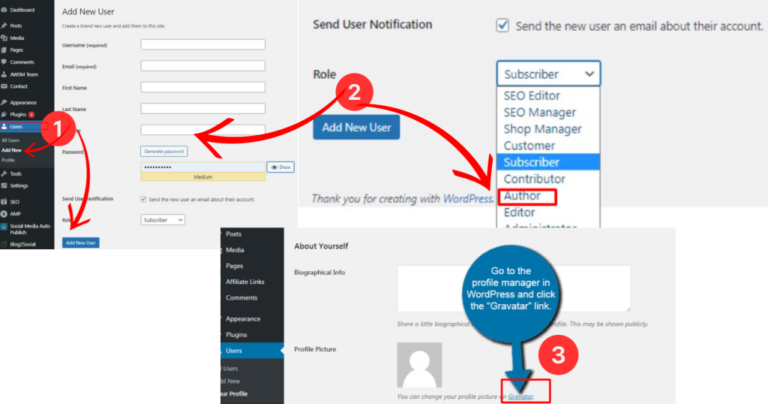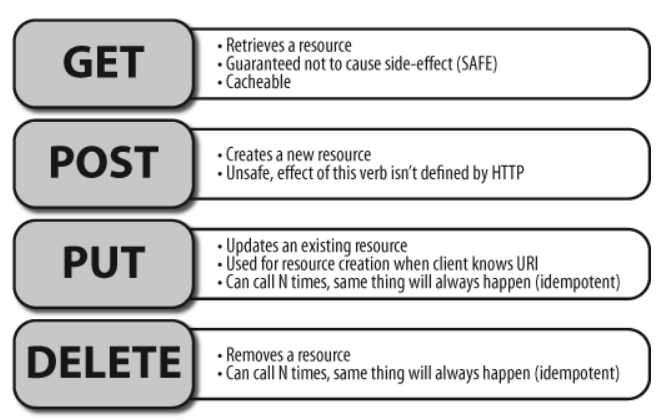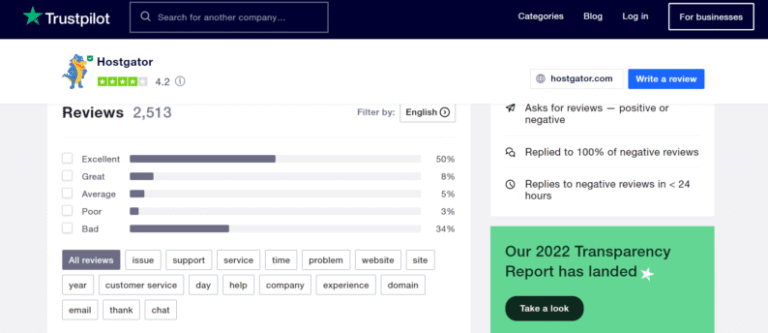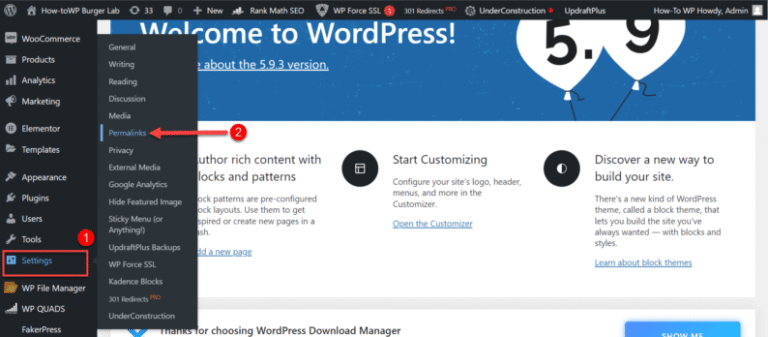In recent years, voice search has gone from a novelty to a mainstream way people find answers, especially on mobile devices. If you’re a WordPress user and you want your content to be heard (literally!), implementing the right structured data is critical. This hands-on technical guide shows beginners exactly how to add schema markup for voice search, whether you prefer plugins or custom JSON‑LD code. You’ll walk away knowing how to get Google Assistant, Siri, or Alexa to pull your content as a featured snippet or voice response. Let’s dive in.
What Is Schema Markup and Why It’s Essential for Voice Search
Think of schema markup (structured data) as a way to label your WordPress content so intelligent assistants understand it. Instead of guessing what your pageIn WordPress, a page is a content type that is used to create non-dynamic pages on a website. Pages are typica… More is about, they parse the schema to know, for example: “This is a ‘HowTo’ guide with steps,” or “This is an FAQ with questions and answers.” That clarity is exactly what helps your content get picked up in voice-based results or featured snippets.
Voice assistants rely heavily on JSON‑LD or Microdata that follow guidelines from Schema.org. When properly formatted, you’re not just improving SEO—you’re creating voice search–optimized answers. For beginners, this could be the turning point between being searchable and being answerable by voice.
Schema Types That Work Best for Voice Search
Not every type of schema plays equally well with voice search. Here are the four most effective ones:
- HowTo – step‑by‑step instructions (e.g., “Show me how to install SSL”).
- FAQPage – Q&A-style data that can be featured in voice results.
- LocalBusiness – address, opening hours, phone—perfect if you have a physical location.
- Article / BlogPosting – useful for news-style guides or in-depth postsA post is a type of content in WordPress, a popular open-source content management system used for creating an… More.
Each of these types formats your content in a structure recognized by voice assistants. When they detect a question or “How to…” prompt, they scan for matching schema. Your chances skyrocket that your site gets pulled into voice responses—or bonus: Google’s featured snippets.
Prerequisites: What You’ll Need in WordPress
Before we get technical, here’s what you need:
- WordPress Admin Access – to install plugins or use functions.php.
- Optional Child ThemeA child theme is a WordPress theme that inherits the functionality and styling of another theme, referred to a… More – if you’re adding JSON‑LD manually.
- Optional PluginA plugin is a software component that adds specific features and functionality to your WordPress website. Esse… More – like Insert Headers & Footers.
For plugins, both Rank Math and Yoast offer schema options, but they may not include voice-optimized schemas by default. That’s why in this guide you’ll see both plugin and manual options—so you can decide which workflow suits your skill level.
Step-by-Step: Adding Schema Markup in WordPress
A. Using a WordPress Plugin
Rank Math, Yoast, and Schema Pro make adding basic schema straightforward:
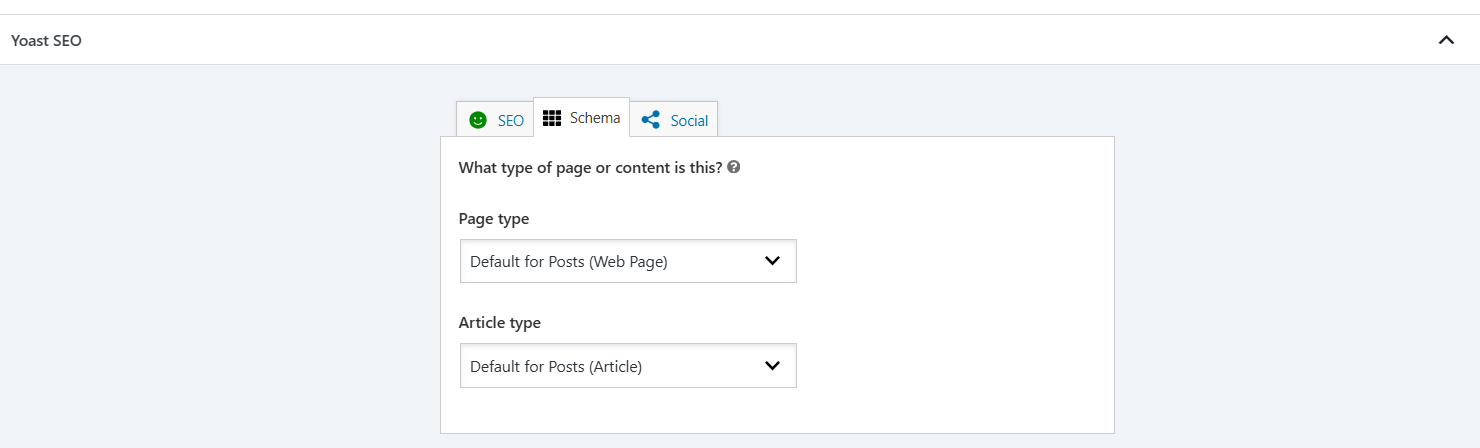
- Install and activate your chosen plugin.
- Navigate to the plugin’s “Schema” or “Structured Data” settings.
- Select relevant schema types—for voice search, choose “FAQPage,” “HowTo,” or “LocalBusiness.”
- Input your content:
- For FAQPage: add the question + answer pairs.
- For HowTo: list out the steps and required images/tools.
- Save & publish your changes.
Example using Rank Math:
- Go to Rank Math → Titles & Meta → FAQs → toggle on FAQs.
- Edit or add an FAQ block directly in your postA post is a type of content in WordPress, a popular open-source content management system used for creating an… More editor.
- Rank Math automatically outputs the JSON‑LD schema.

Why plugins are great:
- No code required.
- Instantly sees warnings or errors in the admin.
- Easy to scale across multiple posts.
Plugin Limitations:
- May lack full support for complex structured types.
- Less control over custom JSON‑LD properties.
B. Manual Implementation via JSON‑LD (Advanced)
If you want granular control over your structured data (or your plugin doesn’t support voice-first schema), here’s how to add it manually.
Let’s go through a HowTo example.
Step 1: Write your HowTo content in the WordPress editor:
Example HowTo Content:
Title: How to Optimize Image ALT TagsIn WordPress, tags are a taxonomy used to classify and organize posts. They are similar to categories, but unl… More for SEO
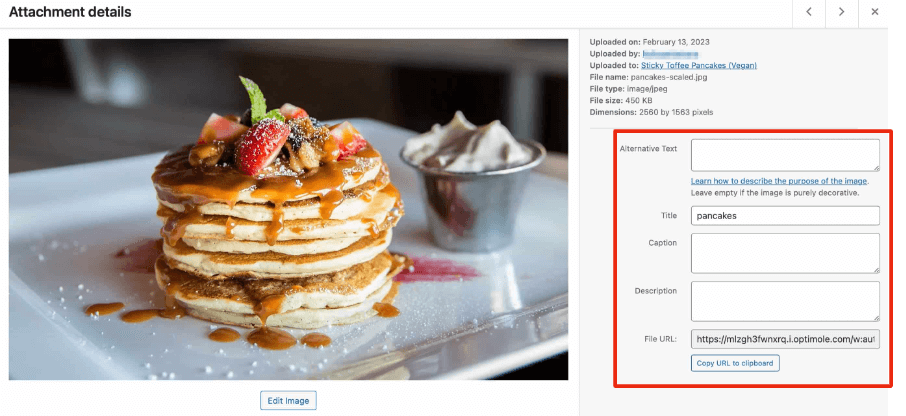
- Identify images lacking alt text.
- Describe each image clearly with concise phrases.
- Include keyword-relevant details (e.g., “SEO audit process”).
- Save and test using Google’s Rich Results Tool.
Step 2: Create JSON‑LD script:
<script type="application/ld+json">
{
"@context": "https://schema.org",
"@type": "HowTo",
"name": "How to Optimize Image ALT Tags for SEO",
"description": "A beginner’s guide to adding descriptive ALT tags for SEO.",
"step": [
{
"@type": "HowToStep",
"name": "Identify images missing ALT tags",
"text": "Use the media library review tool to locate images without ALT text."
},
{
"@type": "HowToStep",
"name": "Describe the image clearly",
"text": "Write descriptive ALT text that mirrors what the image shows."
},
{
"@type": "HowToStep",
"name": "Include keyword relevance",
"text": "Add a natural, keyword-relevant phrase."
},
{
"@type": "HowToStep",
"name": "Save and test",
"text": "Use Google’s Rich Results tool to check for errors."
}
]
}
</script>Step 3: Add it to your site:
- Using Insert Headers & Footers, paste it into the header section.
- Or add to functions.php:
add_action('wp_head', function() {
if (is_single() && get_the_ID() === 123) { // change to your post ID
?>
<script type="application/ld+json">
{…your JSON‑LD here…}
</script>
<?php
}
});Step 4: Save and test with Google’s Rich Results Test.
You can replicate a similar JSON‑LD block for FAQPage:
{
"@context": "https://schema.org",
"@type": "FAQPage",
"mainEntity": [
{
"@type": "Question",
"name": "Why are ALT tags important for SEO?",
"acceptedAnswer": {
"@type": "Answer",
"text": "ALT tags help search engines understand your images and improve accessibility."
}
},
{
"@type": "Question",
"name": "Can you add keywords in ALT tags?",
"acceptedAnswer": {
"@type": "Answer",
"text": "Yes, but only if the keyword is relevant to describe the image."
}
}
]
}Why you might go manual:
- Full control over structured data output.
- Ideal if your plugin doesn’t support your desired schema.
- Necessary for advanced schema combinations.
Testing and Validation
Adding schema is just half the battle. You must confirm your structured data works—especially for voice.
Recommended tools:
- Google Rich Results Test – checks your JSON‑LD validity.
- Schema.org Validator – ensures compliance with schema types.
- Google Search Console – under “Enhancements,” track voice schema pagesIn WordPress, a page is a content type that is used to create non-dynamic pages on a website. Pages are typica… More.
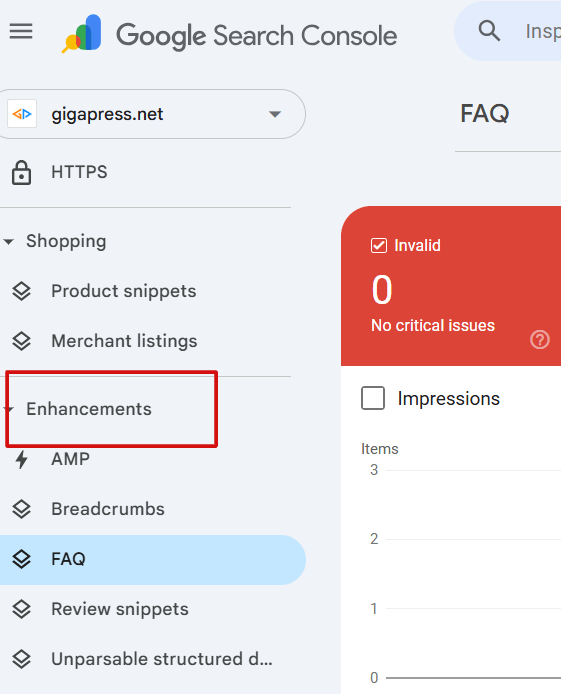
Troubleshooting common issues:
- Missing @context or @type – invalidates script.
- Sequenced steps missing text – use unique “@type”: “HowToStep”.
- FAQ blocks embedded inside paragraphs – ensure structured format.
Remember, voice search readouts depend on your schema being not only valid—but also conversational. So format answers, start Q/A with natural language, and always test.
Voice Search & Schema Best Practices
Here are advanced tips to elevate your schema for voice search:
- Use natural language – Voice assistants favor conversational phrasing. E.g., “How to fix garage door” rather than “Garage Door Fix.”
- Answer common questions directly – Use FAQPage and HowTo where users ask things like “how do I…” or “what is…?”
- Keep responses brief—not walls of text. Voice responses are short.
- Target question-based long-tail keywords, such as “how to clean WordPress cache” or “best plugin for voice search schema.”
- Ensure mobile responsiveness and fast load times – vital for a seamless voice user experience.
- Be consistent across pages – use the same structured approach in all “HowTo” and “FAQ” posts.
- Monitor performance in Search Console – check if your FAQ/HowTo schemas are appearing under “rich results.”
Applying these practices increases the likelihood your site shows up not only visually but also audibly via voice assistants.
Conclusion & Next Steps
You’ve covered how to:
- Understand schema types—HowTo, FAQ, LocalBusiness.
- Choose between plugins or manual JSON‑LD code.
- Write, insert, and test your structured data.
- Follow voice-search best practices for real-world visibility.
Now, here’s your call to action: pick one post or page and add voice-optimized schema today. Start with an FAQ, build a HowTo tutorial, validate it, and watch your visibility climb.
For more voice SEO strategies, check out our other resources (e.g., “Voice Search SEO for WordPress”). And if you liked this guide, consider trying Rank Math—their schema support makes voice markup a breeze.
Ready to speak to your audience? Implement your schema today—and let your content be heard.
Ready to Boost Your Voice Search Rankings?
If you’re serious about showing up in voice search results, optimizing with schema markup for voice search is just the beginning. But performance matters too.
If you’re looking for fast WordPress hosting along with done-for-you updates, let us take care of the heavy lifting—so you can focus on growing your traffic.
Click the button below to explore our all-in-one hosting packages that keep your WordPress site optimized, updated, and ready for Google Assistant.