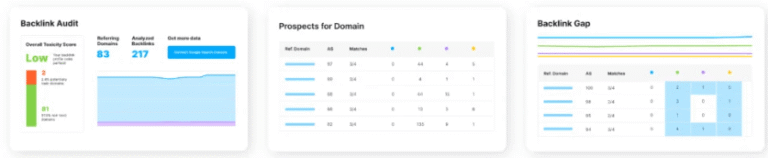When using a WordPress theme, a license key plays a crucial role. A license key is a unique code to activate and validate your theme. It’s essentially a form of digital protection that ensures that your theme is being used legally and that you have access to all its features, updates, and technical support.
Without a valid license key, you may miss important security updates, bug fixes, and other features, which can put your website at risk.
In this article, we will walk you through
- Where to Find Your License Key
- Activating the License Key in WordPress Theme
- Keeping Your Theme Up to Date
In this guide, we will not only show you how to activate your license key but also the importance of having a valid license key for your WordPress theme. So, don’t miss out on this valuable information and read on to learn more about activating and maintaining your license key in the WordPress theme.
Table of Contents
Where to Find Your License Key
The first step in activating your license key is finding it. The license key will typically be sent to you via email when you purchase a theme. It should be in an email from the theme developer or the marketplace where you purchased the theme. If you cannot find the email, check your account dashboard on the marketplace or theme developer’s website.
To find your license key, you can:
- Look for an email from the theme developer or marketplace where you purchased the theme. The email should contain the subject line “Your license key for [theme name],” and it will contain the license key.
- Check your account dashboard on the marketplace or theme developer’s website. In the “Licenses” or “Downloads” section of your account, you should be able to find the license key.
- Contact the theme developer or customer support: If you cannot locate your license key, contact the theme developer or customer support for assistance. They should be able to provide you with a new license key or assist you in finding the original one.
Note: You’ll need the license key to activate the theme, access updates, and get technical support, so keep it safe.
Activating the License Key in WordPress Theme
Once you have located your license key, you can activate it. Activating the license key will vary depending on the theme you are using. However, most themes use a similar process.
To activate your license key, you must log in to your WordPress dashboard and navigate to Appearance > Theme License. Here, you will be prompted to enter your license key. Once you have entered the key, click on the “Activate” button.
Let’s say you are using the Kadence theme. The process of activating the license key would involve following these steps:
/oi
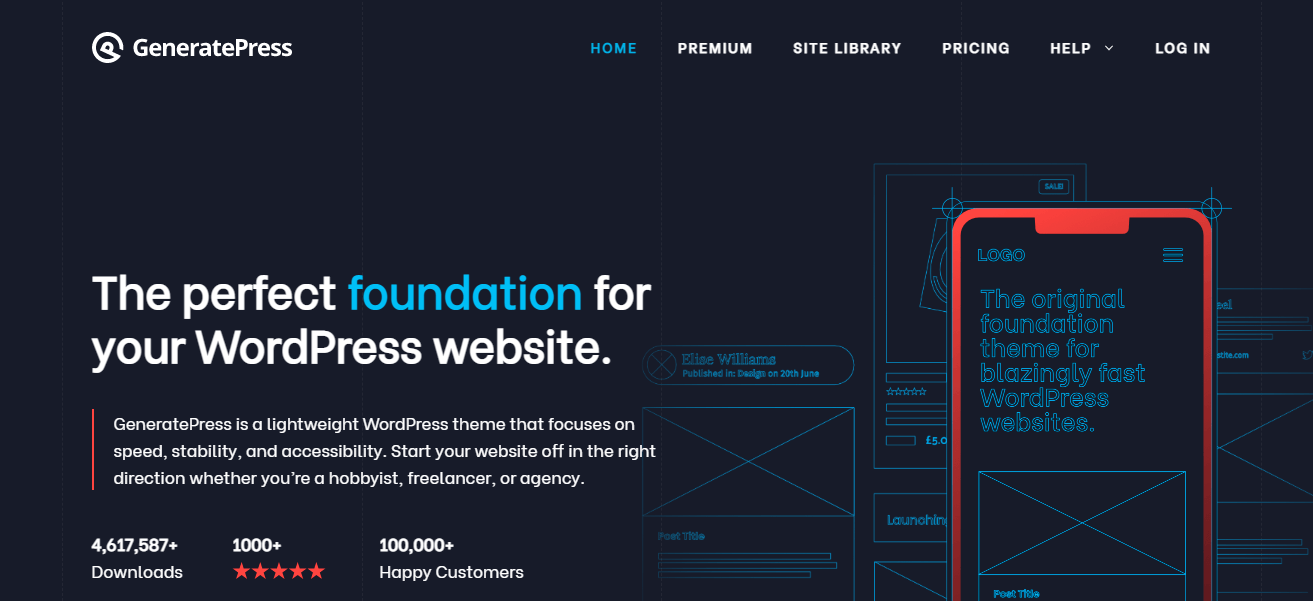
- Log in to your “WordPress Dashboard”
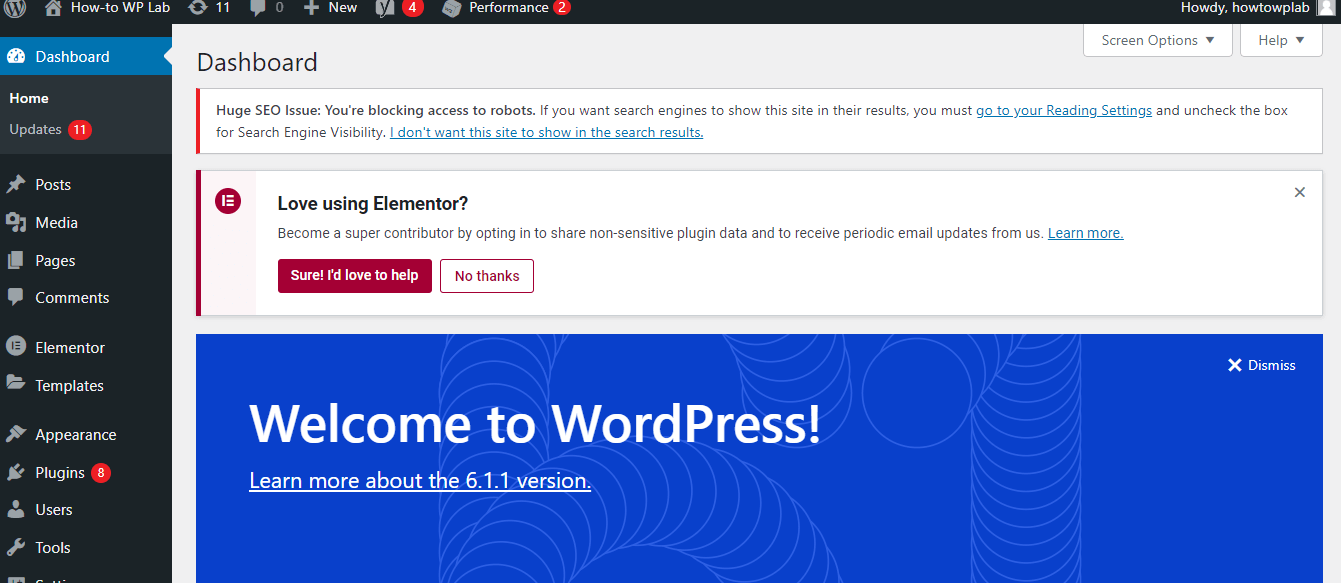
- Go to Appearance > Kadence Theme License in left sidebar.
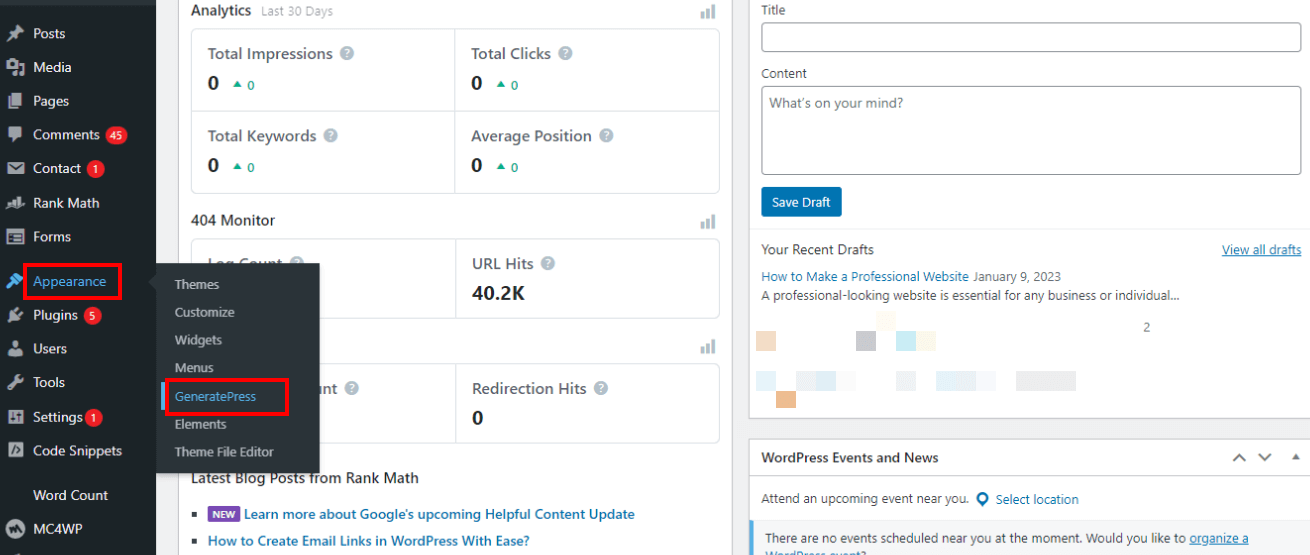
- Enter your license key in the field provided since we have already activated the “license key,” so we don’t need to enter it this time.
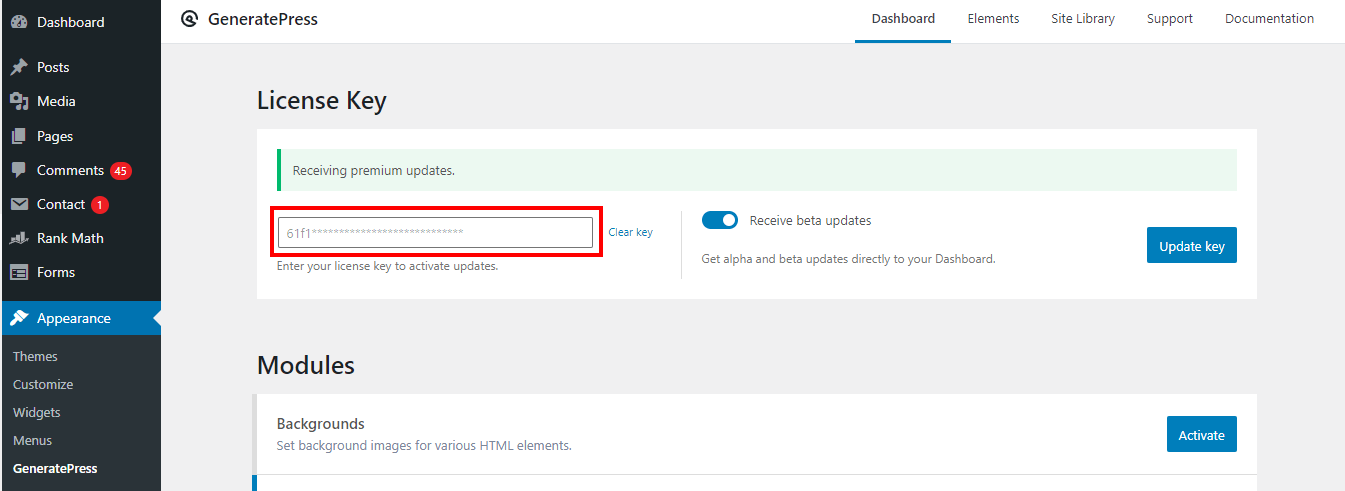
- Click on the “Activate” or “Update” button
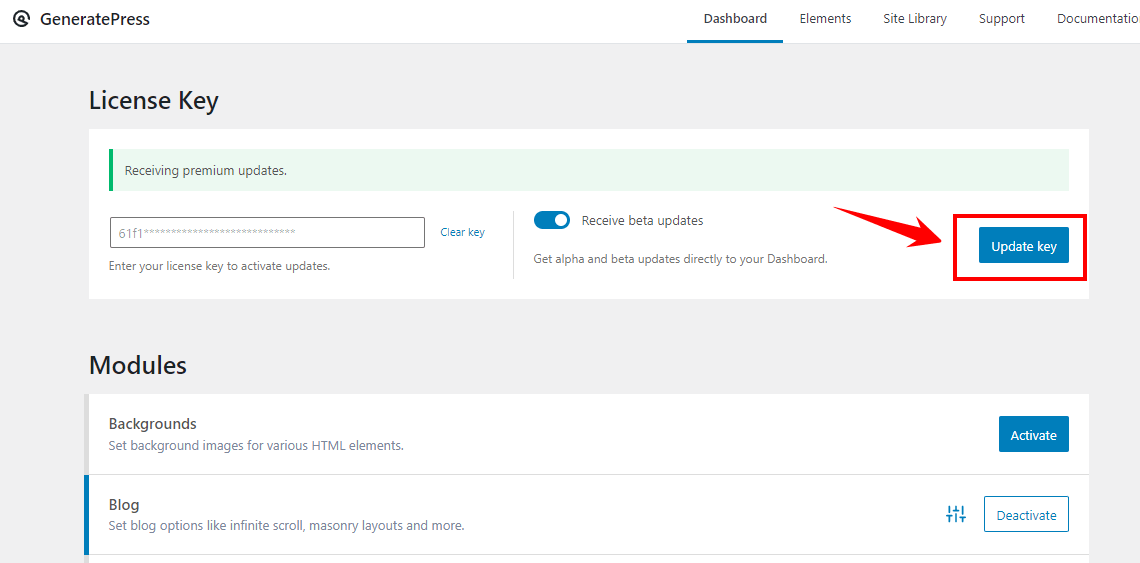
You should now see a message that your license key has been activated successfully. This will enable you to access the full features of the theme and receive automatic updates. It’s important to activate the license key as soon as possible to ensure that your theme is always up-to-date with the latest security patches and bug fixes.
If you receive an error message, it could be due to several issues, such as an invalid key, a connection error, or a problem with the theme developer’s server.
- When you receive an error message saying “Invalid Key,” it means the license key you entered is incorrect. This could be due to a typographical error or an expired key. Double-check the key to ensure that it’s correct, and try again. If the problem persists, contact the theme developer for assistance.
- If you receive an error message that says “Connection Error,” it means there is a problem connecting to the theme developer’s server. This could be due to a temporary network issue or a problem with your internet connection. Wait a few minutes and try again. If the problem persists, contact the theme developer for assistance.
- If you receive an error message that says “Error communicating with the server,” it means there is a problem with the theme developer’s server. This could be due to server maintenance or an issue with the theme developer’s website. Contact the theme developer for assistance.
As well as maintaining the security of your license key, you will need it for future updates. It’s a good idea to make a copy of the license key and store it in a secure location or a password manager. This will ensure that you have easy access to the key when needed, and you don’t have to contact the theme developer or customer support to retrieve it.
Furthermore, a license key usually identifies a particular website or domain. If you plan to use the theme on multiple websites or change your domain, you will need to deactivate the license key on the previous website and activate it on the new one. Failure to do so may result in errors or issues with your theme.
Keeping Your Theme Up to Date
To access these updates, you must log in to your WordPress dashboard and navigate to Appearance > Themes. Here, you will see a notification if an update is available for your theme. Simply click the “Update Now” button to begin the update process.
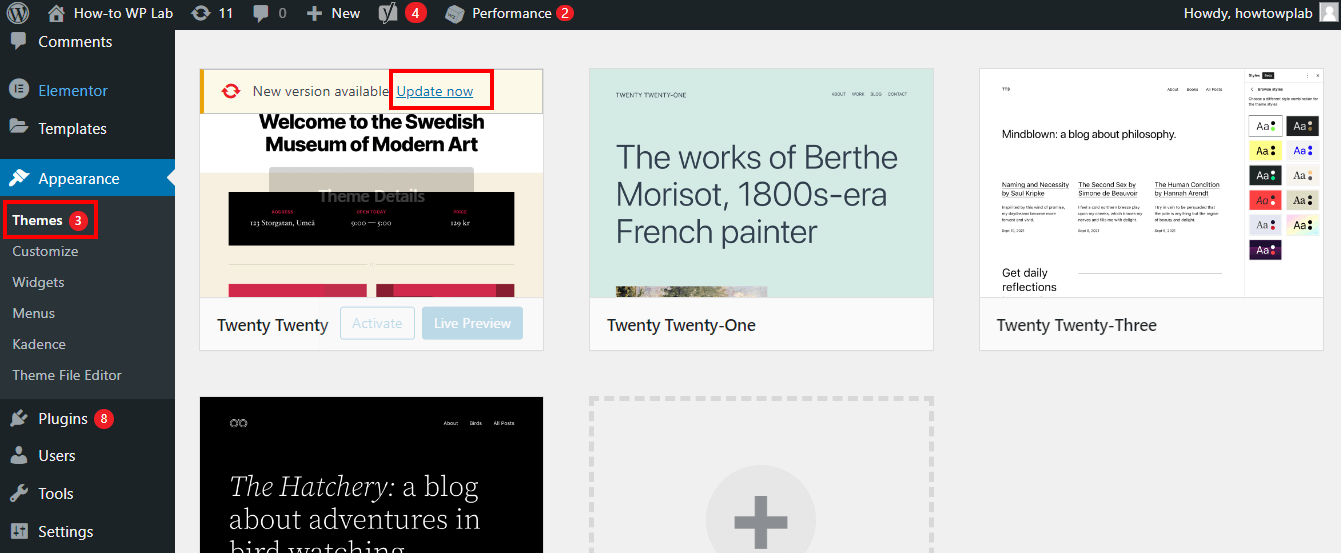
You must have an active license key to receive automatic updates. If your license key has expired, you will need to renew it to receive updates.
In some cases, you may need to update your theme manually. This could be due to a server or network issue that prevents the automatic update from completing. To manually update your theme, you will need to download the latest version of the theme from the marketplace or theme developer’s website and upload it to your website using FTP or the WordPress theme uploader.
Final Thoughts
As a result, activating your WordPress theme licensing key is vital to unlocking its full potential. With this upgrade, you’ll have access to the full range of features from the theme and ensure that it’s compatible with the latest WordPress version. You will avoid bugs and maintain your website’s security by activating your license, which includes regular updates and bug fixes.
As soon as you activate your license key, you’ll have access to the theme developer’s support team, which can assist you with any issues you encounter. Your license key can make or break your website, so ensuring it’s activated is crucial. So, take the time to activate your license key, and enjoy all the benefits of it.
Frequently Asked Questions
Can I use the same license key for multiple websites?
It depends on the terms and conditions of the theme developer. Some theme developers allow a single license key to be used on multiple websites, while others may require a separate license key. Check the developer’s website or contact them directly for more information.
How long is my license key valid?
The validity of a license key depends on the theme developer. Some theme developers offer a permanent license key, while others offer a license key for a year and require renewal after that. Check the developer’s website or contact them directly for more information.
What happens to my website if my license key expires?
You may lose access to theme updates and support if your license key expires. Your website will still function, but it may become vulnerable to security risks if you are not running the latest version of the theme. In some cases, your website may lose some functionalities or features. It’s important to renew your license key before it expires to ensure that your website stays up-to-date and secure.
How can I deactivate my license key if I need to use it on a different website?
Deactivating a license key to be used on a different website is possible by contacting the company or vendor that issued it. They will be able to assist you in deactivating the key from the current website and provide you with instructions on how to activate it on a new website. However, you should keep in mind that deactivating a license key may result in it never being usable again, depending on the company’s policy. Check the license key’s terms and conditions before deactivating it to ensure it can be used again.
Can I transfer my license key to another person or entity?
In most cases, it comes down to the terms of the license agreement. Some license agreements allow transferring a license key to another person or entity, while others do not. It’s important to carefully read and understand the terms of the license agreement before attempting to transfer a license key. If the agreement does not allow for the transfer, doing so may violate the terms and result in legal action. If the license agreement allows for transfer, there may be specific requirements or limitations that must be met to do so.
Subscribe to our Monthly Newsletter
Get monthly updates of WordPress tips, tricks, and tutorials in your email.
Thanks. You have successfully subscribed.
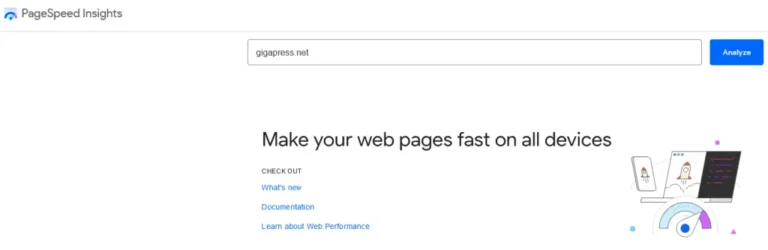
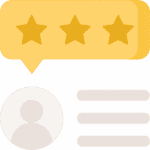

![How to Get a Free SSL Certificate for WordPress [Visual Guide]](https://codingheros.com/wp-content/uploads/2024/07/how-to-get-a-free-ssl-certificate-for-wordpress-visual-guide-153-768x283.jpg)