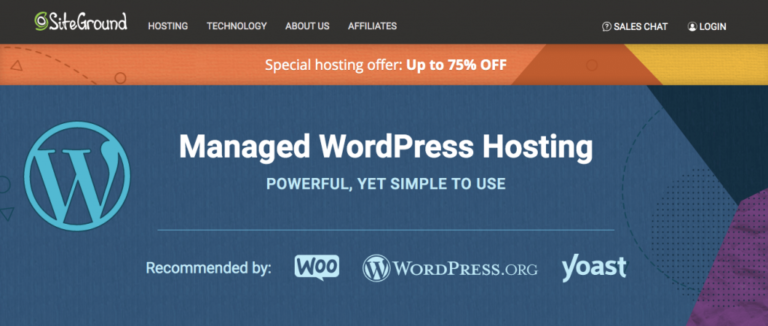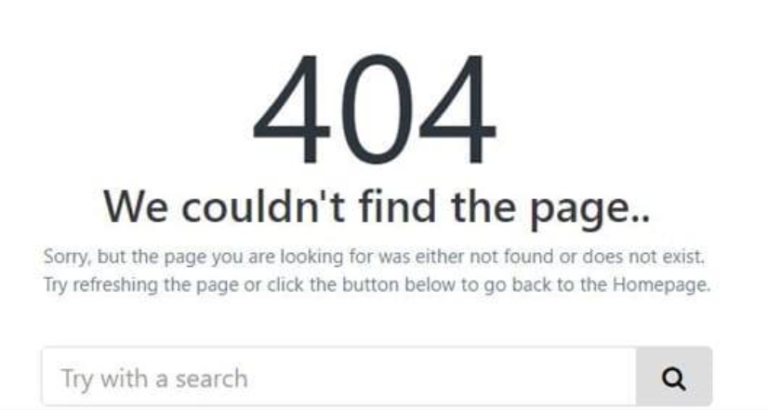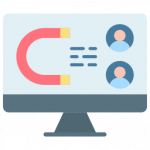Encountering the “This site ahead contains harmful programs” error can be alarming for WordPress site owners. This warning, issued by browsers like Google Chrome, indicates that your site may be distributing malware or harmful software to visitors. To address this critical issue, it’s essential to know how to fix the harmful programs warning effectively. In this tutorial, we’ll guide you through the necessary steps to resolve this issue and restore your site’s credibility.
Understanding why this error appears and how to rectify it is crucial for maintaining your site’s security. By following these detailed instructions, you’ll be able to fix the harmful programs warning, clean your site, and ensure a safe browsing experience for your visitors.
What Does “The Site Ahead Contains Harmful Programs” Warning Mean?
The “This site ahead contains harmful programs” warning is displayed by Google Chrome when it detects that your website is hosting or distributing malware. To fix the harmful programs warning, you first need to understand its meaning. This warning is part of Google’s Safe Browsing initiative, which aims to protect users from visiting sites that could harm their devices or compromise their personal information.
When this warning appears, it means that Google has flagged your site for potential malware. Addressing this issue promptly is crucial to restoring your site’s reputation and ensuring visitor safety.
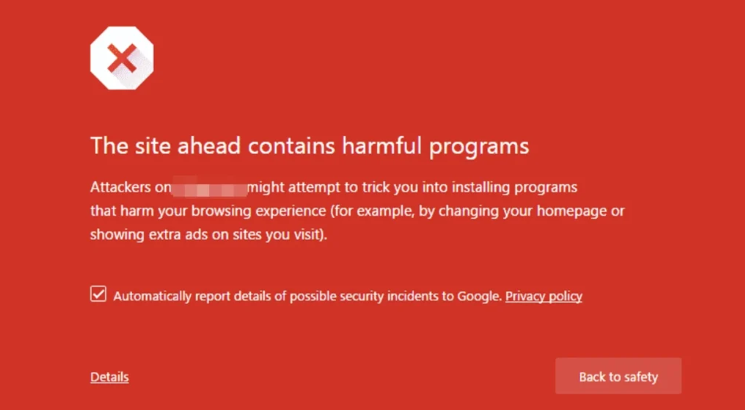
Why Do You Get the “Site Ahead Contains Harmful Programs” Error?
This warning appears when Google’s Safe Browsing technology detects that your website might be involved in malicious activities. To fix the harmful programs warning, you need to identify why it was triggered. Common reasons include:
- Malware Infection: Malware or viruses detected on your site can trigger this warning.
- Outdated Software: Outdated WordPress themesA WordPress theme is a set of files that determine the design and layout of a website. It controls everything … More, plugins, or core files can expose your site to security breaches.
- Security Vulnerabilities: Weak passwords or incorrect file permissions can be exploited by hackers.
- Suspicious Activity: Unauthorized changes or compromised files can lead to the warning being displayed.
Understanding the Warning
When you encounter the message “This Site Ahead Contains Harmful Programs,” it is a clear indicator that your website has been flagged by search engines, such as Google, for potentially hosting malicious content. This warning is part of an extensive effort to protect users from encountering harmful software that could compromise their privacy or security. Understanding the underlying reasons for this warning is crucial in addressing and resolving the issue effectively.
What Triggers the Warning
Several factors can trigger the “This Site Ahead Contains Harmful Programs” warning. Primarily, it indicates that your site has been identified as potentially dangerous due to malware or unwanted software. Malware encompasses a range of malicious software designed to harm or exploit any programmable device, service, or network. Unwanted software, on the other hand, might not be outrightly malicious but can still be intrusive, such as adware or programs that perform actions without user consent.
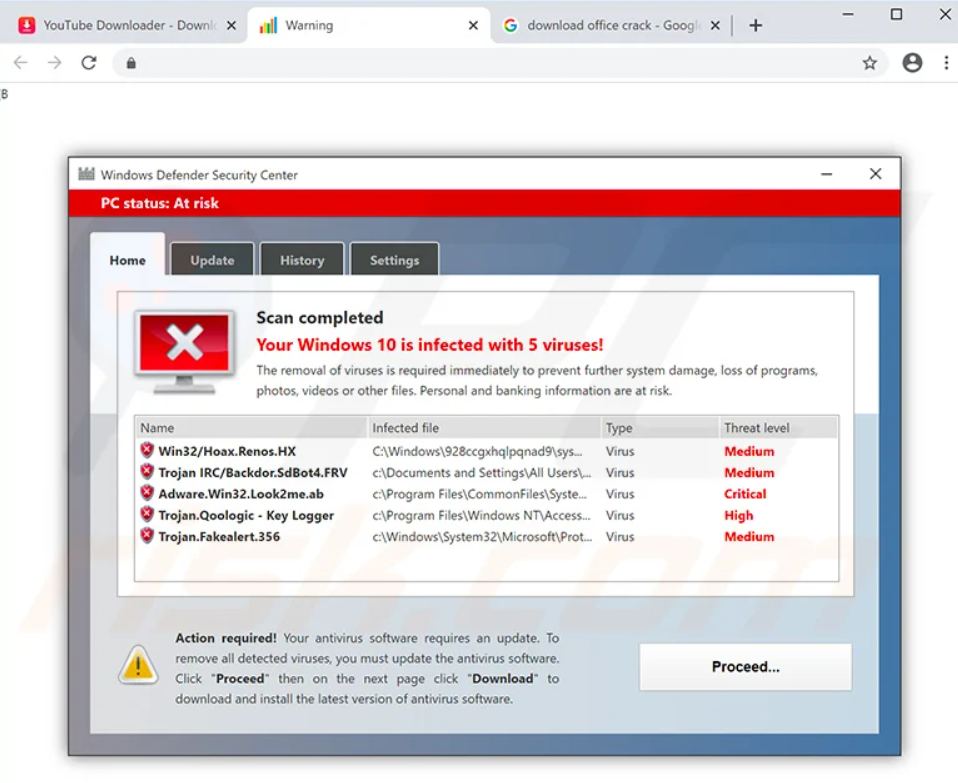
Common triggers include:
- Infected Files: Files on your website may have been compromised and now contain malicious code.
- Suspicious Links: Links on your site could direct users to harmful websites.
- Third-Party Content: Embedded third-party content, such as ads, that harbor malware.
- Compromised Plugins or Themes: Outdated or vulnerable plugins and themes can be exploited to introduce harmful programs.
Risks of Ignoring the Warning
Ignoring this warning can have severe repercussions for both your site and its users. Visitors who proceed despite the warning risk having their devices infected with malware, which can lead to data breaches, identity theft, and other cyber threats. For site owners, the consequences include:

- Loss of Traffic: Users are less likely to visit a site flagged as dangerous, leading to a significant drop in traffic.
- Reputation Damage: A compromised site can tarnish your brand’s reputation, making it hard to regain trust.
- Search Engine Penalties: Search engines may de-index your site or lower its ranking, drastically reducing visibility.
How Browsers Detect Harmful Programs
Browsers utilize a combination of advanced techniques and databasesA database is an organized collection of data stored and accessed electronically. It is a crucial component of… More to detect harmful programs. Google Safe Browsing, for example, maintains a comprehensive list of websites known to host malicious content. When users attempt to visit a site, the browser checks this list to determine if the site is safe. The detection process involves:
- Crawling and Analysis: Search engines regularly crawl websites and analyze their content for signs of malware or suspicious activity.
- User Reports: Browsers consider reports from users who encounter malicious content.
- Machine Learning: Advanced algorithms and machine learning models help identify new threats based on patterns and behaviors.
Understanding these aspects of the warning equips you with the knowledge needed to address the issue promptly and safeguard your site and its users. The next section will delve into specific steps to fix the warning and restore your site’s safety and credibility.
How To Fix “Site Ahead Contains Harmful Programs” Warning?
Encountering a “This Site Ahead Contains Harmful Programs” warning can be alarming for any website owner. However, resolving this issue is both possible and essential to restore your site’s reputation and user trust. Here are the steps you should take to fix the warning:
1. Backup Your Website
Before making any modifications to your website, it is crucial to create a comprehensive backup of your site. This backup should include your WordPress database and all associated files. By having a backup in place, you can restore your website to its previous state in case any issues arise during the cleanup process.
2. Scan and Clean Malware from Your WordPress Website
The first step is to identify and confirm the presence of malware or harmful programs on your site. There are several tools available to help you scan your website for malicious content:
- Google Search Console: If you haven’t already, verify your site with Google Search Console. Once verified, you can access the ‘Security Issues’ section where Google lists any suspicious activities detected on your site.
- Security Plugins: Utilize security plugins such as Wordfence, Sucuri, or MalCare if you are using a Content Management System (CMS) like WordPress. These plugins can scan your site comprehensively for malware.
- Online Scanners: Websites like VirusTotal and Sucuri SiteCheck offer free online scanning services. Simply input your URL, and these tools will check for any harmful content.
Remove Malicious Content
Once you have identified the malicious content, the next step is to remove it. This process can vary depending on the type and severity of the infection:
- Manual Removal: Access your website’s files via FTP or your hosting provider’s file manager. Look for any suspicious files or code snippets and remove them. Be cautious not to delete essential files.
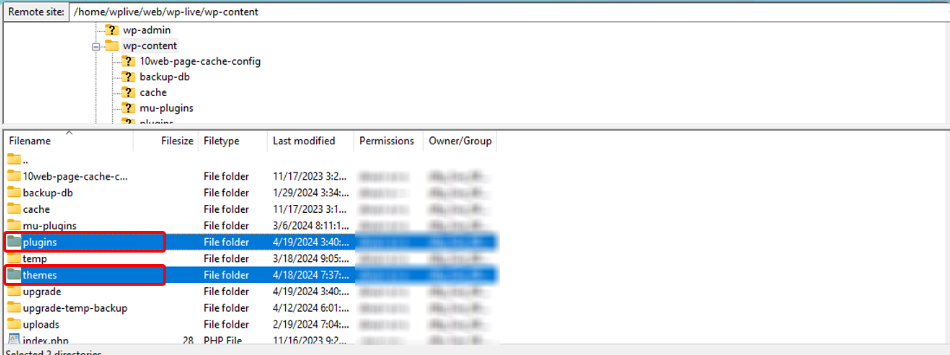
- Restore from Backup: If you have a recent, clean backup of your site, restoring it can be an effective way to remove malware. Ensure that your backup is free of any malicious content before restoring.
- Professional Help: If you are not confident in handling the removal process yourself, consider hiring a professional malware removal service. Experts can ensure that your site is thoroughly cleaned and secured against future threats.
3. Identify Why Your Site Was Hacked
Take proactive steps to identify the root cause of any security breaches on your website.
- Review Security Logs: Check your security plugin’s logs to identify how the attack occurred.
- Check User Accounts: Look for any unauthorized or suspicious user accounts with admin privileges.
- Inspect File Changes: Compare your site’s current files with backups to identify unauthorized changes.
4. Harden Your WordPress Site
Enhance the security of your WordPress site by implementing the following measures:
- Change Passwords: Update all passwords, including WordPress, FTP, and database passwords, with strong, unique combinations.
- Remove Unnecessary Users: Delete any unused or suspicious user accounts from your WordPress admin panel.
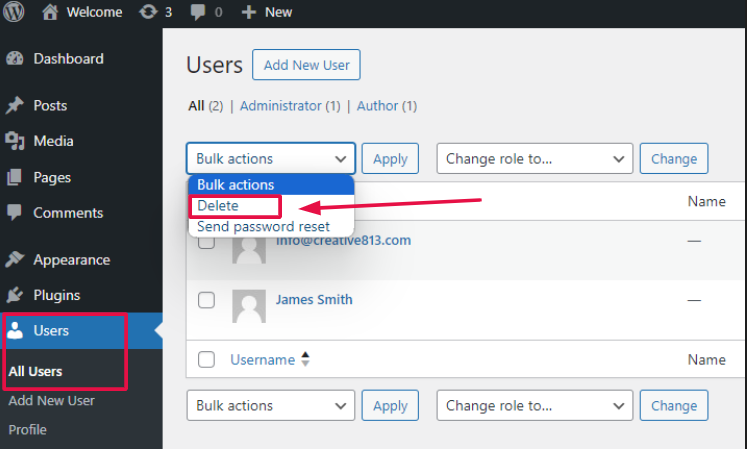
- Set Correct File Permissions: Ensure your files and directories have the correct permissions to prevent unauthorized access.
5. Secure Socket Layer (SSL) Encryption
Install an SSL certificate to encrypt data transmitted between your site and its visitors. This helps protect sensitive information and can improve your site’s security and trustworthiness.
- Obtain an SSL Certificate: Purchase or obtain a free SSL certificate from a trusted provider.
- Install the Certificate: Follow your hosting provider’s instructions to install the SSL certificate on your server.
- Update Site URLs: Ensure all URLs on your site use HTTPS instead of HTTP.
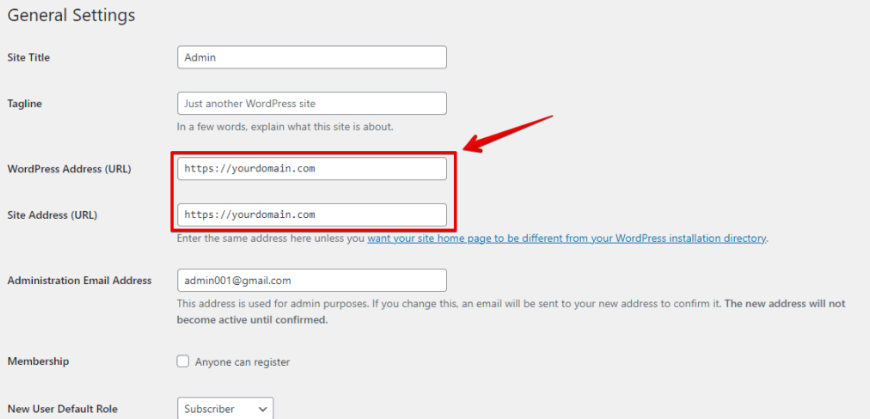
6. Updating Themes and Plugins
- Update All Components: Ensure your WordPress core, themes, and plugins are up to date with the latest versions.
- Remove Inactive Plugins: Delete any plugins or themes that you are not actively using.
7. Submit Your Site to Web Host (If Your WordPress Account is Suspended)
First and foremost, reach out to your hosting provider immediately. Inform them of the issue at hand and provide comprehensive details regarding the malware that has led to the suspension. By establishing clear communication with your hosting provider, you can initiate the process of resolving the issue efficiently.
Next, take charge of the situation by requesting a thorough review of your website. By asking your hosting provider to conduct a comprehensive assessment, you demonstrate your commitment to addressing any security concerns and ensuring the integrity of your online platform. This review is crucial in identifying and eliminating any malicious elements that may have compromised your site’s functionality.
Remember, proactive communication and swift action are key when dealing with website suspensions. By collaborating closely with your hosting provider and demonstrating a proactive approach to security measures, you can expedite the process of lifting any suspensions or restrictions imposed on your website.
Don’t let a temporary setback derail your online presence. Take charge, communicate effectively, and work towards safeguarding your website against potential threats. By following these steps diligently, you can navigate through challenges and emerge with a stronger, more resilient online platform. Your website’s potential is waiting to be unlocked – seize the opportunity today.
8. Submit Your Site to Google for Review
After cleaning your site, you need to inform Google that your site is now safe. Follow these steps to request a review:
- Google Search Console: Go back to Google Search Console and navigate to the ‘Security Issues’ section.
- Request a Review: Click on the ‘Request a Review’ button. You will need to provide details on what steps you have taken to remove the malicious content and secure your site.
- Wait for Review: Google will review your request, which may take a few days. If Google verifies that your site is clean, the warning will be removed.
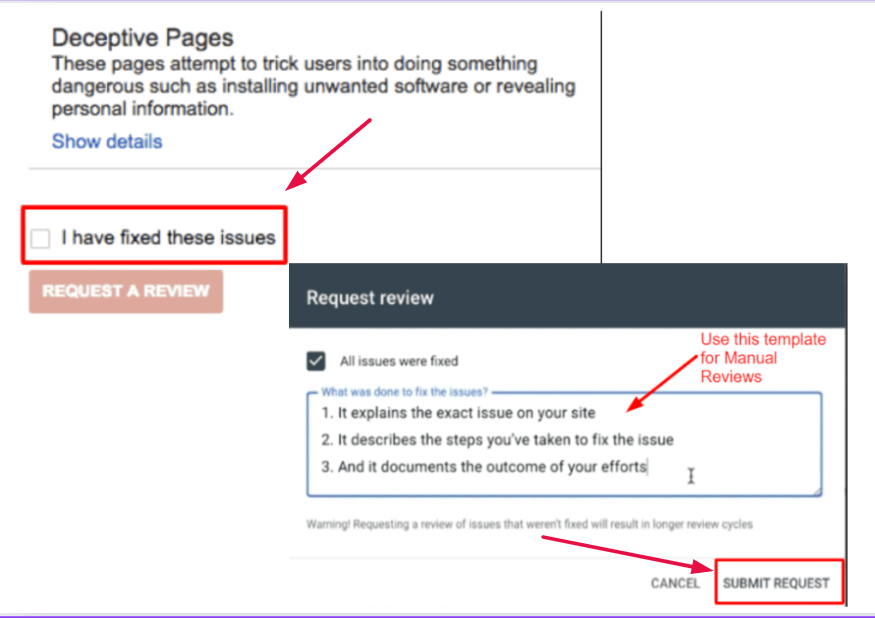
By following these steps, you can effectively address and resolve the “This Site Ahead Contains Harmful Programs” warning. However, fixing the issue is just the beginning. Taking preventive measures is crucial to protect your site from future threats.
Unlocking Your Website’s Full Potential: Convincing Google to Lift the Warning
Is your website plagued by warnings and security issues that hinder its performance and reputation? Fear not, for there is a way to redeem your online presence and restore trust with Google. By following a strategic plan and demonstrating your commitment to a secure online environment, you can persuade Google to lift the warning and grant your website a clean bill of health.
The first step towards reclaiming your website’s integrity is to meticulously clean and fortify its defenses. Address any security vulnerabilities, remove malicious content, and implement robust security measures to prevent future breaches. By showcasing your dedication to maintaining a safe and trustworthy website, you lay the foundation for Google to reconsider its warning.
Once your website has undergone a thorough cleanup and security overhaul, it’s time to initiate the verification process with Google. Submit your site for review and patiently await Google’s evaluation. While the review process may take some time, rest assured that each passing day brings you closer to a positive outcome.
In the interim, maintain open communication with Google and demonstrate your willingness to cooperate in resolving any outstanding issues. Transparency and proactive engagement can go a long way in convincing Google of your website’s commitment to providing a secure and user-friendly experience.
As you navigate the journey towards having the warning removed by Google, keep your focus on the end goal: unlocking your website’s full potential and regaining the trust of both search engines and visitors. With perseverance, diligence, and a clear commitment to excellence, you can pave the way for a brighter, warning-free future for your website.
Preventive Measures
Preventing the “This Site Ahead Contains Harmful Programs” warning from appearing on your website is crucial for maintaining your site’s reputation, user trust, and search engine ranking. Here are some essential preventive measures to ensure your website remains secure and free from malicious content:
Keep Software Updated
One of the simplest yet most effective ways to protect your website is to keep all software up-to-date. This includes:
- Content Management Systems (CMS): Whether you use WordPress, Joomla, Drupal, or any other CMS, make sure you are always running the latest version. Developers frequently release updates to patch security vulnerabilities and enhance functionality.
- Plugins and Themes: Plugins and themes can be a significant source of security issues if not properly maintained. Regularly update them to their latest versions and remove any that are no longer in use.
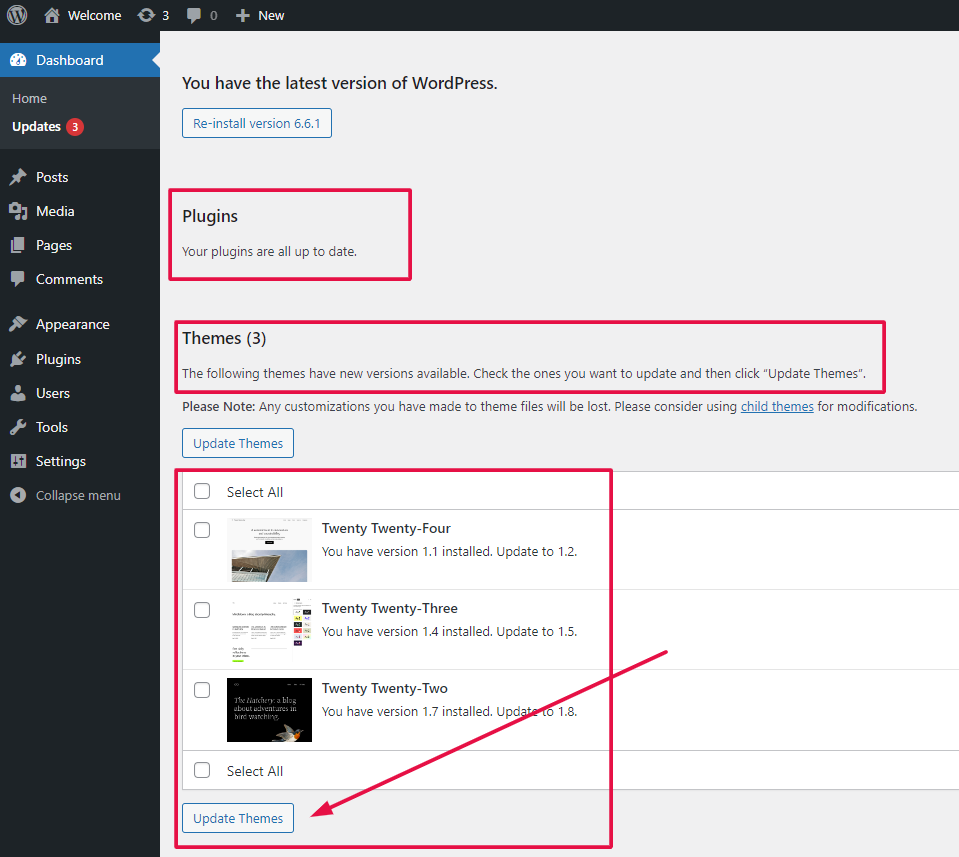
- Server Software: Ensure that your web server, database, and any other backend software are up-to-date. This includes keeping your operating system, PHP, MySQL, and other server technologies current with the latest security patches.
Use Security Plugins
Security plugins can provide an additional layer of protection for your website. These tools can help detect vulnerabilities, block malicious attacks, and monitor your site for suspicious activities. Some recommended security plugins include:
- Wordfence Security (for WordPress): This popular pluginA plugin is a software component that adds specific features and functionality to your WordPress website. Esse… More offers firewall protection, malware scanning, and login security to keep your WordPress site safe.
- Sucuri Security: Available for various CMS platforms, Sucuri provides comprehensive website protection, including malware detection, security audits, and website firewall.
- iThemes Security (for WordPress): This plugin strengthens user credentials, detects file changes, and enforces strong passwords, among other security measures.
Regularly Monitor Your Site
Proactive monitoring can help you identify potential security issues before they escalate. Regularly check your site for any signs of compromise, such as unusual traffic patterns, unauthorized changes, or unfamiliar files. Consider the following monitoring practices:
- Automated Scans: Use automated tools to regularly scan your website for malware and vulnerabilities. Services like Google Search Console and third-party security solutions can alert you to potential issues.
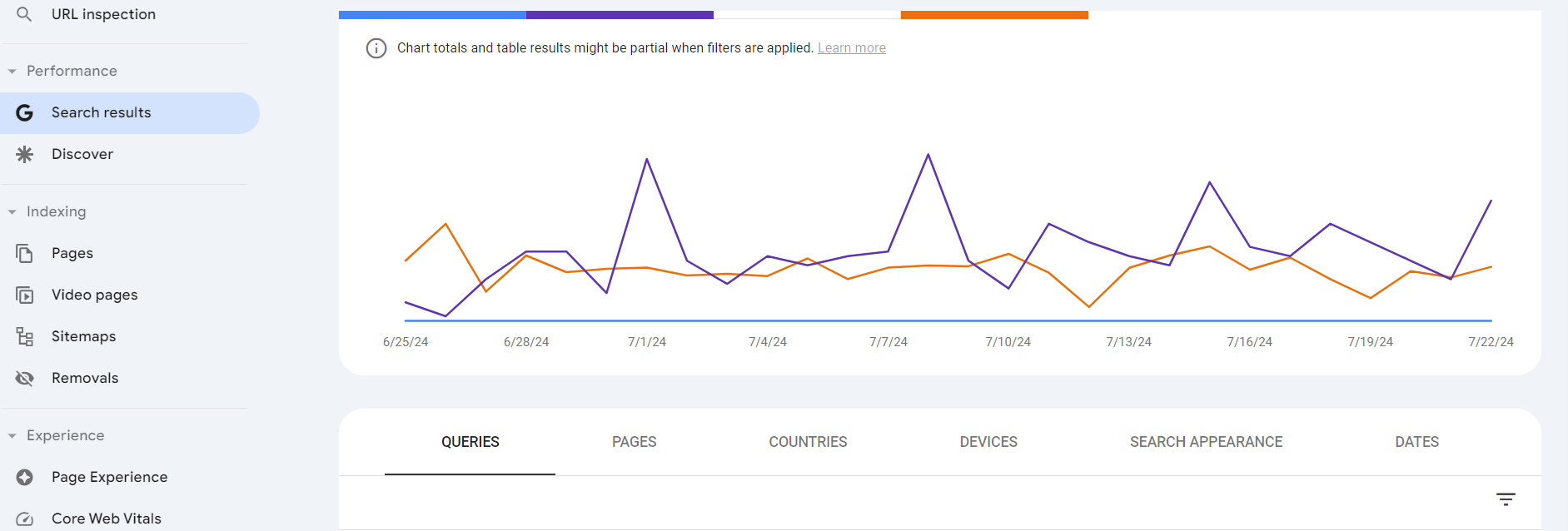
- Manual Inspections: Periodically review your website’s files and database for any anomalies. Look for unexpected changes or unfamiliar code that could indicate a breach.
- Log Analysis: Analyze server logs to identify unusual activity, such as repeated login attempts or access from suspicious IP addresses. This can help you detect and respond to potential threats in real-time.
By implementing these preventive measures, you can significantly reduce the risk of encountering the “This Site Ahead Contains Harmful Programs” warning. Maintaining a secure website not only protects your visitors but also ensures your online presence remains trustworthy and credible.
Conclusion: Fix Harmful Programs Warning In WordPress
Addressing the “This site ahead contains harmful programs” error can be a challenging task, but with the right steps, you can effectively fix the harmful programs warning and restore your site’s security. By following this comprehensive guide, you’ll not only resolve the current issue but also enhance your site’s protection against future threats.
Regular site maintenance and vigilance are key to preventing similar issues in the future. Implement robust security practices, keep your WordPress installation updated, and maintain regular backups to safeguard your website. With these measures, you’ll ensure a safer and more secure browsing experience for your visitors.
If you’re looking for fast WordPress hosting and done-for-you updates such as help to fix the harmful programs warning and keep your site secure, check out our hosting packages by clicking the button below: