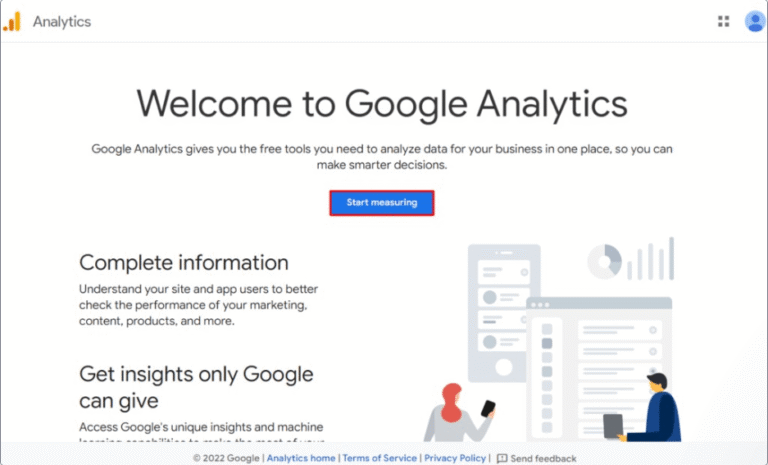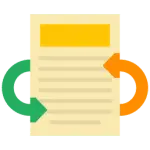Are you looking to enhance your WordPress website with customized functionality?
Shortcodes are the answer!
We will delve into the world of WordPress Shortcodes, exploring what they are and why they are essential for your website.
We will guide you through the process of creating and implementing Shortcodes using PHP, providing a step-by-step tutorial on using the do_shortcode function.
We will address common troubleshooting issues and discuss potential risks and alternatives.
Let’s get started!
Key Takeaways:
- WordPress shortcodes allow for easy customization and functionality on your WordPress site.
- Creating and implementing shortcodes with PHP is a simple process and can greatly enhance the user experience on your website.
- Be sure to troubleshoot and properly implement your shortcodes to avoid any potential issues and explore alternative options if needed.
Introduction to WordPress Shortcodes
WordPress Shortcodes provide a powerful way to enhance your website’s functionality and design.
By incorporating short snippets of code within brackets, WordPress Shortcodes allow users to effortlessly add various elements like galleries, buttons, videos, or even custom forms to their sites without advanced coding knowledge. This feature makes the process of adding complex functionalities quick and simple, saving time while maintaining a professional and dynamic website appearance. Shortcodes are versatile tools that cater to both experienced developers looking to expedite tasks and beginners seeking an easy way to incorporate features seamlessly.
What are WordPress Shortcodes?
WordPress Shortcodes are snippets of code that allow users to perform complex functions or add predefined elements to their website with minimal effort.
These shortcodes serve as shortcuts, enabling users to implement features like galleries, sliders, forms, and more without needing to write lengthy code or hire a developer. By inserting a simple shortcode into a post or page, users can easily integrate dynamic content, such as videos, audio players, buttons, or interactive maps, directly within their WordPress site. This provides a streamlined way to boost functionality and enhance the overall user experience without the need for advanced coding knowledge. Shortcodes offer flexibility, enabling customization and quick modifications in a hassle-free manner.
Importance of Using Shortcodes in WordPress
Shortcodes play a crucial role in WordPress development by enabling users to embed dynamic content, functionality, and design elements seamlessly.
They serve as shortcuts that allow users to easily add complex features without the need for extensive coding knowledge.
Shortcodes enhance user experience by simplifying the process of integrating various elements such as forms, galleries, videos, and more into posts and pages.
With the flexibility to customize and modify shortcodes, users can tailor the appearance and behavior of their website content to meet specific needs.
Creating and Using WordPress Shortcodes
Creating and utilizing WordPress Shortcodes involves leveraging PHP code snippets to define and implement custom functionalities or design elements.
These Shortcodes offer a convenient way to add complex features without the need for extensive coding each time.
To begin, a shortcode function is created in the theme’s functions.php file. This function defines the behavior of the shortcode and can include any custom functionality or HTML structure.
After defining the shortcode function, it can be integrated into any template file within the WordPress theme. By simply inserting the shortcode within a post, page, or widget, users can instantly apply the predefined functionality or design element without the complexity of manual coding.
Defining and Implementing WordPress Shortcodes
Defining and implementing WordPress Shortcodes requires creating custom functions and integrating them into the theme files for seamless execution.
Shortcodes in WordPress serve as handy shortcuts allowing users to insert complex elements like forms, galleries, or buttons into their content with minimal effort. To define a shortcode, you need to create a custom function using PHP that generates the desired output. This function should encapsulate the code necessary to render the shortcode. Once the function is defined, it must be included within the theme files for it to be recognized by WordPress. This integration ensures that the shortcode becomes available for use across different pages and posts, enhancing the design and functionality of the website.
Utilizing Shortcodes with PHP
Utilizing Shortcodes with PHP involves passing parameters as arrays to customize shortcode behavior and output.
When working with Shortcodes in PHP for WordPress, passing arrays as parameters can greatly enhance the versatility of your shortcodes. By using arrays, you can dynamically adjust content output based on specific conditions or user input. This customization allows you to tailor the shortcode behavior to meet various requirements without the need for excessive coding or multiple individual parameters. Utilizing arrays simplifies the process of passing and managing data within the shortcode, optimizing the overall user experience on your WordPress site.
Step-by-Step Guide to WordPress do_shortcode
A comprehensive guide to using WordPress do_shortcode function includes backing up your site, selecting a child theme, preparing your shortcode, editing template files, and integrating the do_shortcode function.
Backing up your site regularly ensures that your data is safe and secure.
Choose a child theme to preserve your customizations during updates and theme changes.
Prepare your shortcode by creating the relevant content and functionality you want to display.
Edit template files carefully to place your shortcode where you desire the output to appear.
Integrate the do_shortcode function efficiently to render the shortcode content on your WordPress site with optimal performance and effectiveness.
Backup Your Site and Select a Child Theme
Before implementing the do_shortcode function, it is vital to back up your WordPress site and select a suitable child theme for customization and safety measures.
Ensuring a secure backup of your site is crucial as the introduction of new functionalities can sometimes lead to unexpected issues. By selecting a child theme for modifications, you create a safe environment for experimenting without compromising the integrity of the main theme. This strategy not only safeguards your existing data but also allows for the seamless integration of do_shortcode functionalities. Remember, precautionary measures play a significant role in the overall success of implementing shortcode enhancements.
Prepare Your Shortcode
Preparing your shortcode involves creating the necessary HTML structure and defining callback functions to handle shortcode output effectively.
To begin, you should carefully structure the HTML markup for your shortcode, ensuring it aligns with the content you intend to display. Utilize div or span elements to encapsulate the different sections of your content.
Next, define the callback function that will generate the dynamic output when the shortcode is executed. This function must accept attributes as parameters to manipulate the content based on user inputs.
Ensure that your shortcode is registered using the add_shortcode function in WordPress, linking it to the corresponding callback function. Successful execution of a shortcode in WordPress hinges on these critical elements.
Edit the Template File
Edit the template file to incorporate the prepared shortcode content and ensure seamless integration with the existing design and layout of your WordPress site.
When modifying the template file, locate the appropriate section where you want the shortcode content to appear, typically within the page.php or single.php file. It’s vital to place the shortcode within the correct HTML structure of the template to maintain the overall aesthetics of your website.
Consider the styling of the surrounding elements and ensure that the shortcode content fits visually with the rest of the page. By strategically positioning the shortcode, you can enhance the user experience and draw attention to the important information without disrupting the flow of the design.
Remember to test the changes across various devices to guarantee that the integration appears consistent and professional on all screen sizes.
Add the WordPress do_shortcode Function
Integrate the WordPress do_shortcode function within the template to execute the custom shortcode efficiently and optimize its performance with array parameters.
When you incorporate the do_shortcode function in your WordPress template, you allow for the smooth execution of custom shortcodes. By leveraging array parameters, you not only enhance the functionality of the shortcodes but also increase the overall efficiency of your website. This optimization plays a crucial role in ensuring that your site delivers content quickly and seamlessly to visitors, ultimately enhancing their user experience.
Troubleshooting WordPress do_shortcode
When troubleshooting WordPress do_shortcode issues, ensure to check the shortcode echoing, quotation marks usage, and verify the correct implementation of shortcodes for seamless functionality.
One common problem that users encounter when dealing with do_shortcode in WordPress is forgetting to include echo before the function, leading to shortcodes displaying as text instead of executing. It’s essential to double-check that the echo statement is correctly placed to ensure the shortcodes are processed as intended.
- Another crucial aspect to look into is the usage of quotation marks. Incorrect placement or missing quotes can cause shortcode parsing errors, resulting in malfunctioning shortcodes. Make sure that the opening and closing quotes are properly paired to avoid any syntax issues.
- Accurately implementing shortcodes with the right parameters and attributes is key to maintaining the efficiency and performance of your website. Check that each shortcode is set up correctly with the necessary options to avoid potential conflicts and errors.
Echo the Shortcode
Echoing the shortcode content within the WordPress editor or shortcode block can help identify display issues and ensure proper rendering of dynamic elements.
Shortcodes play a crucial role in WordPress website development, allowing users to add dynamic functionality with ease. When troubleshooting display problems, echoing the shortcode output can provide a direct view of how the code renders within the editor or the website. This technique helps pinpoint any discrepancies between the expected output and the actual display. By examining the echoed content, users can detect potential errors in the shortcode implementation, CSS conflicts, or plugin compatibility issues that might affect the display. Rectifying these issues promptly ensures a seamless user experience and consistent visual presentation across the site.
Check Quotation Marks Usage
Verifying the correct usage of quotation marks in shortcode implementation, especially within Gutenberg blocks, is essential to prevent syntax errors and ensure proper shortcode execution.
When utilizing shortcodes in WordPress, one must understand that improperly placed or missing quotation marks can lead to frustrating errors that might interfere with the functionality of your website. In situations where shortcodes are embedded within Gutenberg blocks, paying extra attention to the proper placement of quotation marks becomes even more crucial. These syntax errors can cause unexpected behavior or even prevent the shortcode from executing entirely. By carefully checking and correcting any quotation mark issues, users can ensure a seamless integration of shortcodes and enhance the overall performance of their WordPress site.
Verify Correct Shortcode Implementation
Ensure the correct implementation of custom shortcodes by verifying their syntax, parameters, and integration within the WordPress environment to troubleshoot any functionality or display errors.
When validating custom shortcodes, begin by checking the syntax for any missing brackets, incorrect attributes, or typos that may disrupt the shortcode’s execution. Next, meticulously review the parameters specified within the shortcode to ensure they are accurately configured and aligned with the intended functionality. It is vital to test the shortcode in various scenarios and contexts within your WordPress site to confirm seamless integration and consistent display output. In case of any anomalies, delve into troubleshooting measures such as checking for conflicting plugins, theme compatibility, or server-side issues that could impact the shortcode’s performance.
Risks and Alternatives
Exploring the risks associated with using WordPress do_shortcode function and discovering alternative methods can help optimize performance and efficiency on your WordPress site.
One of the potential risks of relying solely on the do_shortcode function within WordPress is that it can impact the loading speed and overall performance of your website. Since do_shortcode executes PHP code within the post content, it may lead to increased server load and slower page loading times, especially when dealing with multiple shortcodes or complex ones.
To enhance performance and efficiency, consider utilizing custom shortcodes or functions specific to your needs. This approach allows you to write optimized code and avoid unnecessary processing for each shortcode call, thus reducing potential bottlenecks in your site’s performance.
Potential Risks of Using WordPress do_shortcode
Using WordPress do_shortcode can pose risks related to performance issues, efficiency challenges, and potential conflicts with theme or plugin functionalities.
When relying heavily on the do_shortcode function, you may notice a significant slowdown in your WordPress site’s speed. This function can lead to extra database queries and processing, resulting in slower loading times and poor user experience.
The efficiency of your website could be compromised due to the overhead of executing shortcodes every time a page loads. This inefficiency can be magnified as your site grows, impacting overall performance and user satisfaction.
Another critical aspect to consider is the compatibility of the do_shortcode function with various themes and plugins. Incompatibility issues can arise, leading to layout distortions, broken functionalities, or even complete site crashes.
Exploring Alternatives
Exploring alternatives to WordPress do_shortcode, such as implementing custom shortcodes or utilizing Gutenberg blocks, can offer efficient solutions to enhance website performance and content management.
Custom shortcodes enable you to tailor functionality to your specific needs, making it easier to reuse code snippets across your site without relying on do_shortcode limitations. By creating bespoke shortcodes, you can boost site speed and enhance user experience, all while maintaining a structured content management system.
Integrating Gutenberg blocks provides a seamless editing experience within the WordPress editor. These blocks offer a visual and intuitive way to insert complex structures or dynamic content into your posts or pages, eliminating the need for traditional shortcode usage and improving website accessibility.
Getting Started and Conclusion
Initiate your journey with WordPress Shortcodes by understanding the PHP basics, exploring MySQL databases, and creating custom functionalities tailored to your website’s specific needs.
WordPress Shortcodes are powerful tools that allow you to easily add complex features and content to your website without the need for extensive coding. By leveraging your knowledge of PHP, you can manipulate these shortcodes to dynamically generate content and interact with your website’s database.
Understanding MySQL databases is crucial for optimizing the performance of your WordPress site, ensuring efficient data storage and retrieval. Customizing functionalities through shortcodes enables you to enhance user experience, boost engagement, and differentiate your site from others in a highly competitive digital landscape.
Frequently Asked Questions
1. What are WordPress shortcodes and how can they be created?
WordPress shortcodes are small snippets of code that are used to add specific functionality to a website. They can be created by using the add_shortcode() function in your theme’s functions.php file.
2. Can shortcodes be used with PHP in WordPress?
Yes, shortcodes can be created and used with PHP in WordPress. They are typically added to a theme’s functions.php file, which is a PHP file.
3. How do I create a custom shortcode in WordPress with PHP?
To create a custom shortcode in WordPress using PHP, you can use the add_shortcode() function and specify the name of the shortcode and the function that will handle it.
4. Are there any limitations to using shortcodes with PHP in WordPress?
There are some limitations to using shortcodes with PHP in WordPress, such as not being able to use certain PHP functions or variables within the shortcode.
5. How do I use a shortcode in a WordPress post or page?
To use a shortcode in a WordPress post or page, simply add the shortcode name surrounded by square brackets, like [shortcode_name].
6. Can I use shortcodes in a custom post type in WordPress?
Yes, shortcodes can be used in custom post types in WordPress. However, you may need to add some additional code to your custom post type template to make sure the shortcodes are processed correctly.
![How to Update PHP Version in WordPress [3 Visual Methods]](https://codingheros.com/wp-content/uploads/2024/06/how-to-update-php-version-in-wordpress-3-visual-methods-243.png)
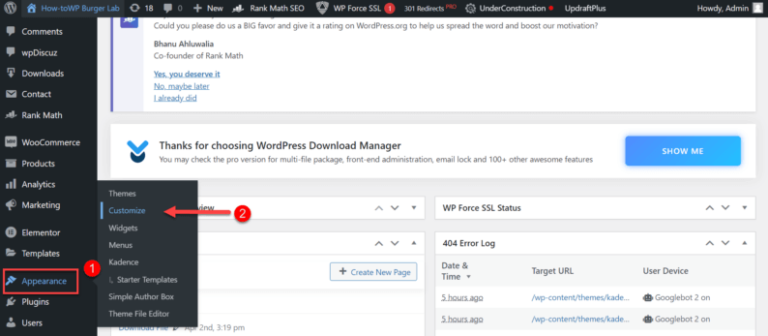
![How to Create a Direct WordPress Download Link [A Visual Guide]](https://codingheros.com/wp-content/uploads/2024/06/how-to-create-a-direct-wordpress-download-link-a-visual-guide-768x96.gif)