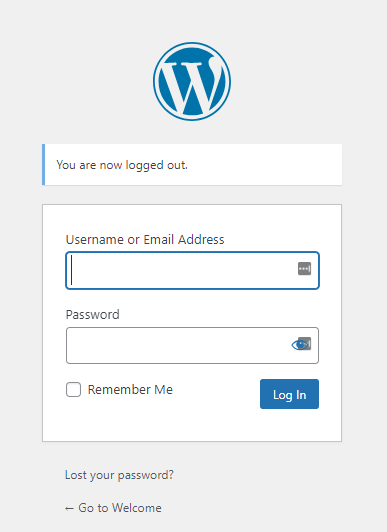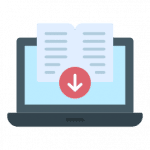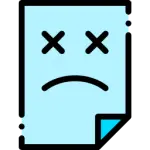Encountering white text and missing buttons in the WordPress Visual Editor can be frustrating and hinder your content creation process. This comprehensive guide provides a step-by-step approach to troubleshoot and resolve the Fix White Text & Missing Buttons issue, ensuring that your Visual Editor functions smoothly. Follow along to restore full functionality to your WordPress Visual Editor.
Disappearing buttons and unreadable white text in your WordPress visual editor? Don’t panic! This common issue often has simple solutions. Let’s dive in and fix this frustrating problem together.
What Causes the White Text & Missing Buttons Error in WordPress Visual Editor?
Several factors can cause the Fix White Text & Missing Buttons error in the WordPress Visual Editor, including:
- Browser-related issues: Incompatibility or outdated versions of your browser can cause this problem.
- Conflicting plugins: Certain plugins may interfere with the Visual Editor.
- Theme conflicts: Issues with your current theme might affect the Visual Editor.
- JavaScript errors: Errors in the JavaScript running on your site can disrupt the editor’s functionality.
- Missing or corrupted files: Corrupted or missing WordPress core files can lead to this issue.
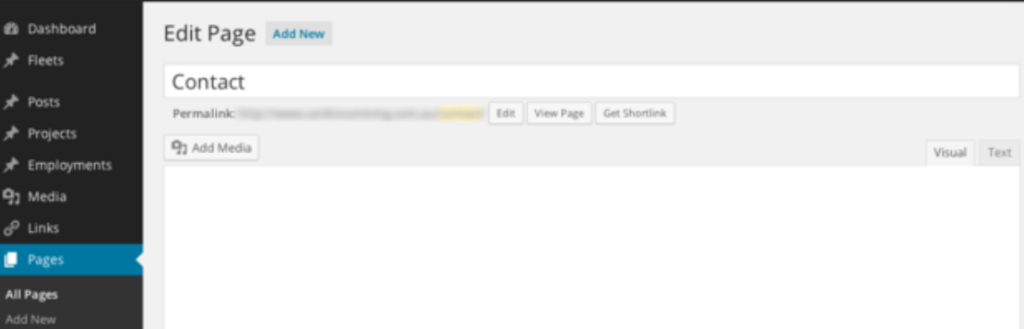
What to Do Before You Start Troubleshooting
Before you begin troubleshooting, it’s essential to take the following preparatory steps:
- Backup Your Site: Ensure you have a complete backup of your WordPress site using a reliable backup pluginA plugin is a software component that adds specific features and functionality to your WordPress website. Esse… More, such as UpdraftPlus or BackupBuddy. This allows you to restore your site if something goes wrong during the troubleshooting process.
- Update Everything: Ensure your WordPress core, themes, and plugins are all up to date. Updates often include fixes for common issues and security vulnerabilities.
- Check Browser Compatibility: Make sure you are using a compatible and updated web browser to access your WordPress site. This ensures smooth functionality and reduces the risk of browser-related issues affecting the Visual Editor.
How to Fix White Text and Missing Buttons in the WordPress Visual Editor (In 5 Steps)
Step 1: Clear Browser Cache
Sometimes, clearing your browser cache can resolve the Fix White Text & Missing Buttons issue.
- Clear Browser Cache: Go to your browser settings and clear the cache.
- Restart Browser: Close and reopen your browser to see if the issue is resolved.
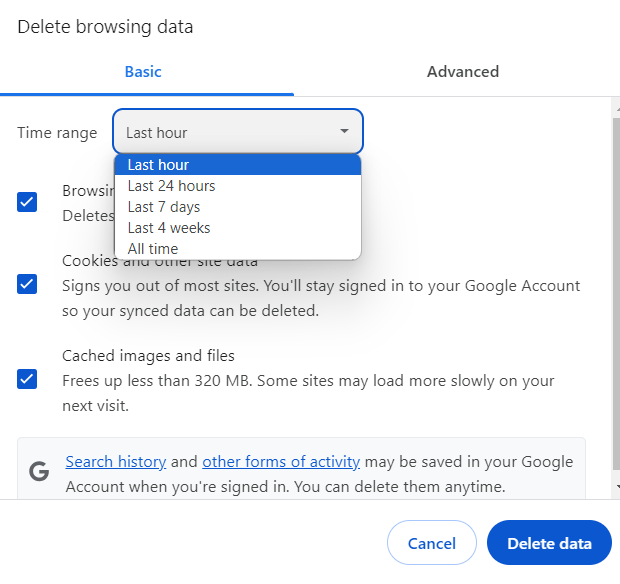
Step 2: Deactivate All Plugins
Conflicting plugins can cause the Visual Editor to malfunction.
- Deactivate Plugins: Go to your WordPress dashboardIn WordPress, the Dashboard is a central hub for managing a website’s content and settings. It is the first sc… More, navigate to Plugins > Installed Plugins, and deactivate all plugins.
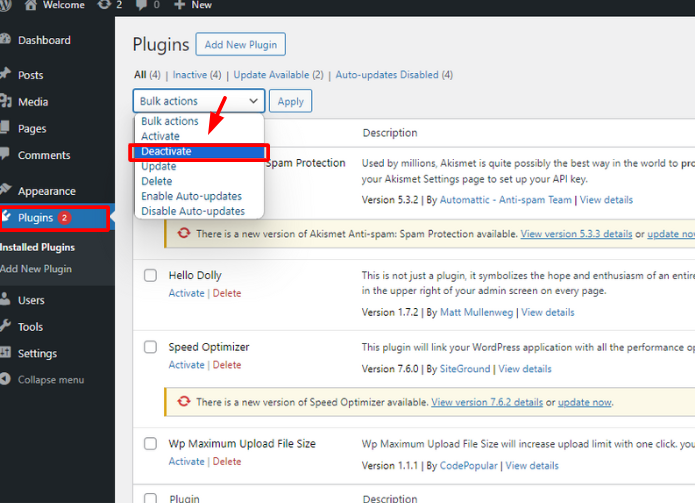
- Check Editor: Test the Visual Editor to see if the problem is resolved.
- Reactivate Plugins: Reactivate each plugin one by one, checking the Visual Editor after each activation to identify the conflicting plugin.
Step 3: Switch to a Default Theme
Your current theme might be causing the Fix White Text & Missing Buttons issue.
- Activate Default Theme: Switch to a default WordPress themeA WordPress theme is a set of files that determine the design and layout of a website. It controls everything … More like Twenty Twenty-One.
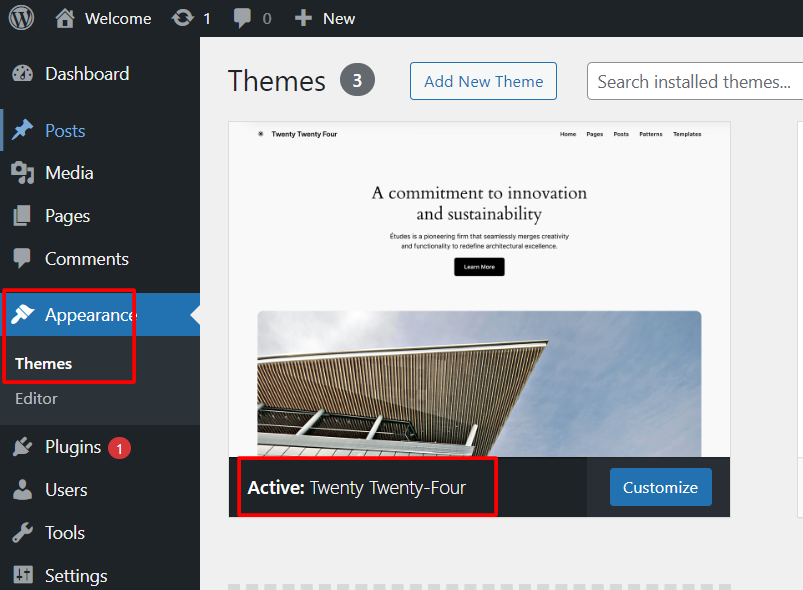
- Check Editor: Test the Visual Editor to see if the problem persists.
- Revert to Original Theme: If the issue is resolved, consider contacting your theme’s support team for further assistance.
Step 4: Check for JavaScript Errors
JavaScript errors can disrupt the Visual Editor’s functionality.
- Open Developer Tools: Right-click on your browser window and select “Inspect” or press F12.
- Check Console: Navigate to the Console tab and look for any JavaScript errors.
- Identify Errors: Note any errors and their sources, then address them accordingly.

Step 5: Reinstall WordPress Core Files
Missing or corrupted core files can cause this issue.
- Download Fresh Copy: Download the latest version of WordPress from the official website.
- Replace Core Files: Use an FTP client to replace the wp-admin and wp-includes folders with fresh copies from the downloaded package.
- Check Editor: Test the Visual Editor to see if the problem is resolved.
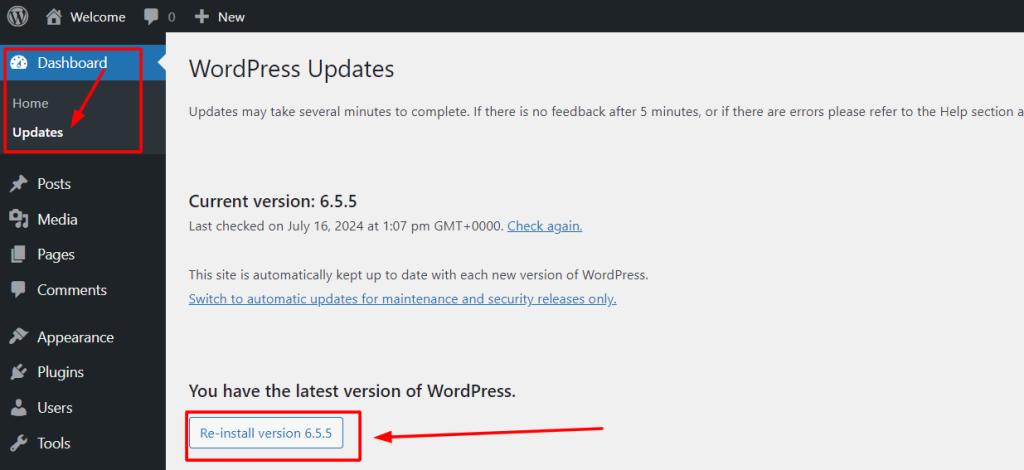
What to Do If White Text & Missing Buttons Still Exists
If the Fix White Text & Missing Buttons issue persists after trying the above methods, consider the following options:
- Contact Support: Reach out to your hosting provider or WordPress support for assistance.
- Use a Different Editor: Temporarily switch to a different editor like the Classic Editor or Gutenberg.
- Hire a Developer: If all else fails, consider hiring a professional developer to diagnose and fix the issue.
FAQ
What causes the White Text & Missing Buttons error in WordPress Visual Editor?
The error can be caused by browser-related issues, conflicting plugins, theme conflicts, JavaScript errors, or missing/corrupted core files.
How can I check if my browser is causing the Fix White Text & Missing Buttons issue?
Clear your browser cache and ensure your browser is up to date. You can also try accessing your WordPress site from a different browser to see if the issue persists.
Can I fix the White Text & Missing Buttons error without coding knowledge?
Yes, many of the troubleshooting steps, such as clearing the browser cache, deactivating plugins, and switching themes, do not require coding knowledge.
Will fixing the White Text & Missing Buttons error affect my website’s design?
Switching themes temporarily may affect your site’s appearance, but this can be reverted. Other steps should not impact your site’s design.
Is it necessary to hire a developer to fix the White Text & Missing Buttons issue?
Hiring a developer is not always necessary. Follow the step-by-step methods in this guide first. If the issue persists, then consulting a professional developer may be beneficial.
Conclusion
Fixing the White Text & Missing Buttons error in the WordPress Visual Editor is essential for maintaining an efficient content creation process. By following these methods, you can identify and resolve the issue, ensuring your Visual Editor functions correctly. Remember to back up your site before making any changes and approach troubleshooting systematically. With patience and attention to detail, you can restore full functionality to your WordPress Visual Editor and enhance your overall website management experience.
If you’re experiencing White Text & Missing Buttons issue in your WordPress Visual Editor and need fast WordPress hosting as well as done-for-you updates, check out our hosting packages by clicking the button below:
![How to Delete a Theme in WordPress [3 Effective Ways]](https://codingheros.com/wp-content/uploads/2024/06/how-to-delete-a-theme-in-wordpress-3-effective-ways-768x362.png)