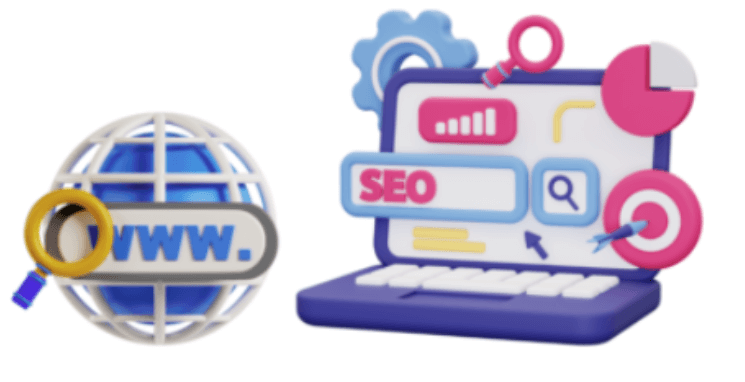Encountering the sidebar below content error in WordPress can be frustrating. This common issue disrupts your website’s layout, causing the sidebar to appear beneath the main content rather than beside it. Fortunately, several methods can resolve this problem. This guide will walk you through the steps to fix the sidebar below content error in WordPress, helping you restore your site’s intended layout.
What Causes the WordPress Sidebar Below Content Error?
The sidebar below content error can be caused by several factors, including:
- Recent themeA WordPress theme is a set of files that determine the design and layout of a website. It controls everything … More changes: Modifying or updating your theme can sometimes disrupt your site’s layout.
- Caching issues: Cached versions of your site can display outdated layouts.
- Conflicting plugins: Certain plugins may interfere with your theme’s layout.
- Broken HTML tagsIn WordPress, tags are a taxonomy used to classify and organize posts. They are similar to categories, but unl… More: Unclosed
<div>tags or other HTML errors can break the layout. - CSS issues: Specific CSS rules might be pushing the sidebar below the content.
Method 1: Undo Recent Changes to Your WordPress Theme
If the error occurred after recent changes to your theme, reversing these modifications can resolve the issue.
- Revert Theme Customizations: If you’ve made custom changes to your theme, such as editing theme files or adding custom CSS, try undoing these changes.
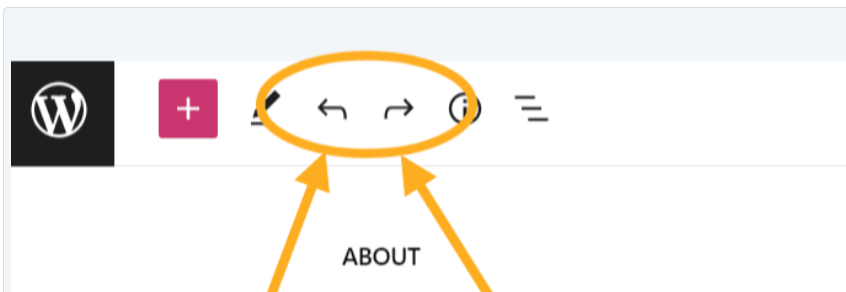
- Restore a Previous Version: If you’re using a child themeA child theme is a WordPress theme that inherits the functionality and styling of another theme, referred to a… More, switch back to the parent theme to see if the issue persists.
- Update the Theme: Ensure your theme is up-to-date, as theme updates often include bug fixes.
Method 2: Clear the WordPress Cache to Fix Sidebar Below Content
Cached versions of your site might display outdated layouts. Clearing your cache can often resolve layout issues.
- Clear Browser Cache: Clear your browser cache to ensure you’re viewing the most recent version of your site.
- Clear WordPress Cache: If you use a caching pluginA plugin is a software component that adds specific features and functionality to your WordPress website. Esse… More like W3 Total Cache or WP Super Cache, clear your site’s cache.
- Clear CDN Cache: If you use a Content Delivery Network (CDN) like Cloudflare, clear the CDN cache to update the cached content.
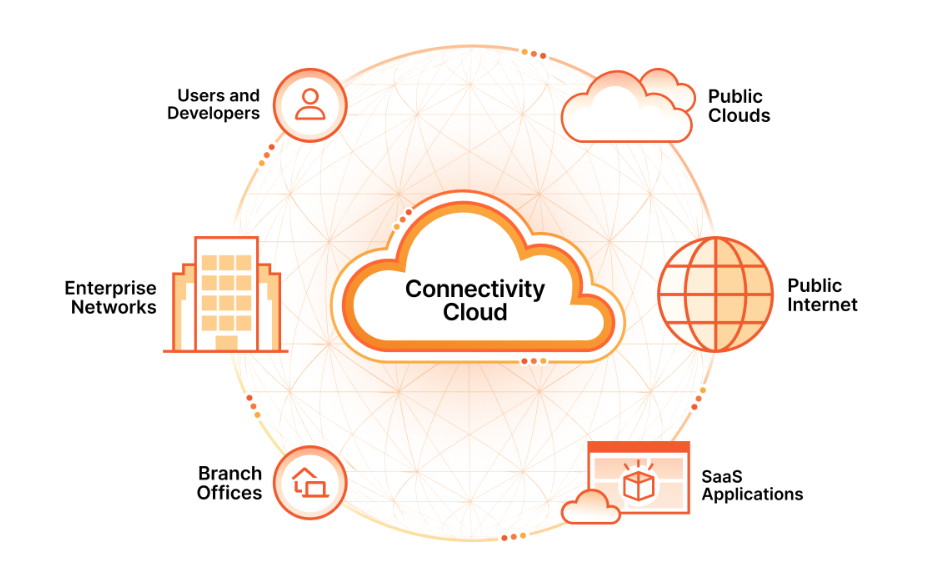
Method 3: Rule Out WordPress Plugins
Sometimes, plugins can conflict with your theme and cause layout issues.
- Deactivate All Plugins: Temporarily deactivate all your plugins and check if the sidebar issue is resolved.
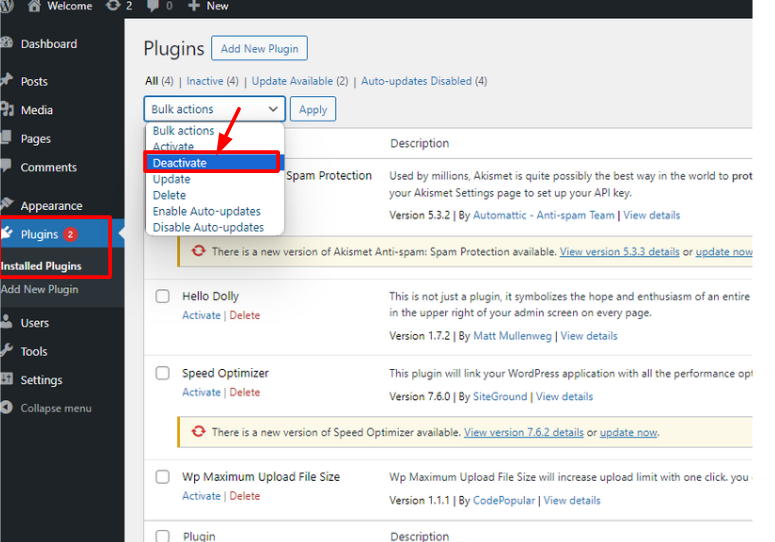
- Reactivate Plugins One by One: Reactivate each plugin one at a time, checking your site after each activation to identify the conflicting plugin.
- Find Alternatives: If a plugin is causing the issue, look for alternative plugins that offer similar functionality without causing layout problems.
Method 4: Fix Broken <div> Tags Breaking the Layout
Unclosed HTML tags, especially <div> tags, can break your site’s layout.
- Inspect HTML Structure: Use the browser’s developer tools (right-click and select “Inspect” or press F12) to check for unclosed
<div>tags.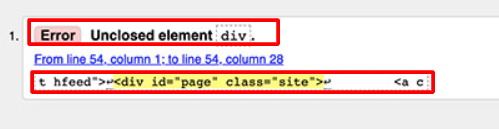
- Fix Unclosed Tags: Locate any unclosed tags in your theme files or postA post is a type of content in WordPress, a popular open-source content management system used for creating an… More content and close them properly.
- Validate HTML: Use an HTML validator to ensure your site’s HTML is correctly structured.
Method 5: Find the CSS Moving the Sidebar Below the Content
CSS rules can sometimes push the sidebar below the content. Identifying and correcting these rules can fix the layout.
- Inspect CSS: Use the browser’s developer tools to inspect the CSS affecting your layout.
- Adjust CSS Rules: Look for CSS rules that might be causing the issue, such as excessive margins or floats, and adjust them accordingly.
- Add Custom CSS: Add custom CSS to your theme to correct the layout. For example, you might add:
.sidebar {
float: right;
width: 25%;
}
.content {
float: left;
width: 70%;
}
What to Do If the Sidebar Below Content Error Still Exists
If the sidebar below content error persists after trying the above methods, consider the following steps:
- Check for Theme Updates: Ensure your theme is up-to-date, as updates can include important fixes.
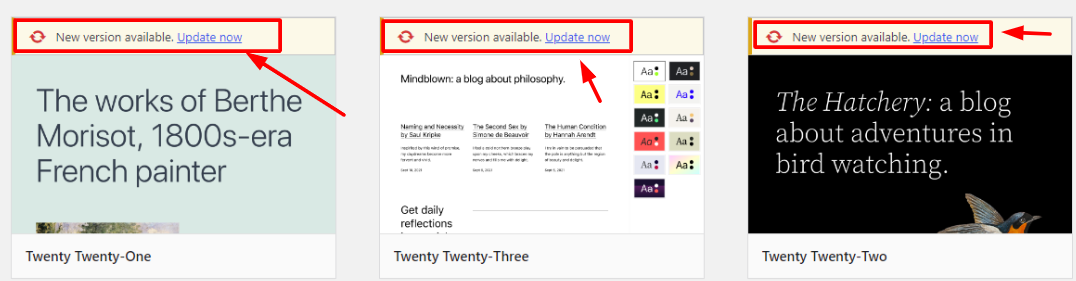
- Contact Theme Support: Reach out to your theme’s support team for assistance. They may be aware of the issue and can provide a solution.
- Hire a Developer: If you’re unable to resolve the issue yourself, consider hiring a professional developer to troubleshoot and fix the problem.
FAQ: Troubleshooting the WordPress Sidebar Below Content Error
What causes the sidebar below content error?
The sidebar below content error in WordPress can be caused by various factors, including recent theme changes, caching issues, conflicting plugins, broken HTML tags, and specific CSS rules that disrupt the layout.
How can I check if my sidebar is below content?
You can check if your sidebar is below the content by simply viewing your website. If the sidebar appears beneath the main content area instead of beside it, you are experiencing the fix sidebar below content error. You can also use your browser’s developer tools to inspect the layout and identify any misplaced elements.
Can I fix sidebar below content error without coding knowledge?
Yes, you can fix the sidebar below content error without coding knowledge by following the methods outlined in the guide. Steps such as clearing the cache, deactivating plugins, and reverting recent theme changes do not require any coding skills.
Will fixing the sidebar error affect my website’s design?
Fixing the sidebar below content error should restore your website’s intended layout without negatively affecting the design. However, if you make changes to the theme files or CSS, it is recommended to back up your site beforehand to prevent any unintended design alterations.
Is it necessary to hire a developer to fix sidebar below content error?
Hiring a developer is not always necessary to fix the sidebar below content error. By following the step-by-step methods provided in this guide, you can often resolve the issue on your own. However, if the error persists and you are unable to fix it, consulting a professional developer might be beneficial to ensure your site’s layout is properly restored.

Conclusion: Fix Sidebar Below Content Error in WordPress Easily
Fixing the sidebar below content error in WordPress is essential for maintaining a clean and professional website layout. By following these methods, you can identify and resolve the issue, ensuring your sidebar displays correctly alongside your content. Remember to back up your site before making any changes and take a systematic approach to troubleshooting. With patience and attention to detail, you can restore your site’s intended layout and improve the user experience.
Tired of battling the frustrating “sidebar below content” error in WordPress? Our expert support can swiftly diagnose and resolve this issue, along with other WordPress woes. If you’re seeking fast WordPress hosting and done-for-you updates, including expert troubleshooting for common errors like this one, check out our hosting packages by clicking the button below:
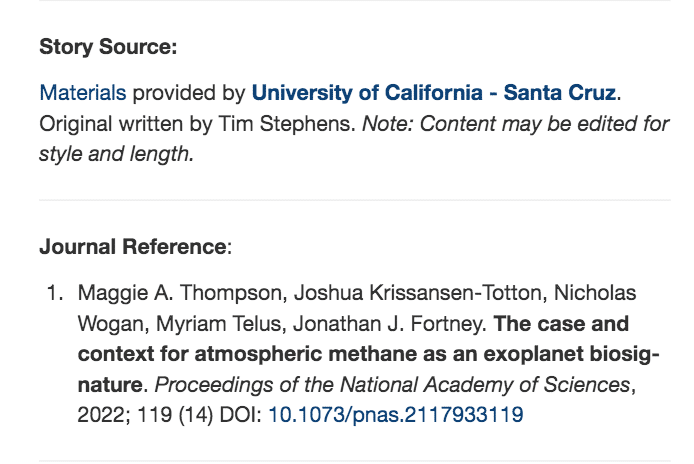

![How to Change Menu Color in WordPress [A Visual Guide]](https://codingheros.com/wp-content/uploads/2024/06/how-to-change-menu-color-in-wordpress-a-visual-guide-768x350.png)
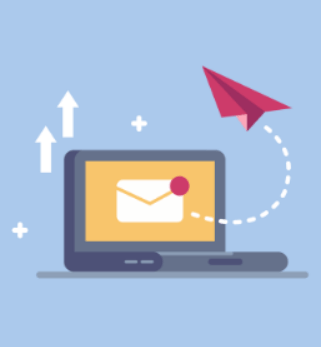
![How to Create Super Admin in WordPress [Step-by-Step Guide]](https://codingheros.com/wp-content/uploads/2024/12/how-to-create-super-admin-in-wordpress-step-by-step-guide-768x544.png)