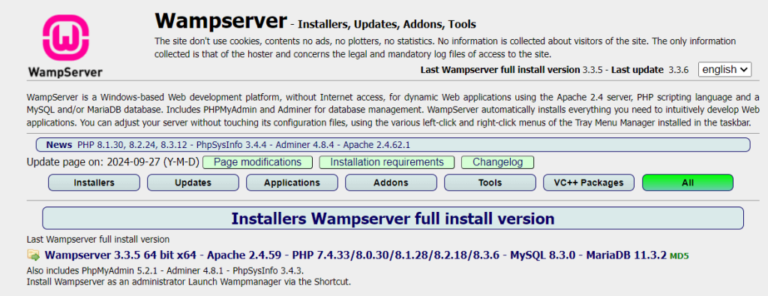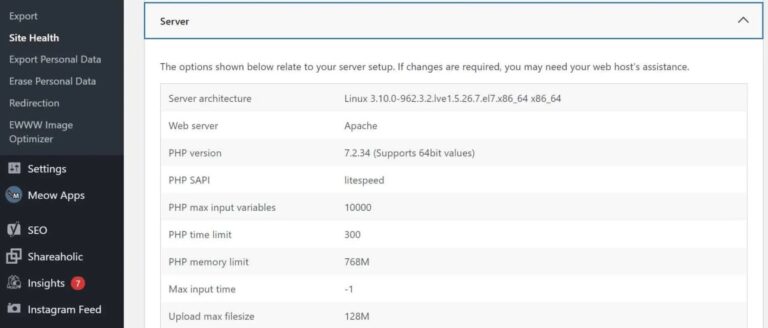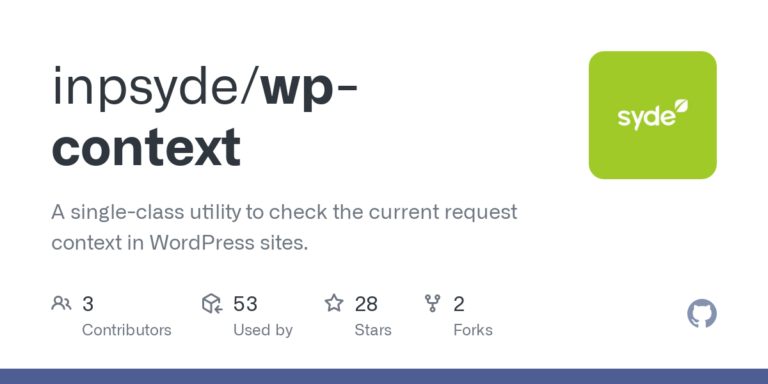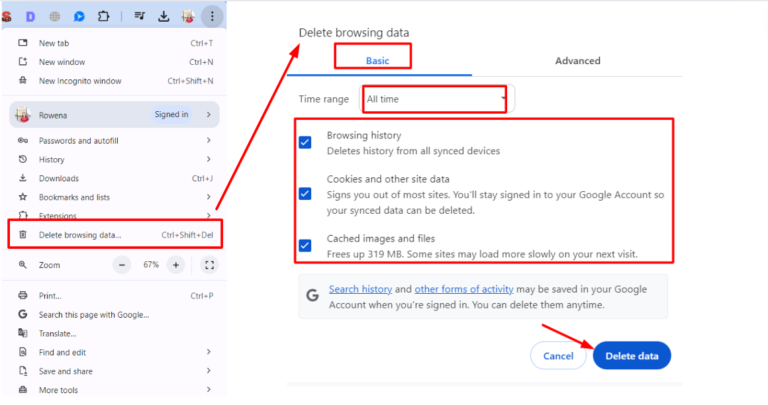Encountering a 502 Bad Gateway error on your WordPress site can be incredibly frustrating. This error can disrupt your site’s accessibility. Also cause potential loss of traffic and negatively impacting your SEO efforts. However, understanding what triggers this error and how to resolve it can help you restore your site’s functionality quickly and efficiently. In this article, we will show you how to fix 502 Gateway Error. Provide practical solutions to ensure your site remains accessible and SEO-friendly.
In this article, we’ll delve into the specifics of the 502 Bad Gateway error, explore its causes, and discuss how it can affect your site’s SEO. Most importantly, we’ll provide a step-by-step guide on how to fix 502 Gateway Error on your WordPress website, ensuring that you can maintain a smooth user experience and protect your site’s search engine rankings.
What Is a 502 Bad Gateway Error?
A 502 Bad Gateway error is an HTTP status code that indicates that one server on the internet received an invalid response from another server. Essentially, this error occurs when a server acting as a gateway or proxy does not get a proper response from the upstream server. When this happens, your visitors will see a “502 Bad Gateway” message instead of your website content.
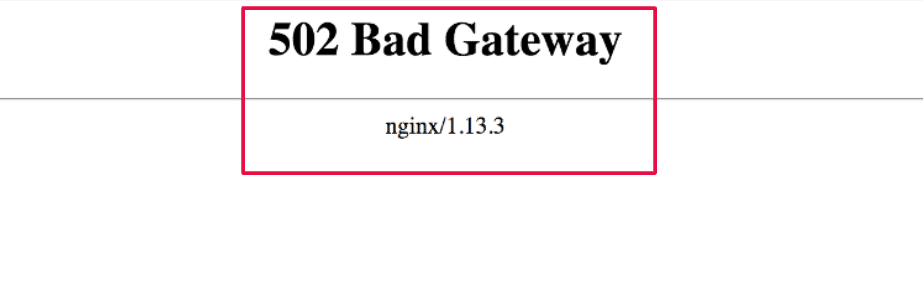
This error can manifest in various forms, such as “502 Bad Gateway NGINX,” “502 Proxy Error,” “HTTP Error 502,” or simply “Bad Gateway.” Regardless of the wording, the underlying issue remains the same: communication between servers is disrupted.
Why Does 502 Bad Gateway Error Occur?
Several factors can cause a 502 Bad Gateway error. These include:
- Server Overload: High traffic or resource-intensive tasks can overwhelm your server, causing it to fail to respond to requests.
- Server Maintenance or Downtime: If your server is undergoing maintenance or experiencing downtime, it might not be able to handle incoming requests.
- DNS Issues: Problems with DNS configuration or propagation can lead to communication failures between servers.
- Network Problems: Issues with your network connection, such as connectivity problems between data centers, can result in this error.
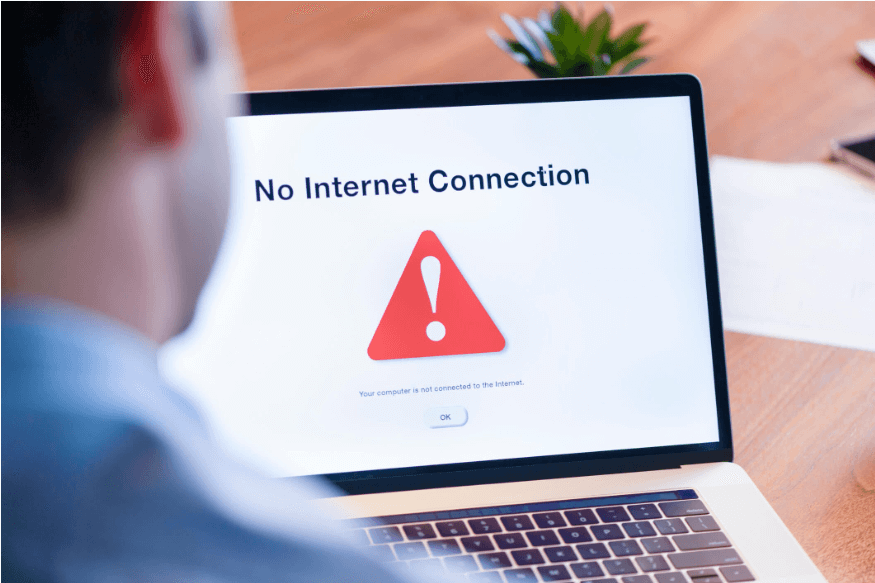
- Faulty Plugins or Themes: Incompatible or poorly coded plugins and themes can interfere with server communication, triggering a 502 error.
How Does 502 Bad Gateway Affect SEO?
A 502 Bad Gateway error can significantly impact your website’s SEO. Search engines like Google prioritize websites that are accessible and provide a good user experience. When your site is down due to a 502 error, search engine crawlers may not be able to access and index your content. This can lead to:
- Lower Search Rankings: Frequent downtime can signal to search engines that your site is unreliable, potentially resulting in lower rankings.
- Increased Bounce Rate: Users encountering a 502 error are likely to leave your site immediately, which can increase your bounce rate and further harm your SEO.
- Loss of Traffic: Extended periods of downtime can cause a significant drop in traffic, as users may turn to competitors whose sites are accessible.
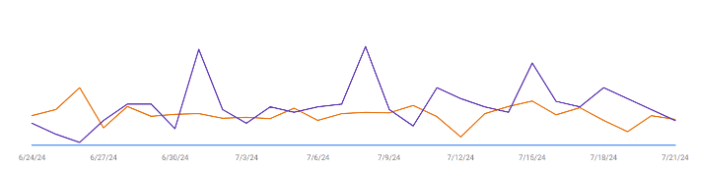
How To Fix 502 Gateway Error in WordPress
Encountering a 502 Bad Gateway error on your WordPress site can be frustrating. But the good news is that it’s often fixable with some methodical troubleshooting. Here are several steps you can take to diagnose and resolve this issue.
1. Fix 502 Gateway Error: Reload Your Website
Sometimes, the 502 error is temporary and resolves itself quickly. Start by refreshing your webpage. Press the F5 key or click the refresh button in your browser. This simple step might resolve the issue if the error was due to a temporary glitch. If the error persists after reloading, you may need to delve deeper into the troubleshooting process.
Reloading your website can be a quick fix, especially if the error was caused by a minor hiccup in server communication. However, if the issue persists, it’s important to follow the subsequent steps to thoroughly diagnose and fix 502 gateway error.
2. Clear Browser Cache To Fix 502 Gateway Error
Your browser might be displaying a cached version of the error pageIn WordPress, a page is a content type that is used to create non-dynamic pages on a website. Pages are typica… More. Clear your browser cache to ensure you’re seeing the most recent version of your site. To do this, go to your browser’s settings, find the option to clear browsing data, and select the cache option. This can help eliminate any cached errors that might be causing the issue.
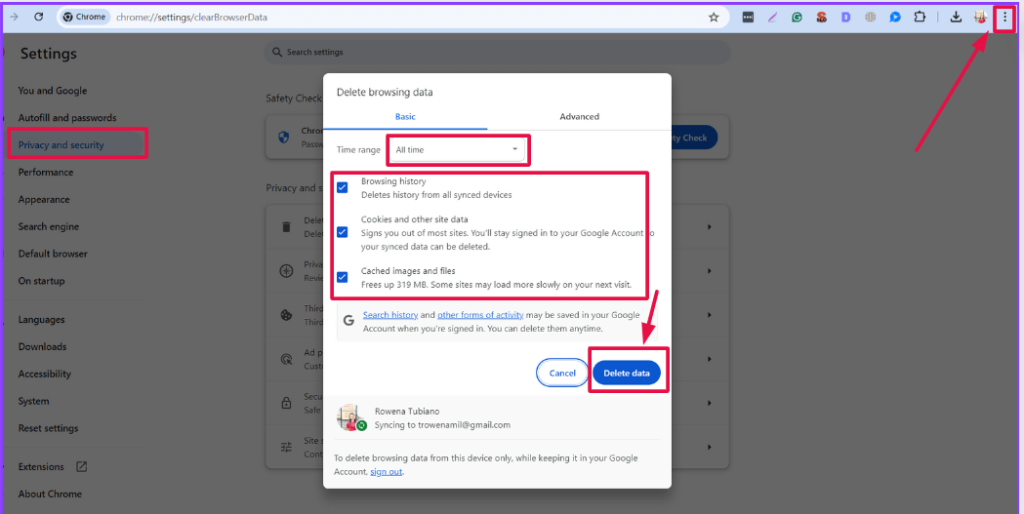
Clearing your browser cache is a simple yet effective step in troubleshooting the 502 gateway error. By removing outdated or corrupted cached files, you ensure that your browser loads the latest version of your website, potentially resolving the error.
3. Disable the CDN or Firewall
Content Delivery Networks (CDNs) and firewalls can sometimes cause a 502 error due to connectivity issues. Temporarily disable your CDN or firewall to see if this resolves the problem. If it does, contact your CDN or firewall provider for further assistance to fix 502 gateway error. This step helps determine if the error is related to external security measures.
Disabling the CDN or firewall can pinpoint if they are the source of the issue. If the error disappears after disabling these services, you may need to adjust their settings or consult with your provider to ensure they are configured correctly and do not interfere with your site’s communication.
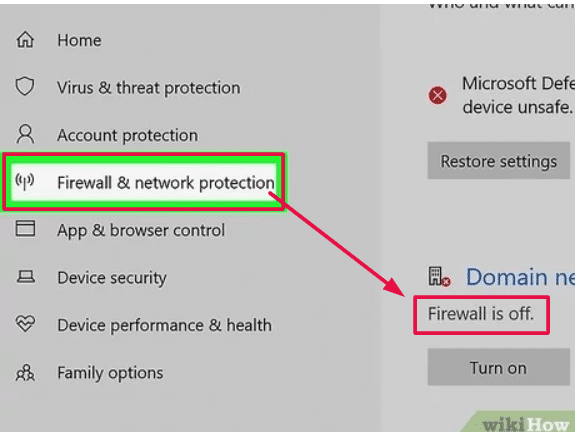
4. Update Your WordPress Themes and Plugins
Outdated or incompatible themes and plugins can cause server communication issues. Make sure all your WordPress themesA WordPress theme is a set of files that determine the design and layout of a website. It controls everything … More and plugins are up-to-date. Go to your WordPress dashboardIn WordPress, the Dashboard is a central hub for managing a website’s content and settings. It is the first sc… More, navigate to “Updates,” and update everything as needed to fix 502 gateway error. Keeping your site components updated ensures compatibility and smooth operation.
Regularly updating your WordPress themes and plugins is crucial for maintaining your site’s health. Developers frequently release updates to fix bugs, improve performance, and enhance security. By keeping everything updated, you minimize the risk of encountering errors like the 502 Bad Gateway.
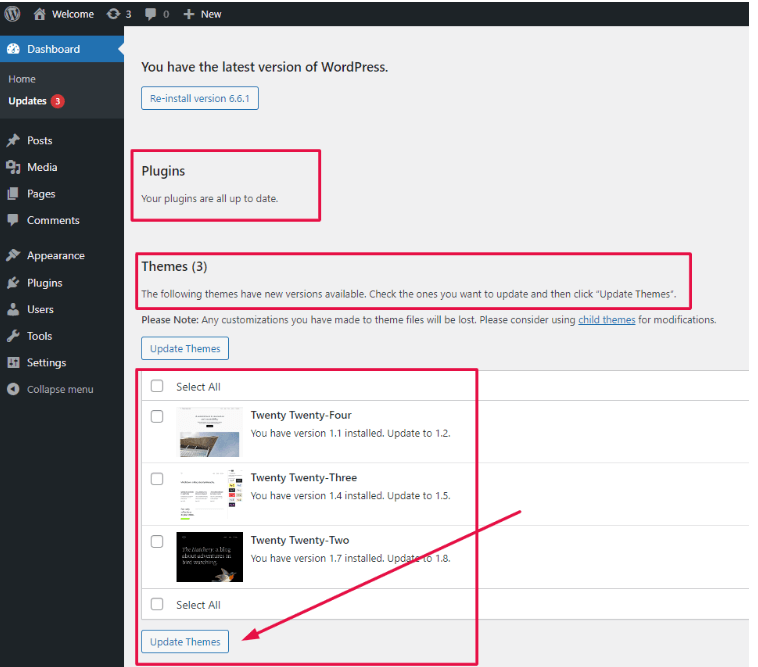
5. Restore a WordPress Website Backup
If you recently made changes to your site that might have caused the error, try restoring a backup from before the issue occurred. This can help you identify if the changes were the root cause and revert your site to a stable state, effectively allowing you to fix 502 gateway error. Regular backups are essential for quickly recovering from such issues.
Restoring a backup is a reliable way to undo recent changes that may have caused the error. It allows you to return to a known good state, ensuring that your site functions correctly. Always keep regular backups of your site to facilitate quick recovery from errors and other issues.
6. Check for PHP Timeouts To Fix 502 Gateway Error
PHP timeouts can occur if a script is taking too long to execute. Increase your PHP timeout settings by editing your php.ini file or contacting your hosting provider to increase the timeout limits. This can help ensure that scripts have enough time to complete, thereby helping to fix 502 gateway error. Properly configured PHP settings can prevent timeout-related errors.
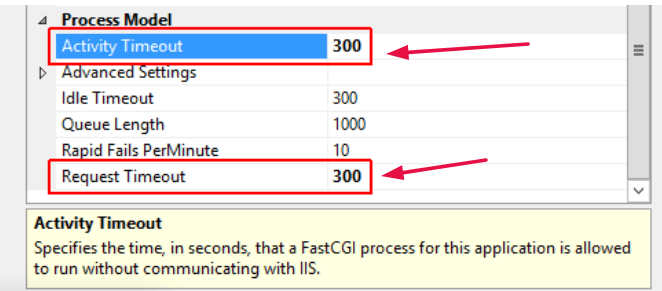
Increasing PHP timeout settings can provide scripts with the necessary time to execute, reducing the likelihood of encountering a 502 error. If you are unsure how to adjust these settings, consult your hosting provider for assistance. They can guide you through the process and ensure your site is properly configured.
7. Check Server Logs To Fix 502 Gateway Error
The first step in troubleshooting the 502 Bad Gateway error is to check your server logs. Server logs provide detailed information about what might be going wrong. Access your server logs through your hosting control panel or via SSH if you have access. Look for any error messages or unusual activity that could indicate the source of the problem. This step will help you identify whether the error is due to server overload, a misconfiguration, or another issue.
8. Verify DNS Settings
Incorrect DNS settings can lead to a 502 Bad Gateway error, so it’s crucial to verify your domain’s DNS configuration to fix the 502 Gateway Error. Start by checking that your domain’s A record points to the correct IP addressAn IP Address (Internet Protocol Address) is a unique numerical identifier assigned to every device connected … More of your server. If you’ve recently updated your DNS settings, remember that it might take a few hours for these changes to propagate fully. You can use online tools like DNS Checker to confirm that your DNS settings are accurate across different geographic locations, ensuring that your site is reachable globally.
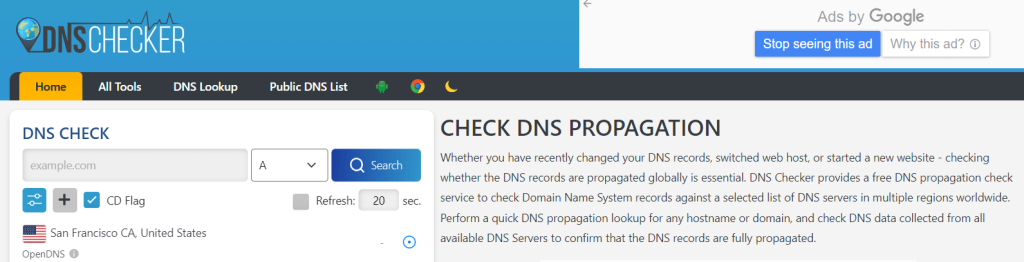
Additionally, DNS propagation delays can sometimes cause temporary 502 errors. If your site was recently moved to a new server or if DNS settings were altered, you might experience these errors until the DNS changes fully propagate. Patience is key in such situations, but using DNS verification tools can provide immediate feedback on whether your DNS settings are properly configured, helping you fix the 502 Gateway Error more efficiently.
9. Contact Your Hosting Provider
If none of the above solutions work, reach out to your hosting provider. They can investigate server-side issues, check server logs, and provide technical support to resolve the 502 error. Your hosting provider may need to restart servers or address network issues to restore your site’s functionality, ultimately helping you to fix 502 gateway error.
Your hosting provider has the tools and expertise to diagnose and fix server-related issues. They can identify problems that may not be apparent from the user end and implement solutions to restore your site’s operation. Don’t hesitate to contact them when troubleshooting complex errors.
Conclusion: Fix 502 Gateway Error Quickly
Dealing with a 502 Bad Gateway error on your WordPress site can be daunting, but with the right approach, you can quickly identify and fix 502 gateway error. By understanding the common causes and following the step-by-step solutions outlined in this guide, you can restore your site’s accessibility and ensure a seamless user experience.
Remember, maintaining your website’s health is crucial for SEO and user satisfaction. Regularly updating your themes and plugins, monitoring server performance, and staying in touch with your hosting provider can help prevent future occurrences of the 502 Bad Gateway error, keeping your site running smoothly and efficiently.
If you’re looking for fast WordPress hosting and done-for-you updates such as fixing 502 Gateway error, check out our hosting packages by clicking the button below: