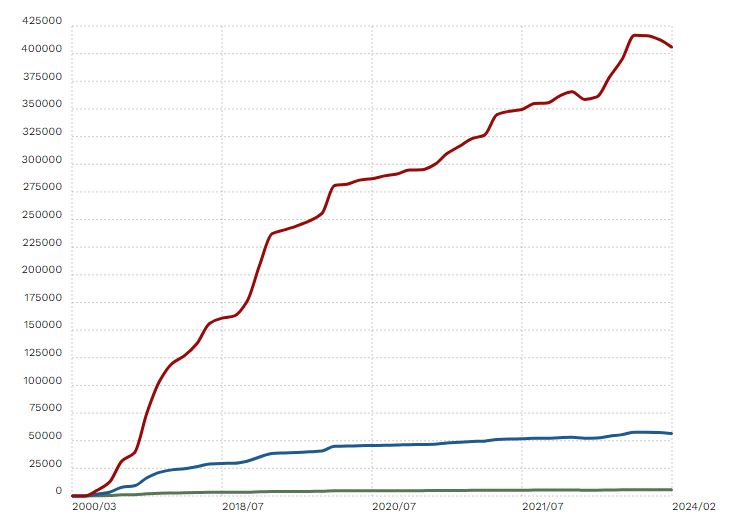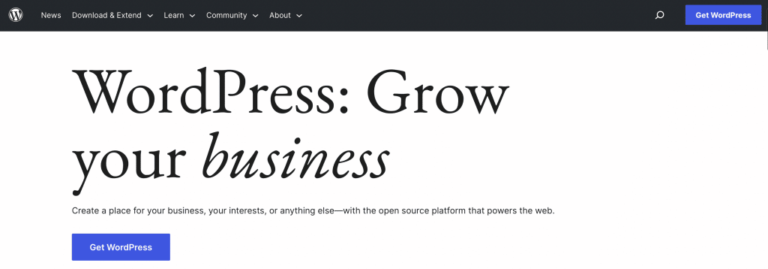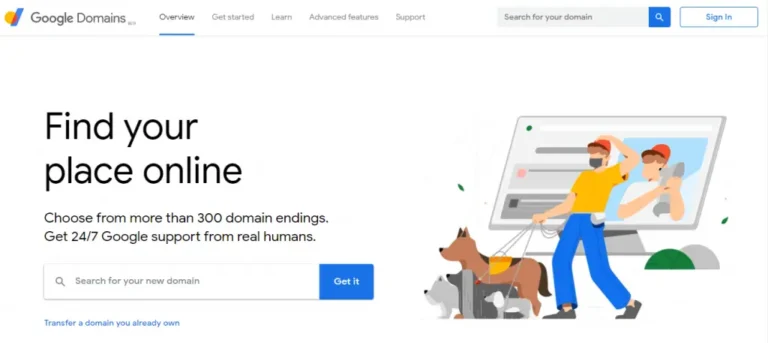Thinking about launching your own site but not sure where to start? You’re not alone. Knowing how to create a website can feel overwhelming—especially if you’re brand new to it. The good news? It’s easier than you think, and you don’t need to be a tech expert to pull it off.
In this step-by-step beginner’s guide, we’ll walk you through everything: choosing a domain, setting up hosting, installing WordPress, and customizing your design. By the end, you’ll be ready to launch your site with confidence. Plus, we’ll show you how GigaPress Hosting makes the entire process faster, safer, and beginner-friendly.
Why Build a Website?
You need a website to:
- Establish your brand or business online
- Share your portfolio, blog, or services
- Reach new audiences through search engines
- Sell products or accept bookings
But before you publish your site, you need two crucial ingredients: a domain name (the address people type in) and a web hosting package (the digital land where your site lives).
How To Create A Website
Creating a website is one of the smartest moves you can make to build your online presence. Whether you’re starting a blog, launching a business, or showcasing your portfolio, learning how to create a website is the first step. This beginner-friendly guide gives you clear, step-by-step instructions to help you get started quickly and confidently.
Step 1: Choose a Domain Name & Web Hosting
- Pick an easy-to-spell, memorable domain (like
yourname.com). - Choose a hosting provider designed for beginners.
- GigaPress Hosting packages start as low as $3–$6.50/month (with first‑year discounts) and include useful features: free SSL certificate, backups, malware scanning, and a domain for the first year .
- Our WordPress‑ready hosting includes 1‑click install, LiteSpeed cache for speed, automatic updates, and expert support .
- Compare plans:
- Starter – 1 website, ~10GB storage
- Advanced – 3 websites, backups, security features
- Premium – extras for ecommerce like shipping labels, appointments, wishlist, and product analytics .
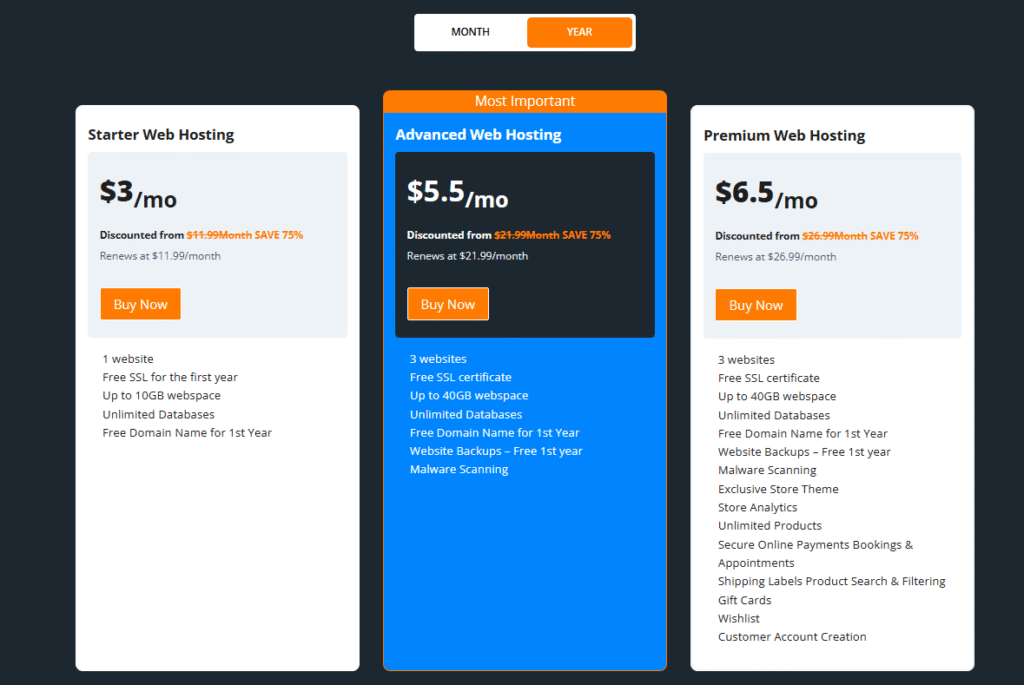
Tip: Plan ahead—start with Starter or Advanced if you’re new, and upgrade later as your site grows.
Step 2: Sign Up & Register Your Domain
- Sign up with your chosen hosting plan.
- You’ll be guided to register a new domain or transfer an existing one. With GigaPress, domain registration or transfer is easy and often included in your package .
- You’ll receive a welcome email with control panel login details.
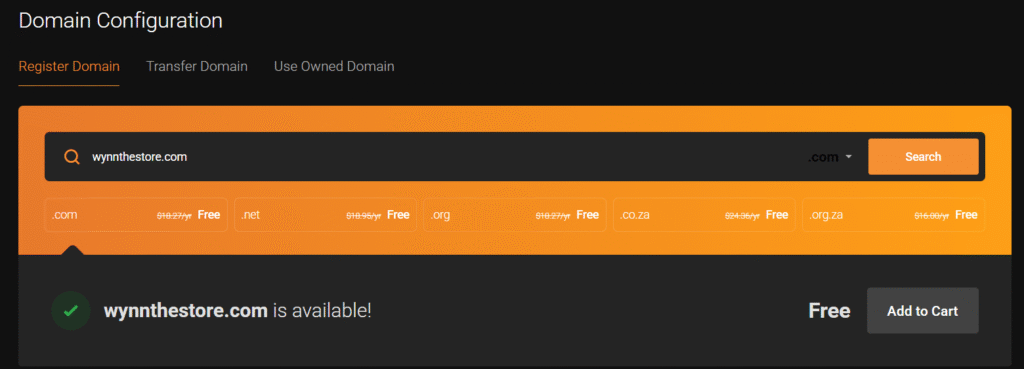
Step 3: Install WordPress with One Click
Once you purchase WordPress hosting from GigaPress, WordPress is automatically installed for you—no manual setup required.
GigaPress handles all the technical details, including the databaseA database is an organized collection of data stored and accessed electronically. It is a crucial component of… More setup, server configuration, and WordPress installation. You’ll receive your login credentials (admin username and password) via email, or you can access them directly from your hosting dashboardIn WordPress, the Dashboard is a central hub for managing a website’s content and settings. It is the first sc… More.
What makes it great:
- Automated software updates protect against vulnerabilities
- LiteSpeed LS‑Cache technology improves pageIn WordPress, a page is a content type that is used to create non-dynamic pages on a website. Pages are typica… More load speeds significantly
- Automated backups ensure your data is always safe and easy to restore
Step 4: Pick a ThemeA WordPress theme is a set of files that determine the design and layout of a website. It controls everything … More & Customize It
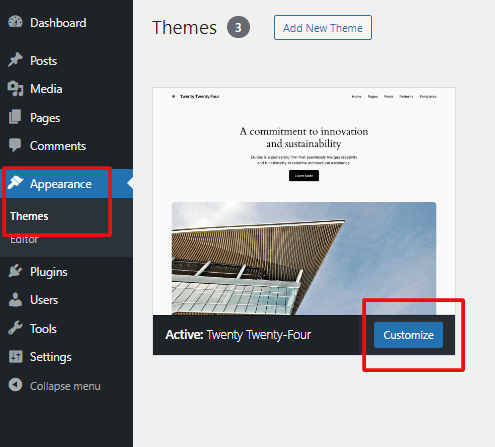
- After installation, go to your WordPress dashboardIn WordPress, the Dashboard is a central hub for managing a website’s content and settings. It is the first sc… More → Appearance → ThemesA WordPress theme is a set of files that determine the design and layout of a website. It controls everything … More → Add New.
- Browse free themes, preview and activate the one you like.
- Or choose a premium theme from marketplaces like ThemeForest, GeneratePress, or StudioPress—upload via the same Add New → Upload Theme workflow .
Personalization ideas:
- Update logo and brand colors
- Customize menuIn WordPress, a menu is a collection of links that are displayed as a navigation menu on a website. Menus are … More, homepage layout
- Add header images or featured content
Step 5: Create Core PagesIn WordPress, a page is a content type that is used to create non-dynamic pages on a website. Pages are typica… More
Focus on creating these basic pages:
- Home – concise intro, latest content or featured services
- About – who you are, your mission
- Contact – email form or contact link
- Blog – set up under PostsA post is a type of content in WordPress, a popular open-source content management system used for creating an… More categoryIn WordPress, categories are a fundamental taxonomy used to group and organize posts based on their topics or … More if you plan to publish articles
Use WordPress’s editor to add headings, images, and text. Preview, then publish.
Step 6: Add Plugins for Functionality
Here are a few plugins to install via Plugins → Add New:
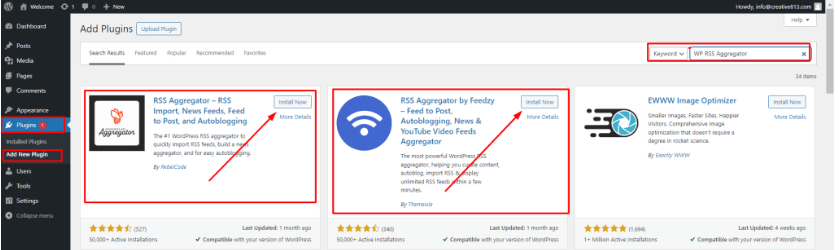
- Yoast SEO or RankMath – for on-page SEO
- WP Super Cache or LiteSpeed Cache – if not already active via hosting
- UpdraftPlus – backup pluginA plugin is a software component that adds specific features and functionality to your WordPress website. Esse… More (though GigaPress offers daily backups on Advanced & Premium)
- Contact Form 7 or WPForms Lite – to create contact forms
👉 Activate and configure each from plugin settings.
Step 7: Optimize for Speed & Security
Speed & security are essential:
- GigaPress servers use LiteSpeed / MariaDB / PHP 8, SSD storage, HTTP/2 support to load your site quickly .
- Automatic SSL via Let’s Encrypt ensures HTTPS encryption right away.
- Daily backups and malware scanning are built‑in for higher plan tiers .
Extras you can do:
- Compress images using optimized plugins
- Enable CDN if available to cache static assets globally
- Enable 2FA login or limit login attempts via security plugins
Step 8: Write Your First Blog PostA post is a type of content in WordPress, a popular open-source content management system used for creating an… More or Page
- From the WordPress dashboard, go to Posts → Add New.
- Write a catchy title, structure with subheadings, and add media.
- Use your SEO plugin to set meta title/description and keywords.
- Preview, then Publish.

Pro tip: Target long‑tail conversational keywords like “how to start a blog step by step” or “beginner website tutorial” to help search engines pick up your site.
Step 9: Promote and Maintain Your Site
Promotion ideas:
- Share your new site/blog on social media or email.
- Engage in niche forums or groups and link to helpful posts.
Maintenance checklist:
- Review performance metrics (page load times, uptime) regularly
- Update themes, plugins, WordPress core
- Monitor security reports (GigaPress includes malware scans and support)
- Upgrade hosting plan if you outgrow current traffic/storage
Why GigaPress Hosting Is Ideal for Beginners
Let’s understand why GigaPress stands out:
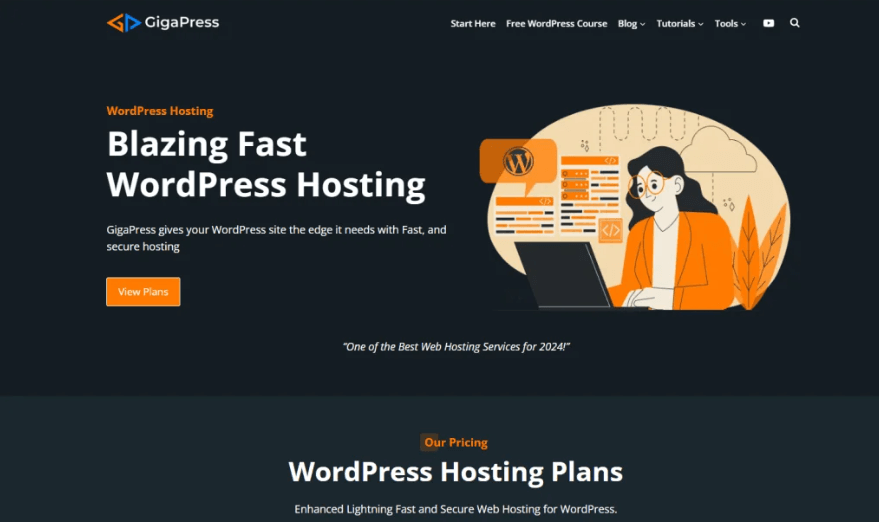
- Simple pricing plans with 1‑year discount but flexible renewals
- Domain included, free SSL, email accounts, daily backups, malware scanning, and expert support available 24/7
- WordPress‑ready features: one‑click install, LiteSpeed caching, automatic updates, staging tools, Git and WP‑CLI support
- Speed and uptime, thanks to optimized infrastructure and multiple data centers, ensuring your site loads fast and stays online reliably .
That combination of ease‑of‑use, security, performance, and affordable pricing makes it beginner‑friendly and scalable.
How to Create a Website Step‑by‑Step Summary Table
| Step | Action |
| 1 | Choose domain and GigaPress hosting plan |
| 2 | Register or transfer your domain |
| 3 | Use 1‑click installer to set up WordPress |
| 4 | Pick a theme and personalize |
| 5 | Create Home, About, Contact, Blog pages |
| 6 | Install essential plugins (SEO, caching, forms) |
| 7 | Optimize for speed and security |
| 8 | Write and publish your first blog post |
| 9 | Promote your site and keep it maintained |
Common Beginner Questions
How much does a website cost?
With GigaPress, your first year may cost around $36–$78 for hosting (Starter ~ $3/mo, Advanced ~ $5.50/mo) and domain included. Renewal prices revert after the first year .
Can I upgrade if traffic grows?
Yes, you can seamlessly upgrade to higher plans or even managed/dedicated options. GigaPress allows easy plan changes and migration support .
What if I already have a site?
GigaPress offers free migration support—their team transfers your existing website at no extra cost
Final Thoughts: How to Create a Website the Easy Way
If you’re a beginner eager to build your first website, follow this guide step by step. With GigaPress Hosting, the hardest parts—domain, hosting, speed, security—are handled for you. Your focus can stay on creating content, designing pages, and building your presence.
You now know:
- What is web hosting and why it matters
- How to select a hosting plan and domain
- How to install WordPress and choose themes
- How to publish content and optimize your site for speed, SEO, and security
Take action: get hosting, register your domain, install WordPress, and publish your first blog post today. The web is waiting for you.
Ready to learn how to create a website—without the tech headaches? If you’re looking for fast WordPress hosting and reliable done-for-you updates, we’ve got you covered.
👉 Click the button below to explore our beginner-friendly hosting packages and start building your site today with GigaPress Hosting.
![How to Remove Tagline in WordPress [A Step-by-Step Guide]](https://codingheros.com/wp-content/uploads/2024/12/how-to-remove-tagline-in-wordpress-a-step-by-step-guide-768x142.png)