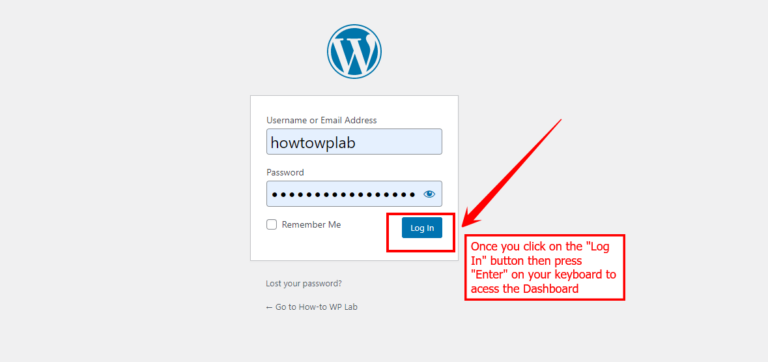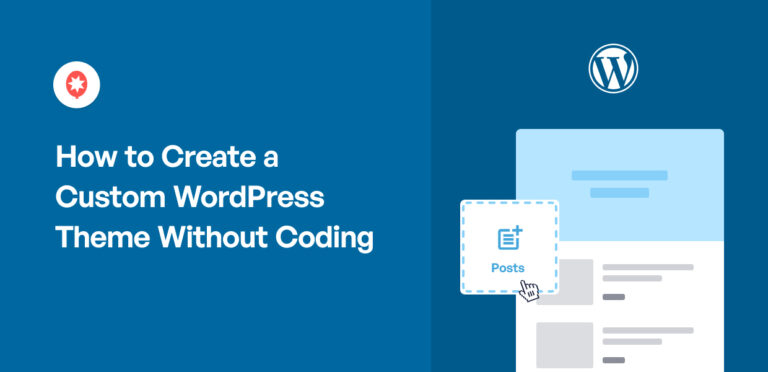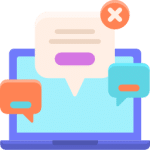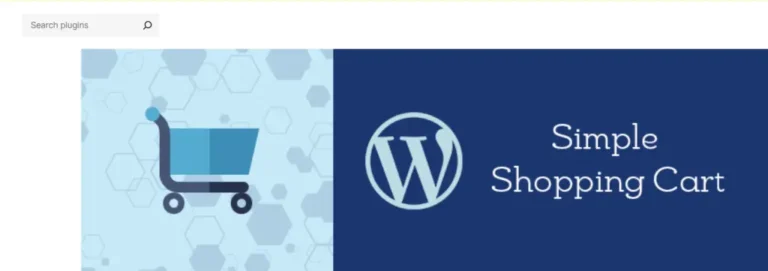Have you encountered the frustrating “413 Request Entity Too Large” error while using WordPress? This error typically arises when you try to upload a file larger than the server’s allowed size limit. Understanding how to resolve the 413 error in WordPress can save you time and frustration. In this guide, we’ll walk you through the best methods to fix this issue effectively.
Facing the “413 Request Entity Too Large” error can be daunting. But it’s a common issue that many WordPress users encounter. Whether you’re uploading large media files or trying to import extensive data. This error prevents you from proceeding. By following our easy fixes and solutions. You’ll be able to overcome this challenge and continue working smoothly.
By the end of this guide, you will have a comprehensive solution. And understanding of how to address the “413 Request Entity Too Large” error. Enabling you to maintain optimal website performance. Whether you are encountering this issue for the first time or dealing with a persistent problem. These easy fixes and solutions will equip you with the knowledge. And tools necessary to keep your WordPress site running seamlessly.
What Is the “Error 413 Request Entity Too Large” Error?
The “413 Request Entity Too Large” error is an HTTP status code. Indicating that the request you’re making to the server exceeds the server’s size limits. This error is often encountered when uploading large files. Also, when the server settings are not properly configured to handle sizable requests. In the context of WordPress, this error is particularly common when dealing with media uploads or large file imports.
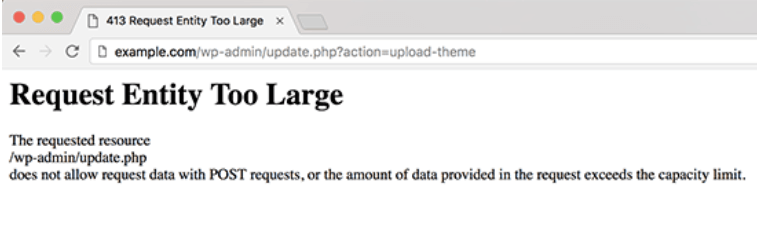
Why Does the “HTTP Code: 413” Error Occur?
The Status Code 413 occurs because the server is configured to limit the size of files that can be uploaded. This limitation is typically set to prevent server overload and ensure efficient performance. However, if you need to upload larger files or import large datasets. The default limits may not be sufficient, leading to this error message in WordPress.
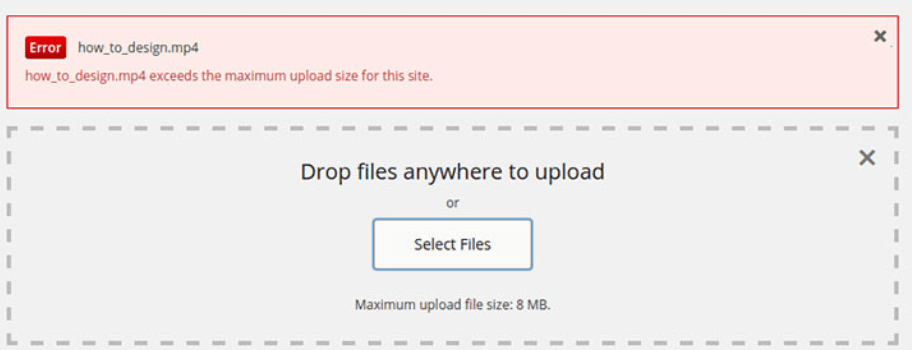
Several factors can contribute to this error:
- Server Configuration Limits: Many web servers, including Apache and Nginx, have default settings that limit the maximum size of files that can be uploaded.
- PHP Configuration: The PHP settings on your server, particularly the `upload_max_filesize` and `post_max_size` directives, determine the maximum size of uploaded files.
- Application Settings: WordPress and other web applications may have their own restrictions on file sizes.
How to Fix the “413 Request Entity Too Large” Error in WordPress (5 Ways)
When faced with the 413 Request Entity Too Large error in WordPress. It is essential to address it promptly to ensure smooth website operation. Here are some straightforward solutions you can implement to resolve this issue:
1. Reset File Permissions to Fix the 413 Request Entity Too Large Error
Sometimes, the “413 Request Entity Too Large Error” can be caused by incorrect file permissions on your server. Resetting these permissions might resolve the issue. Here’s how to do it:
- Access Your Server Files: You can access your server files using an FTP client or through your hosting control panel, like cPanel.
- Locate the Root Directory: Go to the root directory of your website. This is often named
public_htmlorwww. - Select Files and Folders: Highlight all the files and folders within the root directory.
- Change Permissions: Right-click on the selected items and choose the “Permissions” or “Properties” option. This will open a dialog box for modifying permissions.
- Set Permissions: Enter the appropriate permission values, such as
644or755, or use the available checkboxes and dropdown menusIn WordPress, a menu is a collection of links that are displayed as a navigation menu on a website. Menus are … More.
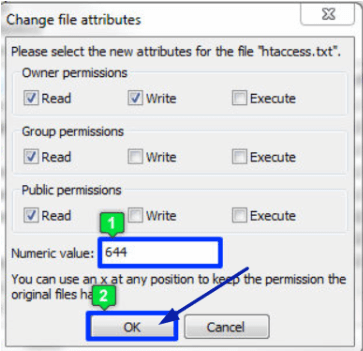
After resetting the file permissions, try uploading your file again. If incorrect permissions were the problem, the “413 Request Entity Too Large Error” should be resolved.
2. Increase Upload File Size Limit Using WPCode
One of the most straightforward ways to fix the “413 Request Entity Too Large” error is by increasing the upload file size limit using WPCode. WPCode allows you to add custom code snippets to your WordPress site easily.
1. Install and activate the WPCode pluginA plugin is a software component that adds specific features and functionality to your WordPress website. Esse… More from the WordPress repository.
2. Navigate to the WPCode dashboardIn WordPress, the Dashboard is a central hub for managing a website’s content and settings. It is the first sc… More and click on “Add Snippet.”
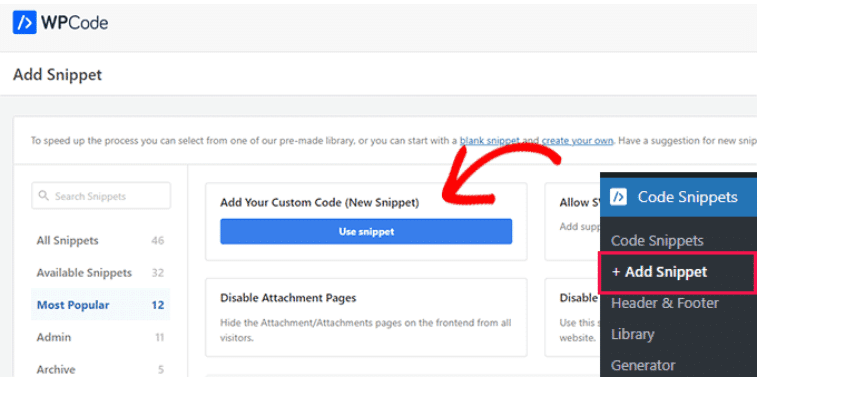
3. Choose “Add Your Custom Code (HTML)” and paste the following code snippet:
```php
@ini_set('upload_max_size', '64M');
@ini_set('post_max_size', '64M');
@ini_set('max_execution_time', '300');
```4. Save the changes and check if the issue is resolved.
3. Increase Upload File Size Limit via .htaccess File
If you prefer modifying server files directly, you can increase the upload file size limit by editing the .htaccess file in your WordPress root directory.
1. Access your site’s files via FTP or a file manager provided by your hosting provider.
2. Locate the `.htaccess` file in the root directory of your WordPress installation.
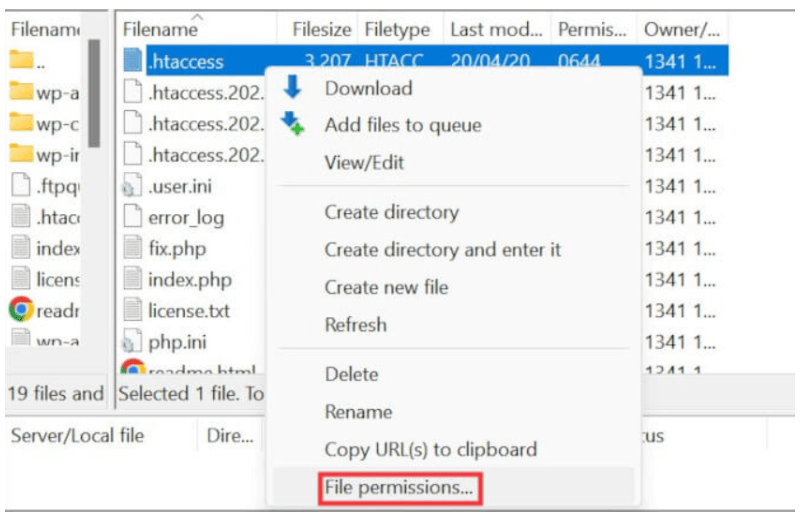
3. Add the following lines to the end of the file:
```
php_value upload_max_filesize 64M
php_value post_max_size 64M
php_value max_execution_time 300
php_value max_input_time 300
```4. Save the changes and refresh your WordPress site to see if the error is resolved.
4. Manually Upload File via FTP
If the above methods don’t work, you can manually upload files via FTP. This approach bypasses the upload limit restrictions set by your server.
1. Connect to your site using an FTP client like FileZilla.
2. Navigate to the `wp-content/uploads` directory.
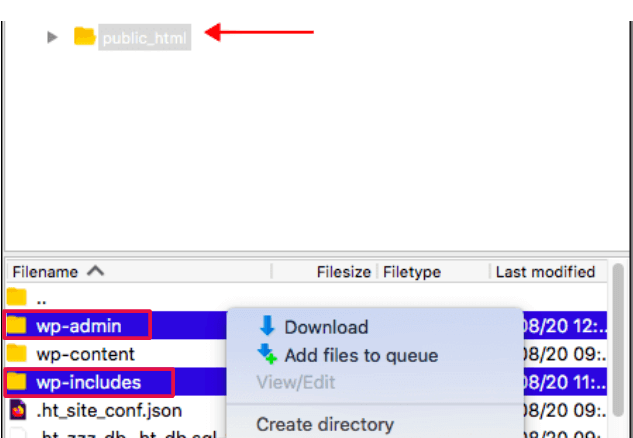
3. Upload your file directly to this folder.
4. Once uploaded, you can use the WordPress Media LibraryThe Media Library in WordPress is a feature that allows users to easily upload and manage media files such as … More to access and insert the file into your content.
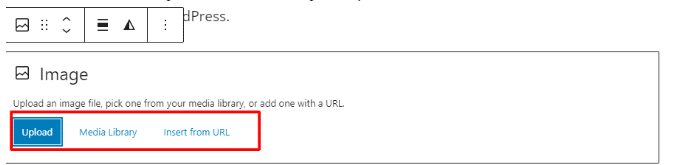
5. Consulting with Hosting Provider
If you’re still encountering the Error 413 after trying basic and plugin-based solutions. It may be time to consult your hosting provider. Hosting companies can offer valuable insights. And have the capability to adjust server settings that might be beyond your control.
- Contact Support: Reach out to your hosting provider’s support team. Provide them with details about the HTTP Error 413. And the troubleshooting steps you’ve already taken.
- Request Adjustments: Ask if they can increase the server’s upload size limits or modify other server settings that could be contributing to the issue.
- Follow Recommendations: Your hosting provider may offer specific recommendations or adjustments tailored to their server environment. Follow their guidance to ensure the problem is resolved.
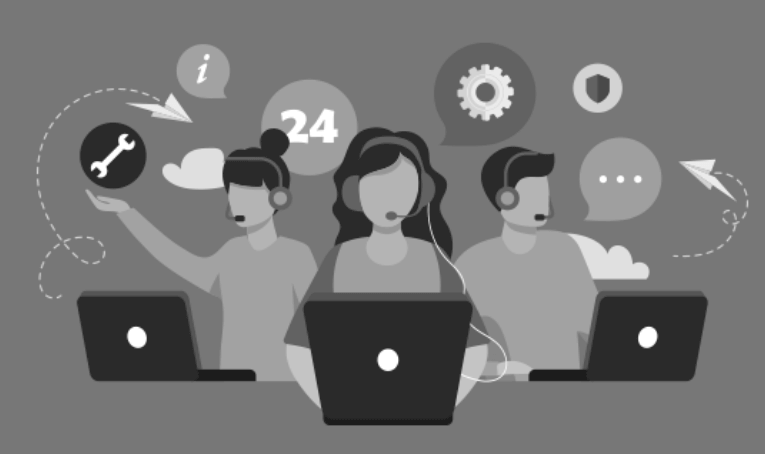
Conclusion
Fixing the “413 Request Entity Too Large” error in WordPress is essential for smooth operations and productivity. To address this issue, try using WPCode, editing the .htaccess file, or manually uploading files via FTP. These methods will help resolve the “413 Request Entity Too Large” error effectively.
Making sure your WordPress site handles larger file uploads. Without encountering the “413 Request Entity Too Large” error. It will improve its functionality and user experience. If problems persist, reach out to your hosting provider. For additional support or adjustments to server settings.
Are you struggling with the 413 Request Entity Too Large error? Our fast WordPress hosting services come with done-for-you updates that can help resolve this issue and keep your site running smoothly. Click the button below to explore our hosting packages and get the support you need!