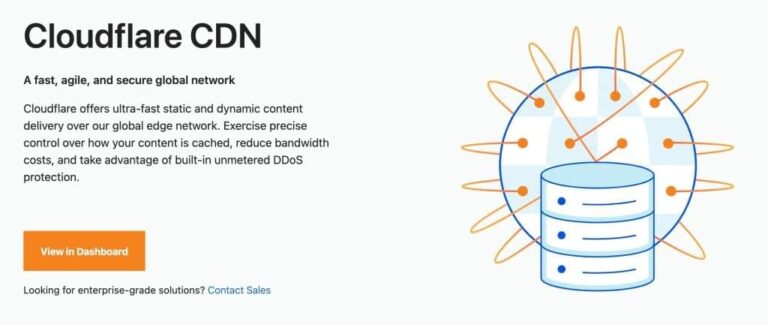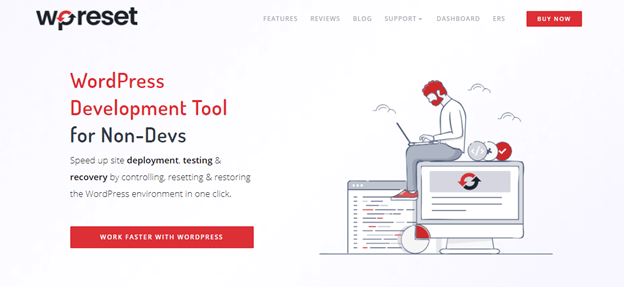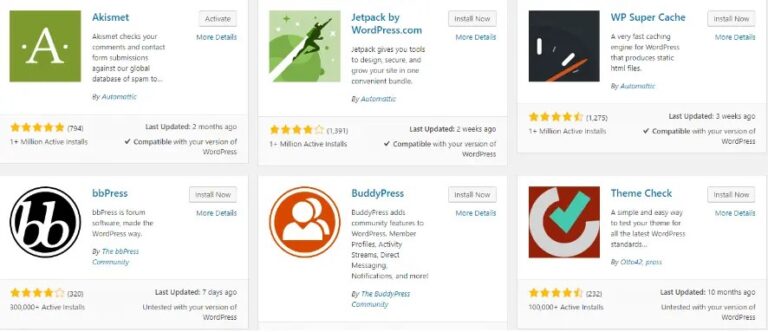Are you looking to enhance the customization options for your WordPress theme?
In this article, we will guide you through the process of developing for the Theme Customizer using PHP.
We will cover the first steps, laying the foundation, creating sections, settings, and controls, generating CSS for customization, implementing live previews, and exploring further examples.
By the end, you will be equipped with the knowledge to incorporate a range slider and finalize the customization of your theme.
Let’s get started!
Key Takeaways:
Introduction to WordPress Theme Customizer
In the world of WordPress development, the Theme Customizer plays a pivotal role in enhancing user experience by allowing seamless customization of themes and settings.
The Theme Customizer is designed to provide users with a real-time preview of their website appearance, enabling them to make changes quickly and easily. This feature greatly improves the customization process, as users can see how their adjustments impact the overall look and feel of their site immediately.
With the Customizer API, developers can extend the functionality of the Theme Customizer, offering advanced customization options to users and ensuring a more tailored experience. This integration fosters creativity and innovation, enableing users to create unique websites that reflect their individual brand identity.
Developing for the Theme Customizer
When developing for the Theme Customizer in WordPress, understanding the intricacies of settings, controls, and sections is crucial for creating a seamless and personalized user experience.
First Steps
The first steps in customizing a theme using the Theme Customizer involve defining settings, functions, and utilizing the wp_customize function to add settings for various customization options.
Once you have accessed the Theme Customizer from your WordPress dashboard, you can start by defining the fundamental settings such as site title, tagline, colors, fonts, and layout options. By integrating custom functions, you can extend the default customization capabilities to tailor the theme more specifically to your needs. Utilizing the wp_customize function allows you to easily create sections and settings, controlling aspects like header image, background color, menus, widgets, and more.
Laying the Foundation
Laying the foundation for a theme customization project involves setting up CSS styles, defining controls with appropriate callbacks, and ensuring that customization options are seamlessly integrated with the theme.
Customizing the CSS styles involves creating a cohesive visual language that reflects the brand identity, ensuring consistency across various elements. Defining controls with callbacks allows for dynamic user interaction, enabling real-time adjustments to the layout and design. It is vital to tie these controls to applicable updates, ensuring that changes made through customization options reflect accurately on the frontend. This synchronization between control settings and visual outputs is crucial for a smooth, user-friendly customization experience.
Sections, Settings, and Controls
Understanding how sections, settings, and controls interact within the Theme Customizer framework is essential for creating a cohesive and user-friendly customization experience.
When looking into the mechanisms at play, the customize_register function emerges as a key player in orchestrating the connection between sections and options. This function essentially acts as the gatekeeper, enabling developers to introduce new settings and controls seamlessly.
The built-in sections serve as the foundation for organizing the various elements of a theme, offering a structured approach to managing customization possibilities. Each section encapsulates related settings, ensuring a logical flow and navigation for users exploring the customization options.
The careful alignment of controls within these sections is vital for providing a smooth and intuitive user interface. These controls dictate the behavior and appearance of specific elements within a theme, granting users the power to personalize their experience effortlessly.
Creating a Section
Creating a section in the Theme Customizer involves defining specific controls and settings to tailor the customization options available to users within that section.
When establishing controls, developers can incorporate various input field types like text fields, checkboxes, radio buttons, dropdowns, or color pickers to provide users with diverse customization choices.
- These controls can be configured with default values, minimum and maximum limits for user inputs, labels, and descriptions to guide users effectively.
- Developers can set up conditional logic for controls, allowing certain options to be displayed based on users’ previous selections, enhancing the customization experience.
- Customizing control settings involves adjusting styling, behavior, and functionality to align with the overall design vision of the theme while ensuring a user-friendly interface.
Creating a Setting
Creating a setting in the Theme Customizer involves defining the function, adding the setting, and associating it with relevant controls and sections to enable seamless customization.
The function needs to be defined in the customizer to register the new setting. This function will outline the parameters and capabilities of the setting, providing a framework for its use within the customization interface.
Next, the setting is added within the function, specifying its name, type, default value, and any other necessary attributes. This step is crucial as it establishes the groundwork for what users will be able to modify.
Once the setting is in place, it must be connected to the appropriate controls and sections. Controls handle the actual interface elements like input fields or dropdowns that users interact with, while sections organize these controls into logical groupings. Linking the setting with these components ensures a clear and intuitive customization experience for users.
Creating a Control
Creating a control in the Theme Customizer allows users to interact with various options and settings within specific sections, enhancing the customization experience.
When a user navigates to the Theme Customizer interface, they can find a plethora of controls tailored to modify different elements of the website design. These controls enable users to adjust colors, fonts, layouts, and other visual aspects in a streamlined manner. The process typically involves selecting a particular section, such as ‘Header’ or ‘Footer,’ and then accessing corresponding settings like background color, text size, or spacing.
Each control is designed to provide a seamless and intuitive interface, ensuring that users can effortlessly make adjustments and preview the changes in real-time. For instance, a ‘Color Picker’ control allows users to select custom colors for various elements, instantly visualizing the impact. Interactive controls like sliders or toggles offer a dynamic way to fine-tune settings with precision.
Generating CSS for Customization
Generating CSS for customization involves leveraging the theme’s code, implementing media queries, and ensuring responsiveness for an optimal user experience with the Responsive Theme Customizer.
When working on CSS generation, it’s crucial to understand how each element in the theme’s code interacts with one another. By carefully customizing the stylesheets, developers can achieve a seamless visual presentation that aligns with the desired brand image.
Media queries play a pivotal role in this process, allowing the design to adapt gracefully to different screen sizes and resolutions. This approach enhances the accessibility and usability of the website across various devices.
Incorporating responsive design principles ensures that the layout adjusts dynamically to provide an intuitive and consistent user experience, promoting engagement and retention.
Implementing Live Previews
Implementing live previews in the Theme Customizer enables users to visualize real-time changes to header elements, default text settings, and other design aspects before finalizing their selections.
The live preview feature in the Theme Customizer significantly enhances user experience by providing a dynamic interface for modifying website aesthetics. Users can seamlessly experiment with various color schemes, font styles, and layout options, all in real-time. This functionality enables users to make informed decisions about their design choices, leading to a more efficient customization process.
Core Functionality
The core functionality of live previews in the Theme Customizer involves utilizing methods like postMessage to enable real-time changes to header color and text color settings.
By employing the postMessage method, the Theme Customizer can swiftly relay data between the customizer frame and the preview window, allowing for instantaneous updates without the need to refresh the entire webpage. This dynamic communication system ensures that any modifications made to the header color scheme are promptly reflected in the live preview, providing users with an interactive and efficient customization experience.
Exploring Further Examples
Exploring further examples in the Theme Customizer allows developers to delve into advanced techniques for managing sections, controls, settings modifications, and expanding customization options.
For instance, customizing the header section of a website through the Theme Customizer offers a wide array of possibilities. Utilizing the Header Image control can enable developers to upload custom logos, adjust sizes, or even implement parallax effects for a visually stunning header. Tweaking the color scheme using the Color Options settings allows for seamless integration with brand guidelines, offering a consistent and polished look across the site. These nuanced adjustments elevate the overall user experience and reinforce brand identity.
Showing/Hiding Sections
Showing/hiding sections in the Theme Customizer allows for a streamlined User Interface upgrade, enhancing user experience by dynamically displaying relevant sections based on user selections.
When a user accesses the Theme Customizer, they are presented with a range of customization options, from changing colors and layouts to adjusting fonts and widgets. By strategically showing or hiding sections, the Customizer can adapt to the user’s needs, simplifying the interface by avoiding overwhelming the user with unnecessary choices. This customization process ensures that users can focus on the specific elements they want to modify, leading to a more intuitive and engaging experience.
Modifying Text
Modifying text elements in the live preview of the Theme Customizer enables users to visualize real-time changes to text content, form elements, and preview the impact of modifications instantaneously.
Not only can users adjust the font size, style, and color of text right in the preview window, but they can also modify form elements such as input fields, checkboxes, and dropdown menus with a simple click. The Theme Customizer’s live preview feature provides a dynamic environment where every tweak is reflected immediately, allowing for quick experimentation and a seamless customization experience.
Utilizing Partials and Edit Shortcuts
Utilizing partials and edit shortcuts in the Theme Customizer offers a convenient way to preview URLs, initialize customizations, and access editing functionalities through a dedicated preview window embedded with JavaScript capabilities.
When working with partials, designers can efficiently manage distinct elements of the theme without disrupting the overall layout. This feature allows for targeted modifications, ensuring a cohesive design aesthetic throughout the customization process.
Utilizing edit shortcuts streamlines the editing process, enabling quick adjustments to specific sections of the theme with precision and ease. By simplifying navigation and providing quick access to editing tools, designers can enhance productivity and focus on refining the visual aspects of their websites.
Incorporating a Range Slider
Incorporating a range slider into the Theme Customizer provides users with an interactive feature to adjust settings, enhance the User Interface, and streamline the customization experience.
By integrating a range slider, users can easily manipulate various parameters like color schemes, font sizes, and spacing with a simple drag-and-drop mechanism. This dynamic tool offers a visually appealing way to fine-tune website elements, providing real-time feedback as adjustments are made.
The range slider contributes to a more intuitive and engaging User Interface by offering precise control over design elements. The seamless integration of this feature within the Theme Customizer ensures that users can personalize their website effortlessly, resulting in a more tailored and polished end product.
Final Steps in Customization
The final steps in theme customization involve configuring settings, ensuring proper output, optimizing media queries, fine-tuning options, and achieving the desired aesthetics for the theme’s appearance.
Customization is not just about changing the colors and fonts; it’s also tweaking the layout, typography, and interactive elements. Setting configurations play a pivotal role in customizing the behavior of various theme components, like menus, sliders, or grids.
Output optimization focuses on making sure that the content is displayed correctly on all devices and screens, aligning with responsive design principles. Media query adjustments are essential for responsiveness, ensuring that your theme looks great on mobile, tablet, and desktop.
Refining options allow you to personalize the user experience further by enabling or disabling specific features based on your requirements.
Recommended Reading List
For further insights into WordPress Theme Customizer, exploring recommended reading materials can provide valuable knowledge on enhancing the theme’s settings, implementing User Interface upgrades, and optimizing the customization experience.
One of the key aspects to consider is understanding how to leverage the flexibility of the WordPress Theme Customizer to tailor the appearance and functionality of your website. By learning advanced techniques, users can create a more cohesive design that aligns with their branding and user experience goals. Resources covering best practices for CSS customization within the Theme Customizer can offer valuable tips on achieving a polished and professional look. Guides that focus on integrating custom widgets, headers, and backgrounds into the customization process can further enrich the overall user interface.
Enhance Your WordPress Business
To enhance your WordPress business, leveraging the Customizer API’s theme usage statistics and integrating great new features into theme options pages can lead to improved user engagement and satisfaction.
By utilizing the Customizer API effectively, you can gain valuable insights into how users interact with your themes, allowing you to tailor your offerings to meet their preferences more accurately.
Incorporating interactive elements and personalization options within the theme options pages can significantly enhance the overall user experience, making your themes more appealing and user-friendly.
Tracking theme usage trends and user behavior through the Customizer API enables you to make data-driven decisions when implementing updates and enhancements, ensuring that your themes remain competitive and in tune with market demands.
Explore Related and Recent Posts
Exploring related and recent posts on WordPress settings, Customizer usage, and leveraging the customize_preview_init function for optimizing preview window interactions can offer valuable insights and practical tips for effective theme customization.
Understanding the intricacies of WordPress settings allows users to tailor their website’s appearance and functionality to suit their specific needs. The Customizer functionalities play a crucial role in seamlessly adjusting theme elements without the need for complex coding. By looking into the intricacies of customize_preview_init, developers can enhance the interactive experience within the preview window, leading to a more user-friendly customization process. Keeping abreast of the latest updates and best practices in these areas can significantly streamline the theme customization journey, ensuring a seamless and visually appealing website design.
Discover Related Projects
Discovering related projects that showcase JavaScript functions, performance optimization, Theme Customizer page designs, and built-in sections can inspire innovative approaches and efficient solutions for theme customization.
Exploring projects that highlight the utilization of advanced JavaScript functionalities opens up a realm of possibilities for developers aiming to enhance user experience and streamline website performance. By looking into Theme Customizer page layout designs, developers can access a plethora of customization options, enableing them to create visually appealing and user-friendly themes.
Studying built-in section implementations provides invaluable insights into optimizing design consistency and overall aesthetics. These projects serve as practical examples, demonstrating how minor tweaks and adjustments can result in significant improvements in overall theme functionality and visual appeal.
Automate Your Digital Agency
Automating your digital agency through advanced functionality options, Content Options customization, seamless integration with Controls tie, and app upgrades can streamline operations and enhance service delivery for optimal client satisfaction.
Integrating advanced functionality options such as AI-driven analytics tools can provide valuable insights for knowledge-based decision making and performance tracking.
Customizing Content Options allows tailored content creation strategies for diverse client needs, enhancing engagement and conversion rates.
Seamless integration with Controls tie ensures efficient project management, resource allocation, and team collaboration for streamlined workflows.
Regular app upgrades incorporating the latest technologies and features enable your agency to stay competitive in the dynamic digital market landscape.
Frequently Asked Questions
What is WordPress Theme Customizer and how is it implemented with PHP?
The WordPress Theme Customizer is a built-in feature that allows users to make changes to their website’s design and appearance in real-time, without needing to know how to code. It is implemented with PHP by using the add_theme_support() function to add support for the Customizer in your WordPress theme’s functions.php file.
What are the benefits of using WordPress Theme Customizer?
Using WordPress Theme Customizer allows for easy and efficient customization of a website’s design without having to switch between preview and editor modes. It also makes it easier for non-technical users to make changes to their website’s design without needing to know how to code.
How do I add custom controls to the WordPress Theme Customizer?
To add custom controls to the WordPress Theme Customizer, you can use the $wp_customize->add_control() function in your theme’s functions.php file. This allows you to add custom options for users to modify in the Customizer, such as colors, fonts, and layout.
Can I use WordPress Theme Customizer for all themes?
Yes, WordPress Theme Customizer is available for all themes and is built into the WordPress core. However, the level of customization options may vary depending on the theme’s design and support for the Customizer.
Is it possible to create a child theme with customized options in WordPress Theme Customizer?
Yes, it is possible to create a child theme with customized options in WordPress Theme Customizer. You can use the get_theme_mod() function to retrieve the customized options and apply them to your child theme’s design.
How can I learn more about implementing WordPress Theme Customizer with PHP?
For more information on implementing WordPress Theme Customizer with PHP, you can refer to the official WordPress documentation or various online tutorials and guides. You can also reach out to the WordPress community for help and support.