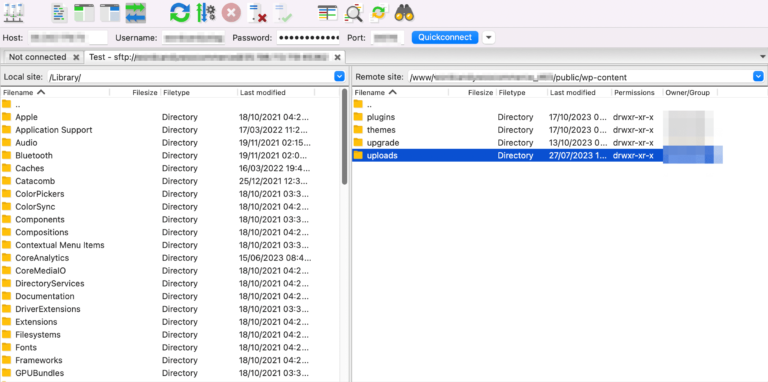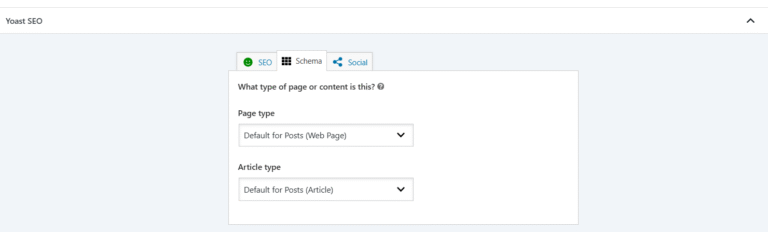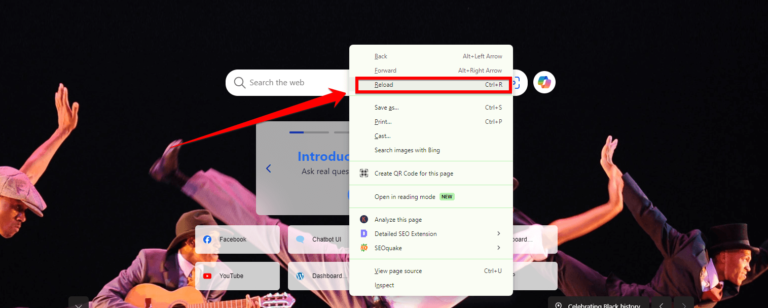Seeing the “Your Connection Is Not Private” error can be alarming. Especially when trying to access a trusted website. This message means that your browser is struggling to establish a secure connection. Typically due to problems with the SSL certificate.
Understanding and fixing this error is crucial for maintaining your online security. In this tutorial, we’ll guide you through what this error means. Its common causes and how to resolve it both as a user and as a website owner.
What Is the “Your Connection Is Not Private” Error?
The “Your Connection is Not Private” error is essentially a warning from your web browser. Signaling that the connection between your device and the website you’re attempting to visit is not secure. When you see this message, it means that the browser has detected potential risks. In the site’s security certificates or encryption methods. Which are designed to protect your data from being intercepted by malicious actors. In technical terms, this error usually occurs due to issues with the SSL/TLS certificate of the website.
The “Your Connection Is Not Private” error is a security warning displayed by your browser. When it cannot verify the SSL certificate of the website you’re trying to visit. SSL certificates are crucial for ensuring that data transmitted between your browser and the website is encrypted and secure. If the certificate is invalid, expired, or incorrectly configured. The browser will block the connection to protect your data.
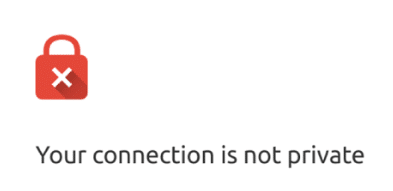
Common Causes of “Your Connection Is Not Private” Error
Several factors can trigger the “Your Connection Is Not Private” error:
- Expired or Invalid SSL Certificate: The website’s SSL certificate may have expired or been issued by an untrusted authority.
- Incorrect Date and Time Settings: If your device’s date and time are incorrect, it can prevent your browser from validating the SSL certificate.
- Antivirus or Firewall Interference: Sometimes, security software can interfere with SSL certificate validation.
- Public Wi-Fi Issues: Connecting to an unsecured network can trigger this error due to the lack of security on the network.
How to Fix “Your Connection Is Not Private” Error
Encountering the “Your Connection is Not Private” error can be frustrating and alarming. However, before diving into advanced solutions, try these basic troubleshooting steps. They are often simple but effective in resolving the issue.
A. Check Your System Date and Time
One of the most common yet overlooked reasons for this error is an incorrect system date and time. Secure websites rely on SSL/TLS certificates that are valid for specific time frames. If your computer’s date and time are incorrect, it can cause a mismatch and trigger the privacy error.
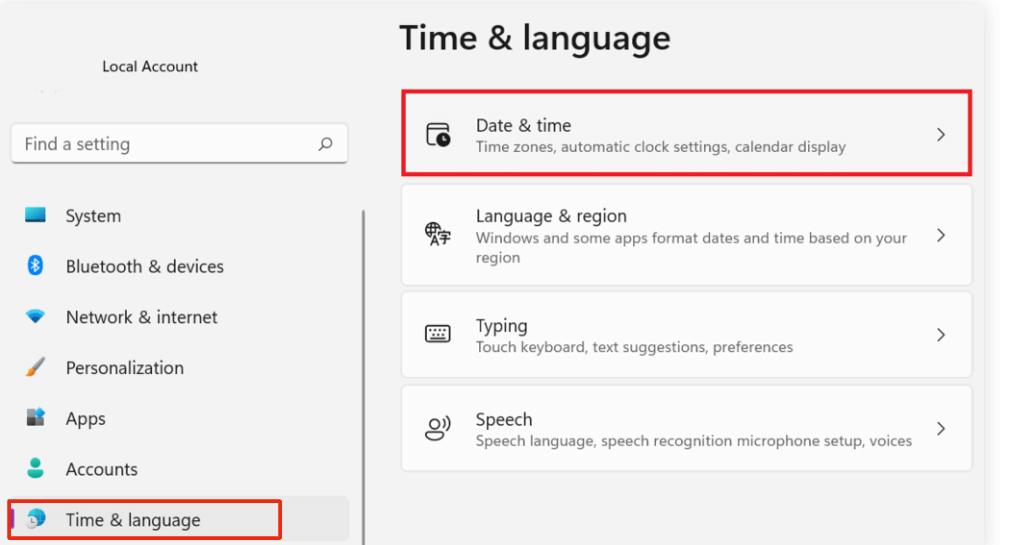
1. Windows: Right-click on the date and time on your taskbar, select “Adjust date/time,” and ensure the settings are correct.
2. Mac: Go to “System Preferences” > “Date & Time,” and make sure the date and time settings are accurate.
3. Mobile Devices: Navigate to your device’s settings, find the date and time option, and ensure it is set to automatic or correct it manually.
B. Clear Browser Cache
Sometimes, your browser may store outdated or corrupted data that can cause connectivity issues, including the “Your Connection is Not Private” error. Clearing your browser cache can help solve this problem.
1. Google Chrome: – Click on the three vertical dots in the upper-right corner. – Go to “More tools” > “Clear browsing data.” – Select “Cached images and files” and click “Clear data.”
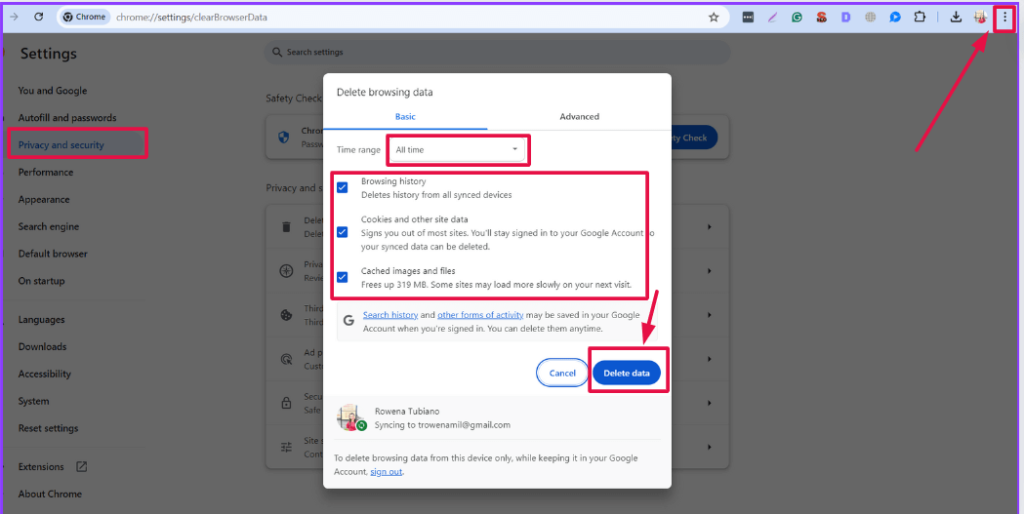
2. Mozilla Firefox: – Click on the three horizontal lines in the upper-right corner. – Go to “Options” > “Privacy & Security.” – Under “Cookies and Site Data,” click “Clear Data.”
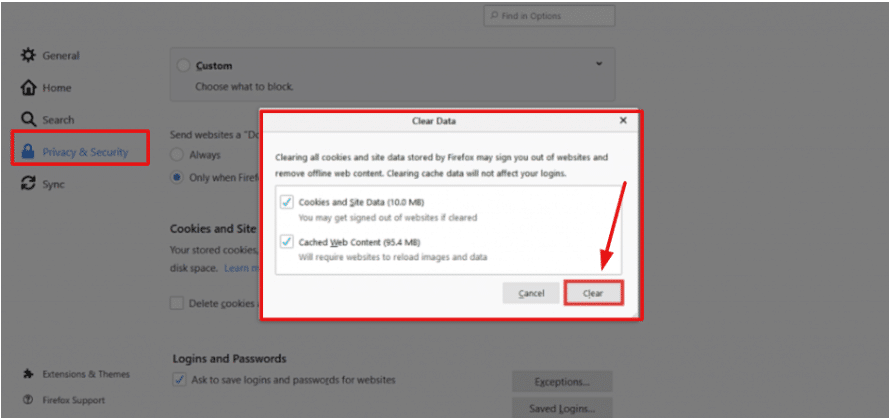
3. Safari: – Click on “Safari” in the menuIn WordPress, a menu is a collection of links that are displayed as a navigation menu on a website. Menus are … More bar. – Select “Preferences” > “Privacy.” – Click “Manage Website Data” and then “Remove All.”
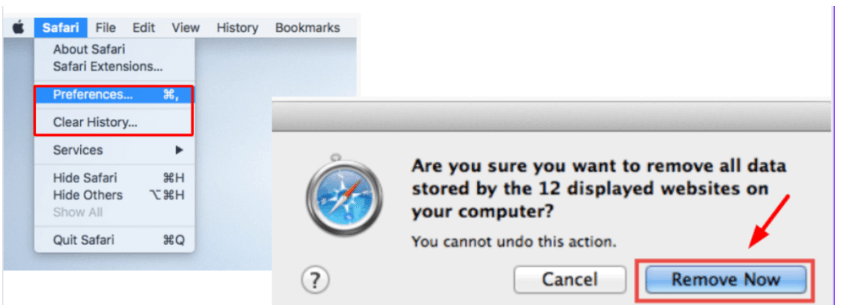
C. Try a Different Browser
Sometimes, the issue might be specific to the browser you are using. Switching to a different browser can help you determine if the problem is browser-related.
1. Google Chrome: If you’re using Chrome, try accessing the website through Firefox, Safari, or Edge.
2. Mozilla Firefox: If you’re using Firefox, switch to Chrome, Edge, or Safari.
3. Safari: If you’re using Safari, try visiting the site using Chrome, Firefox, or Edge. This step can quickly help you ascertain whether the issue is with your browser or something more complex.
By following these basic troubleshooting steps, you can often resolve the “Your Connection is Not Private” error without delving into more complicated solutions. However, if the problem persists, you may need to explore more advanced troubleshooting methods.
Advanced Solutions
When basic troubleshooting steps don’t resolve the “Your Connection is Not Private” error, it’s time to delve into more advanced solutions. These methods address deeper system and network configurations that could be causing the issue.
A. Update Your Operating System and Browser
One of the most common reasons this error persists is outdated software. Both your operating system and web browser need to be updated regularly to ensure they can handle the latest security protocols.
1. Operating System: Go to your system’s update settings and check for any available updates. Install them and restart your computer.
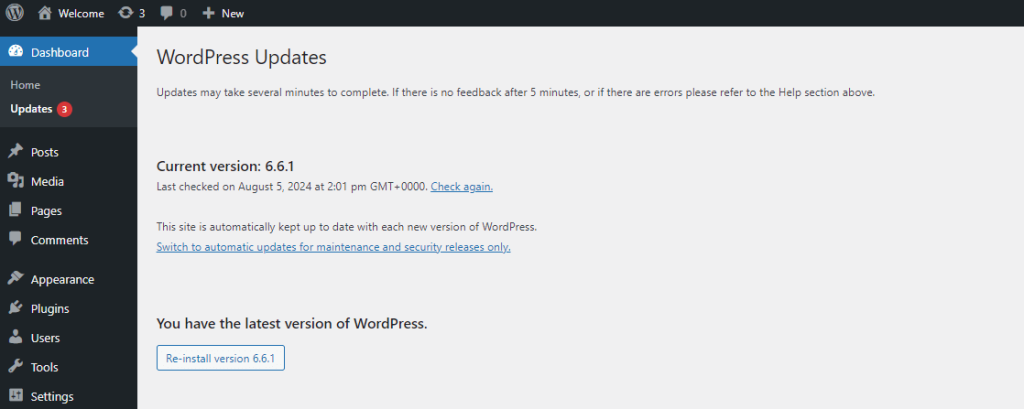
– Windows: Open the Settings app, go to “Update & Security,” and click on “Check for updates.” – macOS: Open System Preferences, then click on “Software Update.”
2. Browser: Ensure your web browser is up-to-date.
– Google Chrome: Click on the three dots in the upper right corner, go to “Help,” then “About Google Chrome.” The browser will automatically check for updates and install them.
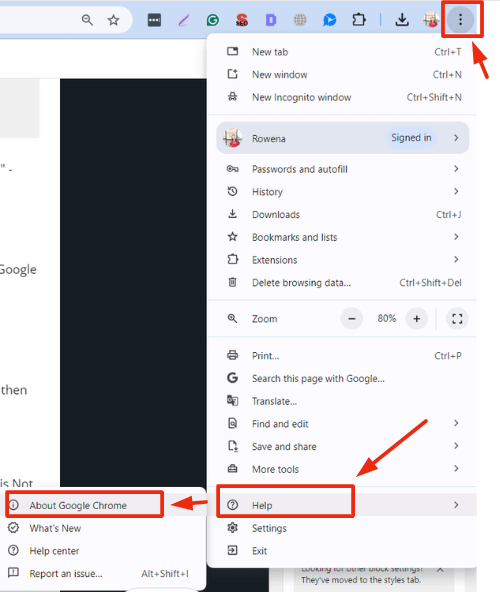
– Mozilla Firefox: Click on the three lines in the upper right corner, go to “Help,” then “About Firefox.” Similar to Chrome, it will check for and install updates.
– Microsoft Edge: Click on the three dots in the upper right corner, go to “Help and feedback,” then “About Microsoft Edge.”
B. Disable Antivirus or VPN Temporarily
Sometimes, security software can mistakenly block websites, leading to the “Your Connection is Not Private” error. Disabling your antivirus or VPN temporarily can help identify if they are the culprits.
1. Antivirus: Open your antivirus software and look for an option to disable it temporarily. Usually, it’s under settings or tools.
- Windows Defender: Go to “Virus & threat protection,” then click on “Manage settings” and turn off real-time protection.
- Third-Party Antivirus: Each software will have a different interface, but look for options like “Disable protection” or “Turn off shield.”
2. VPN: If you are using a VPN, disconnect it and try accessing the website again.
– Standalone VPN: Open the VPN software and click on “Disconnect.”
– Browser-Based VPN: If you are using a VPN extension in your browser, disable it and refresh the pageIn WordPress, a page is a content type that is used to create non-dynamic pages on a website. Pages are typica… More.
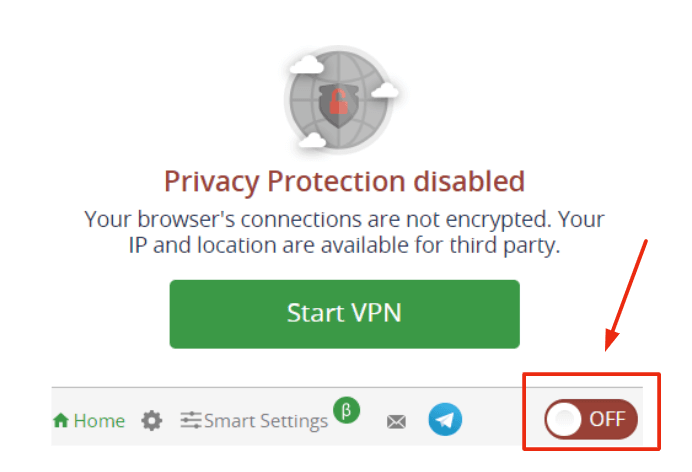
Note: Remember to re-enable your antivirus and VPN after troubleshooting to keep your system protected.
C. Proceed Manually with Caution
If you are certain that the website you are trying to visit is safe, you can bypass the warning manually. However, this should be done with caution, as it exposes you to potential security risks.
Google Chrome: – Click on “Advanced” at the bottom of the error message. – Click on “Proceed to [Website] (unsafe).”
Mozilla Firefox: – Click on “Advanced” on the error page. – Click on “Accept the Risk and Continue.”
Microsoft Edge: – Click on “Advanced” at the bottom of the error message. – Click on “Proceed to [Website] (unsafe).”
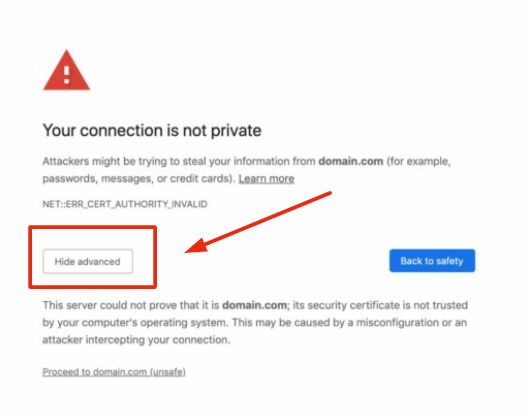
Warning: Only proceed if you are confident that the website is secure. Avoid entering any personal information or sensitive data on the site.
By following these advanced solutions, you can often resolve the “Your Connection is Not Private” error and continue browsing securely. If the issue persists, it might be worth consulting a cybersecurity expert to ensure that your system is not compromised.
How to Fix “Your Connection Is Not Private” Error as the Website Owner
If you’re the website owner, the following steps can help resolve the issue:
1. Renew or Reissue SSL Certificate: Ensure your SSL certificate is valid and has not expired.
2. Check Certificate Installation: Verify that the SSL certificate is correctly installed and configured.
3. Use a Trusted Certificate Authority (CA): Ensure your SSL certificate is issued by a trusted CA.
4. Update Site URL to HTTPS: Make sure all URLs on your site are using HTTPS instead of HTTP.
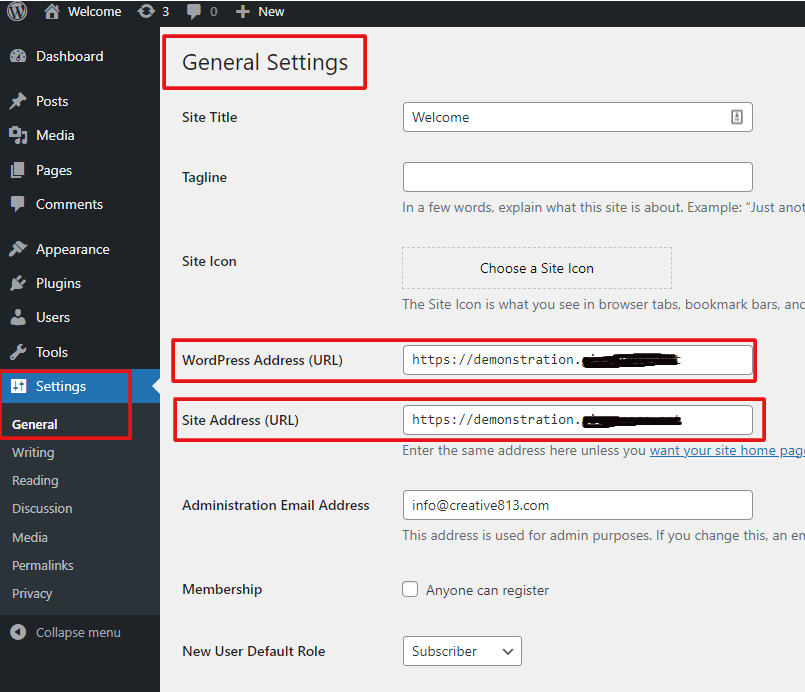
How to Bypass “Your Connection Is Not Private” Error
While bypassing this error is not recommended due to the security risks, if you trust the website and are aware of the risks:
1. Proceed Manually: Click on the “Advanced” button and choose to proceed to the site.
2. Use a Different Browser: Sometimes, switching browsers can help bypass the error.
“Your Connection Is Not Private” Error Variations
The “Your Connection Is Not Private” error may appear differently depending on your browser:
- Google Chrome: “NET::ERR_CERT_AUTHORITY_INVALID” or “NET::ERR_CERT_COMMON_NAME_INVALID”
- Mozilla Firefox: “SEC_ERROR_UNKNOWN_ISSUER” or “SSL_ERROR_BAD_CERT_DOMAIN”
- Microsoft Edge: “DLG_FLAGS_SEC_CERT_CN_INVALID”
- Safari: “Safari Can’t Verify the Identity of the Website”
Conclusion
The “Your Connection Is Not Private” error is a vital security measure. It protects users from potential threats. Understanding how to address this issue as both a user and a website owner can enhance your browsing safety. Always prioritize resolving the error. Instead of bypassing it to ensure your online activities remain secure. By following the steps outlined in this guide, you can confidently tackle the error. And restore your connection’s security.
Always remember that while some fixes may provide an immediate solution. They could also expose you to potential risks. Therefore, it’s crucial to weigh the benefits and risks before proceeding. Especially when considering advanced solutions. If in doubt, seeking professional assistance is always a wise choice. By taking these steps, you can ensure a safer and smoother browsing experience. Enabling you to navigate the internet with greater confidence and security.
If you’re looking to fix the “Your Connection Is Not Private” error. And need fast WordPress hosting with done-for-you updates. Explore our hosting packages by clicking the button below: