In the vast and dynamic ecosystem of WordPress. Maintaining a smooth user experience is paramount. However, even the most robust websites can occasionally encounter issues. One such issue is the “Password Reset Key Error.” Encountering the Password Reset Key Error in WordPress can be frustrating. Especially when you’re locked out of your site. Also, for those related to user authentication and password management. This error typically arises due to issues with your wp-config.php file, WordPress databaseA database is an organized collection of data stored and accessed electronically. It is a crucial component of… More, or the WordPress users table.
This article aims to provide a comprehensive guide on understanding, troubleshooting. And resolving the Password Reset Key Error in WordPress. Whether you’re a seasoned developer or a site administrator with limited technical expertise. This guide will walk you through the steps necessary to address this issue effectively. From basic troubleshooting methods to more advanced solutions. We will cover a range of techniques to ensure that your WordPress site remains accessible and user-friendly.
What is the Password Reset Key In WordPress?

The password reset key is a unique, temporary code generated by WordPress when a user requests to reset their password. This key is included in the password reset link sent to the user’s registered email address. It serves as a security measure to ensure that only the legitimate user can reset the password. The key is time-sensitive and designed to expire after a certain period. Adding an extra layer of protection against unauthorized access.
The Password Reset Key Error usually appears when there’s a problem with the wp-config.php file or database. Preventing WordPress from generating a new password reset link. This could be due to a corrupt WordPress database or a problem with the WordPress users table.
Common Causes of the Password Reset Key Error
Several factors can contribute to the Password Reset Key Error. Understanding these causes can help in diagnosing and resolving the issue more efficiently:
1. Expired Key: Since the reset key has a limited validity period, attempting to use an expired key will result in an error.
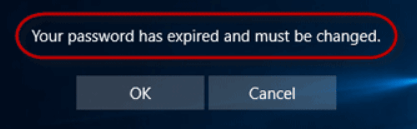
2. Corrupted Database: Issues within the WordPress database, such as corrupted tables or entries, can prevent the reset key from being recognized.
3. PluginA plugin is a software component that adds specific features and functionality to your WordPress website. Esse… More Conflicts: Certain plugins, particularly those related to security or user management, can interfere with the password reset process.
4. Theme Issues: Custom themes or improperly coded themes may disrupt standard WordPress functionalities, including password resets.
5. Server Configuration: Server-related issues, such as incorrect PHP settings or file permissions, can also lead to this error.
Impact on User Experience
The Password Reset Key Error can significantly affect the user experience on a WordPress site. For users, being unable to reset their password can lead to frustration. And a potential loss of trust in the website’s functionality. For administrators, this error can result in increased support requests. And a potential decrease in user engagement. Moreover, if the issue persists, it might give rise to security concerns. As users may resort to using less secure methods to regain access.
By understanding what the password reset key. Recognizing the common causes of the error. And acknowledging its impact on user experience. You are better equipped to address and resolve this issue swiftly. In the following sections, we will delve into both basic and advanced troubleshooting steps to help you fix the Password Reset Key Error. And restore smooth password management on your WordPress site.
How to Fix Password Reset Key Error in WordPress
Encountering a password reset key error in WordPress can be annoying. But there are several basic troubleshooting steps you can take to resolve the issue. These initial methods are straightforward and often effective. Allowing you to quickly regain access to your website without extensive technical intervention.
Clearing Browser Cache
One of the simplest steps to troubleshoot a password reset key error is to clear your browser cache. Cached data can sometimes become corrupted or outdated. Leading to issues such as failed password resets. Here’s how you can clear your browser cache:
1. Google Chrome:
– Click on the three-dot menuIn WordPress, a menu is a collection of links that are displayed as a navigation menu on a website. Menus are … More in the top-right corner.
– Navigate to `More tools` > `Clear browsing data`.
– Select `Cached images and files`, then click `Clear data`.
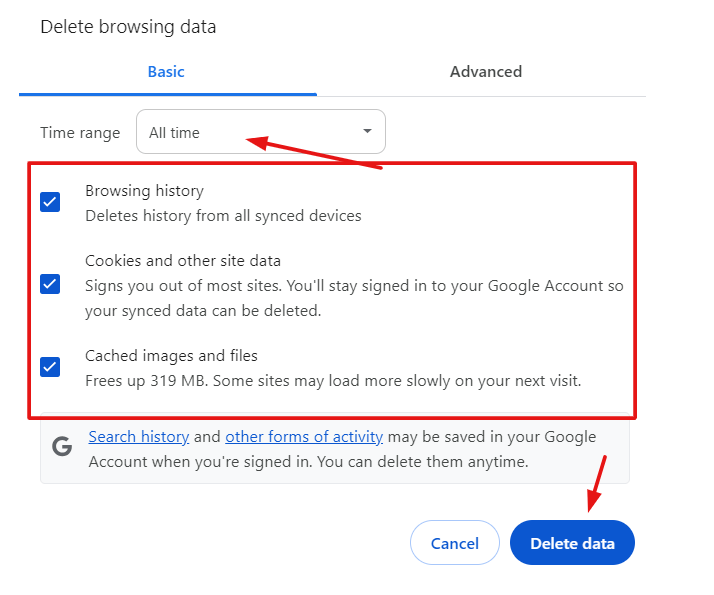
2. Mozilla Firefox:
– Click on the three-line menu in the top-right corner.
– Navigate to `Options` > `Privacy & Security` > `Cookies and Site Data`.
– Click `Clear Data`, then check `Cached Web Content`, and click `Clear`.
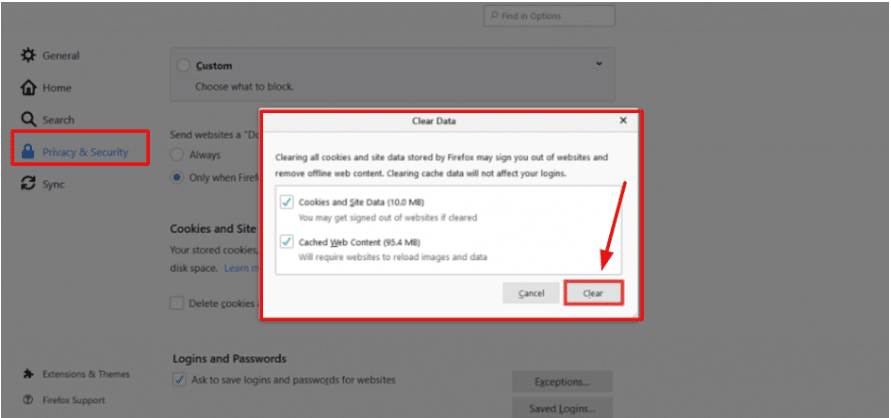
3. Safari:
– Click on `Safari` in the top menu, then `Preferences`.
– Go to the `Privacy` tab and click `Manage Website Data`.
– Select `Remove All` to clear the cache.
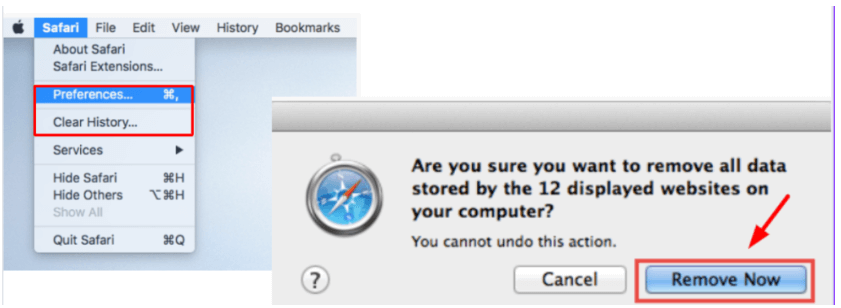
Clearing the browser cache ensures that the most recent versions of web resources are loaded, which can resolve many minor issues.
Deactivating Plugins
Sometimes, the password reset key error may be caused by a conflict with one or more WordPress plugins. To determine if this is the case, you can deactivate all plugins and then attempt to reset the password again. Follow these steps:
1. Access your WordPress DashboardIn WordPress, the Dashboard is a central hub for managing a website’s content and settings. It is the first sc… More:
– Log in to your WordPress admin panel.
2. Navigate to Plugins:
– Go to `Plugins` > `Installed Plugins`.
3. Deactivate All Plugins:
– Select all plugins by clicking the checkbox at the top of the list.
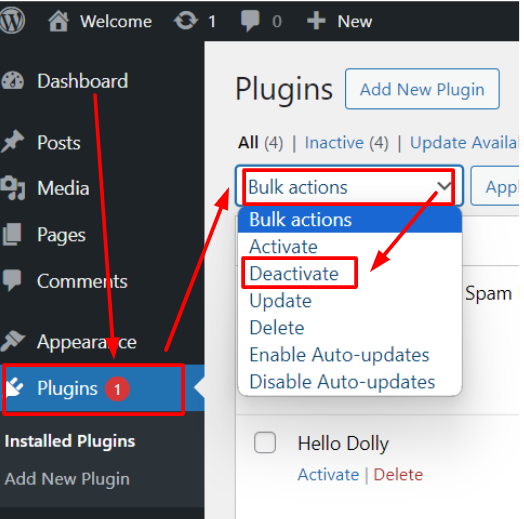
– From the `Bulk Actions` dropdown menu, select `Deactivate`, then click `Apply`.
4. Attempt Password Reset:
– Try to reset your password again to see if the error persists.
If the password reset works after deactivating the plugins, you can reactivate them one by one to identify the culprit. Once identified, consider updating, replacing, or permanently deactivating the problematic plugin.
Switching to Default Theme
Another potential source of the error can be your active WordPress themeA WordPress theme is a set of files that determine the design and layout of a website. It controls everything … More. Switching to a default theme can help determine if the issue is theme-related. Here’s how to do it:
1. Access your WordPress Dashboard:
– Log in to your WordPress admin panel.
2. Navigate to Themes:
– Go to `Appearance` > `Themes`.
3. Activate a Default Theme:
– Activate a default WordPress theme, such as `Twenty Twenty-One` or `Twenty Twenty-Two`, by clicking `Activate`.
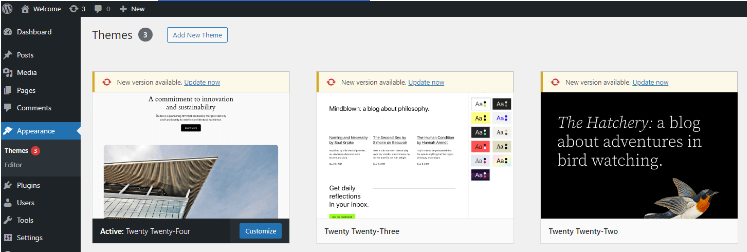
4. Attempt Password Reset:
– Try to reset your password again to see if the error persists.
If switching to a default theme resolves the issue, your current theme may have a bug or conflict causing the problem. You may need to contact the theme developer for support or consider using a different theme.
By following these basic troubleshooting steps, you can often resolve password reset key errors in WordPress with minimal effort. If these methods do not solve the issue, you may need to explore more advanced solutions, which we will cover in the next section.
Advanced Solutions To Fix Password Reset Key Error In WordPress
When basic troubleshooting steps fail to resolve the Password Reset Key error in WordPress, it’s time to delve into more advanced solutions. These methods require a bit more technical knowledge and access to your website’s backend, but they are effective in addressing the root causes of the error.
Modifying `wp-config.php`
One of the first advanced steps is to modify the `wp-config.php` file, which is a core configuration file in WordPress. This file contains essential settings and can be used to troubleshoot and fix various issues.
1. Access the File: Use an FTP client, such as FileZilla, or your web host’s file manager to navigate to the root directory of your WordPress installation.
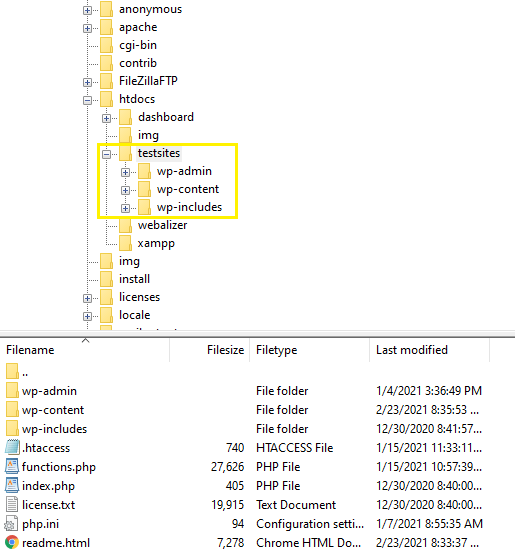
2. Edit the File: Open the `wp-config.php` file in a text editor.
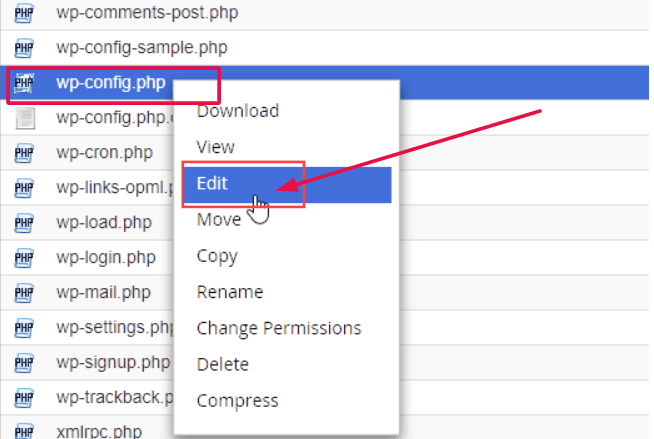
3. Add Security Keys: Sometimes, the issue arises due to corrupted or outdated security keys. You can update these keys by adding a fresh set of security keys from the [WordPress.org secret-key service]. Replace the existing keys with the new ones.
4. Save Changes: Save the changes and upload the modified file back to the server.
By updating the security keys, you can refresh the authentication process, potentially resolving the Password Reset Key error.
Resetting Password via PHPMyAdmin
If modifying the `wp-config.php` file doesn’t solve the issue, you can reset the password directly through PHPMyAdmin. This method requires access to your website’s database.
1. Access PHPMyAdmin: Log in to your web hosting account and navigate to PHPMyAdmin.
2. Select Database: Choose the database associated with your WordPress site.
3. Navigate to Users Table: Locate the `wp_users` table (the prefix may vary depending on your installation).
4. Edit User: Find the user whose password you want to reset and click on “Edit.”
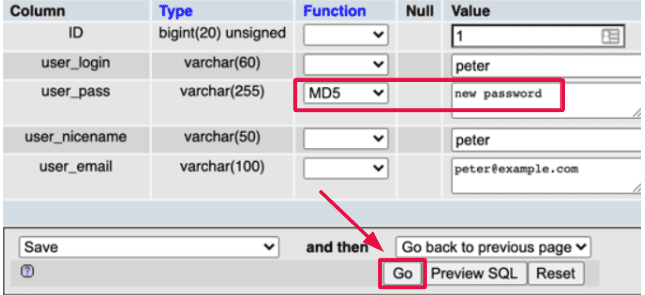
5. Update Password: In the `user_pass` field, select `MD5` from the function dropdown menu, and enter your new password in the value field.
6. Save Changes: Click on “Go” to save the changes.
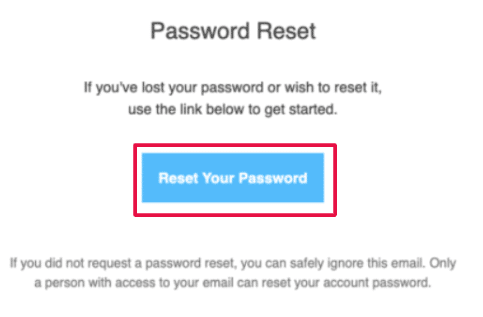
This method allows you to manually reset the password, bypassing the need for a password reset key.
Checking Server Configuration To fix Password Reset Key Error
In some cases, the Password Reset Key error can be caused by server-related issues. Here are a few server-side checks and adjustments you can make:
1. PHP Version: Ensure your server is running a compatible PHP version for your WordPress installation. Upgrading or downgrading PHP can sometimes resolve conflicts.
2. File Permissions: Incorrect file permissions can hinder WordPress from accessing necessary files. Verify that the `wp-content`, `wp-admin`, and `wp-includes` directories have appropriate permissions (typically 755 for directories and 644 for files).
3. Server Logs: Check the server error logs for any clues or specific errors that might be causing the issue. This can provide valuable insight into what might be going wrong.
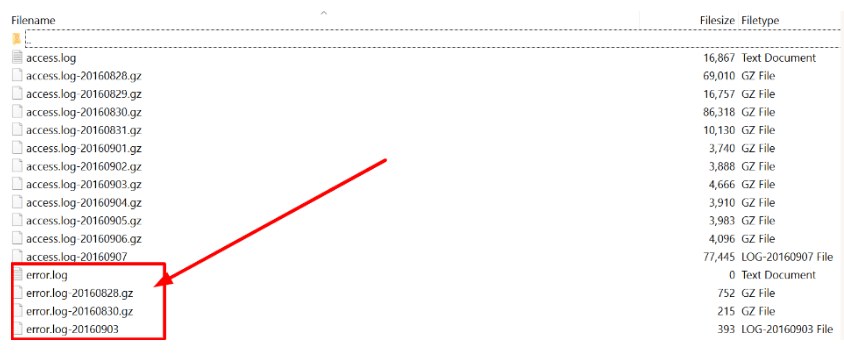
By addressing these server-side factors, you can eliminate potential underlying causes of the Password Reset Key error.
Conclusion: Fix Password Reset Key Error Effectively
In the digital age, ensuring seamless user experiences is paramount. Especially when it comes to essential functionalities like password resets. The Password Reset Key Error in WordPress can be resolved. Through a systematic approach combining basic troubleshooting and advanced techniques.
Understanding the nature of the Password Reset Key. And its common causes is the first step in addressing this issue. Whether it’s a browser-specific problem, a conflict with plugins, or an issue with the site’s theme. Identifying the root cause helps streamline the troubleshooting process.
Fixing the Password Reset Key Error not only enhances the user experience. But also reinforces the integrity and reliability of your WordPress site. By following the steps outlined in this guide. You can effectively troubleshoot and resolve this issue. Ensuring that users can reset their passwords without hassle. And continue to engage with your website seamlessly.
Remember, regular site maintenance and updates are crucial in preventing such errors. Keeping your WordPress installation, themes, and plugins up-to-date minimizes the risk. With a proactive approach and a comprehensive understanding of common WordPress errors. You can maintain a robust, user-friendly website.
Looking for fast WordPress hosting with done-for-you updates? Fix the Password Reset Key Error in WordPress effortlessly with our optimized hosting packages. Click the button below to explore more:
![How to Login to Your WordPress Website [A Step-by-Step Guide]](https://codingheros.com/wp-content/uploads/2024/11/how-to-login-to-your-wordpress-website-a-step-by-step-guide-768x334.png)
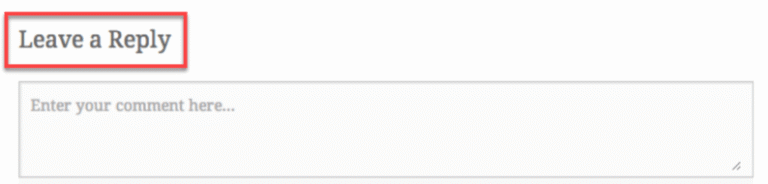
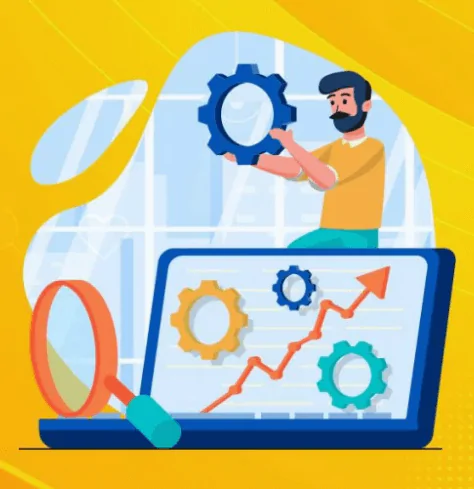
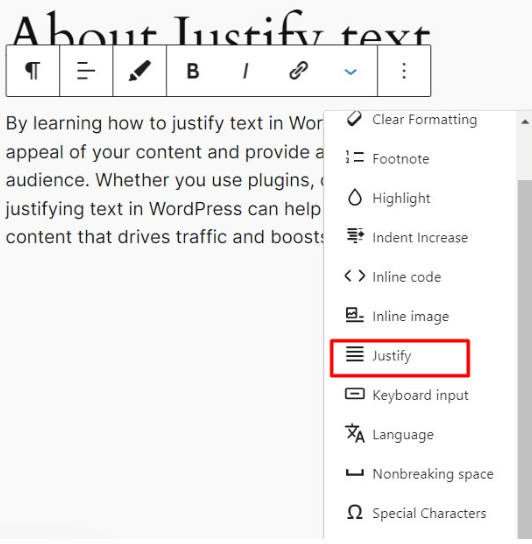

![How to Make Money with WordPress in 48 Hours [A Step-by-Step Guide]](https://codingheros.com/wp-content/uploads/2024/11/how-to-make-money-with-wordpress-in-48-hours-a-step-by-step-guide-146-768x397.png)