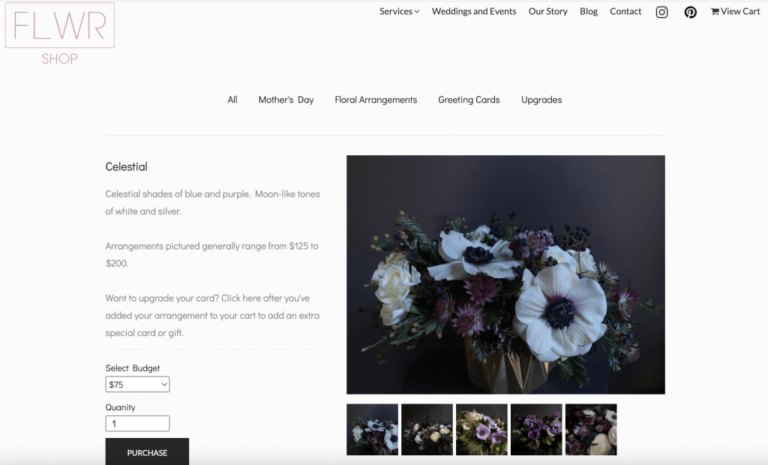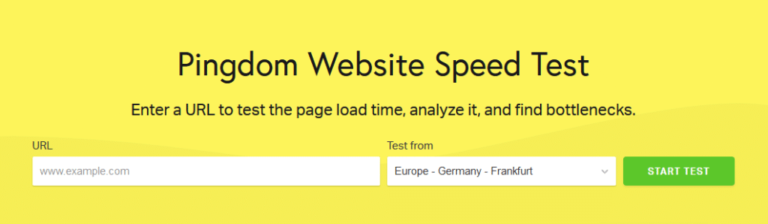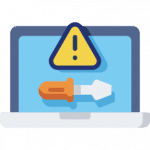Your WordPress database is a critical part of your site that you frequently use, either directly or indirectly. Therefore, you may need to know the name and location of your database to carry out certain actions or otherwise manipulate your site.
You can find your database name by checking the DB_NAME line of your wp-config.php file in your root directory. Another method is to simply access your database from your host’s control panel and look for the name, which is visible in a number of locations.
Luckily, finding your WordPress database name is a fairly straightforward task. Taking a deeper look into your website files is also a good exercise for learning more about how your site works.
In this article we will cover what your WordPress database is and where to find it. Then, we’ll walk you through two approaches to identifying its specific name. Let’s take a look!
What Is a WordPress Database?
When it comes to websites, a database stores the information that is required for the site to operate. In a nutshell, your WordPress database stores all of the necessary files for your site to function. This includes data regarding:
WordPress databasesA database is an organized collection of data stored and accessed electronically. It is a crucial component of… More in particular run on MySQL, an open-source data management system. A common misconception is that MySQL is a programming language. SQL is a coding language, but MySQL is software that uses SQL to control a database:
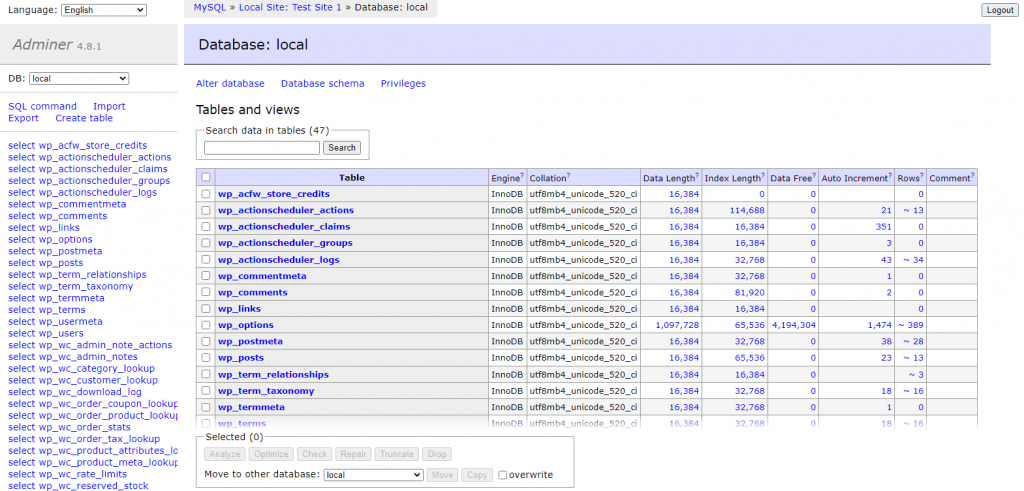
Think of your WordPress database as a library full of important information for your site. MySQL would be the bookshelves used to organize that information. SQL would be the librarian doing the actual work of accessing and reorganizing that information as needed.
In most cases, the database is managed through the WordPress interface with no need for direct interaction. However, there are some instances where modifying the database directly is the best (or only) option.
Why You Might Need Your WordPress Database Name
Your WordPress database is basically like an elaborate computer folder that stores all of your website files. There may be situations where you need to find your database or know the pathway to connect a program to it.
For example, if you want to create a manual backup of a database for one of your sites, you’ll need to know what you are looking for. However, in many cases, a database name is created automatically, so it may not be obvious or match the name of the site it represents.
Once you know both methods for finding and accessing your database name, you can change it for ease of reference in the future.
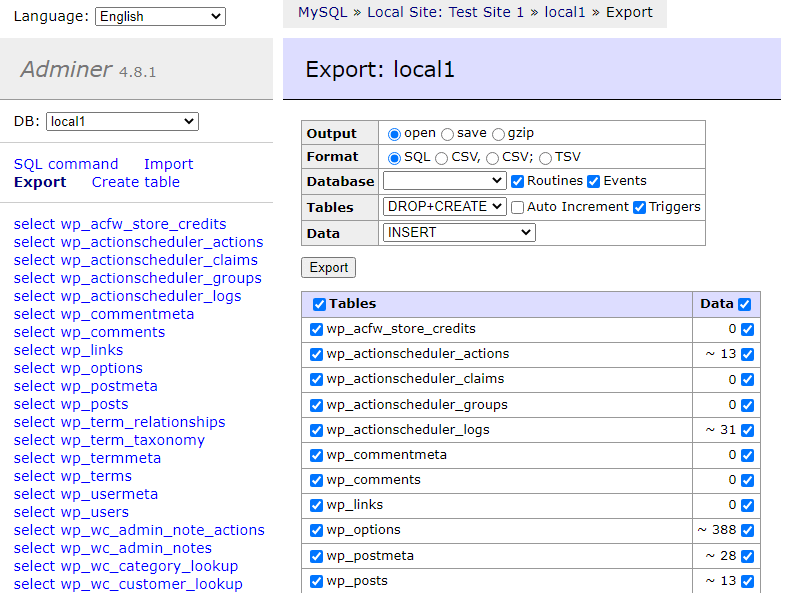
There may also be times when you want to manipulate your database, for any number of reasons. For instance, you may need to optimize, defragment, or repair some element of your site’s core files. Depending on how you go about this, knowing your database name makes it easier to communicate and direct files to the correct location.
For instance, if you want someone on your team to defragment the database for a specific site, it would be most straightforward to tell them the precise name of the database. If you simply refer to it as “the database for website X”, this leaves more room for confusion and can lead to grave errors.
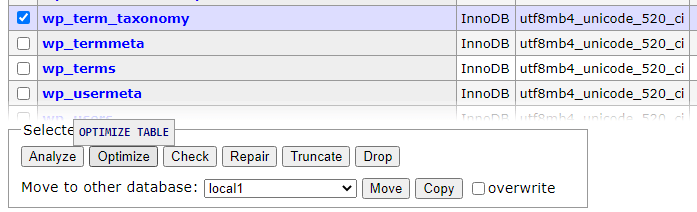
Additionally, extra code, software, and plugins directly affect your database. Therefore, it may be necessary to reference the exact database name to create the proper pathways for these elements.
Another scenario in which knowing your database name can save time is during host migrations. That’s because you may need to select the database from a migration pluginA plugin is a software component that adds specific features and functionality to your WordPress website. Esse… More or wizard, so you’ll need to know which database belongs to your site.
How to Find Your WordPress Database Name (2 Methods)
Now that you know why it’s important to be aware of your WordPress database name, we’re going to go over two ways you can find it. Keep in mind that if any essential files get deleted or broken during this process, your website may go down. So, you’d be wise to create a fresh backup of your site before you start poking around.
1. Using an FTP Client
The most surefire way to identify your WordPress database name is by looking it up in the core files of your site’s root directory. To do this, you’ll need to use an FTP client. If you haven’t already, install and connect to an FTP client, such as FileZilla.
Once that’s done, you’ll be able to access your site’s directory using the FTP client. Now, you’ll need to locate a folder named something like public_html or simply public:
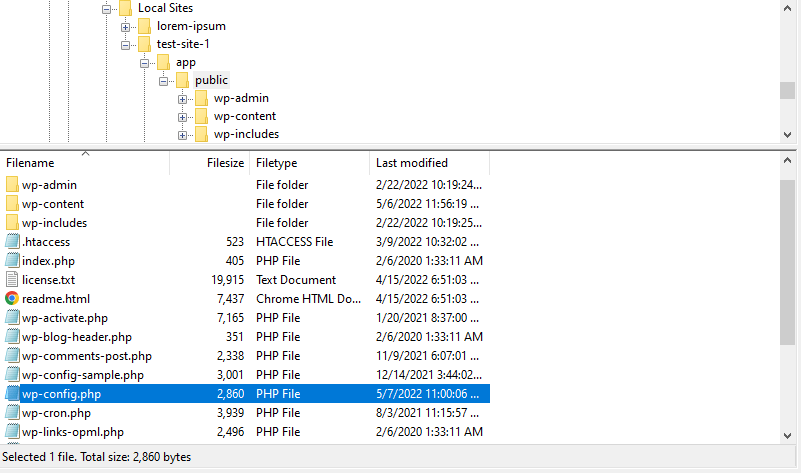
Within this folder, go to your wp-config.php file and look for DB_NAME. To make things easier, you can use a keyboard command like CTRL+F to search for this line. However, you’ll want to be careful not to type anything into the file itself. If you do so accidentally, it could negatively impact your site’s functionality.
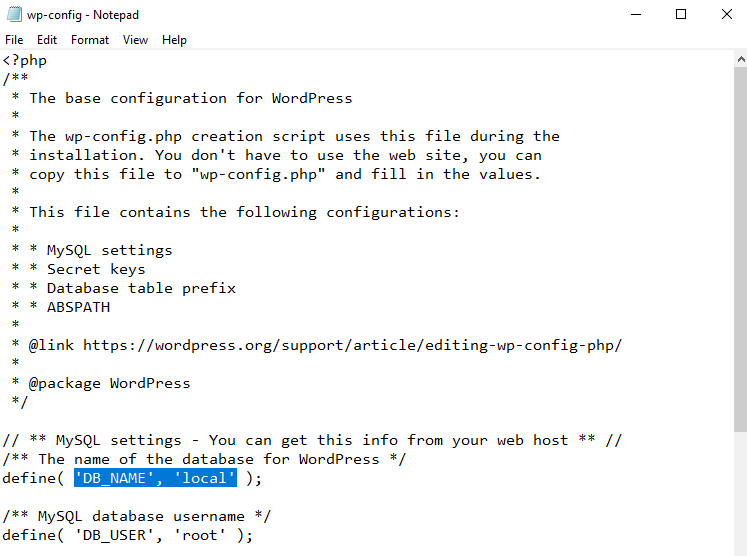
The line highlighted above tells your website which database to pull information from using the define function. As you can see, in this case, the database name is simply local. This was the default selection.
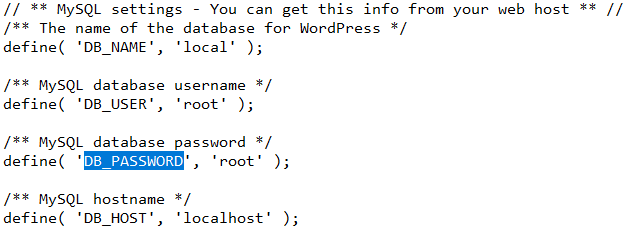
If you scroll down, you can also see the database username, password, and hostname. This is why it’s crucial that you navigate these important files with caution. You wouldn’t want to modify any of this delicate information unintentionally. However, in some cases, the wp-config file is a good backdoor method for adjusting these key details (on purpose).
2. From Your Web Host’s Control Panel
Another way to find your database name is to simply access it via your web host’s control panel. While this method may vary slightly from host to host, there should be a way to open, access, or view your database from within your hosting control panel.
You’ll want to look for something that says MySQL or simply Database:
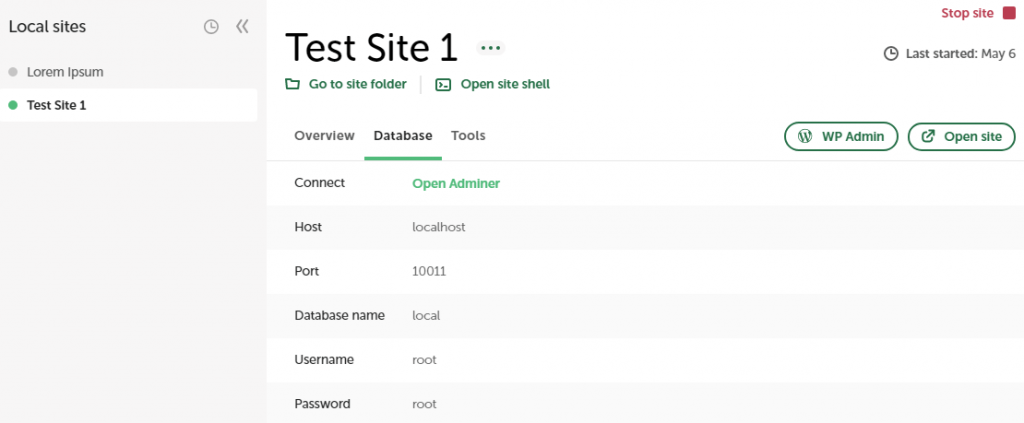
This will likely lead you to your database name.
Alternatively, phpMyAdmin is a popular application used for handling databases online. phpMyAdmin is so widely used for WordPress, there is a good chance that if you add /phpmyadmin to the end of your URL you will find yourself in your database:
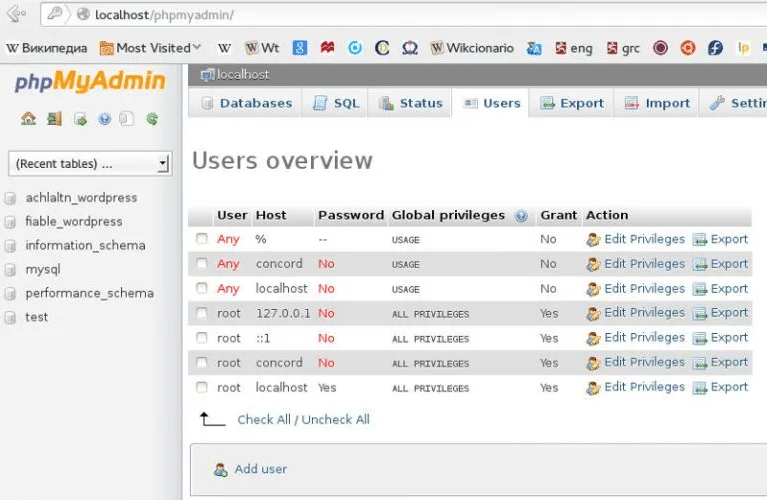
If not, check in your host’s control panel for a tab or link to access it. Once you are in your database, there should be plenty of references to its name. You can look for it in the header, pathways, or anywhere that says DB, database, or name:
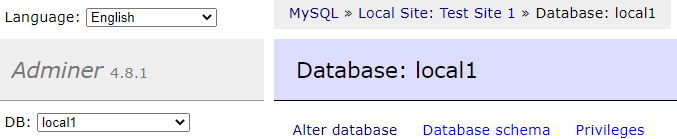
It should be pretty obvious, but if you aren’t sure you can always double check your wp-config file to confirm the names match. You might also see a function to Alter database. This will allow you to rename your database, though you may also need to make that change in the wp-config file to ensure everything stays connected.
Conclusion
Now that you know how to find your WordPress database name, you have the power to manipulate your data and easily make changes to your site. This skill is especially important if you run multiple sites, though it is a good way for any webmaster to familiarize themselves with their site.
To recap, here are two easy ways you can find your database name:
- Using an FTP client to view your
wp-config.phpfile - From your web host’s control panel
Do you have any questions about your WordPress database? Let us know in the comments section below!