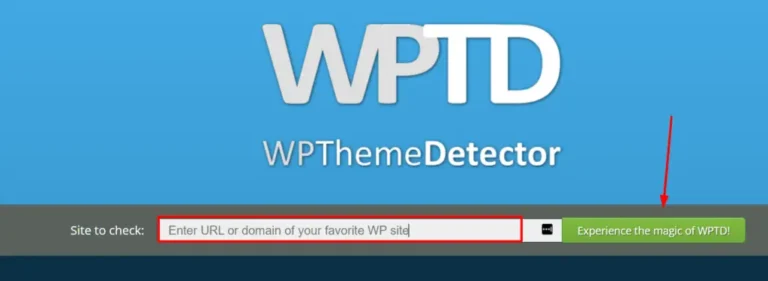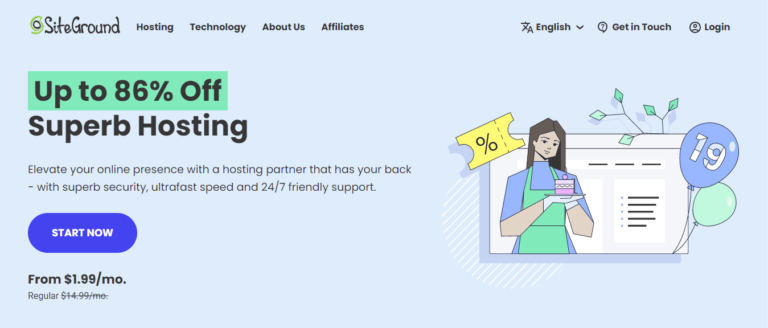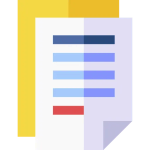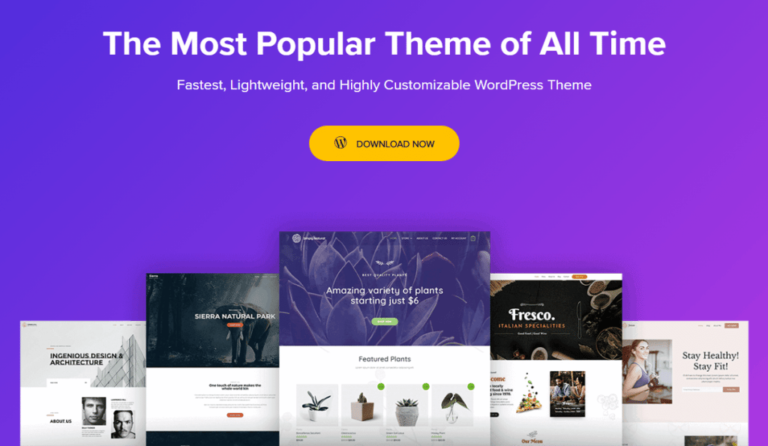Speed is paramount to your site’s success. It has an impact on where your pagesIn WordPress, a page is a content type that is used to create non-dynamic pages on a website. Pages are typica… More land in search results and whether your site’s visitors have a good experience. Every second matters, so you’ll want to find ways to improve your loading times.
Browser caching is one strategy you can use. It enables you to deliver content faster by storing copies of it in users’ browsers. Plus, it’s super easy to implement!
In this postA post is a type of content in WordPress, a popular open-source content management system used for creating an… More, we’ll show you how browser caching works and why it’s important. Then, we’ll look at some plugins that can help you enable it in WordPress. Let’s get to it!
What Is Browser Caching and Why Is It Important?
Before we look at how to implement browser caching, it’s important to understand how caching in general works.
Caching is the process of storing information in a temporary location so it can be called upon more efficiently. On the web, this can happen where the site is hosted (server-side) or on the user’s end (client-side).
Browser caching is a common type of client-side caching. It enables a user’s browser to store parts of a page locally. This way, your site will load more quickly the next time they visit it, because their browsers have to make fewer HTTP requests to the server to load the page.
This also helps improve your First Contentful Paint (FCP) score. The FCP metric measures how long it takes the browser to load the first element of your page. It’s one factor Google considers in its assessment of your site.
Speed metrics like FCP play a big role in your site’s Search Engine Optimization (SEO). Using techniques like browser caching to optimize for speed is vital to your page rank. It also contributes to a better overall user experience for your site’s visitors.
You can find out how well your site is optimized for speed with Google’s PageSpeed Insights tool:
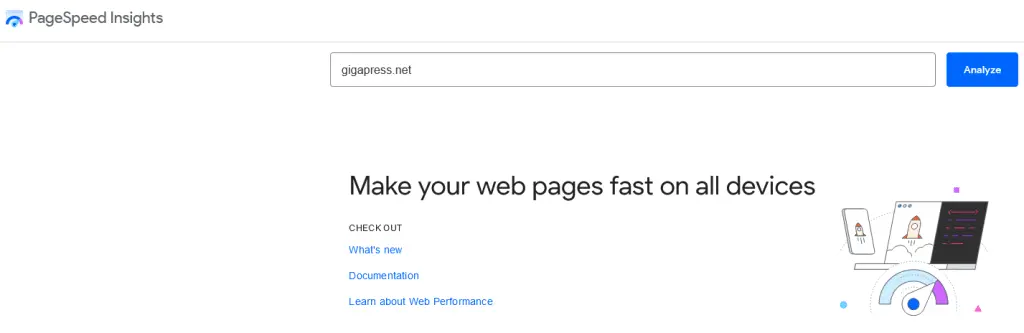
Regardless of your speed score, you’ll want to implement browser caching on your site to boost its performance. Fortunately, this is quite easy to do.
How to Leverage Browser Caching in WordPress (4 Plugins)
Now that we’ve gone over what browser caching is and why it’s important, let’s check out four plugins that can help you implement it.
1. W3 Total Cache
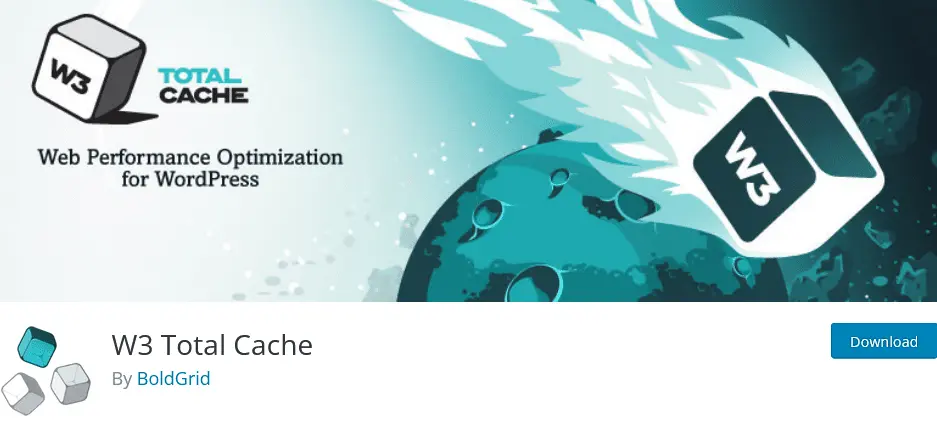
W3 Total Cache is a freemium pluginA plugin is a software component that adds specific features and functionality to your WordPress website. Esse… More that offers browser caching out of the box. It uses cache control to manage browsers’ behavior when they return to your website. You can set parameters for how long and under which conditions a browser can cache data.
Browser caching is on by default, and several cache-control settings will automatically be applied. Beyond that, W3 Total Cache gives you granular control over what browsers can and can’t do when caching.
Once you install the plugin on your site, you can go to Performance > Browser Cache to find a global settings menu. Below it, you’ll see menusIn WordPress, a menu is a collection of links that are displayed as a navigation menu on a website. Menus are … More for different types of code and files:
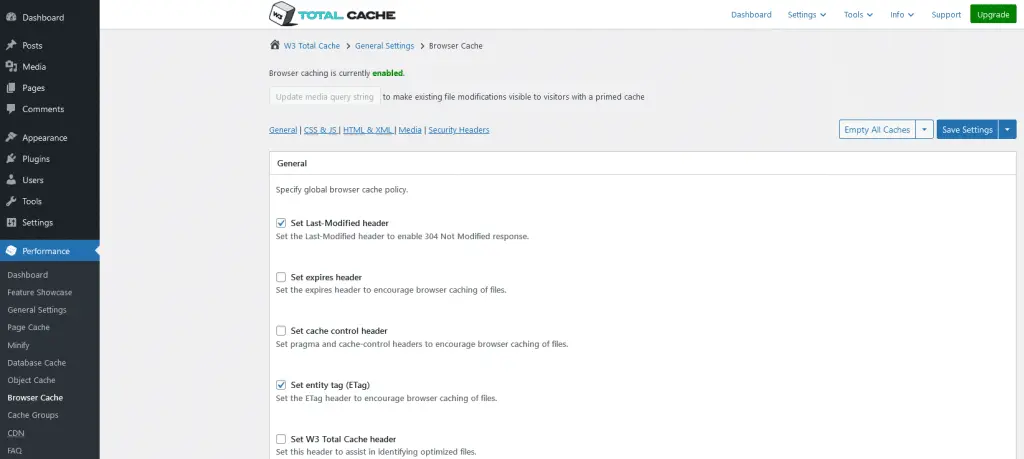
The plugin works with shared, VPS, and dedicated hosting. Its free version comes with a wealth of tools to further optimize your site’s speed, including server-side caching, minification, and the ability to convert images to the modern WebP format.
2. WP Fastest Cache
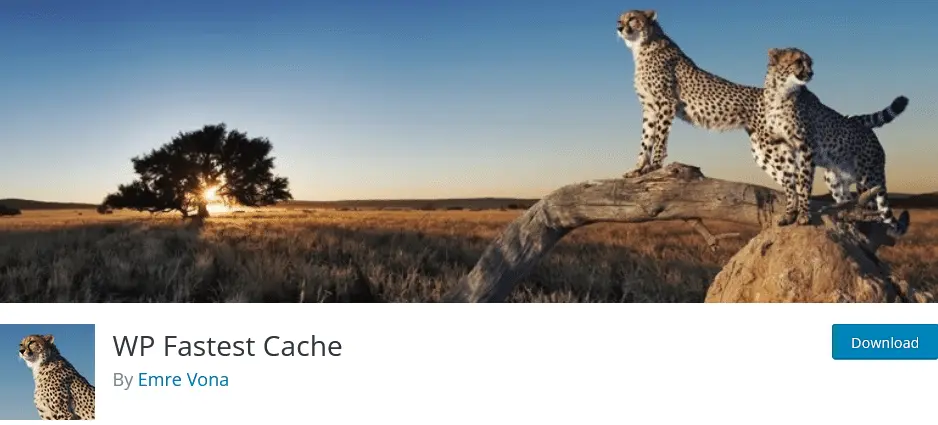
WP Fastest Cache is a freemium tool that offers browser caching and other speed-enhancing features. Browser caching won’t be on when the plugin is first activated, but you can easily enable it from the plugin’s main menu:
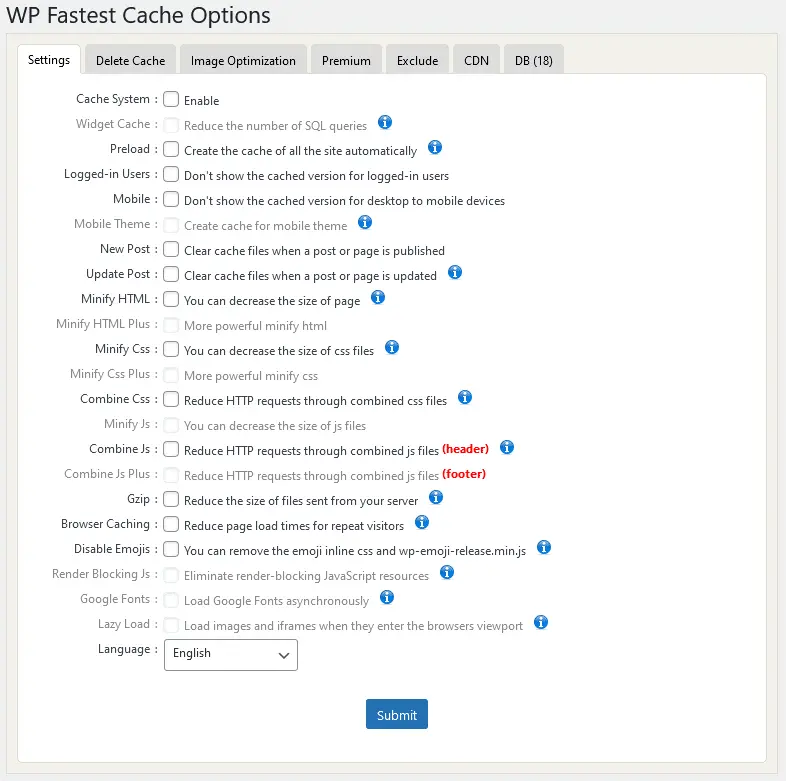
You don’t get much control over browser caching with this tool, which is likely fine for most users.
However, you do get minification of your HTML and CSS code on the free version of the plugin, which can play an important role in your site’s overall loading times. It removes the extra characters, lines, and commentsComments are a feature of WordPress that allow users to engage in discussions about the content of a website. … More from your code, reducing its size and enabling it to be loaded faster.
3. WP Super Cache
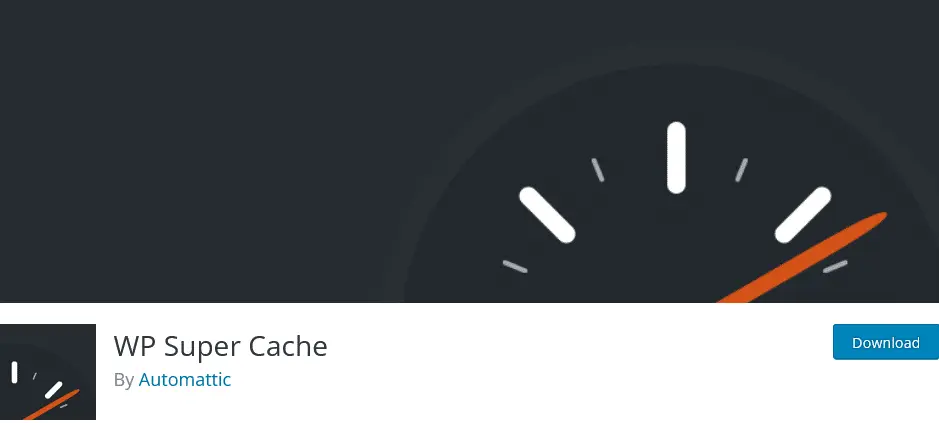
WP Super Cache is a plugin by Automattic, the company that owns WordPress.com, WooCommerce, and Tumblr. It offers browser caching in addition to its main caching features, but it’ll be off by default.
To enable it, you’ll need to go to Settings > WP Super Cache > Advanced. In the miscellaneous section, look for an option called 304 browser caching and toggle it on:
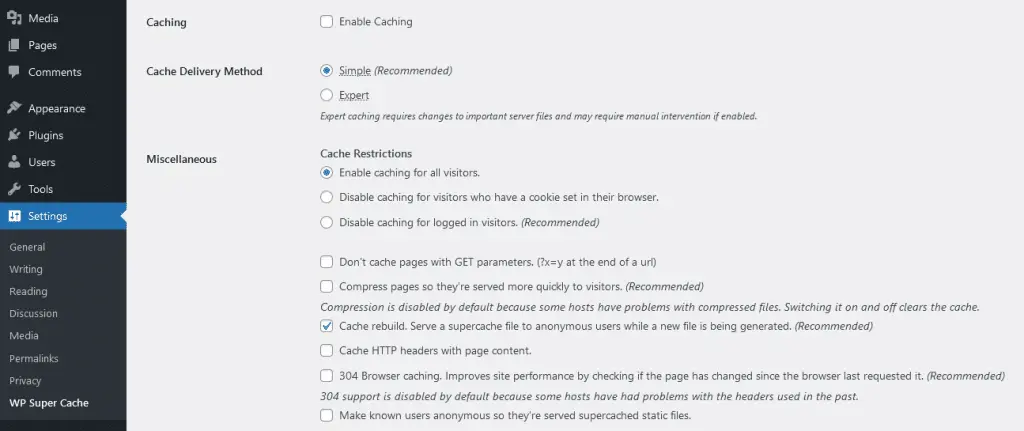
Again, you don’t get many configuration settings with this plugin. In fact, WP Super Cache’s main feature is server-side caching. It substitutes static HTML files for the burdensome PHP scripts your site normally needs when a browser makes a server request. This leads to faster load times.
4. Hummingbird
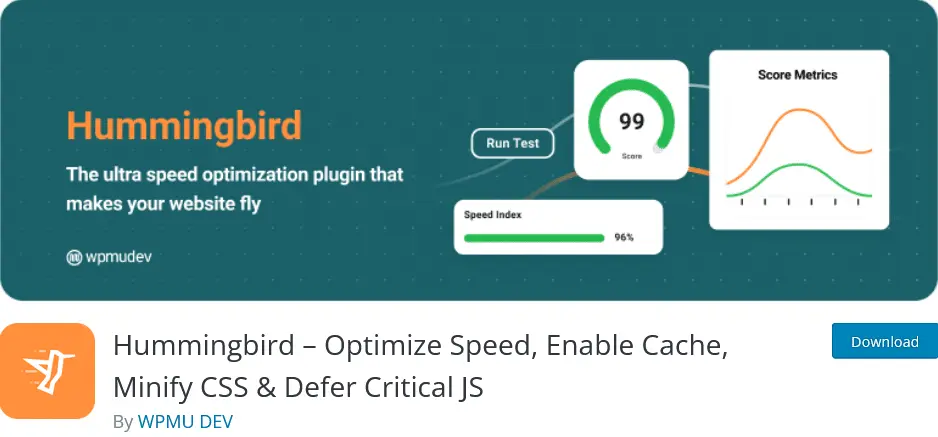
Hummingbird was developed by the same people behind the popular image optimization plugin Smush. This all-round caching plugin guides you through a setup wizard when you activate it. You won’t see options for browser caching, though, as it’ll be on by default.
However, some cache expiry periods may not meet Google’s recommended period of one year. If you want to bring them in line, you’ll need to configure your browser caching settings by making changes to your .htaccess file, which you can do using an File Transfer Protocol (FTP) client, or the File Manager in your hosting account.
Hummingbird will generate the code for you to copy and paste:
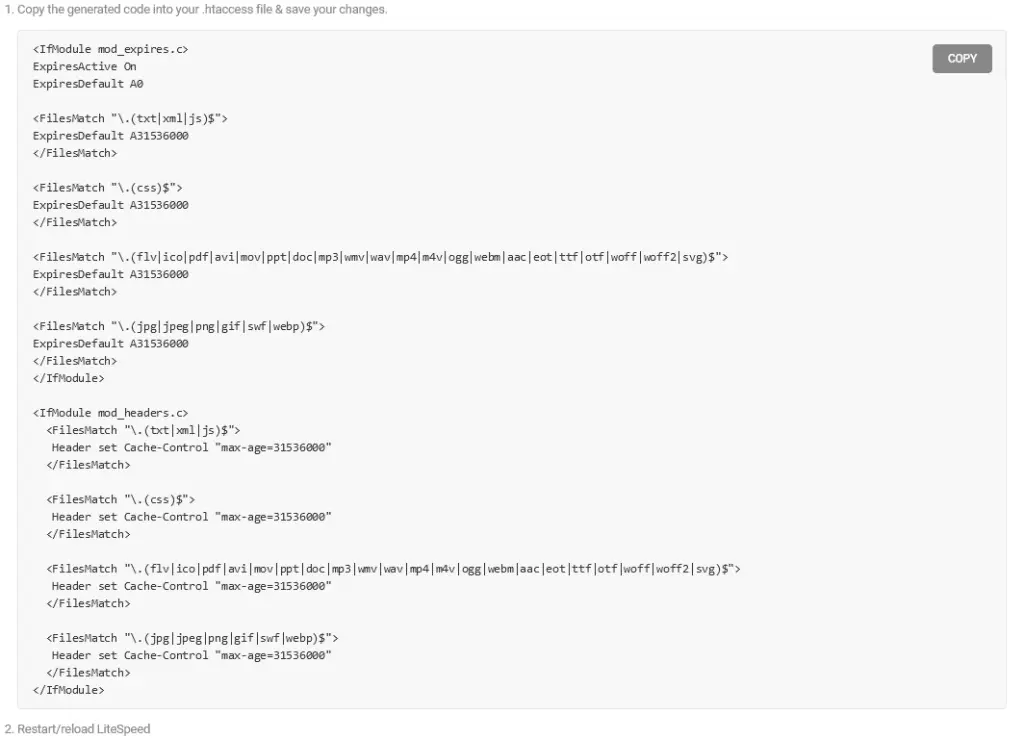
Along with browser caching, Hummingbird offers a lot of features to help with load times, including integration with Smush. Like browser caching, image optimization can make a significant difference to your site’s speed by reducing the size of your media files.
Conclusion
Browser caching is worth considering if you’re trying to improve your site’s speed. It enables browsers to store data from your site so that they don’t have to request it from the server again on subsequent visits, thereby reducing loading times.
To recap, here are four plugins you can use to leverage browser caching in WordPress:
- W3 Total Cache: A freemium tool that offers advanced caching settings.
- WP Fastest Cache: This caching plugin offers a variety of speed-enhancing features.
- WP Super Cache: It offers both server-side and client-side caching.
- Hummingbird: A freemium tool that integrates with the image optimization plugin Smush.
Do you have any questions about how to leverage browser caching in WordPress? Let us know in the comments section below!