
If you’re running a WordPress site, you may encounter the error message “Failed to load resource: the server responded with a status of 403 (Forbidden)” at some point.
This error can be frustrating, but it’s usually easy to fix. In this tutorial, we’ll walk you through the steps to resolve this issue.
What causes the “Failed to Load Resource” Error?
The most common cause of this error is incorrect file permissions on your server. When you try to access a resource that your server doesn’t allow, it will return a 403 Forbidden response. This can happen when you try to load a file like an image or stylesheet.
Step-by-Step Guide to Fixing the Error
Now that you know what causes the “failed to load resource” error, let’s dive into some steps you can take to fix it.
1. Check File Permissions
The first step is to check the file permissions for the resource that failed to load.
If you’re using an FTP client like FileZilla, right-click on the file and select “File Permissions.” Make sure that the numeric value is set to 644 for files and 755 for directories:
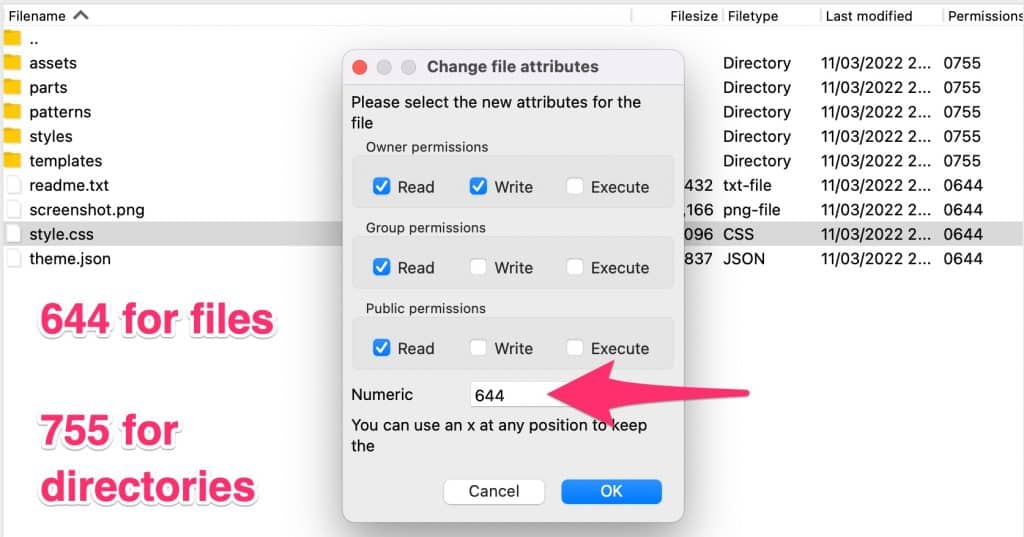
2. Disable Security Plugins
If you have security plugins installed on your site such as Wordfence or iThemes Security, they could be blocking access to resources on your site. Try disabling these plugins temporarily and see if that resolves the issue.
If the error goes away after disabling your security pluginA plugin is a software component that adds specific features and functionality to your WordPress website. Esse… More, take some time to comb through the plugin settings to determine the root cause. Depending on the plugin, it may be possible to whitelist the resource that is failing to load.
You can also contact your security plugin’s support team to further troubleshoot the issue.
3. Clear Browser Cache & Server Cache
Sometimes, cached files can cause issues with loading resources on your site.
Clearing your browser’s cache can often resolve these issues. If you’re using a caching plugin on your site, you may also want to purge your site’s cache through the plugin settings.
4. Contact Your Hosting Provider
If none of these steps work, it’s possible that there’s an issue with your hosting provider blocking access to certain resources on your site. Contact them and explain the issue you’re experiencing so they can help resolve it.
Final Thoughts
The “Failed to Load Resource: The Server Responded with a Status of 403 (Forbidden)” error in WordPress can be frustrating, but it’s usually easy to fix by checking file permissions, disabling security plugins, clearing browser cache or contacting your hosting provider. By following these steps, you should be able to resolve this issue quickly and get back to running your website smoothly!
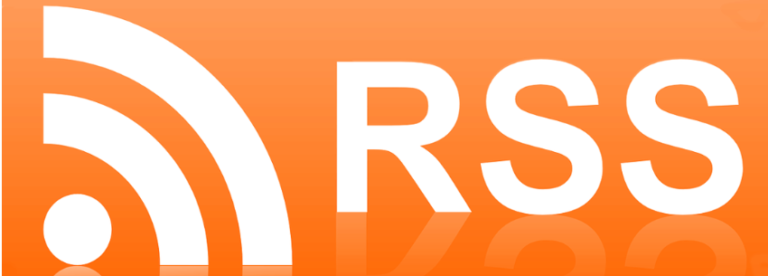
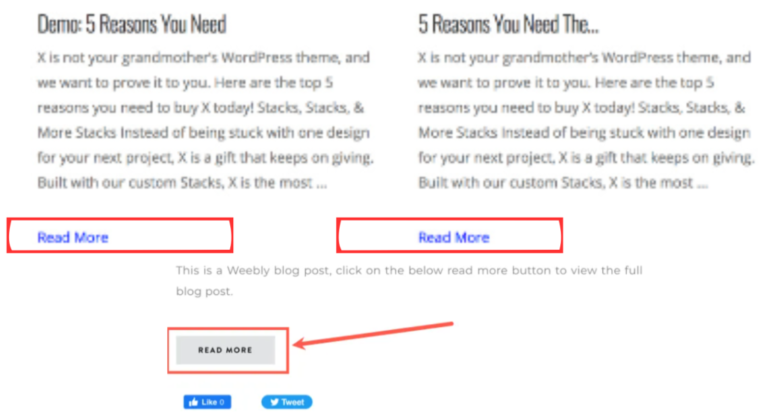
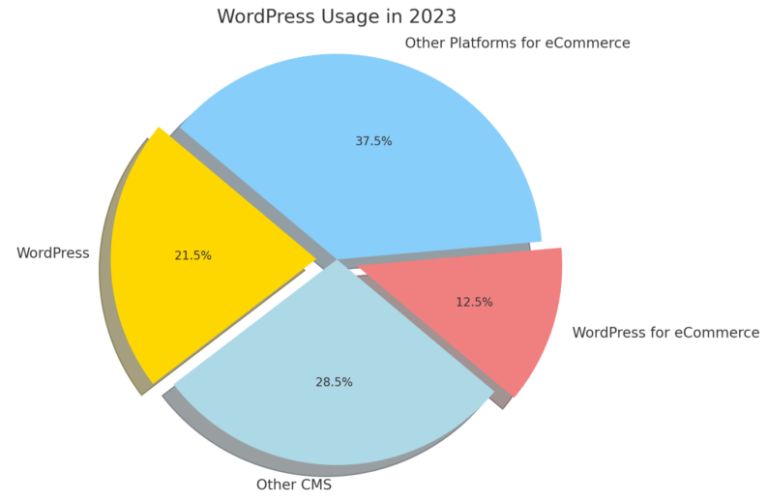
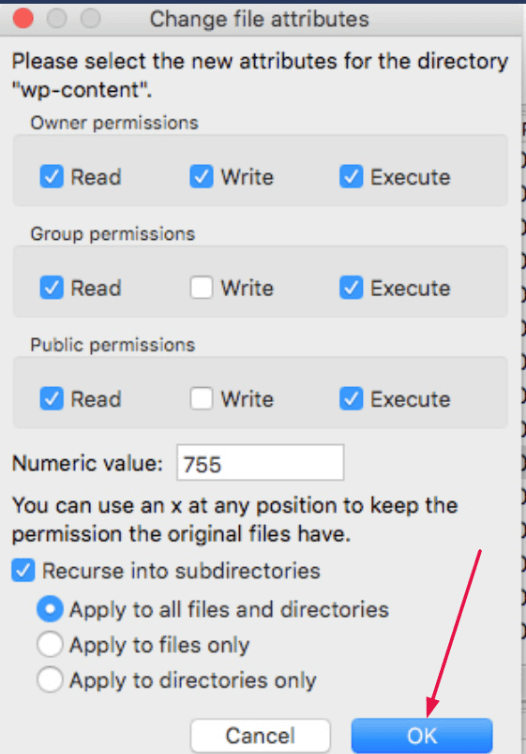

![How to Update PHP Version in WordPress [3 Visual Methods]](https://codingheros.com/wp-content/uploads/2024/06/how-to-update-php-version-in-wordpress-3-visual-methods-243.png)