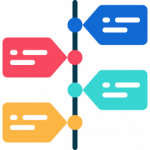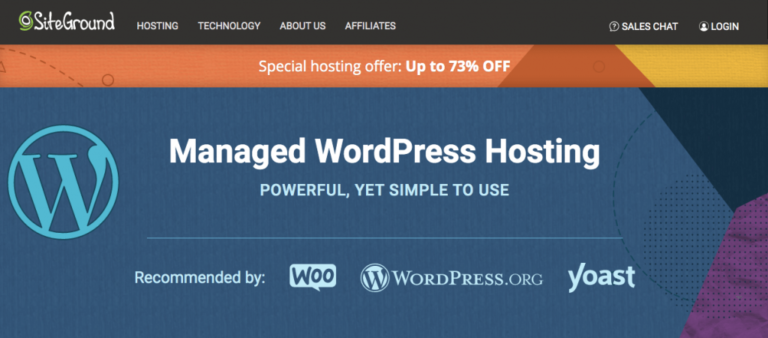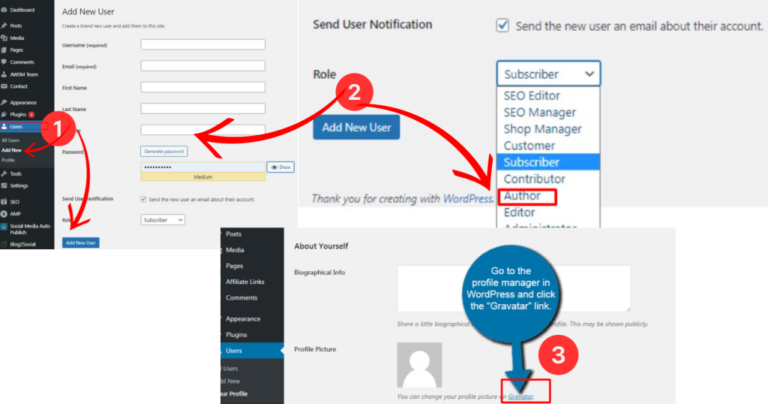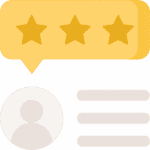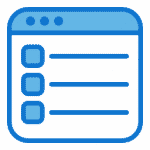Captivate your readers from the start is a worthy goal, but what about removing the “Read More” button in WordPress postsA post is a type of content in WordPress, a popular open-source content management system used for creating an… More? This button can create an unnecessary hurdle for your audience, potentially leading them to abandon your content before they even delve into it. Eliminating this interruption allows for a more seamless reading experience, encouraging users to engage directly with your full content.
In WordPress, the “Read More” button is a common feature used to truncate lengthy posts and display a link for users to read the full content. However, there are instances where you might want to remove this button to create a more seamless reading experience for your visitors.
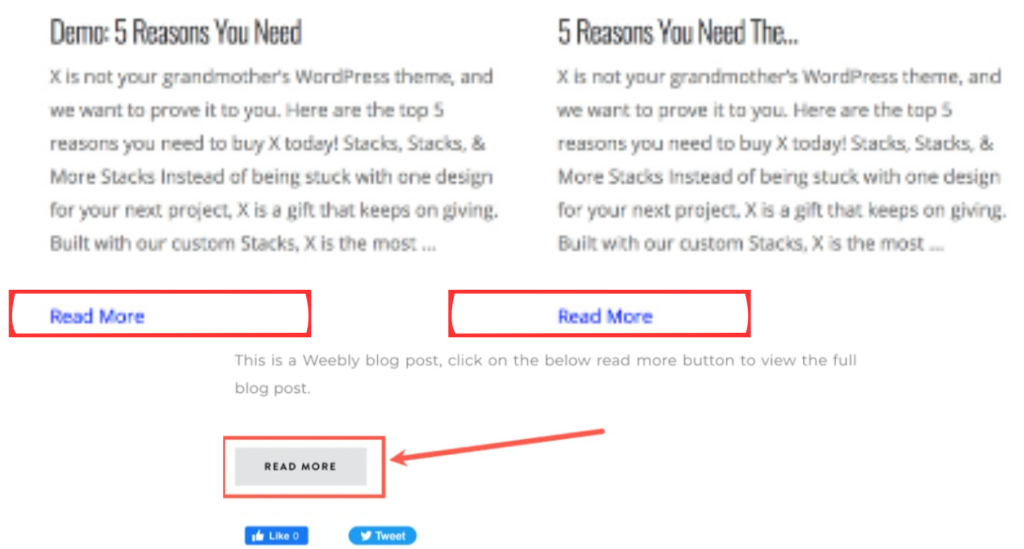
Should You Remove the Read More Button? Potential Drawbacks and Benefits
The “Read More” button, a longstanding feature in WordPress, can create a snag in your reader’s journey. Let’s explore why you might consider removing it:
- Interrupts Reader Flow: The button acts as a barrier between the enticing excerptIn WordPress, an excerpt is a summary or brief description of a post’s content. It is typically used to provid… More and the full content. Clicking an extra button adds a step, potentially leading some readers to abandon the post altogether.
- Disrupts Visual Cohesion: The button’s appearance can disrupt the visual flow of your content, especially on mobile devices where screen space is limited. A seamless transition from excerpt to full content can enhance user experience.
- Limited SEO Value: While some believe the button encourages users to click and visit the full post, search engines primarily focus on the content itself for ranking purposes.
Ready to Streamline? Step-by-Step Guide to Removing the Read More Button
Deciding to ditch the “Read More” button is easy, but the removal process itself takes just a few minutes.In this tutorial, we’ll explore step-by-step how to remove the “Read More” button from your WordPress website.
Step 1: Accessing the ThemeA WordPress theme is a set of files that determine the design and layout of a website. It controls everything … More Files
To begin, log in to your WordPress dashboardIn WordPress, the Dashboard is a central hub for managing a website’s content and settings. It is the first sc… More and navigate to the Appearance section. From there, select the Theme Editor option. This will allow you to access the theme files directly.
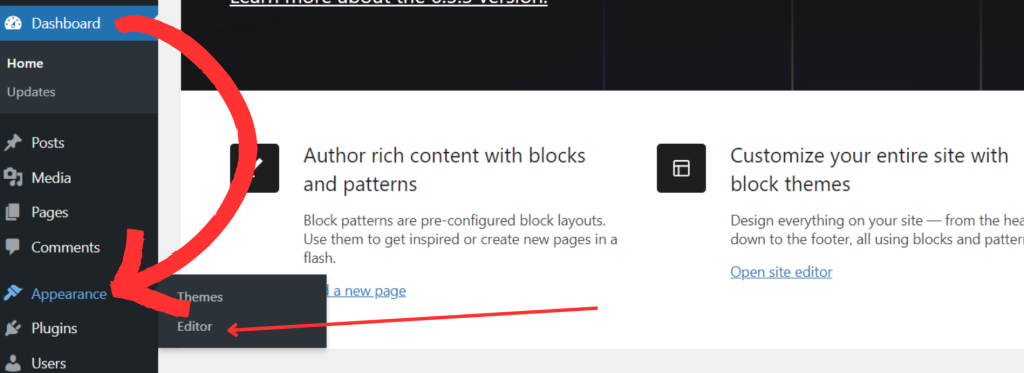
Step 2: Locating the Functions.php File
In the Theme Editor, locate the functions.php file within your active theme. This file contains the functions and code snippets that control various aspects of your WordPress site’s functionality.
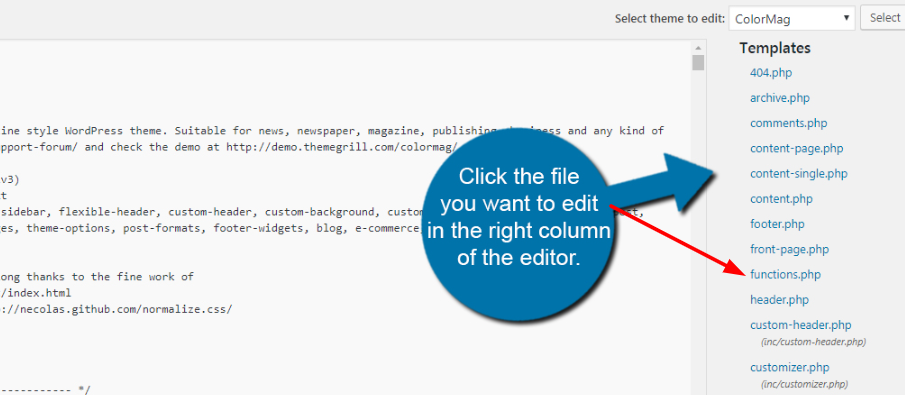
Step 3: Adding Custom PHP Code
Next, we’ll add a custom PHP code snippet to the functions.php file to remove the “Read More” button. Paste the following code at the end of the file:
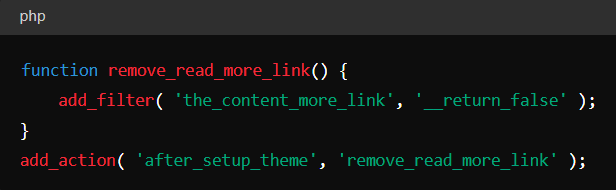
This code snippet utilizes WordPress hooks to filter the content and remove the “Read More” button link.
Step 4: Saving Changes
After adding the code snippet, remember to save the changes by clicking the “Update File” button at the bottom of the Theme Editor pageIn WordPress, a page is a content type that is used to create non-dynamic pages on a website. Pages are typica… More.
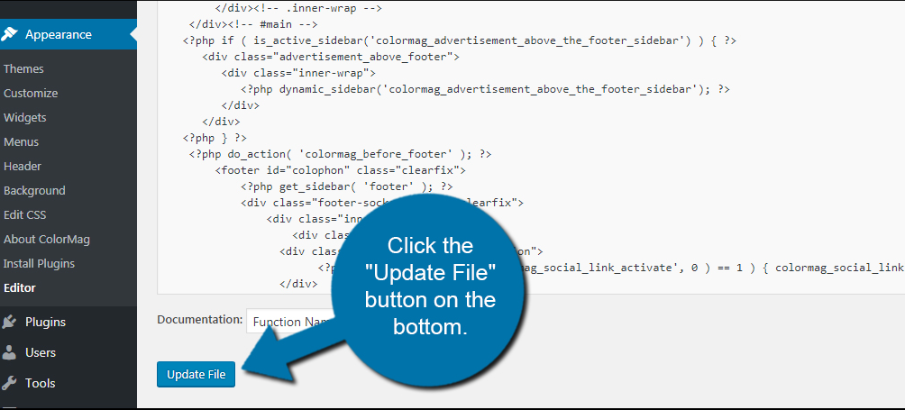
Step 5: Verifying the Changes
To ensure that the “Read More” button has been successfully removed, visit any post or page on your WordPress site where the button was previously displayed. You should now see that the button is no longer present, and the full content is displayed seamlessly.
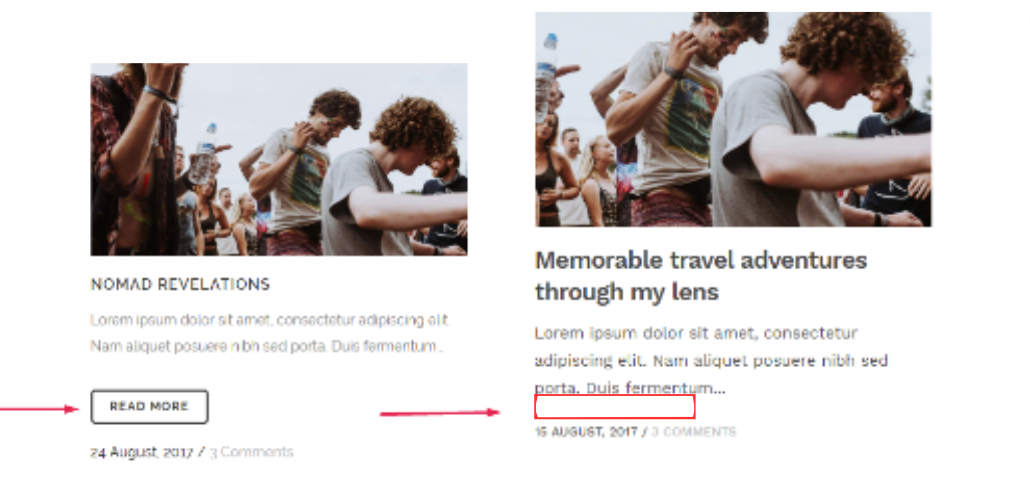
Reap the Benefits: Streamline Your Content Flow by Disabling the “Read More” Button:
Removing the “Read More” button from your WordPress website can help create a cleaner and more user-friendly browsing experience for your visitors. By following the simple steps outlined in this tutorial, you can easily eliminate the button and ensure that your content is readily accessible to your audience. Enjoy the enhanced readability and engagement on your WordPress site!
By optimizing this content with relevant keywords such as “remove read more button WordPress” and providing clear step-by-step instructions, we can ensure that this tutorial ranks well in search engine results and adds significant value to readers seeking to perform this task on their WordPress websites.