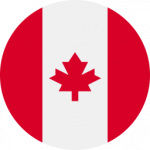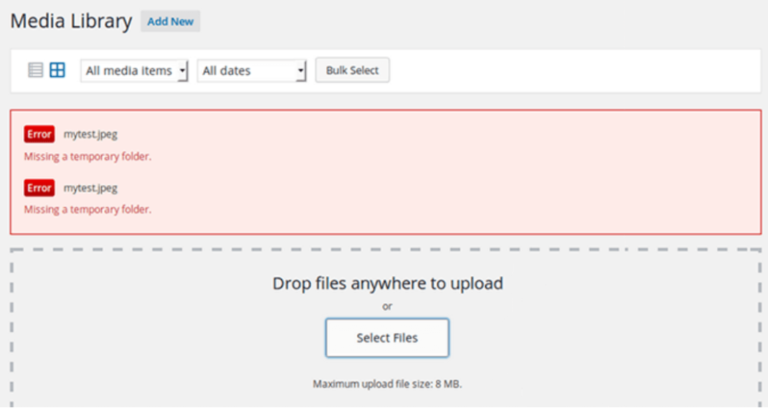Learning how to embed Facebook video in WordPress can take your site’s content to the next level. Embedded videos boost engagement, enrich your postsA post is a type of content in WordPress, a popular open-source content management system used for creating an… More, and add a more dynamic experience for visitors. In this guide, we’ll walk you through multiple ways to embed Facebook video in WordPress. Helping you choose the best method for your site and goals. Let’s dive in!
Why Embed Facebook Video in WordPress?
When you embed Facebook video in WordPress. You’re making your website more visually engaging and interactive. Here are some benefits:
- Enhanced Engagement: Facebook videos keep visitors engaged. Encourage them to stay on your site longer, and can improve conversion rates.
- SEO Advantage: Google favors pagesIn WordPress, a page is a content type that is used to create non-dynamic pages on a website. Pages are typica… More with diverse content types. So adding videos like Facebook embeds can give you a ranking edge in search engine results.
By embedding Facebook videos, you’re also opening up opportunities. For your visitors to share content from your site, increasing your reach.
What to Know Before You Embed Facebook Video in WordPress
Before you start embedding, there are a few things to consider:
1. Public Accessibility: The Facebook video must be set to “Public”. For it to be visible on your WordPress site.
2. Updated WordPress Version: These methods for embedding Facebook video in WordPress work best if you’re running WordPress 5.0 or higher.
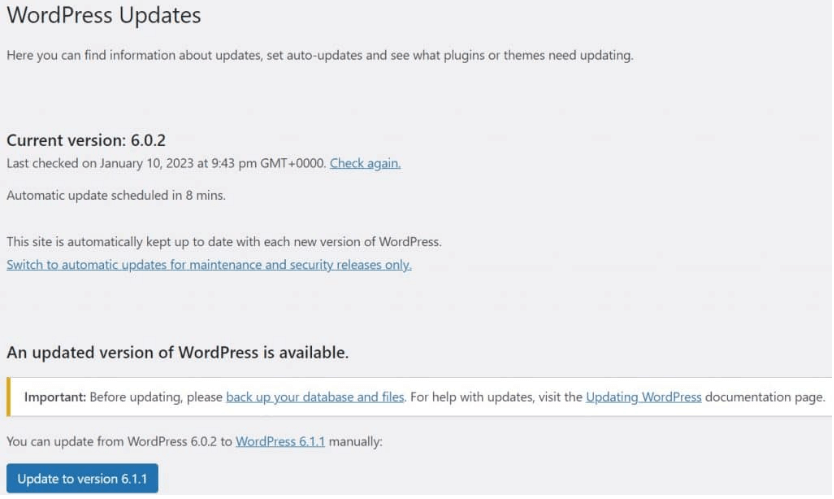
Now, let’s go through the step-by-step methods for embedding Facebook video in WordPress.
Method 1: How to Embed Facebook Video in WordPress Using the GutenbergGutenberg is the name of a modern WordPress editor that was introduced with the release of WordPress 5.0 in De… More Editor
If you’re using the default WordPress editor (Gutenberg). Embedding Facebook video in WordPress is quick and straightforward.
Step-by-Step Guide
1. Copy the Facebook Video URL: Navigate to the video on Facebook, right-click, and select “Copy Link.”
2. Paste the Link in Gutenberg: In your WordPress editor, open the post or page where you want to embed the Facebook video. Simply paste the URL on a new line. WordPress will automatically generate the embedded video.
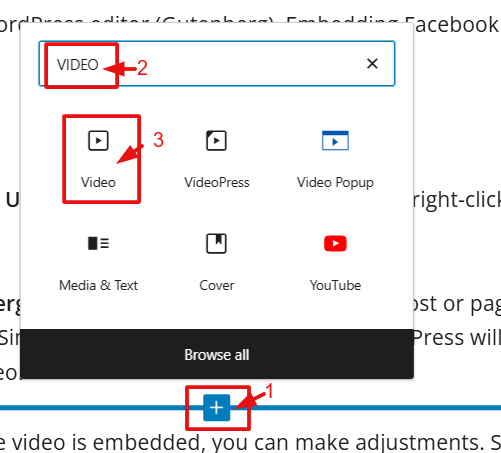
3. Adjust and Save: Once the video is embedded, you can make adjustments. Such as adding text around it, then save or publish your post.
Pros: Embedding Facebook video in WordPress using Gutenberg is beginner-friendly. And doesn’t need any plugins.
Cons: If your themeA WordPress theme is a set of files that determine the design and layout of a website. It controls everything … More has specific styling, the video may not display as intended.
Method 2: Using ShortcodesA shortcode in WordPress is a small piece of code that allows users to perform complex functions or display dy… More with the Classic Editor
For those using the Classic Editor, you can embed Facebook video in WordPress with the “ shortcode.</p>
<!– /wp:paragraph –>
<!– wp:paragraph –>
<p>Step-by-Step Guide</p>
<!– /wp:paragraph –>
<!– wp:list {“ordered”:true} –>
<ol><!– wp:list-item –>
<li>Get the Video Link: Go to Facebook, open the video you want, and copy the link.</li>
<!– /wp:list-item –></ol>
<!– /wp:list –>
<!– wp:paragraph –>
<p> 2. Use the Embed Shortcode: In your WordPress Classic Editor, enter the following short code: <code>FacebookVideoURL. Replace FacebookVideoURL with your actual link.
3. Publish and Check: Once you add the shortcode, WordPress will display the video within your post or page.
Pros: This method is compatible with older WordPress versions and offers easy customization.
Cons: Shortcodes can be tedious, especially if you’re embedding multiple videos
Method 3: Using a PluginA plugin is a software component that adds specific features and functionality to your WordPress website. Esse… More
Using plugins like Smash Balloon Social Post Feed can make embedding Facebook video in WordPress easier. Especially if you embed multiple videos frequently or need advanced customization options.
Step-by-Step Guide
1. Install the Plugin: From your WordPress dashboardIn WordPress, the Dashboard is a central hub for managing a website’s content and settings. It is the first sc… More. Go to Plugins > Add New and search for “Smash Balloon Social Post Feed.” Install and activate it.
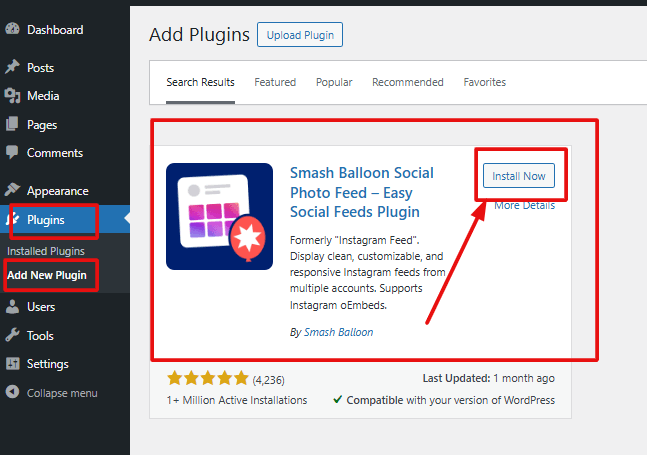
2. Connect to Facebook: Follow the on-screen steps to link the plugin to your Facebook account.
3. Customize and Embed: The plugin lets you choose custom display options and video sizes. So you can control how your Facebook videos appear on your WordPress site.
4. Add the Shortcode: After setting up the plugin, use the shortcode provided to embed Facebook video in WordPress posts or pages.
Pros: Plugins offer flexibility and customization options. Such as responsive design and automatic updates for embedded videos.
Cons: Some plugins can slow down your website, so use them sparingly if you’re only embedding one or two videos.
How to Optimize Facebook Video Embeds in WordPress
To get the best results when you embed Facebook video in WordPress. You’ll want to keep these optimization tips in mind:
1. Position Videos Strategically: Place videos where they’re most likely to be seen. Such as above the fold, in content sections, or in relevant posts.
2. Ensure Mobile Responsiveness: Facebook videos should display well on all devices. Particularly since mobile visitors make up a large portion of website traffic.
3. Consider Lazy Loading: To prevent embedded videos from slowing down your site. Consider using lazy loading plugins to improve page speed.
Troubleshooting Common Issues When You Embed Facebook Video in WordPress
If you encounter issues when you try to embed Facebook video in WordPress. Here are some troubleshooting tips:
1. Video Not Displaying: Check that the Facebook video is set to “Public.” If it’s still not visible, try clearing your browser cache or using a different browser.
2. Slow Load Times: Embedding multiple videos can slow down your page. So limit the number of embeds or enable lazy loading if needed.
Conclusion
Knowing how to embed Facebook video in WordPress. It can make a big difference in how interactive and engaging your content is for visitors. Whether you use the Gutenberg editor, shortcodes, or a plugin. Embedding Facebook video in WordPress has never been easier. So go ahead—try out these methods and see which one works best for your site!
Let us know in the commentsComments are a feature of WordPress that allow users to engage in discussions about the content of a website. … More if you have questions or need more tips on embedding Facebook videos.
Looking to embed Facebook video in WordPress effortlessly and ensure your site runs smoothly? Our hosting packages offer fast WordPress hosting and done-for-you updates, so you can focus on creating engaging content. Click the button below to explore our packages and see how easy it can be!

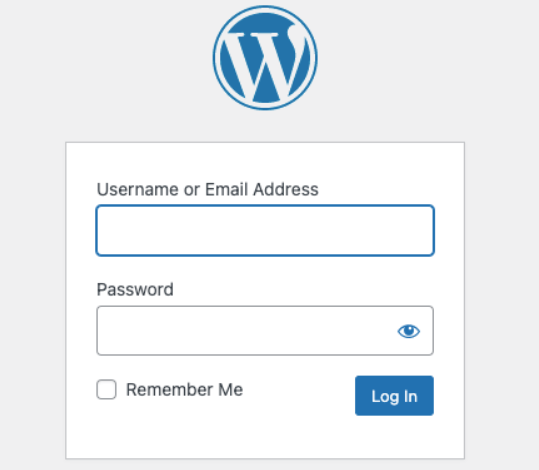
![How to Undo in WordPress Elementor [A Step-By-Step Guide]](https://codingheros.com/wp-content/uploads/2024/12/how-to-undo-in-wordpress-elementor-a-step-by-step-guide-768x457.png)