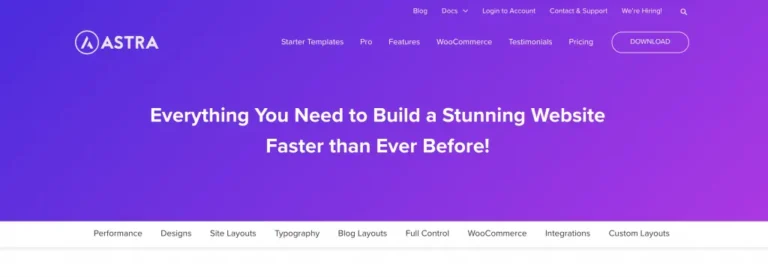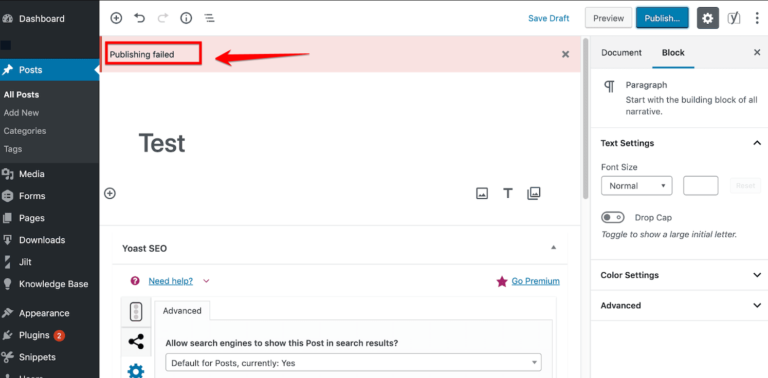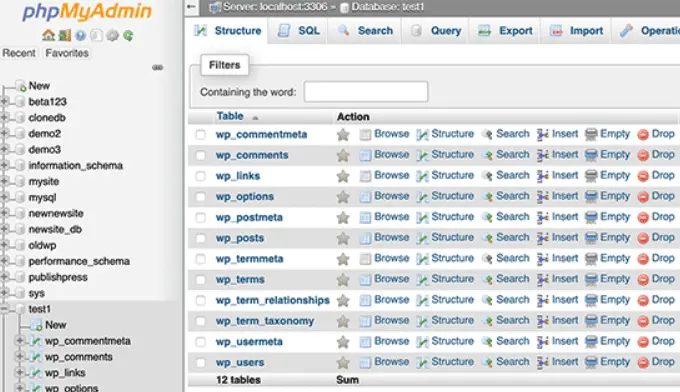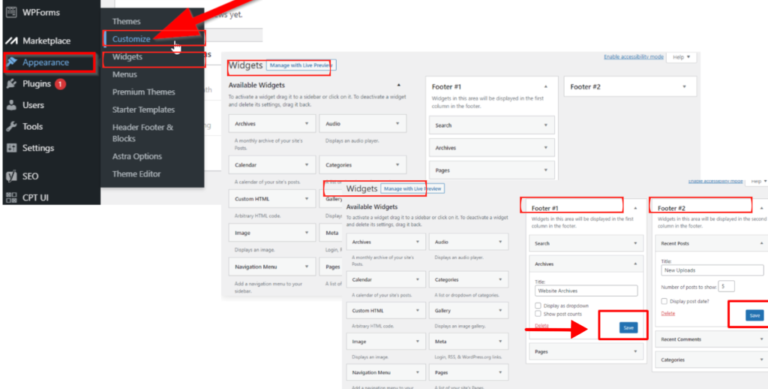Keeping your visitors engaged can be challenging with blog content alone. You might consider adding a forum to your WordPress site to promote greater engagement and attract more traffic. However, this process might sound challenging if you’ve never created a discussion area before.
Fortunately, some WordPress plugins can help you set up, configure, and administrate a community forum directly from your site. In particular, bbPress can transform your website into a hub of engagement and discussion.
In this postA post is a type of content in WordPress, a popular open-source content management system used for creating an… More, we’ll explain why you might want to add a discussion area to your website. Then, we’ll explain how to set up a forum in WordPress with the bbPress pluginA plugin is a software component that adds specific features and functionality to your WordPress website. Esse… More. Let’s get started!
How Adding a Forum Can Enhance Your WordPress Site
A forum is a space where users can suggest and reply to questions and prompts, organized by topics. Typically, these discussions revolve around troubleshooting, advice, or general conversation.
Reddit is an example of a famous forum site. It has 52 million active users separated into small communities that discuss everything from world politics to pop culture:
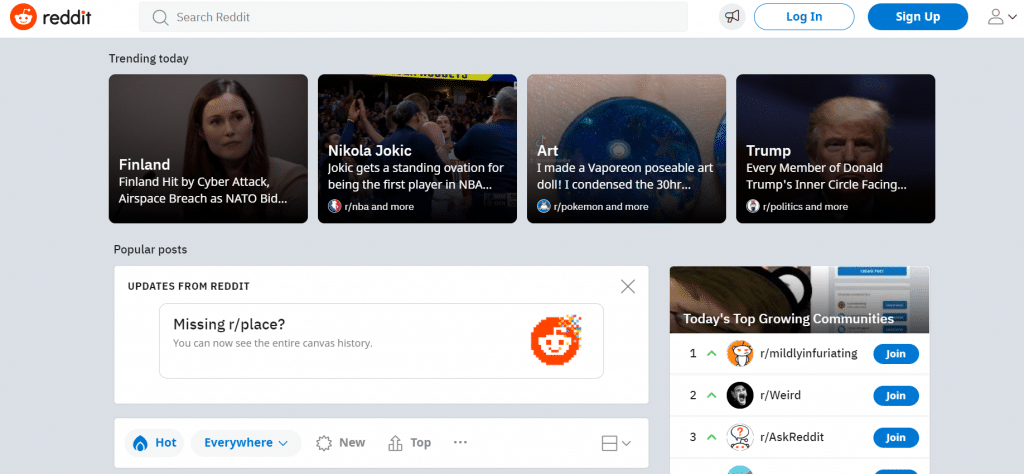
Creating a forum on your site is a great way to increase engagement. Visitors can discuss your products, services, or online community with you and each other. Therefore, this ongoing discussion can maintain steady traffic and potentially increase trust around your brand.
For instance, you might make a forum where users can ask for advice on using your product and show that you care about your customers by replying to questions. Autodesk does this well with its dedicated support discussions:
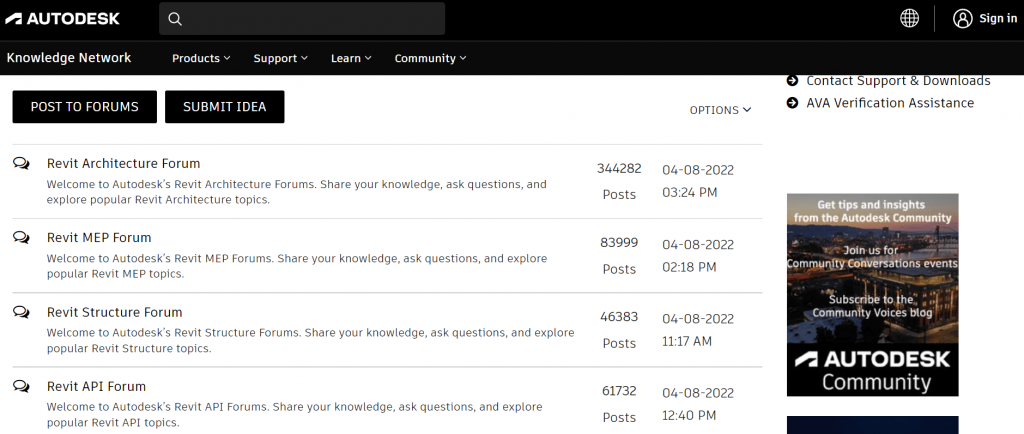
Alternatively, you might prefer social spaces where your visitors can connect and build online relationships. Within this context, forums can help your site become a trusted community.
Finally, a forum can enhance your website from a Search Engine Optimization (SEO) perspective. Commenters can help you rank for particular keywords if they include them in their discussions.
How to Create a Forum with WordPress (In 5 Steps)
We just discussed a few reasons you might consider adding a forum to your WordPress site. Now, let’s explore how to do it!
Step 1: Install and Activate the bbPress Plugin
In this tutorial, we’ll be working with the bbPress plugin. This free tool can add a streamlined and practical discussion board to your WordPress site:
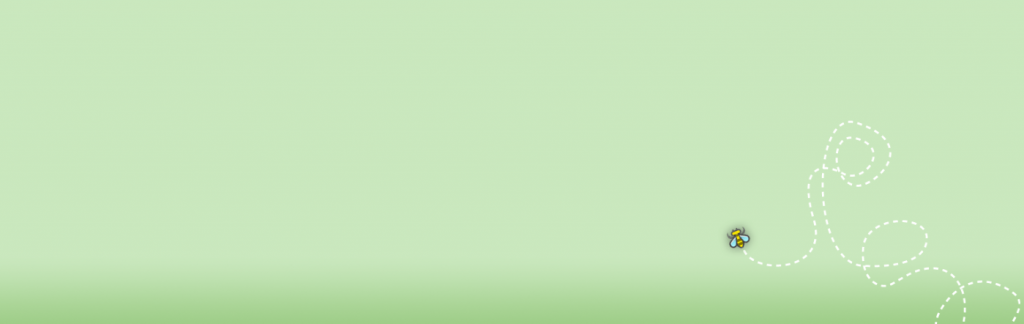
To get started, head to your WordPress dashboardIn WordPress, the Dashboard is a central hub for managing a website’s content and settings. It is the first sc… More and navigate to Plugins > Add New. Then, look for “bbPress” in the search bar and click on Install Now next to the corresponding plugin:
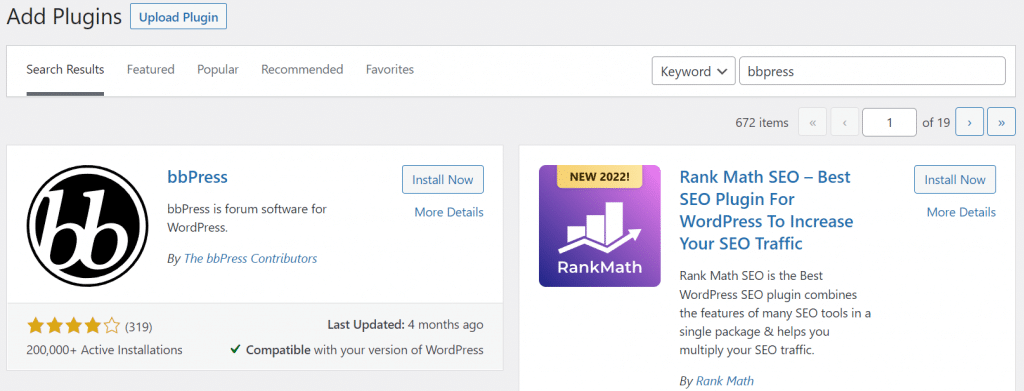
Then, select Activate to finish setting up the plugin. Wait a few seconds, and it should be ready to go!
Step 2: Make a Forum
Next, head to Forums > Add New. Here you can add a name and description for your forum so that readers will understand its context:
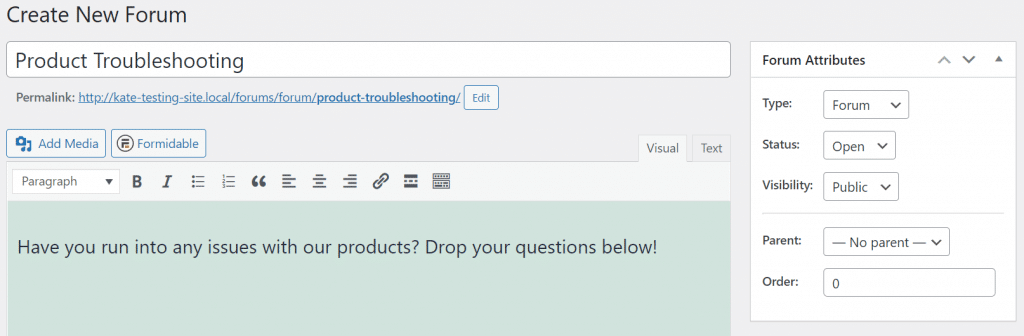
Make sure the Type is set to Forum and Status to Open. Here, you can also choose if you want your forum to be Public, Private, or Hidden. If you’ll restrict your discussion to invited members, switch it across to Private.
You can also assign moderators to your forum by typing their user names into the box on the right. We recommend having at least one moderator to keep spam and abuse out of your discussions:
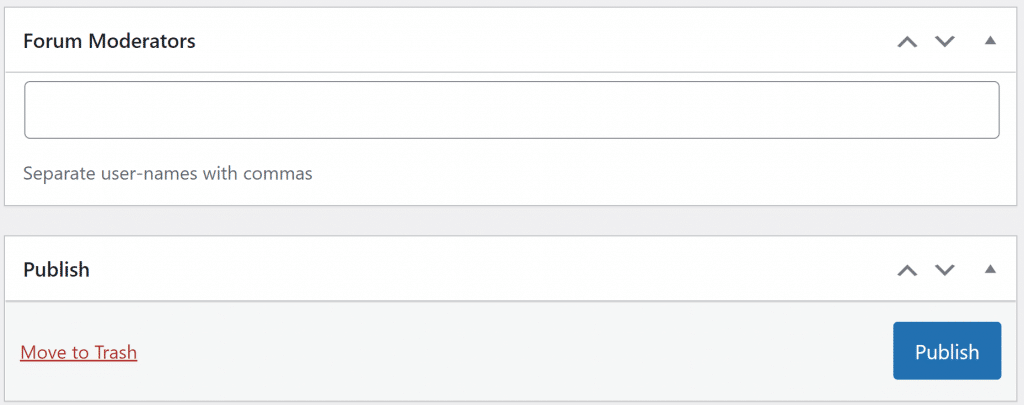
Finally, hit Publish. Your forum is now live!
Step 3: Customize Your Forum Settings
Now navigate to Settings > Forums to customize your forum settings. Here you can decide which role you’d like to give your registered visitors, such as Participant, Spectator, or Moderator. If you uncheck the box, you’ll need to assign all your users their roles manually:
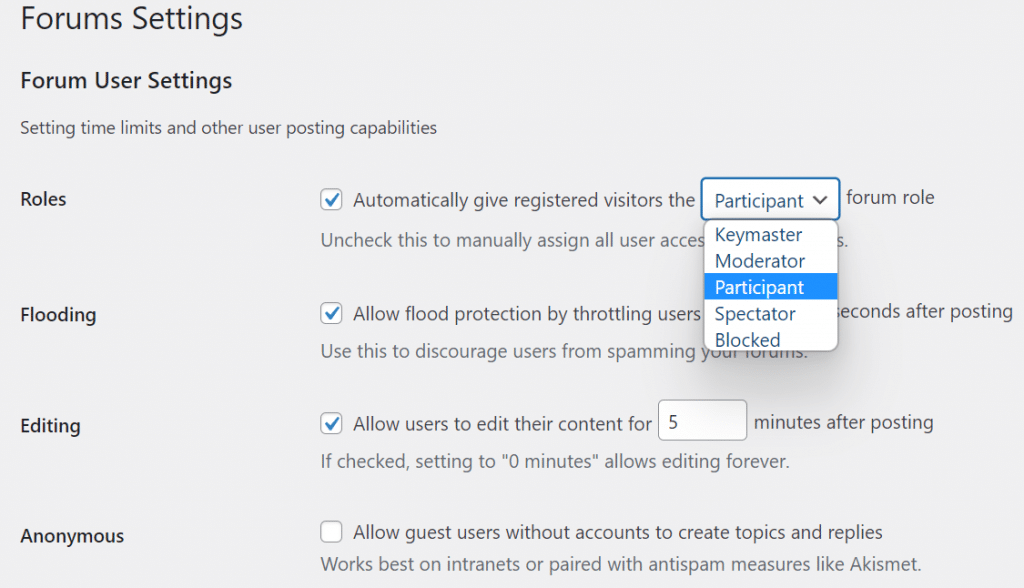
On this page, you can also enable users to edit their content after posting it and block people from posting multiple times within a set time frame.
Scrolling down, you can activate and deactivate specific forum features, including Revisions, Favorites, and Engagements. Most of these elements are activated by default, but take the time to consider if they’ll be relevant to your discussion board:
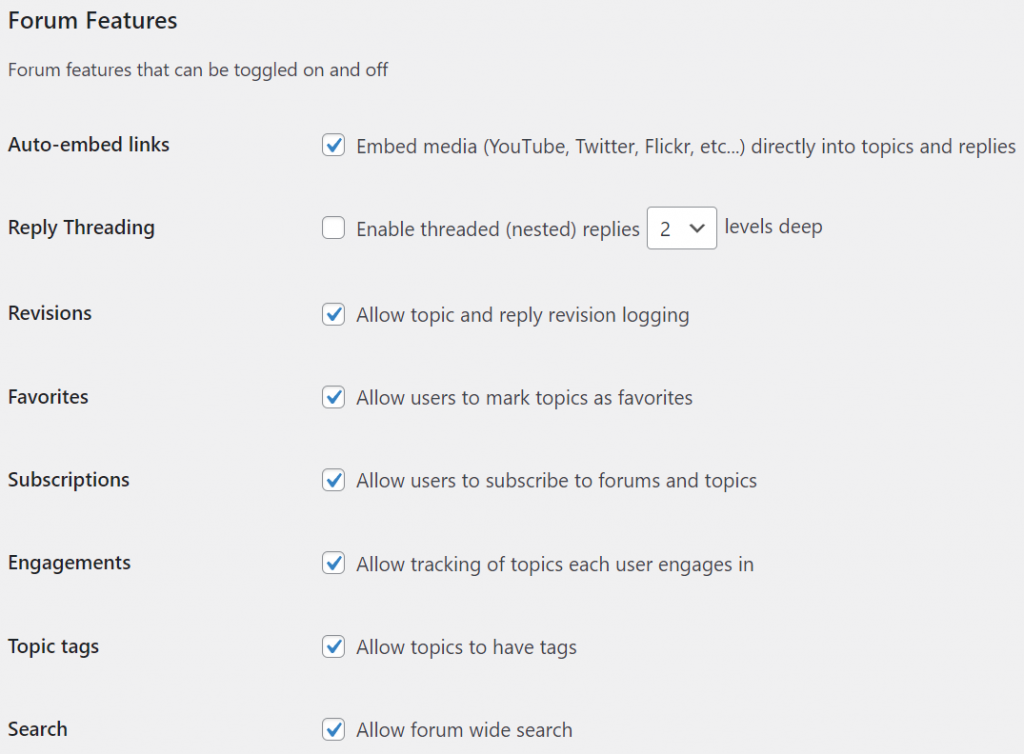
You can also control how many topics and replies will display on a single page. This setting helps you organize your forum to make it more user-friendly:
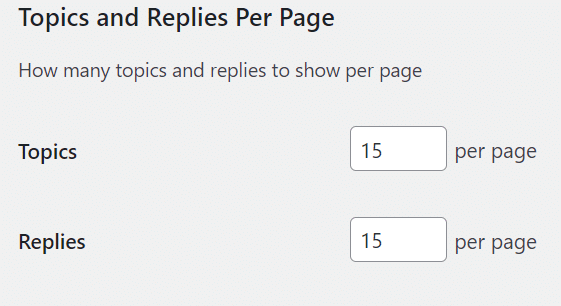
Once you’re happy with all the settings, hit Save Changes at the bottom of the page. Remember that you can come back and tweak these settings at any time.
Step 4: Integrate the Forum into Your Site
The final step is adding your forum to your WordPress site. By default, it will display at “www.yoursitename.com/forums”. Keep in mind to replace “yoursitename” with your website’s domain name:
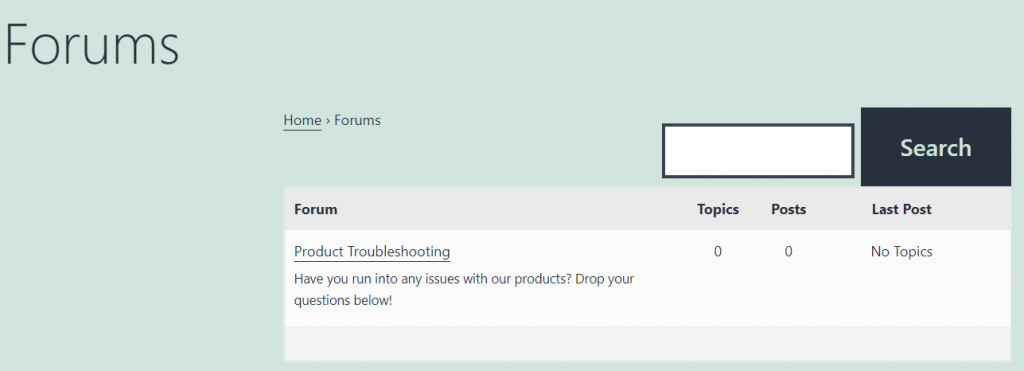
You can also add the forum to your main menuIn WordPress, a menu is a collection of links that are displayed as a navigation menu on a website. Menus are … More. First, you’ll need to make a new page for the forum. Give it a name, and then type the following shortcodeA shortcode in WordPress is a small piece of code that allows users to perform complex functions or display dy… More into a Shortcode block:
[bbp-forum-index]Publish the page and then navigate to Appearance > Menus. Now tick the box next to your forum page and hit Add to Menu:
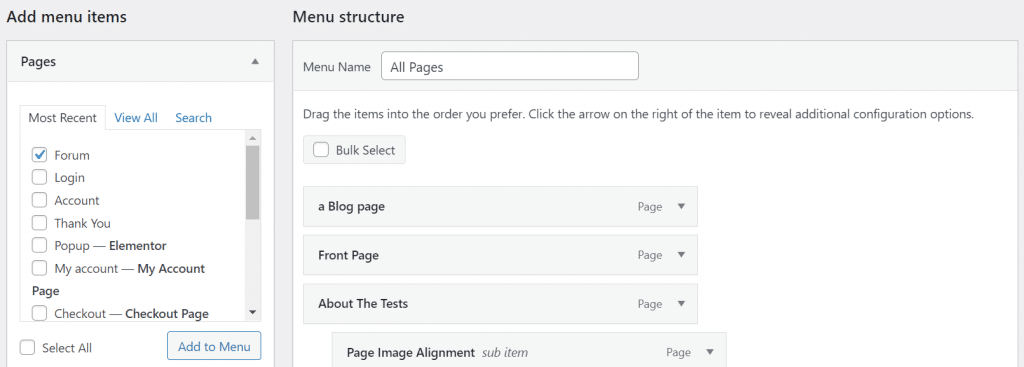
Make sure to save your changes. Now users can easily navigate to your forums from your top menu!
Step 5: Make Registration and Lost Password Pages
You’ll also need a way for users to register and participate in your forums. Create another page in WordPress and add the following shortcode to a Shortcode block:
[bbp-register]Publish this page and add it to your menu.
Finally, create a lost password page for your users by making a final page and adding this code to a Shortcode block:
[bbp-lost-pass]Publish the page and add it to your menu just like the other pagesIn WordPress, a page is a content type that is used to create non-dynamic pages on a website. Pages are typica… More. Your forum is now fully ready to go!
Conclusion
Adding a forum to your WordPress site can help increase engagement and develop an online community. You can also utilize discussion boards to promote brand loyalty and help visitors troubleshoot issues with your products.
To recap, you can create a forum with WordPress by following these simple steps:
- Install and activate the bbPress plugin.
- Make a forum.
- Customize your forum settings.
- Integrate the forum into your site.
- Make registration and lost password pages.
Do you have any questions about creating a forum with WordPress? Let us know in the commentsComments are a feature of WordPress that allow users to engage in discussions about the content of a website. … More section below!