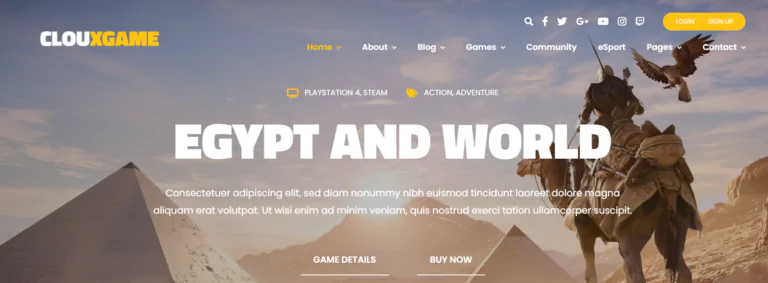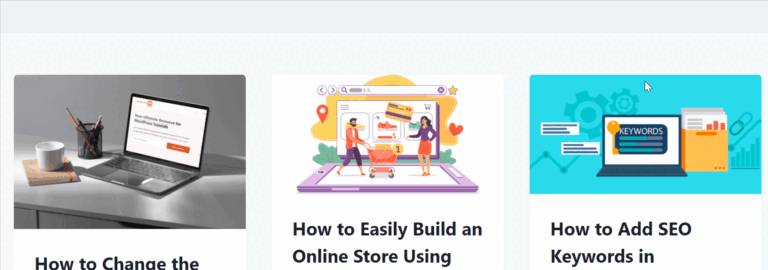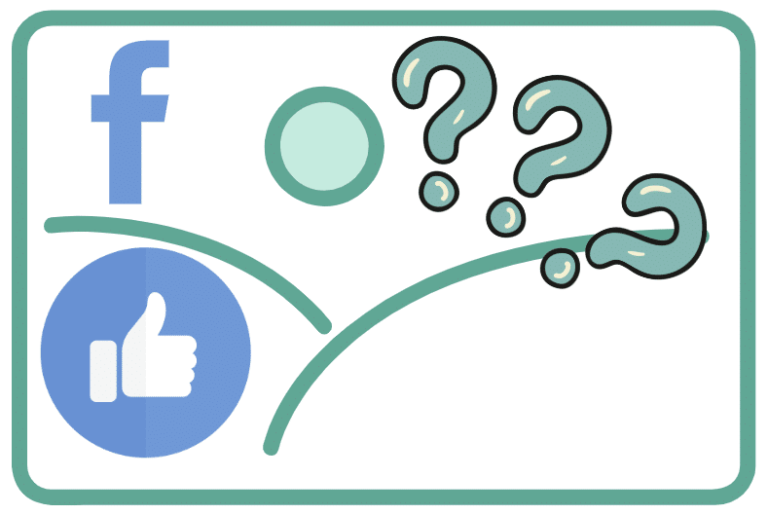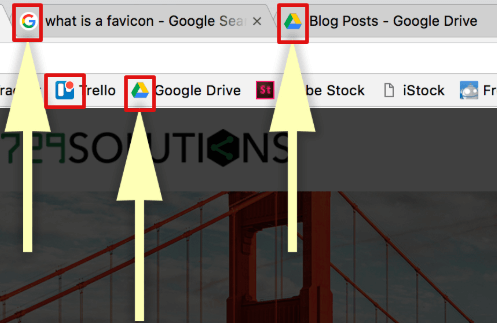Whether you want to add a simple click effect or load an advanced tracking script, JavaScript plays a critical role in enhancing the interactivity and functionality of your WordPress website. If you’re just getting started, you may be wondering: how do I add JavaScript to WordPress without breaking anything?
You’re in the right place.
In this beginner-friendly tutorial, we’ll guide you through step-by-step methods for safely and effectively adding JavaScript to WordPress. We’ll also cover the best practices to ensure your site stays optimized and error-free.
Why You Might Want to Add JavaScript to WordPress
Before we dive in, let’s quickly understand why JavaScript is important on WordPress sites.
JavaScript allows you to:
- Add interactive features like sliders, popups, and tabs
- Connect with third-party services like Google Analytics or Facebook Pixel
- Improve user experience with real-time updates and dynamic content
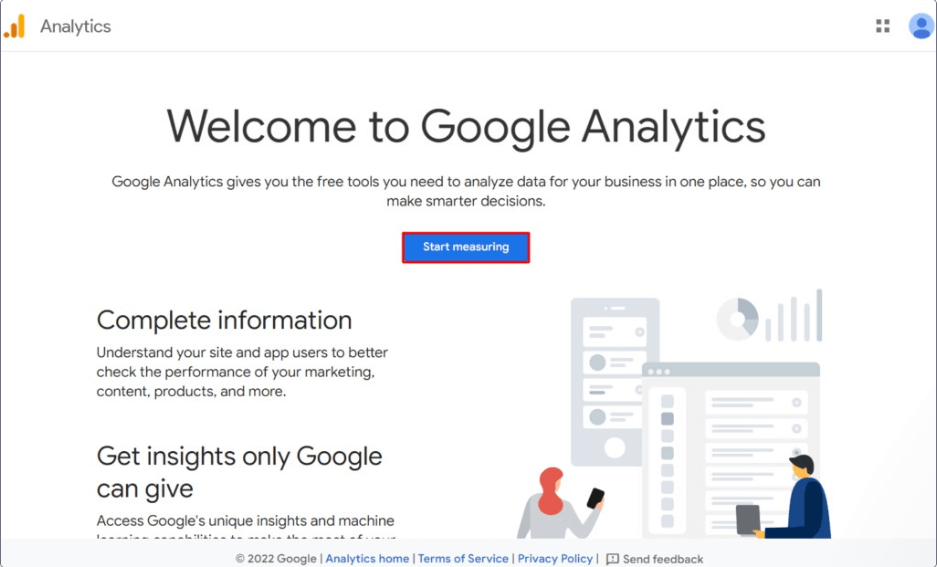
Luckily, there are several easy ways to add JavaScript—even if you don’t consider yourself a developer.
What You’ll Need Before You Begin
Before we get started, make sure you have:
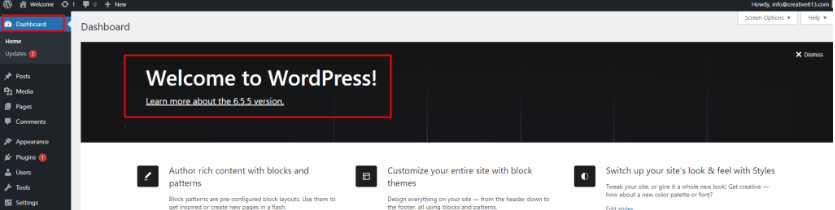
- Access to your WordPress admin dashboardIn WordPress, the Dashboard is a central hub for managing a website’s content and settings. It is the first sc… More
- A basic understanding of your themeA WordPress theme is a set of files that determine the design and layout of a website. It controls everything … More files
- A child themeA child theme is a WordPress theme that inherits the functionality and styling of another theme, referred to a… More, if you plan to make changes directly to the code (recommended)
- A recent backup of your site (just in case!) – we recommend using a reliable pluginA plugin is a software component that adds specific features and functionality to your WordPress website. Esse… More like BackupBuddy to create a full backup before making any code changes
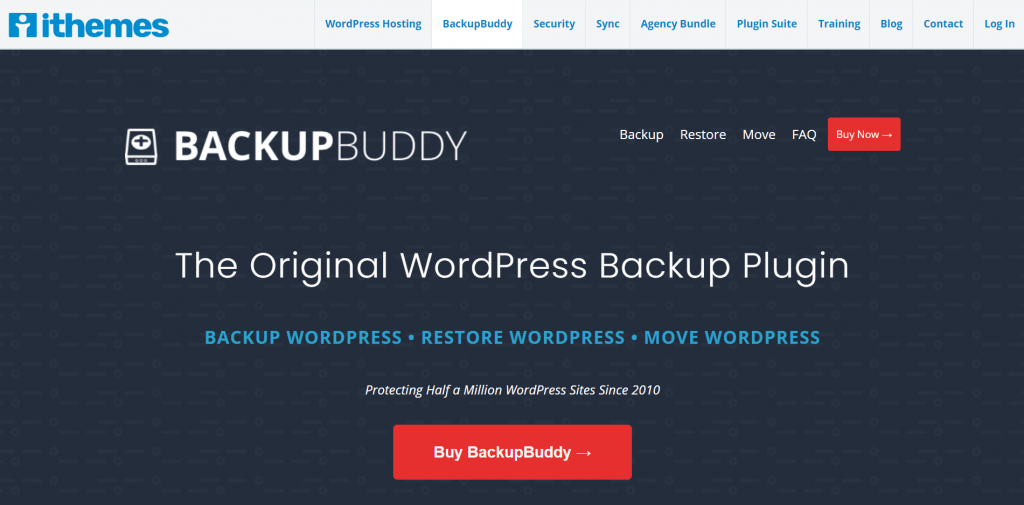
Now let’s explore the four most common (and safe) ways to add custom JavaScript to WordPress.
How to add JavaScript to WordPress in 4 Ways
Want to make your WordPress site more dynamic and interactive? Adding JavaScript is the key! In this quick guide, you’ll learn 4 beginner-friendly methods to add JavaScript to WordPress—whether you’re using plugins or writing a bit of code. Let’s bring your website to life—step by step!
Method 1: Using functions.php with wp_enqueue_script() (Recommended)
This is the best practice method and is highly recommended by WordPress developers. It’s clean, efficient, and ensures your JavaScript loads only when needed.
✅ Why Use wp_enqueue_script()?
- It’s the WordPress-approved way to add scripts
- Prevents conflicts with themesA WordPress theme is a set of files that determine the design and layout of a website. It controls everything … More and plugins
- Let’s you control when and where your JavaScript loads
How to Enqueue a JavaScript File:
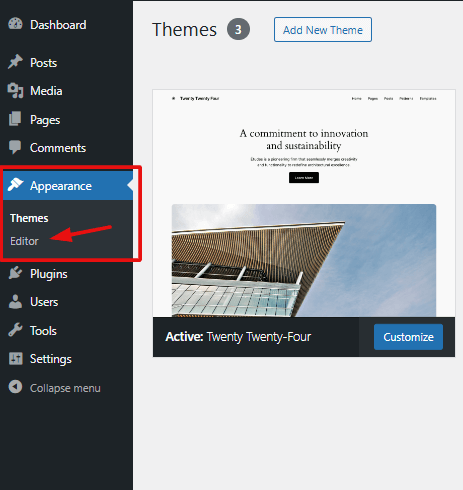
- Navigate to Appearance > Theme File Editor
- Open your child theme’s functions.php file
- Add the following code:
function my_custom_scripts() {
wp_enqueue_script('custom-js', get_stylesheet_directory_uri() . '/js/custom.js', array(), '1.0', true);
}
add_action('wp_enqueue_scripts', 'my_custom_scripts');🔍 What This Code Does:
- custom-js is the script’s unique handle
- get_stylesheet_directory_uri() tells WordPress where to find your theme files
- ‘1.0’ is your script version (great for cache control)
- true places the script before </body>, improving pageIn WordPress, a page is a content type that is used to create non-dynamic pages on a website. Pages are typica… More load speed
Don’t Forget:
Create a js folder inside your theme directory and add your custom.js file there.
Want to Add an External JavaScript Library?
Here’s how to enqueue an external script, like one from a CDN:
wp_enqueue_script('external-lib', 'https://cdn.example.com/library.js', array(), null, true);Method 2: Using a Plugin (No Code Required)
If you’re not comfortable editing theme files, plugins are your friend. Several plugins make it easy to insert JavaScript without touching any code.
Recommended Plugins:
- WPCode (formerly Insert Headers and Footers)
- Simple Custom CSS and JS
- Header Footer Code Manager (HFCM)
How to Add JavaScript Using WPCode:
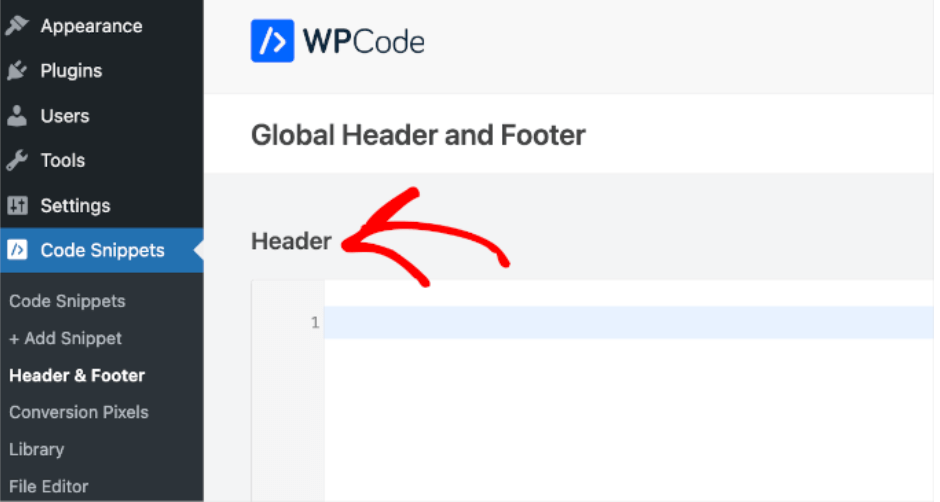
- Install and activate WPCode
- Go to Code Snippets > Header & Footer
- Paste your JavaScript inside the <script> tagIn WordPress, tags are a taxonomy used to classify and organize posts. They are similar to categories, but unl… More:
<script>
alert('This is a test!');
</script>- Save changes—and done!
Pros of Using Plugins:
- No risk of breaking your theme
- Useful for adding tracking codes like Google Analytics
- You can control whether scripts load site-wide or per page
Method 3: Adding Inline JavaScript to Posts or Pages
Sometimes you just want to add JavaScript to a single page or postA post is a type of content in WordPress, a popular open-source content management system used for creating an… More. This method is perfect for short scripts or small interactive elements.
Using the GutenbergGutenberg is the name of a modern WordPress editor that was introduced with the release of WordPress 5.0 in De… More Editor:
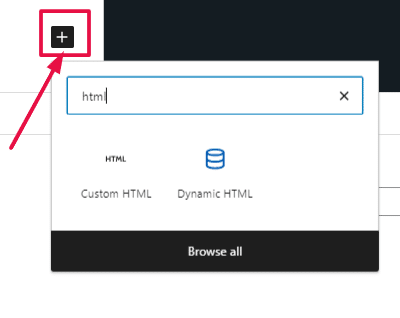
- Edit the page or post
- Add a Custom HTML block
- Insert your code:
<script>
document.addEventListener('DOMContentLoaded', function() {
alert('Page loaded!');
});
</script>Important Notes:
- This method is not ideal for scripts that need to load globally
- Admin users usually have permission to use <script> tagsIn WordPress, tags are a taxonomy used to classify and organize posts. They are similar to categories, but unl… More; others may not
Method 4: Adding JavaScript Directly in Theme Files
This method is not recommended for beginners, but it can be used when you need full control over script placement.
Example: Insert JavaScript in header.php
- Go to Appearance > Theme File Editor
- Open header.php
- Insert your JavaScript before the closing </head> tag:
<script src="https://cdn.example.com/library.js"></script>Or inline:
<script>
console.log('Script in header.php');
</script>⚠️ Warning:
- Changes can be lost during theme updates
- Can cause display or functionality issues if not handled carefully
- Always use a child theme
Best Practices for Using JavaScript in WordPress
To keep your site fast, functional, and secure, follow these tips:
1. Use a Child Theme
Never edit a parent theme directly. Use a child theme to keep your changes safe during updates.
2. Avoid Inline Scripts When Possible
Using wp_enqueue_script() is cleaner and better for performance.
3. Defer or Async Your Scripts
Improve load times by modifying your script tag like this:
function defer_parsing_of_js ( $url ) {
if ( is_user_logged_in() ) return $url;
if ( FALSE === strpos( $url, '.js' ) ) return $url;
return "$url' defer ";
}
add_filter( 'clean_url', 'defer_parsing_of_js', 11, 1 );4. Minimize Plugin Use
Too many plugins can slow your site. Use a plugin only when necessary.
5. Use Versioning to Bust Cache
When enqueuing scripts, use a version number to ensure browsers receive the latest file.
wp_enqueue_script('custom-js', get_template_directory_uri() . '/js/custom.js', array(), '2.0', true);🛡️ Stay optimized and secure by following these best practices!
Common Errors and How to Fix Them
Here are a few problems you might encounter when adding JavaScript to WordPress:
Script Not Loading?
- Check file paths and spelling
- Use browser dev tools (F12 > Console) to find 404 errors
JavaScript Errors in Console?
- Syntax mistakes are common—double-check your brackets
- Use console.log() to debug
Conflicts With Plugins or Themes?
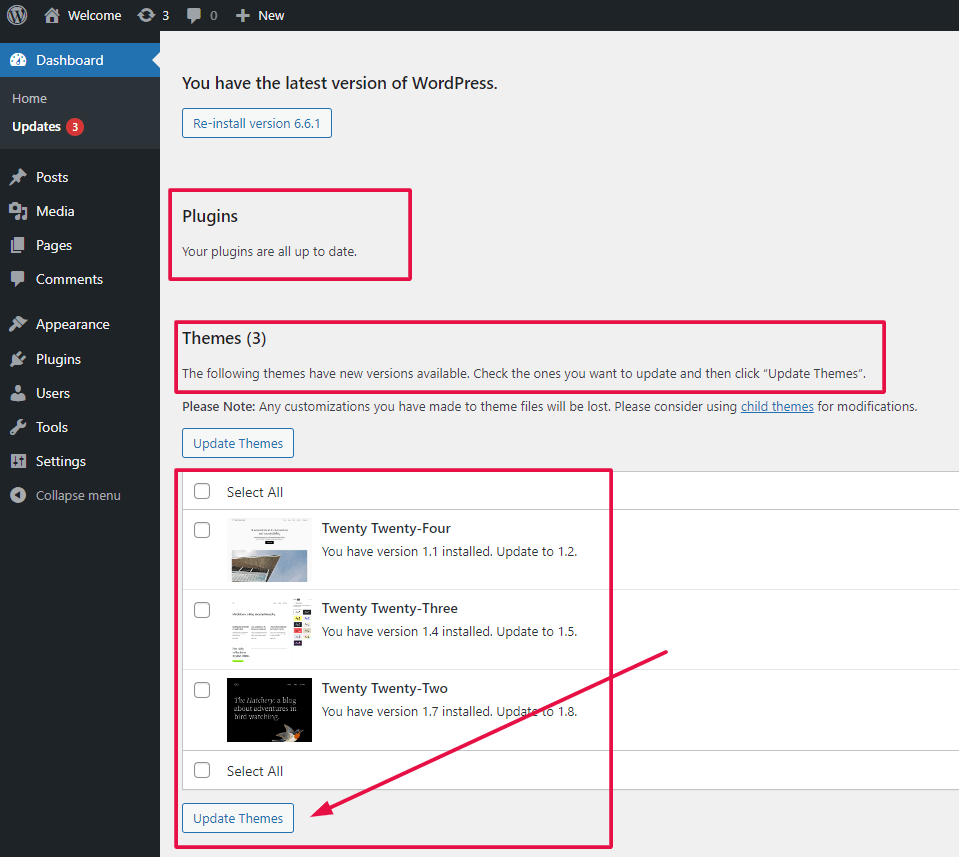
- Use wp_enqueue_script() to avoid double-loading libraries like jQuery
How to add JavaScript to WordPress: Which Method Should You Use?
So, what’s the best way to add JavaScript to WordPress?
- If you’re comfortable with a little code, use functions.php + wp_enqueue_script()
- If you’re a complete beginner, use a plugin like WPCode
- For single-page scripts, inline JavaScript using Gutenberg blocks works fine
Adding JavaScript to WordPress doesn’t have to be scary. With this guide, you now have the tools to add functionality and interactivity to your site safely and effectively.
💬 Have questions? Drop a comment below or share this guide with fellow WordPress beginners!
📚 Extra Resources:
Want to know how to add JavaScript to WordPress the right way? Whether you’re customizing features or integrating tools, these 4 beginner-friendly methods make it simple.
Need fast WordPress hosting with done-for-you updates? Check out our hosting packages—click the button below to get started!