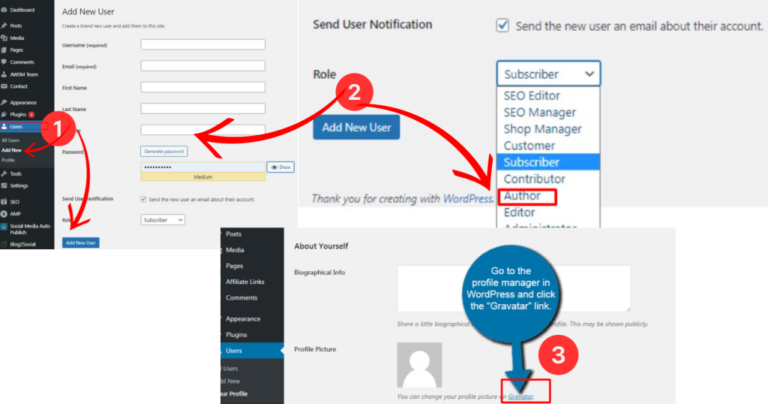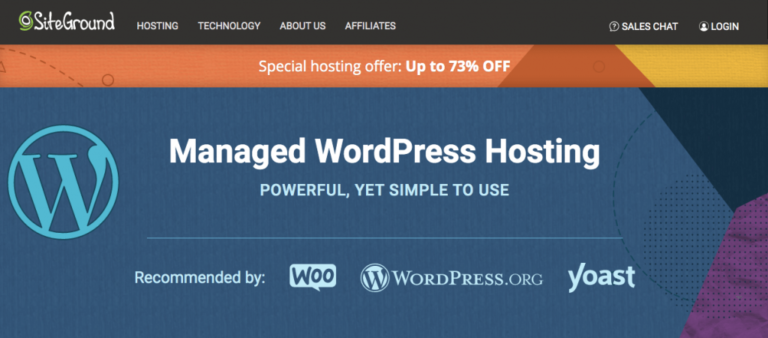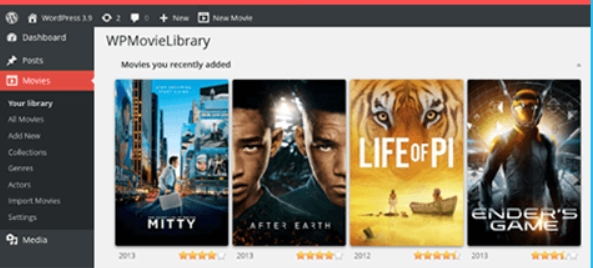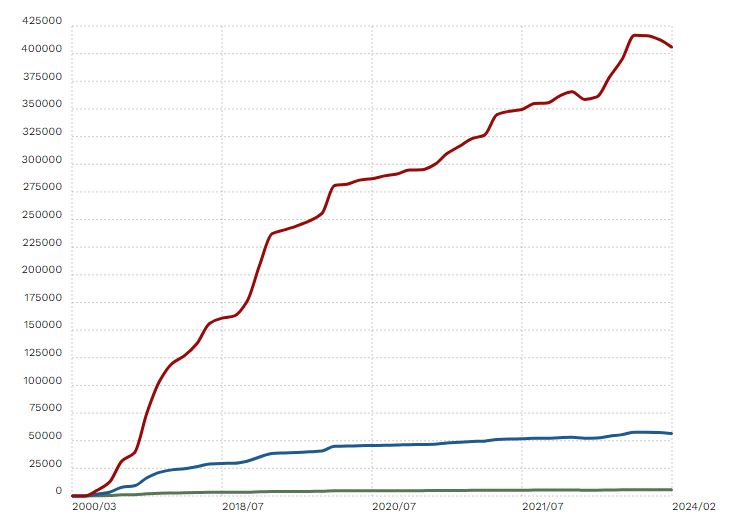Are you a WordPress developer looking to improve your skills in debugging PHP code within themes and plugins?
Understanding the importance of debugging is crucial for maintaining the functionality and performance of your WordPress site.
In this article, we will explore what WordPress debugging is, how to enable debug mode, utilize tools for debugging, follow best practices, and address common questions.
Let’s dive into the world of debugging WordPress code to enhance your development process.
Key Takeaways:
Introduction to Debugging PHP Code in WordPress Themes and Plugins
Introduction to Debugging PHP Code in WordPress Themes and Plugins involves identifying and resolving errors in the codebase to ensure optimal performance and functionality of the website.
Debugging PHP code in WordPress is a crucial step in the development process, as even minor issues can lead to major disruptions in the user experience. Common problems developers encounter include syntax errors, white screens of death, plugin conflicts, and database connection failures. By using tools such as WP Debug and Debug Bar, developers can effectively trace and fix these issues. Maintaining a bug-free codebase not only improves site performance but also enhances security and user satisfaction, making it essential for a seamless online presence.
Understanding the Importance of Debugging
Understanding the Importance of Debugging in WordPress is crucial for maintaining a secure and efficient website, ensuring smooth functionality, and enhancing user experience.
Debugging PHP code in WordPress involves the process of systematically discovering, isolating, and fixing issues that may arise within the website’s codebase. By diligently identifying errors, users can ensure that the site operates smoothly without disruptions. Error logs play a significant role in this process, providing valuable insights into the root causes of problems.
Effective debugging not only improves the overall performance of the website but also enhances its security by addressing vulnerabilities promptly. With the aid of various debugging tools and support from hosting providers, web developers can troubleshoot and resolve issues efficiently.
What is WordPress Debugging?
WordPress Debugging involves the process of identifying and fixing errors in PHP code within WordPress themes and plugins to ensure smooth functionality and optimal performance.
Developers and website administrators rely on debugging to troubleshoot issues such as broken functionalities, slow loading times, or fatal errors that may occur due to coding mistakes or conflicts between different elements of the website.
Debugging is crucial in maintaining a reliable website as it ensures a seamless user experience and helps in preventing potential security risks.
Common tools and practices for debugging PHP code in WordPress include using Error Logs to track issues, employing Debugging Plugins like Query Monitor or Debug Bar, and utilizing built-in functions like WP_DEBUG constant and WP_DEBUG_LOG to capture and analyze errors.
Overview of WordPress Debugging
An Overview of WordPress Debugging provides insights into the process of identifying, troubleshooting, and resolving errors in PHP code within WordPress, ensuring seamless website operation.
When encountering technical issues on a WordPress site, a structured debugging approach can be instrumental in promptly rectifying any faults that may disrupt user experience. Timely resolution of errors is crucial to maintain site functionality and user engagement. Utilizing tools like the Query Monitor plugin can help developers efficiently track down performance bottlenecks, database queries, hooks, and other critical backend operations causing issues. Partnering with reputable hosting providers offering robust support and server monitoring can ensure a smooth debugging process.
Enabling WordPress Debug Mode
Enabling WordPress Debug Mode allows developers to identify and address PHP errors and issues within themes and plugins effectively, ensuring a seamless user experience.
Activating debug mode in WordPress is a valuable tool that provides detailed insights into the functioning of the code, thereby speeding up the troubleshooting process. By setting WP_DEBUG to true in the wp-config.php file, developers can see error messages directly on the screen, pinpointing the exact line causing the issue.
Additionally, WP_DEBUG_LOG can be enabled to save these messages in a debug.log file for later analysis, ensuring a record of all errors and warnings. Another useful feature is the error_log function, which allows for custom logging of errors in specific locations, aiding in efficient problem resolution.
Enable WP_DEBUG
Enabling WP_DEBUG in WordPress allows developers to display PHP errors on the site, aiding in diagnosing and fixing code issues for improved performance.
When developers enable WP_DEBUG, it activates a feature that causes PHP errors to be shown directly on the pages of the site instead of being silently logged. This is especially useful for pinpointing errors that may not manifest visibly but are affecting the functionality behind the scenes. By viewing these errors in real-time, developers can swiftly identify the root causes and address them promptly. The error messages generated by WP_DEBUG provide detailed information, such as the file and line number where the error occurred, enabling developers to navigate through their codebase efficiently.
Enable WP_DEBUG_LOG
Enabling WP_DEBUG_LOG in WordPress allows developers to log PHP errors to a specified file, facilitating detailed error tracking and analysis for efficient debugging.
To enable WP_DEBUG_LOG in WordPress, developers need to access the wp-config.php file, which is located in the root directory of their WordPress installation. Within this file, they can find the WP_DEBUG constant and set it to true. Plus setting WP_DEBUG to true, developers must define another constant, WP_DEBUG_LOG, and assign it the value of true as well. Once these changes are made and the file is saved, WordPress will start logging PHP errors to a separate debug.log file in the wp-content directory.
Enable SCRIPT_DEBUG
Enabling SCRIPT_DEBUG in WordPress assists developers in loading the non-minified versions of CSS and JavaScript files for easier code inspection and debugging.
By turning on SCRIPT_DEBUG, developers gain access to the original, uncompressed files of CSS and JavaScript used by WordPress themes and plugins. This is particularly helpful when troubleshooting issues related to styling or functionality, as it allows for a deeper analysis of the code structure and potential errors. With SCRIPT_DEBUG enabled, developers can easily identify specific lines of code that are causing bugs, errors, or conflicts.
For instance, if a website is experiencing layout inconsistencies due to a CSS conflict, developers can use SCRIPT_DEBUG to pinpoint the exact source of the problem within the CSS file. Similarly, when dealing with JavaScript errors that are impacting user interactions, enabling SCRIPT_DEBUG provides a clearer view of the problematic code snippets that need to be corrected.
Enable PHP Error Log
Enabling PHP Error Log in WordPress allows developers to track and review PHP errors directly, aiding in pinpointing code issues and resolving them efficiently.
When developers have the PHP Error Log enabled, all PHP errors generated on a WordPress site are recorded in a log file on the server. This log provides valuable insights into the root cause of errors, facilitating a quicker diagnosis. PHP Error Logs can help in identifying patterns of recurring errors, leading to more proactive bug fixes.
By consistently monitoring the PHP Error Log, developers gain a deeper understanding of their codebase and can enhance overall code quality and performance. To optimize this process, developers can set up automated notifications for critical errors or connect with third-party tools for advanced analysis.
Enable WPDB Error Reporting
Enabling WPDB Error Reporting in WordPress assists developers in identifying and diagnosing database-related errors, ensuring database queries function correctly within themes and plugins.
By activating this feature, developers can set up WordPress to display detailed error messages when it encounters a database issue, providing valuable insights into the root cause of the problem. This proactive approach helps in enhancing the overall performance and stability of the website by addressing database errors swiftly.
When developers encounter errors within their code that are impacting database functionality, enabling WPDB Error Reporting allows them to pinpoint the exact SQL queries causing the trouble. This enables them to make necessary adjustments to the queries, optimize database operations, and resolve errors efficiently.
Utilizing Tools for Debugging
Utilizing Tools for Debugging in WordPress enhances the efficiency and accuracy of error identification and resolution processes, ensuring a streamlined development workflow.
One popular tool for monitoring and analyzing queries in WordPress is the Query Monitor plugin. This plugin enables developers to track database queries, PHP errors, hooks, and much more, helping pinpoint performance bottlenecks.
Developers can leverage version control systems like Git to manage code changes effectively, allowing for collaboration and effortless tracking of modifications.
Using WordPress Debugging Plugins
Using WordPress Debugging Plugins like Query Monitor enhances developers’ ability to monitor, analyze, and troubleshoot PHP code errors within themes and plugins seamlessly.
Query Monitor stands out as a comprehensive tool offering real-time insights into database queries, hooks, HTTP requests, and more, enabling developers to identify bottlenecks and optimize performance efficiently. With its intuitive interface, developers can delve deep into the inner workings of their WordPress site, pinpointing problematic code snippets or inefficient queries that may impact site speed or functionality.
- One of the key advantages of Query Monitor is its ability to display comprehensive debugging information directly on the admin bar, allowing developers to access critical data with a single click and expedite the debugging process.
- By highlighting slow queries, uncached queries, and other performance-related metrics, Query Monitor helps developers fine-tune their code for optimal site performance and user experience.
Other Tools for Debugging WordPress Code
Apart from Query Monitor, developers can leverage a range of other tools for debugging WordPress code, including Git for version control and log files for error tracking and analysis.
Version control systems like Git play a crucial role in managing changes to code, allowing developers to track revisions, collaborate effectively, and revert to previous versions if needed. By using Git, teams can maintain a structured history of code changes, facilitate parallel development efforts, and ensure code stability. Log files provide detailed information on system events, errors, and warnings, aiding in diagnosing and resolving issues efficiently. It’s highly recommended to integrate Git and log file analysis into the debugging workflow to streamline development processes and enhance code quality.
Best Practices for Debugging in WordPress
Adhering to Best Practices for Debugging in WordPress ensures efficient error resolution, streamlined development workflows, and enhanced website performance.
One fundamental best practice is to regularly update WordPress core, themes, and plugins to mitigate potential conflicts and vulnerabilities.
Utilizing the WP_DEBUG constant in the wp-config.php file can help in identifying errors by displaying them on screen, assisting developers in pinpointing issues efficiently.
Leveraging plugin tools like Query Monitor or Debug Bar can provide valuable insights into performance bottlenecks and database queries.
Establishing a staging environment for testing changes before deploying them to the live site is imperative to prevent disruptions and ensure seamless updates.
Tips for Efficient Debugging
Implementing Tips for Efficient Debugging in WordPress can significantly streamline the error resolution process, improving development efficiency and website reliability.
One important aspect to consider is proper code organization. Ensuring that your code is structured logically and methodically can make it easier to trace bugs and make necessary edits.
Incorporating thorough testing strategies, such as unit testing and integration testing, can help catch errors early in the development process.
Utilizing error tracking methods like logging and monitoring can provide valuable insights into the root causes of issues, allowing for quicker resolution.
Embracing a mindset of proactive debugging can save time and resources in the long run.
Common Questions and FAQ on WordPress Debugging
Common Questions and FAQ on WordPress Debugging address key queries related to error identification, debugging tools, and best practices for maintaining a stable WordPress website.
Enabling Debug Mode is the first step in WordPress Debugging. By setting the WP_DEBUG constant to true in your wp-config.php file, you can activate debug mode and start capturing errors.
Utilizing tools like the Query Monitor plugin helps in monitoring database queries, hooks, and PHP errors. When facing common errors such as the White Screen of Death, checking the error logs can provide valuable insights into the root cause.
Remember, thorough debugging practices are essential for a smooth functioning website.
What is the WordPress Debug Mode?
The WordPress Debug Mode is a feature that allows developers to identify and resolve PHP errors by displaying them on the site’s frontend or logging them for detailed analysis.
Enabling the WordPress Debug Mode is a crucial step in the development process as it helps programmers pinpoint issues quickly and efficiently. By turning on this mode, any encountered errors will be showcased on the website itself, simplifying the debugging process. Developers can choose to log these errors into a designated file, enabling them to delve deeper into the root cause of any problems. This feature serves as a powerful tool for PHP error tracking and enhancement of overall website performance.
How to Check if WP Debug is Enabled?
To check if WP Debug is enabled in WordPress, developers can inspect the wp-config.php file or use debugging plugins like Query Monitor to verify the debug mode status.
Inspecting the wp-config.php file involves locating and opening the file in the WordPress root directory using a text editor. Once inside, developers can look for the line of code that states define( ‘WP_DEBUG’, true ); If this line exists and is set to ‘true’, then WP Debug mode is enabled. On the other hand, if developers prefer using a debugging plugin, they can install and activate Query Monitor from the WordPress plugin repository. This plugin offers a user-friendly interface to review the debug information, track database queries, monitor PHP errors, and more.
How to View All Errors in WordPress?
To view all errors in WordPress, developers can leverage tools like Query Monitor to access a comprehensive error log, enabling detailed error analysis and resolution.
By utilizing Query Monitor, developers gain valuable insights into the performance of their WordPress site, allowing them to identify various types of errors such as PHP errors, deprecated functions, database queries, and more. This centralized error log not only streamlines the debugging process but also helps in detecting recurring issues and monitoring the overall health of the website.
One of the key benefits of maintaining a centralized error log is the ability to track errors in real-time, ensuring that any critical issues are promptly addressed to prevent negative impacts on user experience and SEO rankings. Regular monitoring of the error log can lead to proactive troubleshooting and optimization, resulting in a smoother and more reliable website.
Conclusion
Mastering the art of debugging PHP code in WordPress themes and plugins is crucial for ensuring a seamless user experience, optimized website performance, and streamlined development workflows.
Debugging PHP code in the context of WordPress involves identifying and rectifying errors within the codebase to eliminate malfunctions and enhance the overall functionality of the website.
Efficient debugging practices not only aid in resolving issues promptly but also contribute to the stability and security of the website, fostering trust among users and improving SEO ranking.
By implementing systematic debugging techniques, developers can maintain a bug-free codebase, which plays a vital role in delivering exceptional user experiences and sustaining the growth of a WordPress-powered platform.
Frequently Asked Questions
What is debugging and why is it important in WordPress themes and plugins?
Debugging is the process of identifying and fixing errors or bugs in code. It is important in WordPress themes and plugins because it helps ensure that the code is functioning properly and there are no issues or errors that could potentially affect the functionality or security of the website.
How can I enable debugging in WordPress themes and plugins?
To enable debugging, you can add the following code to your wp-config.php file: define( 'WP_DEBUG', true );. This will enable debugging mode and display any errors or warnings on your website. It is important to remember to disable debugging once you have finished troubleshooting, as leaving it on can affect the performance of your site.
What is the difference between WP_DEBUG and WP_DEBUG_LOG?
WP_DEBUG is a constant that enables debugging mode, while WP_DEBUG_LOG is a constant that enables debugging mode and also saves all errors and warnings to a debug.log file. This file can be found in the wp-content directory and can be helpful for troubleshooting and identifying persistent issues.
How can I use breakpoints to debug my code?
Breakpoints are markers that you can set in your code to pause the execution and inspect the values of variables at that point. You can use breakpoints to step through your code and track the flow of execution, making it easier to identify and fix errors.
What are some common errors to look out for when debugging PHP code in WordPress themes and plugins?
Some common errors to look out for when debugging PHP code in WordPress include syntax errors, undefined variables, and missing function or class declarations. These can often cause fatal errors that can break your site, so it is important to thoroughly debug your code before deploying it.
Are there any tools or plugins that can help with debugging in WordPress?
Yes, there are many debugging tools and plugins available for WordPress that can help with identifying and fixing errors in your code. Some popular options include Debug Bar, Query Monitor, and Log Deprecated Notices. These tools can provide additional information and insights to make the debugging process easier and more efficient.