Navigating through a WordPress website can be made easier and more efficient with the use of custom menus.
In this article, we will delve into the importance of navigation menus and provide a basic overview of WordPress menus.
We will explore the components of a WordPress menu, different types of menu structures, and how to create custom menus using built-in functionality, plugins, and PHP code.
We will discuss ways to enhance and optimize your WordPress menus for better performance. Let’s dive in!
Key Takeaways:
Introduction to WordPress Menus
WordPress menus play a crucial role in enhancing the user experience and navigation on websites, allowing site owners to customize and structure their content efficiently.
By utilizing the WordPress menu feature, site administrators can create custom navigation bars, header menus, footer menus, or even sidebar menus with ease. The flexibility provided by these menus not only enhances site aesthetics but also boosts user engagement and encourages exploration of different sections of the website. With the help of plugins like SeedProd, users can further personalize their menus by adding icons, adjusting layouts, or even incorporating dropdown options for a seamless browsing experience.
Understanding the Importance of Navigation Menus
Navigation menus in WordPress serve as a roadmap for visitors, guiding them through the website’s content and aiding in seamless exploration and interaction.
Custom navigation menus play a crucial role in enhancing the overall user experience by allowing site owners to tailor the menu structure according to their specific needs and content hierarchy. By strategically placing menu items, such as categories, pages, and custom links, webmasters can offer a more intuitive browsing experience for visitors.
The appearance of the navigation menu is essential for maintaining brand consistency and making a visually appealing website. Choosing the right theme and styling options can significantly impact the accessibility and readability of the menu, directly influencing user engagement and navigation efficiency.
Basic Overview of WordPress Menus
WordPress menus offer a versatile way to structure and present site content, allowing users to create dynamic navigation elements through the theme editor or specialized plugins.
Menus in WordPress serve as the backbone of user experience by guiding visitors efficiently around the site. With a wide array of customization options available, users can effortlessly personalize menus to match their website’s design and branding. Whether it’s a simple header menu, footer menu, or even a sidebar menu, WordPress menus can be tailored to suit any layout or style. The seamless integration of menus with block-based editors and popular page builder plugins like Elementor or Divi enhances the overall user interface and navigation experience.
Anatomy of WordPress Menus
The anatomy of WordPress menus encompasses various elements such as custom code snippets, functions.php modifications, and visual appearance settings that collectively define the navigation structure and layout.
Custom code snippets play a crucial role in tailoring the menu design to align with your website’s aesthetic and functional requirements. By incorporating these snippets strategically, you can insert specific features or customize the behavior of menu items.
Functions.php modifications enable you to implement dynamic changes to your menus directly within the theme files. This advanced customization method give the power tos you to control the menu functionalities efficiently and ensure seamless integration with other aspects of your WordPress site.
Components of a WordPress Menu
The components of a WordPress menu consist of navigation blocks, layout configurations, CSS styling options, and site admin controls that collectively define the menu’s functionality and aesthetics.
Navigation blocks are crucial as they dictate the structure of the menu, including primary and secondary levels for easy navigation. Layout configurations allow you to choose between horizontal or vertical designs, affecting how users interact with the menu. CSS styling options offer a creative touch to match your site’s branding, from font sizes to background colors. Site admin controls provide the backend management tools to organize menu items, create dropdowns, and customize the menu’s behavior based on user interactions.
Different Types of Menu Structures in WordPress
WordPress offers a diverse range of menu structures, including top-level menus, footer links, and sidebar navigation options, each serving specific purposes based on the site’s layout and content distribution.
Top-level menus are prominently displayed at the top of the website, making them easily accessible to visitors and providing quick navigation to essential pages. They often include primary categories such as ‘Home,’ ‘About Us,’ ‘Services,’ and ‘Contact,’ offering a clear overview of the site’s content.
Footer links, on the other hand, are typically found at the bottom of each page, serving as a secondary navigation option to direct users to important information, legal pages, or social media links.
Sidebar navigation layouts are commonly placed on the left or right side of the webpage, offering a vertical menu structure that complements the main content. They are ideal for displaying secondary categories, recent posts, or custom widgets, enhancing the user experience by providing additional navigation options without cluttering the main interface.
Creating a Custom WordPress Menu
Creating a custom WordPress menu involves utilizing the Walker parameter, CSS styling, functions.php modifications, and bespoke design elements to craft a unique navigation experience tailored to the site’s requirements.
By incorporating Walker parameters, you can precisely control how WordPress generates your menu, giving you the freedom to define custom effects and layouts.
Leveraging CSS styling allows you to tweak the appearance of the menu items, such as font styles, colors, spacing, and hover effects, to match your site’s overall aesthetic.
Functions.php integrations enable you to add extra functionality to your menu, like dynamic dropdowns or special animations, enhancing user interaction.
Incorporating unique design elements like icons, images, or background effects adds an extra layer of creativity and branding to your navigation.
Using WordPress Built-in Functionality for Menu Creation
WordPress offers built-in functionality for menu creation, allowing users to utilize pre-designed templates, define header menus, and incorporate additional menu structures with ease.
When creating menus in WordPress, users can access a variety of template options to suit their website’s design and layout needs. These templates provide a base structure that can be further customized to reflect the brand’s identity and style. Users have the flexibility to configure the header menu to showcase important navigation links prominently, improving user experience and site navigation.
Utilizing Plugins for Custom WordPress Menus
Plugins offer a convenient way to enhance WordPress menus with additional features, functionalities, and customizations beyond the core capabilities of the platform.
For those looking to take their WordPress menu customization a step further, understanding how plugins can aid in this process can make a significant difference. By incorporating different plugins, users can access a wide array of options for code integration and menu registration, enabling them to create unique and visually appealing menu displays on their websites. Whether it’s enhancing menu navigation with dropdown menus or implementing sleek animations for menu transitions, plugins provide the flexibility needed to elevate the user experience and improve site navigation.
Creating Custom WordPress Menus with PHP Code
Developing custom WordPress menus using PHP code involves accessing template files, modifying functions.php, and leveraging tools like WPCode to implement advanced menu functionalities tailored to specific site requirements.
Accessing the template files requires navigating to the theme directory and locating the header.php or footer.php file. Within these files, you can insert PHP code snippets to create custom menu structures or styles. Modifying the functions.php file allows you to register new menu locations, set up menu parameters, or enqueue custom scripts for menu functionalities.
Using tools like WPCode provides a robust platform for advanced menu customization with features such as drag-and-drop menu builders, responsive design compatibility, and dynamic menu item management.
Enhancing Your WordPress Menu
Enhancing your WordPress menu involves adding snippets of code, utilizing plugins like WPCode for advanced functionalities, and implementing custom navigation elements to elevate the user experience and site aesthetics.
If you are looking to make your menu visually appealing and user-friendly, consider incorporating drop-down menus to organize content efficiently or creating mega menus for a more sophisticated look. Implementing menu animations can add a touch of interactivity to engage visitors and make navigation more enjoyable. Don’t forget to optimize your menu for mobile devices by using a responsive design or creating a mobile-specific menu for a seamless user experience across all devices.
Displaying and Managing WordPress Menus
Displaying and managing WordPress menus involves registering menu locations, configuring display settings, customizing header menus, and utilizing template structures to ensure optimal navigation functionality and visual appeal.
Regarding managing your WordPress menus, the first step is to register the menu locations in your theme. This can typically be done through the WordPress dashboard under the ‘Appearance’ section. Once you have registered your menu locations, you can start configuring the display settings to control how your menus appear on your site. This includes choosing which menu to display in each location, setting the menu structure, and deciding on the display format.
If you want to customize your header menu, you can do so by accessing the ‘Menus’ section in the WordPress dashboard. Here, you can add, remove, or rearrange menu items, as well as customize the styling to match your site’s overall design. Utilizing templates can also enhance your menu presentation by creating consistency across different pages of your site with predefined structures and styles.
Registering New Custom Menu Locations
Registering new custom menu locations in WordPress involves utilizing snippets of code, integrating WPCode plugin functionalities, and defining bespoke menu areas to expand the navigation options and layout possibilities.
When registering custom menu locations, it is essential to access the theme’s functions.php file where the menu settings are defined. By using the register_nav_menus() function, developers can create unique menu slots for different sections of the website. These custom menus provide site administrators with more control over the navigation structure and allow for a more user-friendly browsing experience.
WPCode plugin can be integrated to enhance menu customization, offering additional features such as styling options, animation effects, and responsive layouts. Through these tools, web developers can elevate the aesthetics and functionality of their WordPress websites.
Displaying Custom Menus in WordPress Themes
Displaying custom menus in WordPress themes involves modifying template files like header.php, adjusting appearance settings, and integrating personalized menu structures to align with the overall design and branding of the website.
One way to start is by logging into your WordPress dashboard and navigating to the ‘Appearance’ section. In this menu, select ‘Menus’ to begin creating a custom menu. You can then add pages, posts, categories, or custom links to your menu from the available options. It’s important to structure your menu hierarchically, allowing for easy navigation on your site. Ensure that the menu location corresponds with the area in your theme where you want the menu to appear. Customizing the CSS styles can further enhance the visual appeal of your customized menu.
Additional Customization Options for Menus
WordPress offers additional customization options for menus, including the integration of code snippets, template adjustments, header menu modifications, and CSS styling to tailor menu designs and functionalities to specific site requirements.
For those looking to delve deeper into menu customization, utilizing code snippets can be incredibly powerful. By inserting targeted code pieces, users can achieve unique menu functionalities beyond the standard options provided by default.
By making strategic template modifications, individuals can completely transform the layout and structure of their menus to suit their branding and navigation needs. Another intriguing avenue for customization lies in enhancing the header menu, adding interactive elements or special features to make navigation more engaging and intuitive.
Understanding the Walker Parameter
Understanding the Walker parameter in WordPress involves diving into PHP code structures, navigating through menu elements, and customizing the presentation of menu items within the navigation block to achieve desired layout and functionality.
When working with WordPress menus, the Walker parameter acts as a significant tool that allows developers to modify how menu items are rendered on a website. By leveraging PHP coding principles, the Walker parameter enables developers to control the output of menu elements and enhance the overall user experience. Manipulating menu items using the Walker parameter offers a high level of customization, ensuring that navigation on the site is intuitive and visually appealing.
Optimizing WordPress Menus for Better Performance
Optimizing WordPress menus for better performance involves utilizing plugins, leveraging site admin tools, and implementing SEO strategies to enhance navigation efficiency, user experience, and search engine visibility.
One powerful way to enhance your WordPress menu performance is by installing a menu optimization plugin, such as UberMenu, Max Mega Menu, or WP Mega Menu. These plugins offer advanced customization options, including dropdown menus, animation effects, and responsive design capabilities.
Site administrators can make use of built-in WordPress menu features like the Customizer tool to fine-tune menu layouts, adjust colors, and add custom CSS for a unique look. By organizing menu items into logical categories and creating hierarchy, users can navigate the site more efficiently.
Incorporating SEO best practices in menu optimization is crucial. By adding relevant keywords to menu labels, using descriptive link text, and optimizing menu structure for search engine crawlers, you can climb up the SERPs and visibility.
Conclusion
Mastering WordPress menus is essential for creating intuitive website navigation, enhancing user experience, and maintaining an organized content structure that resonates with visitors and promotes engagement.
By effectively managing WordPress menus, website owners can ensure that visitors can easily find the information they are looking for, leading to increased traffic and longer dwell times on the site. A well-structured menu not only guides users through the content but also helps in improving search engine optimization (SEO) by creating a logical hierarchy of pages and categories.
Organized menus also contribute to the overall aesthetic appeal of the website, making it visually pleasing and showing professionalism. When users can navigate effortlessly through the site, they are more likely to stay longer, explore more pages, and potentially convert, whether that be making a purchase, signing up for a newsletter, or contacting the business.
Further Reading and Resources
For more in-depth insights and resources on WordPress menu customization, advanced techniques, and best practices, explore the following recommended articles and guides to elevate your website navigation and user experience.
If you are looking to master the art of customizing WordPress menus to stand out from the competition and enhance user engagement, these resources are your gateway to success. Dive into expert tutorials that cover everything from creating mega menus to adding custom CSS styles to your menu items. WordPress Codex is a valuable source for understanding the technical aspects of WordPress menus, while popular blogs like WPBeginner offer step-by-step guides on menu optimization strategies.
Frequently Asked Questions
What is the purpose of creating and managing WordPress menus with PHP code?
WordPress menus are an important aspect of website navigation, allowing users to easily access different pages and content. By using PHP code, it gives developers more control and flexibility in creating and managing menus that cater to specific needs and design requirements.
How do I create a custom menu using PHP code in WordPress?
To create a custom menu, you will need to first register it using the register_nav_menu() function. Then, you can use the wp_nav_menu() function to display the menu in your theme’s template files. The custom menu will now appear in the WordPress dashboard under Appearance > Menus.
Can I add CSS classes to my WordPress menu using PHP code?
Yes, you can use the add_filter() function to add custom CSS classes to your menu items. This allows for further customization and styling of your menu, making it stand out and fit with your website’s design.
How can I dynamically display different menus on different pages using PHP code?
You can use conditional statements such as is_page() or is_category() to check which page or category is being displayed, and then use the wp_nav_menu() function to display the appropriate menu based on the condition.
Is it possible to add menu items from custom post types using PHP code?
Yes, you can use the add_filter() function to add custom post types to your menu. This allows for easy navigation to different types of content on your website.
How do I remove default menu items from my WordPress menu using PHP code?
You can use the wp_nav_menu_items filter to remove specific menu items from your WordPress menu. This is useful if you want to create a completely custom menu without any default items cluttering it.

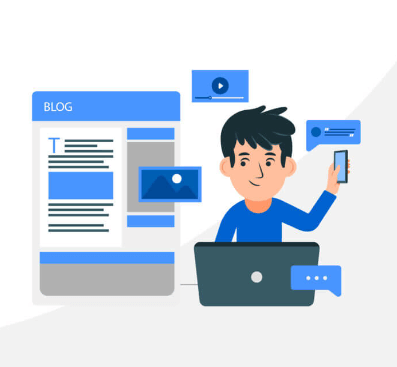
![How to Make Money Online With WordPress [8 Proven Ways]](https://codingheros.com/wp-content/uploads/2024/06/how-to-make-money-online-with-wordpress-8-proven-ways-768x229.png)


