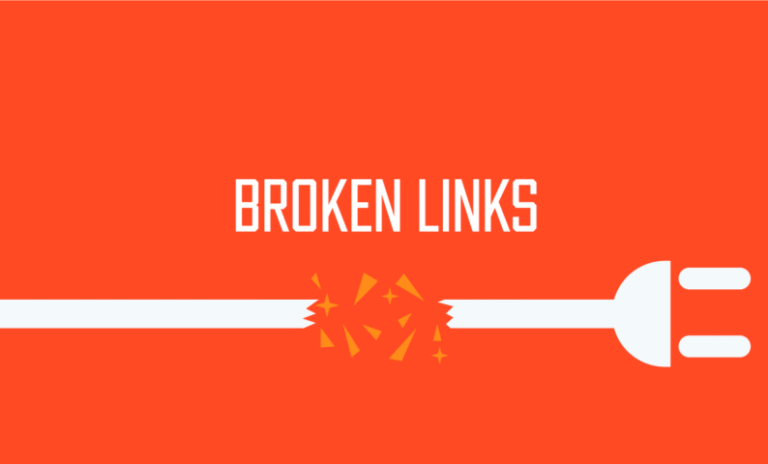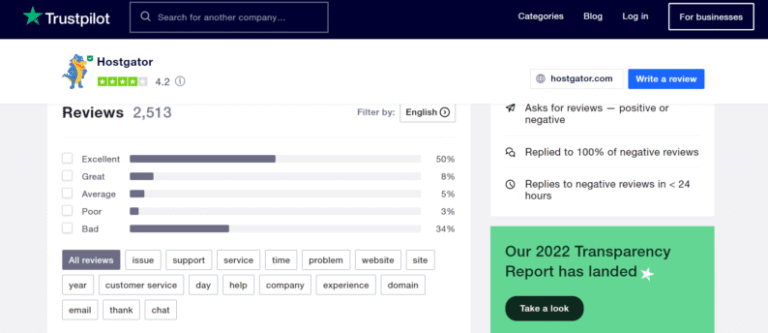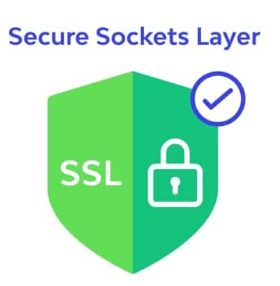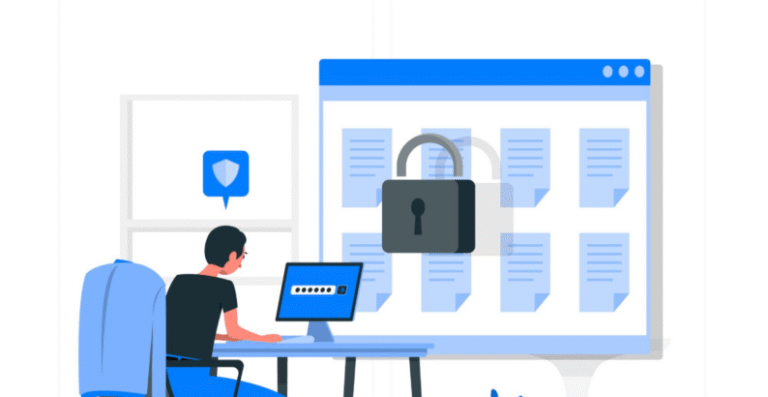Are you looking to enhance the functionality of your WordPress website?
Custom fields can be the key to unlocking endless possibilities for customization.
In this article, we will explore the purpose of custom fields and guide you through the process of creating and implementing them using PHP.
From styling fields with CSS to optimizing performance, we will cover everything you need to know to make the most out of custom fields.
Let’s dive in and take your WordPress site to the next level!
Key Takeaways:
Introduction to Adding Custom Fields in WordPress
WordPress users often need to enhance their content by adding custom fields to their posts and pages. Custom fields allow you to store additional metadata and information that can be displayed on your site.
Utilizing custom fields not only promotes flexibility in presenting content but also provides a structured approach to organizing your data. By assigning specific values to custom fields, WordPress users can further personalize their website’s look and feel, tailoring it precisely to their needs. This feature is especially handy for websites with diverse content types or for those requiring specific data points to be highlighted. Adding custom fields can also streamline the content creation process, saving time and effort in the long run.
Understanding the Purpose of Custom Fields
Custom fields in WordPress serve as a mechanism to extend the default functionality of posts and pages by allowing users to define and store additional information beyond the standard content.
These custom fields play a crucial role in enabling users to add specific data and metadata that may not fit within the traditional editor’s scope. By providing a way to include unique information such as author bio snippets, product specifications, event dates, or even custom CSS styles, users can personalize their content and enhance its structure.
Custom fields are widely utilized to improve search engine optimization efforts by inserting meta descriptions, keywords, and other SEO-related details directly into the backend of the website without cluttering the visible content.
Creating Custom Fields with PHP
Creating custom fields in WordPress using PHP involves writing code snippets that define the fields, their types, and how they interact with the post or page data.
Once the custom fields are defined, they can be displayed on the WordPress admin panel or integrated into the front end of the website. These fields can be used for various purposes like adding extra information to posts, pages, or custom post types.
To create custom fields, developers typically utilize functions like add_meta_box() and update_post_meta() in their PHP code. These functions allow for the creation and management of custom field data. For instance, the add_meta_box() function enables the addition of meta boxes to the post editing screen, leading to a streamlined interface for entering custom field values.
Setting Up Custom Fields
Setting up custom fields in WordPress entails configuring the fields in a way that aligns with the desired data structure and presentation on the website.
When setting up custom fields in WordPress, it is essential to understand the purpose of each field to ensure they serve their intended function efficiently. Begin by accessing the WordPress dashboard and navigating to the ‘Custom Fields’ section. Here, you can create new fields by defining their names, data types, and display options according to the specific content requirements.
Configuring field settings involves specifying whether the field will be a text box, checkbox, dropdown, or another input format. You can set default values, determine field visibility, and assign conditional logic to control when fields appear.
Consider the data types carefully to match the nature of the content each field will hold. WordPress offers a range of data types, including text, number, image, URL, and more, allowing you to create tailored fields for various information formats.
Defining Field Types
Field types define the nature of data that can be stored in custom fields, ranging from text and numbers to images and links, offering flexibility in content management.
Text fields are versatile options allowing users to input and display textual content, perfect for titles, descriptions, and other textual data. Numeric fields, on the other hand, are ideal for storing numerical values such as prices, quantities, or ratings.
- Image fields enable users to upload and showcase visual content, making them great for galleries, featured images, or product photos.
- Link fields allow for the addition of URLs, providing an easy way to link to external websites, internal pages, or downloadable files.
When selecting field types, consider the content of your website and how data will be input and presented. Text fields work well for blog post content, while image fields are essential for photography or design portfolios. Numeric fields are crucial for e-commerce sites to manage product prices and quantities efficiently. Link fields enhance user experience by enabling seamless navigation between resources.
Implementing Custom Fields in Posts and Pages
Implementing custom fields in WordPress posts and pages allows for the inclusion of specific data points, metadata, or information alongside the main content, enhancing the user experience and content display.
This process of incorporating custom fields enables users to personalize their content by adding fields like Featured Image, Author Bio, Product Description, or Price. To add a custom field, one can navigate to the post editor, select ‘Screen Options’ at the top, tick the box for ‘Custom Fields’, and then scroll down to find the custom fields meta box. Here, you can input a custom field key and its value. Managing these fields is crucial for organizing diverse content types efficiently.
Adding Fields to Posts
Adding custom fields to WordPress posts involves accessing the post editor, locating the custom fields section, and inputting the desired field data to be associated with the post.
Once you have opened the post editor, you will typically find the ‘Custom Fields’ option located in the sidebar or under a dropdown menu, depending on your WordPress theme. Click on this option to reveal the interface where you can define custom fields. Here, you can add a new field by providing a name for the field and the corresponding value you want to assign. These fields allow you to attach additional information beyond the standard post content, such as meta-data or specific attributes.
Adding Fields to Pages
Incorporating custom fields into WordPress pages enables site owners to enrich the content with additional information, metadata, or custom functionalities specific to each page.
Custom fields offer a versatile way to enhance the way content is displayed on WordPress pages. To add custom fields to a page, first, navigate to the desired page in your WordPress dashboard. Click on the ‘Edit’ option to access the page settings. Then, look for the ‘Custom Fields’ section where you can define attributes such as key-value pairs for the extra data you want to include. You can optimize the display of this additional information by utilizing plugins or coding snippets to format and showcase the custom field data effectively.
Customizing the Appearance of Custom Fields
Customizing the appearance of custom fields in WordPress involves applying CSS styling to the fields to achieve a desired visual presentation that complements the overall design of the website.
One effective technique for styling custom fields through CSS is to use selectors to target specific field elements. This allows you to precisely control the appearance of individual fields or groups of fields. For example, you can set custom fonts, colors, margins, padding, and borders to create a cohesive and attractive layout.
You can leverage media queries to make custom fields responsive, ensuring they adapt well on various devices. By coding CSS rules based on screen width or device characteristics, you can optimize the display of custom fields for mobile, desktop, and tablet users alike.
Styling Fields with CSS
Styling custom fields with CSS in WordPress allows website owners to customize the appearance, layout, and visual aspects of the fields to align with the site’s design theme.
By applying CSS, you can make your custom fields visually consistent with the overall aesthetics of your WordPress site, enhancing user experience and creating a cohesive look. Consistency in design elements such as colors, fonts, spacing, and alignment is key to creating a professional and polished website. For instance, you can use CSS code snippets to style input fields to match your brand colors or adjust the padding and margin of custom fields to ensure they are neatly displayed.
Positioning Fields within Content
Determining the optimal position for custom fields within the content layout of WordPress posts and pages enhances the visibility and accessibility of the additional information provided by these fields.
Strategically placing custom fields involves thoughtful consideration of the user journey and content flow. One effective method is to position essential custom fields near the top of the page to ensure users encounter them early on. This allows visitors to quickly grasp the key information without extensive scrolling. Placing custom fields at the end of the content can serve as a recap or provide supplementary details after the main content. Balancing the distribution of fields throughout the post or page maintains a cohesive structure and aids in improving user engagement.
Utilizing Custom Fields for Data Storage
Leveraging custom fields in WordPress for data storage enables efficient organization, retrieval, and display of structured information, enhancing the functionality and user engagement of the site.
Custom fields serve as additional metadata, allowing users to input specific data points that aren’t part of the standard content structure. For instance, a travel blog could utilize custom fields to store information such as destination, date of visit, and rating. By associating these custom fields with posts, users can easily filter content based on these criteria, offering a seamless browsing experience.
Custom fields can be integrated into templates to automatically showcase relevant details. For example, an e-commerce site can use custom fields to store product specifications like color, size, and price, dynamically updating product pages with this information. This flexibility give the power tos site owners to tailor content presentation to meet diverse requirements and user preferences.
Retrieving and Displaying Field Data
Retrieving and displaying field data stored in custom fields within WordPress posts and pages involves accessing the field values and integrating them into the site’s templates or content display areas.
One popular method for retrieving data from custom fields in WordPress is by utilizing functions like get_post_meta(). This function allows developers to access specific field values associated with a particular post or page. For example, if you have a custom field named ‘price’ storing the product price, you can retrieve and display this data by calling get_post_meta($post_id, ‘price’, true). Subsequently, this information can be dynamically showcased on the frontend using appropriate HTML elements and CSS styles, seamlessly blending with the overall design of the website.
Updating and Deleting Field Values
Managing field values in custom fields of WordPress involves updating existing data, deleting obsolete information, and ensuring the accuracy and relevance of displayed content.
In terms of updating field values in custom fields within WordPress, it’s essential to have a systematic approach. Start by carefully reviewing the information to be updated, ensuring that the changes reflect the most current data. Utilize the built-in tools provided by WordPress to modify field values efficiently and accurately.
For deleting obsolete information, make sure to double-check the data to be removed to avoid any accidental deletion of crucial details. Regularly cleaning up outdated data helps in maintaining a clutter-free and organized database, leading to a better user experience.
Advanced Techniques for Custom Fields
Exploring advanced techniques for custom fields in WordPress allows users to implement conditional fields, work with multiple data values, and optimize the functionality and usability of custom field setups.
Conditional fields, a powerful feature of custom fields in WordPress, enable you to show or hide specific fields based on user interactions or previously selected options. This dynamic functionality enhances the user experience and streamlines data input processes. For instance, imagine a registration form where fields for additional information appear only if the user selects a specific option, reducing clutter and guiding users through relevant data entry.
Multi-value storage is another advanced capability that give the power tos you to store and display more than one value for a field, providing flexibility in content organization. Through this, you can create versatile content structures, such as product listings with multiple attributes or event listings with varied session times. Implementing multi-value storage ensures comprehensive and enriched data presentation.
Enhanced user interactions, facilitated by advanced custom field techniques, elevate the interactivity and engagement of your WordPress site. By incorporating interactive elements like dropdown menus, date pickers, or conditional logic into your custom fields, you can create immersive user experiences that guide visitors effectively through your site’s content.
For example, integrating a date picker in a booking form simplifies the selection process for users and reduces errors, enhancing the overall usability and convenience. Leveraging these advanced features not only enriches your site’s functionality but also caters to the evolving demands of modern web experiences, setting your WordPress site apart from the competition.
Creating Conditional Fields
Implementing conditional fields in WordPress custom fields enables dynamic content display based on predefined criteria, enhancing user interaction and customization possibilities.
Conditional fields allow you to show or hide specific fields based on certain conditions. For instance, you can set up a rule that displays an additional text box only if a user selects a specific option from a drop-down menu, keeping the form clean and relevant. By using conditional logic effectively, you can create more personalized and streamlined user experiences, which is essential for higher engagement rates and improved conversion rates on your WordPress site.
Working with Multiple Fields
Managing multiple fields in WordPress custom setups allows users to store and retrieve diverse data values, facilitating comprehensive content structuring and display capabilities.
By incorporating custom fields into WordPress, website owners can enhance the way data is organized and presented to visitors. Utilizing multiple fields grants the flexibility to categorize various information efficiently, whether it’s for products, services, or blog posts. Users can create unique templates to showcase specific data points, ensuring a tailored browsing experience. With the ability to assign different data types to each field, such as text, images, or URLs, the possibilities for customization are virtually limitless.
Optimizing Custom Fields for Performance
Optimizing custom fields in WordPress for performance involves implementing caching mechanisms, minimizing database queries, and enhancing overall site speed and efficiency.
One effective strategy is to utilize transients for caching frequently accessed custom field data. This helps in reducing the load on the database by storing and retrieving data from temporary storage.
Consider optimizing database queries by using specific indexings and ensuring that only necessary data is retrieved. Minimizing unnecessary data retrieval can significantly enhance the overall performance of custom fields.
Another crucial aspect is to ensure efficient coding practices, utilizing functions like get_post_meta() judiciously, and avoiding excessive usage of custom fields. These tactics collectively contribute to a smoother site performance and improved user experience.
Caching Field Data
Utilizing caching mechanisms for field data in WordPress custom setups helps in storing and retrieving information efficiently, reducing server load and enhancing user experience.
When field data is cached, repeated requests for the same information can be served from the cache instead of querying the database each time, leading to faster page load times and a smoother user journey. Cache invalidation techniques can also be employed to ensure that the cached data remains up-to-date. This not only boosts site performance but also improves SEO rankings by reducing load times and providing a seamless browsing experience for visitors.
Minimizing Database Queries
Minimizing database queries in WordPress custom fields optimizes site performance by reducing the computational overhead associated with retrieving and displaying field data.
One effective method to achieve this optimization is by leveraging transient caching. By utilizing transients, you can store the results of complex queries or expensive operations for a defined period, rather than recalculating them on each page load.
Another valuable strategy involves indexing your database tables properly. Ensuring that your custom field values are indexed correctly can significantly boost query speeds and overall performance.
It’s also advisable to limit unnecessary meta queries by only retrieving the essential data required for each request, avoiding an excess of database calls.
Frequently Asked Questions
What are custom fields in WordPress?
Custom fields in WordPress are a way to add additional metadata to your posts and pages. They are used to store and display information that is not part of the main content of a post or page, such as pricing, dates, or event details.
Why would I need to add custom fields to my posts and pages?
Adding custom fields to WordPress posts and pages allows you to add and organize additional information that is relevant to your content. This can be especially useful for displaying specific information or creating custom layouts for your posts and pages.
How can I add custom fields to my WordPress posts and pages with PHP?
To add custom fields using PHP, you can use the WordPress function add_post_meta() or update_post_meta(). These functions allow you to specify the key and value of the custom field you want to add or update.
Is it possible to add custom fields to specific post types or templates?
Yes, it is possible to add custom fields to specific post types or templates. You can use conditional statements in your PHP code to specify which post types or templates you want to add custom fields to, ensuring that the custom fields are only displayed where you want them.
Can I use custom fields to display information on my website?
Yes, you can use custom fields to display information on your website. Custom fields can be used in your theme files to display specific information, or you can use plugins to display custom fields in different areas of your website, such as in a sidebar or as part of a post or page.
Are there any limitations to adding custom fields with PHP?
One limitation of adding custom fields with PHP is that you need to have some coding knowledge to do so. If you are not comfortable with coding, there are plugins available that allow you to add and manage custom fields without any coding required. Additionally, some themes may not support custom fields, so it’s important to check with your theme developer before attempting to add custom fields using PHP.