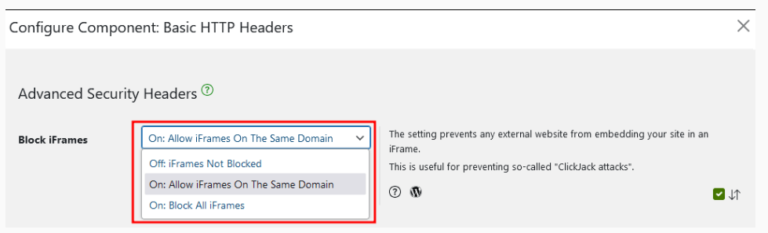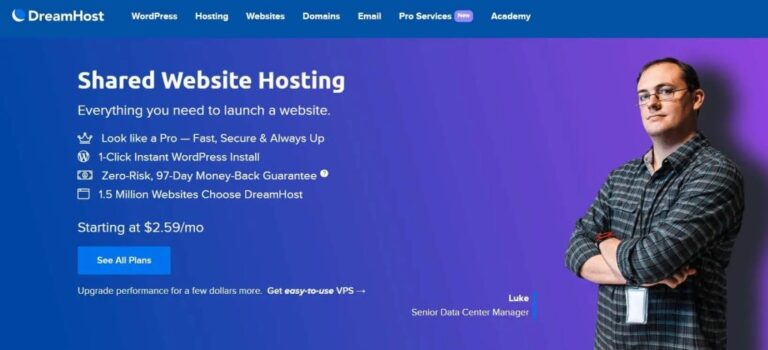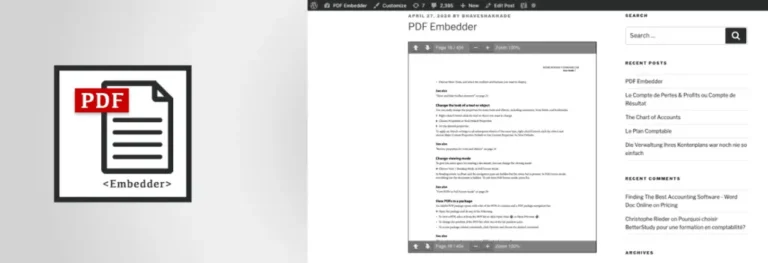HTTP errors can be frustrating for both website owners and users. One such error is the 405 Method Not Allowed error, which can disrupt your website’s functionality and user experience. In the world of web development, HTTP status codes play a crucial role in communication between clients and servers. These codes, which range from informational responses to successful transactions and error notifications, are essential for diagnosing and resolving issues that arise during the exchange of data over the internet.
The purpose of this article is to delve into the “405 Method Not Allowed” error, shedding light on what it means, why it occurs, and how to resolve it. By understanding this specific error code, you can better manage your web applications, improve user satisfaction, and reduce downtime. In the following sections, we will explore the definition and implications of this error, common causes, and step-by-step solutions to fix it. Let’s get started.
What is the 405 Method Not Allowed Error?
The 405 Method Not Allowed error occurs when a user attempts to interact with a web server using an HTTP method that the server does not support. HTTP methods like GET, POSTA post is a type of content in WordPress, a popular open-source content management system used for creating an… More, PUT, and DELETE are designed to perform specific actions, but when a server is not configured to handle a particular method for a given URL, it returns a 405 error.
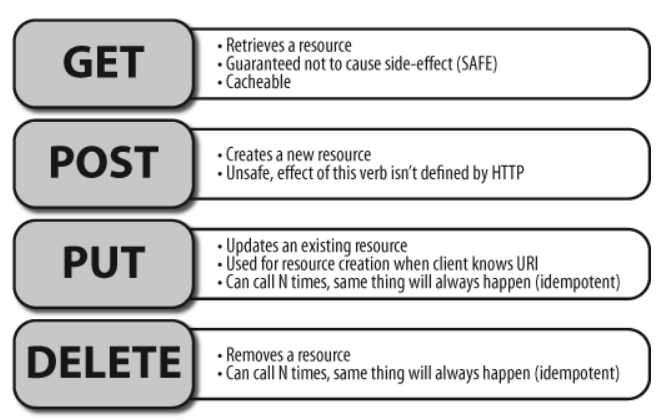
Common causes of the 405 error include:
- Incorrectly Configured Web Server: If the server settings do not allow specific HTTP methods, this error may appear.
- Issues with URL or Request Routing: Misconfigured routes in your web application can lead to unsupported method requests.
- Unsupported HTTP Method for Specific URL: The URL being accessed does not support the requested HTTP method.
- Restrictions on Server-Side Scripts: Some server-side scripts may restrict certain methods, resulting in a 405 error.
For example, if a user tries to delete a resource via a URL that only supports GET requests, they will likely encounter the 405 Method Not Allowed error.

How to Diagnose the 405 Error
Diagnosing the 405 Method Not Allowed error is the first step toward fixing it. Here’s how you can identify the root cause:
- Checking Server Logs: Server logs contain detailed information about errors encountered on your website. By examining these logs, you can pinpoint the exact request that caused the 405 error.
- Testing Different HTTP Methods: Use tools like Postman or cURL to test various HTTP methods (GET, POST, PUT, DELETE) against the URL in question. This can help determine which methods are allowed and which are not.
- Using Browser Developer Tools: Browser developer tools, such as Chrome DevTools, provide insights into the network requests made by your website. By inspecting these requests, you can see which HTTP method triggered the error.
- Common Diagnostics Tools: Tools like Postman and cURL can simulate HTTP requests, allowing you to test and debug the error efficiently.
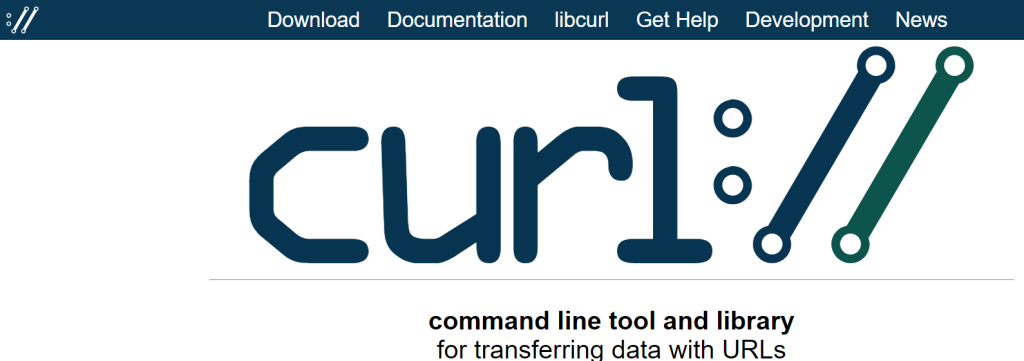
How to Fix the 405 Method Not Allowed Error
Once you’ve diagnosed the issue, it’s time to fix the 405 Method Not Allowed error. Here are some methods you can use:
Correcting the Server Configuration
- Update .htaccess or web.config Files: If your server is Apache-based, the .htaccess file controls how your website handles various requests. Ensure that this file allows the necessary HTTP methods. For IIS servers, the web.config file serves a similar purpose.
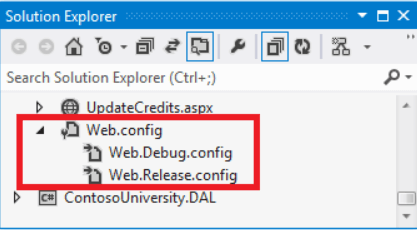
- Adjusting Permissions: Ensure that the server-side scripts and directories have the correct permissions to execute the required HTTP methods.
Updating Routing Rules
- Framework-Specific Fixes: Different web frameworks handle routing differently. For example, in WordPress, you might need to adjust your permalinksIn WordPress, a permalink is a permanent URL that points to a specific post or page on a website. It is the we… More, while in Django, you would modify the
urls.pyfile. Understanding your framework’s routing rules is crucial to fixing the 405 error. - Custom Route Handling: If a specific route is causing the error, consider creating custom routes that handle the required HTTP methods.
Ensuring URL and Method Compatibility
- Verifying URL Mapping: Make sure that the URL being accessed is mapped correctly to handle the HTTP method being requested. This may involve updating your web application’s routing rules or server configuration.
Implementing Fallback Methods
- Providing Alternative Methods: If certain HTTP methods are not supported, consider implementing fallback methods or redirects to handle the request. For example, if DELETE requests are not allowed, consider using a POST request with a specific action to perform the delete operation.
How to Prevent the “Method Not Allowed” Error in WordPress
To avoid encountering the 405 Method Not Allowed error in the future, follow these best practices:
Best Practices for Web Server Configuration
- Regularly review and update your server’s configuration files, such as .htaccess and web.config, to ensure they allow the necessary HTTP methods.
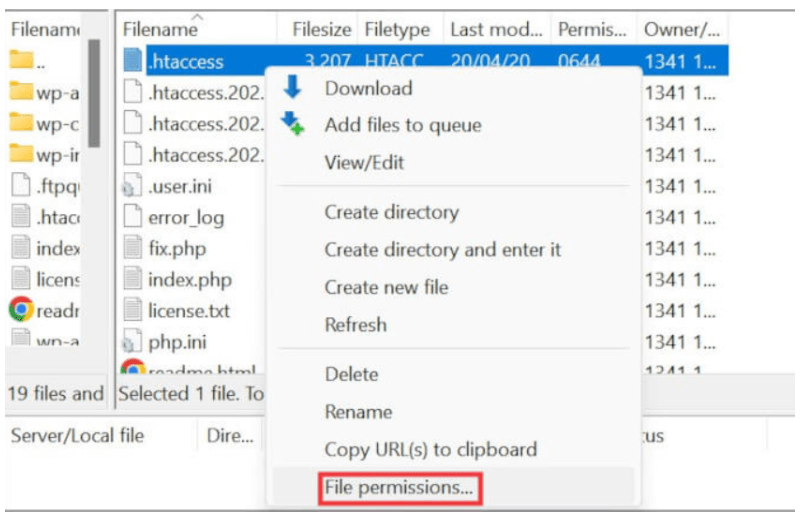
Regular Testing and Monitoring
- Periodically test your website’s HTTP methods using tools like Postman or cURL. Additionally, set up monitoring tools that alert you whenever a 405 error occurs.
Staying Updated with Web Technologies
- Web frameworks and server software are continuously evolving. Stay informed about updates and best practices to ensure your website remains compatible with the latest web technologies.
Conclusion
The 405 Method Not Allowed error can be a significant hurdle for website functionality, but with the right knowledge and tools, you can quickly diagnose and fix the issue. Regularly testing and updating your server configuration will help prevent this error from recurring, ensuring a seamless user experience on your website.
This article provides a comprehensive guide on understanding, diagnosing, fixing, and preventing the 405 Method Not Allowed error, with strategically integrated high-ranking SEO keywords to enhance visibility and engagement.
If you’re looking to avoid the 405 Method Not Allowed error and need fast WordPress hosting with done-for-you updates, check out our hosting packages by clicking the button below.
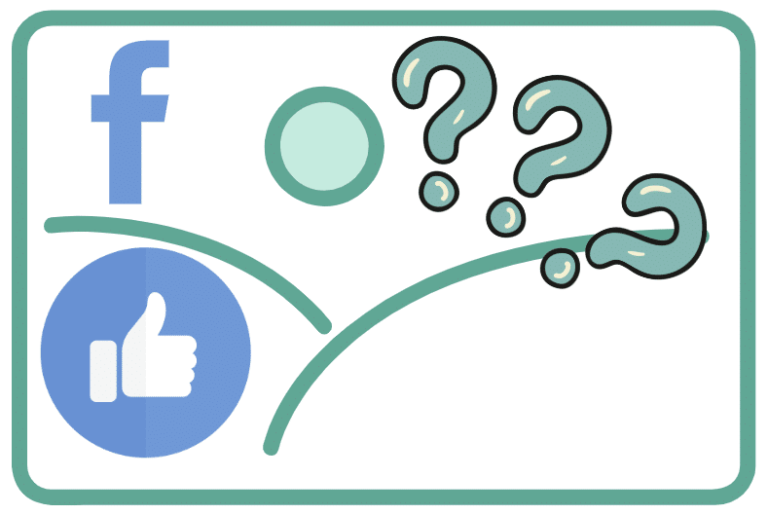
![How to Hide a Page in WordPress [Step By Step Visual Guide]](https://codingheros.com/wp-content/uploads/2024/07/how-to-hide-a-page-in-wordpress-step-by-step-visual-guide-768x336.png)