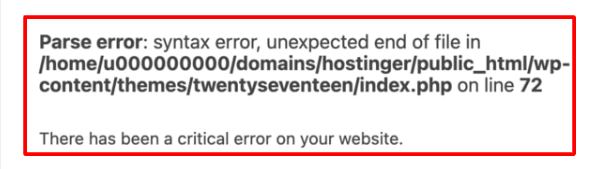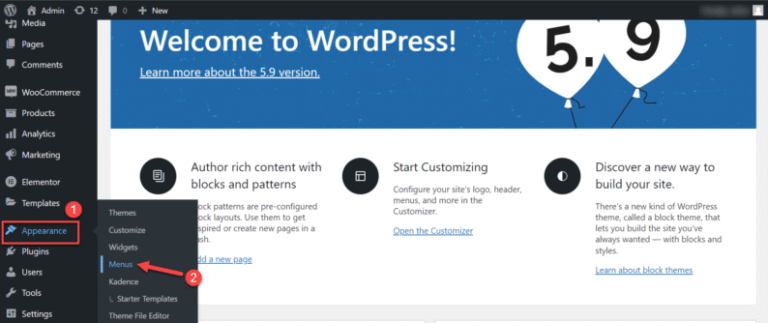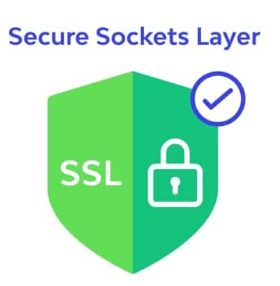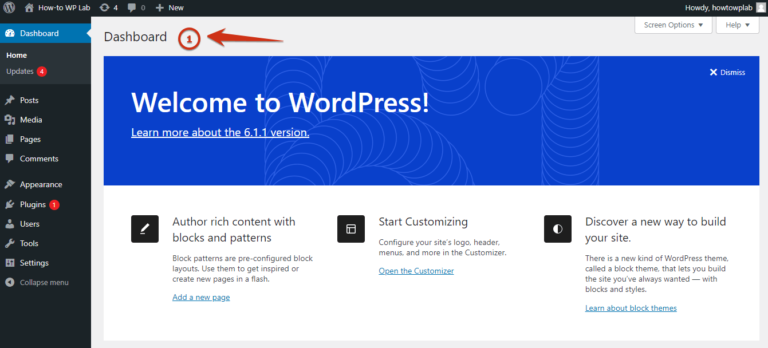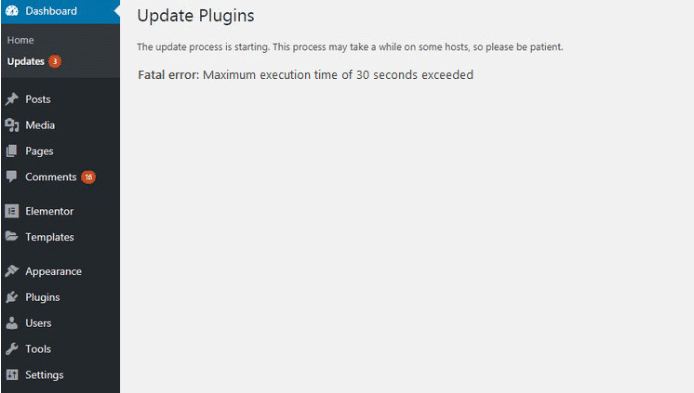Are you looking to create a WordPress website but unsure of how to set up the perfect development environment?
We will explore the importance of having a development environment, the different types available (local vs. remote/hosted), and how to set up both effectively.
Whether you are a beginner or an experienced developer, we will cover everything from choosing the right tools to making your site live.
Stay tuned for valuable insights on safe website development practices and accessing essential developer resources for your next project.
Key Takeaways:
- A local development environment is essential for efficient and secure WordPress website development.
- Local and remote environments offer different benefits and challenges, so choose the one that best fits your needs.
- Implementing safe development practices and utilizing helpful resources can greatly enhance your website development process.
Introduction to Setting Up a WordPress Development Environment
Setting up a WordPress Development Environment is crucial for efficient web development, testing, and customization.
By creating a dedicated space for WordPress development, developers can streamline their workflow and ensure a smooth coding process. Incorporating tools like Elementor for easy customization, along with a robust LAMP stack including MySQL for database management, is essential. This environment allows for efficient testing of code, plugins, and themes before deployment, reducing the risk of errors on live sites. Having a separate environment ensures that any changes or updates can be thoroughly tested without affecting the live website.
Importance of a Development Environment
Having a Development Environment for WordPress is essential to ensure a controlled setup for coding, debugging, and customization tasks.
A proper development environment provides a safe space for web developers to test changes without affecting the live site. By using tools like the LEMP stack – Linux, Nginx, MySQL, and PHP – developers can create environments that mimic the production server, reducing the chances of errors when deploying updates.
Types of WordPress Development Environments
WordPress Development Environments can be categorized into Local and Remote/Hosted setups, each with its unique benefits and use cases.
Local environments involve installing WordPress directly on your computer, providing a sandbox for testing and development. Popular tools like Flywheel and WP Engine offer managed Local setups, ensuring ease of use and optimization for WordPress-specific tasks.
On the other hand, Remote/Hosted environments include platforms like Docker which allow for cloud-based WordPress development, enhancing accessibility and collaboration among multiple team members. These setups often prioritize scalability and robust performance, but can sometimes lack the immediacy of Local environments.
Local vs. Remote/Hosted Environments
The choice between Local and Remote/Hosted WordPress Development Environments depends on factors like project complexity, collaboration needs, and scalability requirements.
Local WordPress environments, such as set-ups done through MAMP or VCCW, offer the advantage of full control over development processes and a testing environment that mirrors the actual server setup closely. This allows developers to work offline and experiment with custom configurations without impacting live websites.
On the other hand, Remote/Hosted WordPress setups provide the convenience of not worrying about server maintenance, scalability, and security updates. They might come with limitations in terms of customization options and access to server-level configurations.
Setting Up a Local WordPress Development Environment
Creating a Local WordPress Development Environment involves selecting and configuring a suitable tool that emulates a live server environment on your computer.
For those diving into WordPress development, having a reliable local environment is key to efficient workflow and testing. Popular choices like Local, MAMP, and VCCW offer different features and benefits.
- Local, with its user-friendly interface, simplifies setup for beginners.
- MAMP provides robust customization options.
- On the other hand, VCCW appeals to advanced users with its flexibility and control.
These tools integrate seamlessly with editors like Atom or Nova and version control through GitHub.
Choosing and Configuring a Local Development Tool
Selecting the right Local Development Tool for WordPress requires considering factors such as ease of use, compatibility with your workflow, and support for essential server technologies.
When evaluating a local development tool, Linux compatibility is crucial due to its widespread use in server environments. Apache and Nginx integration is also vital, especially for those working with the LAMP stack, to ensure seamless communication between your local setup and the server. Efficient use of MySQL database is essential for WordPress development, making database management features a key consideration.
Creating and Exploring Your Local WordPress Site
Once the Local WordPress Site is set up, you can begin to discover and utilize its array of features, such as customizable themes, versatile plugins, and various options for personalization within a secure and contained space.
With the site installed and running smoothly, one might consider further enhancing the functionality by looking into integrating PHP for advanced customization or utilizing tools like Docker for simplified maintenance and deployment processes. Utilizing powerhouse development environments such as Visual Studio Code can streamline the process of creating and editing content, ensuring efficient and effective workflow within the WordPress ecosystem.
Making Your Site Live
Transitioning your Local WordPress Site to a live server involves steps like domain mapping, database migration, and ensuring security measures for a seamless deployment.
For domain setup, ensure that you have purchased a domain and set it up to point to your server’s IP address. This can be done through your domain registrar’s control panel by configuring the appropriate DNS records.
When migrating the database, you need to export your local WordPress database using tools like phpMyAdmin or WP-CLI, and then import it into your server’s database. Pay close attention to database configurations like database name, username, and password to ensure a smooth transition.
Setting Up a Remote WordPress Development Environment
Establishing a Remote WordPress Development Environment requires configuring a web server, securing the site, and optimizing tools for collaborative development.
The configuration of the web server, whether it’s Apache or Nginx, is crucial for the seamless operation of the WordPress website. This involves installing the necessary software, setting up virtual hosts, and adjusting server settings to support PHP and MySQL. Implementing SSL certificates and firewalls enhances the security of the development environment, safeguarding sensitive data. Utilizing WP Engine or similar platforms can streamline the process by providing managed hosting solutions with automatic updates and backups. These enhancements improve efficiency and reliability in the development workflow.
Establishing and Securing Your WordPress Site
Securing your Remote WordPress Site involves implementing SSL certificates, firewall protection, and regular backups to safeguard against security threats and data loss.
SSL certificates are crucial as they encrypt data transmitted between the user’s browser and the server, preventing unauthorized access to sensitive information. Using a firewall helps monitor and control incoming and outgoing network traffic, allowing you to block malicious activities and potential cyber-attacks.
For robust protection, consider setting up a firewall on your Linux server, such as configuring iptables or using third-party firewall software. Regularly backing up your MySQL database and site files is essential to mitigate the impact of any unforeseen incidents.
Utilizing a tool like Local by Flywheel can provide a secure development environment for testing security measures before implementing them on your live site. By incorporating these measures into your security strategy, you can enhance the safety and reliability of your remote WordPress site significantly.
Disabling Caching and Enhancing Developer-Friendliness
Disabling caching mechanisms on the remote WordPress site and optimizing developer-friendly tools can streamline the development process and improve code collaboration.
When you disable caching during development, you ensure that the changes you make are reflected instantly, allowing for quicker testing and debugging. One strategy to achieve this is by using browser tools to disable cache or setting up development environments like Docker to bypass caching mechanisms. Leveraging frameworks like PHP Nova can assist in dynamically generating content without relying on cached data.
Enhanced collaboration and code management tools such as Visual Studio Code and Atom provide features for real-time sharing and seamless version control. Integrating these tools with platforms like GitHub allows teams to synchronize their work effortlessly and track changes efficiently.
Transitioning Your Site Live
Moving your Remote WordPress Site live involves domain propagation, DNS updates, and final testing to ensure a seamless transition from development to production.
To start, ensure your LAMP stack is configured correctly on the remote server, making sure PHP and Apache are up and running. Once your WordPress site is ready, access your hosting control panel to add the domain you want to use, and configure the necessary settings for it. Next, update the DNS records of your domain registrar to point to the correct IP address of your remote server. Allow some time for DNS propagation, usually taking up to 48 hours.
While waiting for the domain setup, use a tool like Flywheel to clone your site from development to the live environment seamlessly. Once the domain propagation is complete, thoroughly test your site to check for any broken links, missing assets, or functionality errors. You can also utilize a service like GitHub to version control your WordPress site files for easy rollback if needed. After testing, perform one final check on different browsers and devices to ensure everything is functioning as expected.
Safe Website Development Practices
Implementing AI-enhanced tools and optimizing images are key practices for ensuring website security, performance, and user experience.
AI solutions play a crucial role in safeguarding websites against cyber threats by detecting and preventing suspicious activities in real-time. Leveraging AI technologies like machine learning algorithms can enhance security measures by continuously monitoring for potential vulnerabilities and responding promptly to mitigate risks.
Optimizing images is essential for improving website performance and user experience. By integrating image optimization techniques, such as compressing images without compromising quality, websites can load faster and provide a seamless browsing experience for visitors.
AI Enhancements and Image Optimization
Leveraging AI technologies for image optimization and website security can automate tasks, enhance performance, and mitigate potential vulnerabilities.
By leveraging the capabilities of artificial intelligence, developers can ensure that images are compressed effectively without sacrificing quality, leading to faster website loading times. AI algorithms can continuously monitor websites for any suspicious activities, providing real-time threat detection and prevention.
Tools like Elementor integrated with AI functionalities enable designers to create visually stunning websites with minimal effort. The utilization of a powerful LEMP stack combined with AI-driven security features such as firewall protection and behavior analysis helps fortify websites against cyber threats. Implementing AI-driven MySQL database optimizations can significantly improve backend performance and database management efficiency.
Starting a New Website Project
When embarking on a new website project, accessing developer resources such as code repositories, design templates, community forums can streamline the development process.
Plus these resources, incorporating powerful tools like GitHub for version control, design frameworks for rapid prototyping, and engaging with supportive communities can significantly enhance the efficiency and collaboration within the project team.
Leveraging technologies such as Linux for robust server environments, Docker for containerization, and services like Flywheel for managing WordPress websites can further streamline the development workflow and ensure scalability and ease of deployment.
Accessing Developer Resources
Utilizing developer resources like code repositories, design tools, and online communities can provide invaluable support and insights for successful website project implementation.
One of the most popular code repositories among developers is GitHub, offering a vast collection of open-source projects and collaboration opportunities. Designers often swear by tools like Visual Studio Code for its powerful features and customizable extensions, enhancing the development process. Engaging with community forums, such as those on PHP, can provide real-time assistance and foster connections with other developers facing similar challenges. Utilizing tools like VCCW for local development environments or Nova for efficient project management can streamline the website development process significantly.
Frequently Asked Questions
What is a local development environment for WordPress?
A local development environment for WordPress is a set up on your computer that allows you to create and test WordPress websites without needing to publish them online. It includes all the necessary components for running WordPress, such as a web server, database, and PHP.
Why should I set up a local development environment for WordPress?
Setting up a local development environment for WordPress allows you to work on your website without affecting the live version. This means you can test new themes, plugins, and code changes without worrying about breaking your site. It also allows for faster development and debugging since you don’t have to wait for changes to be uploaded to a remote server.
What do I need to set up a local development environment for WordPress?
You will need a local server software, such as XAMPP or MAMP, and a code editor like Sublime Text or Visual Studio Code. You will also need a copy of WordPress downloaded from their official website.
How do I set up a local development environment for WordPress?
The specific steps for setting up a local development environment may vary depending on the software you are using. However, the general process includes installing the local server software, creating a database, and configuring the server to run WordPress. Detailed tutorials can be found online for each specific software.
Can I access my local development environment from another computer?
Yes, you can set up your local development environment to be accessible from other devices on your network. This is useful if you want to test how your website looks on different devices. However, it is not recommended to make your local development environment accessible from the internet for security reasons.
Do I still need to use a web hosting service if I have a local development environment for WordPress?
Yes, a local development environment is only for creating and testing websites. Once you are ready to publish your site, you will still need to purchase a web hosting service to make it accessible to the public.