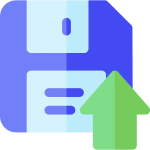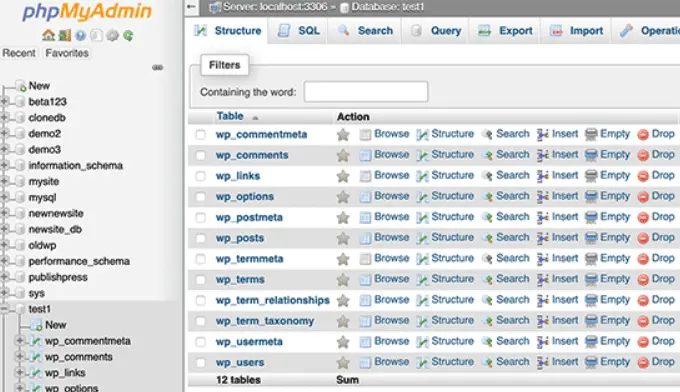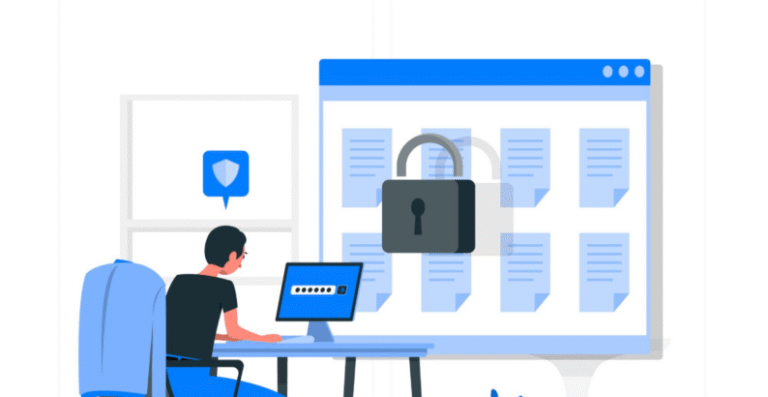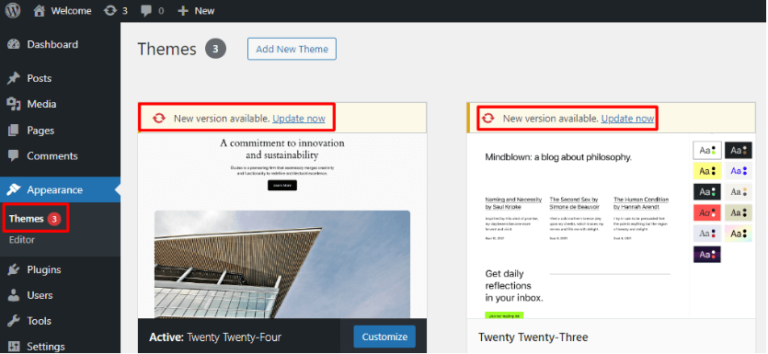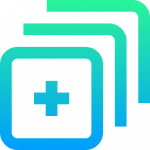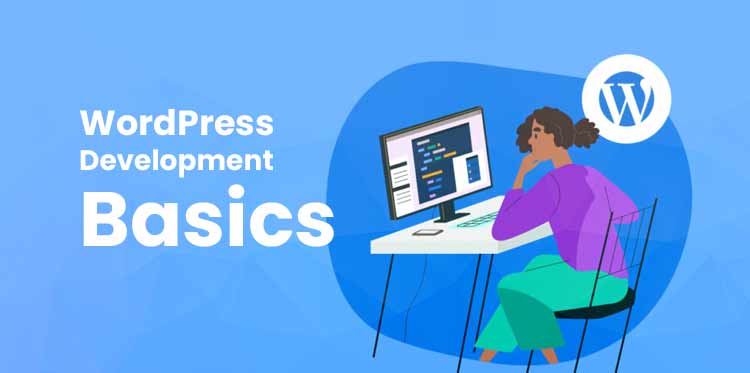WordPress is the world’s most popular content management system (CMS), powering over 40% of all websites on the internet. But what exactly is WordPress used for? This guide will explore the various ways you can utilize WordPress, providing practical steps to help you get started.
WordPress is a powerful platform that can be used for a variety of purposes, from personal blogs to full-fledged e-commerce websites. This tutorial will guide you through the basics of using WordPress, explaining how it can benefit different types of users and how to get started with your own WordPress site.
What is WordPress Used For:
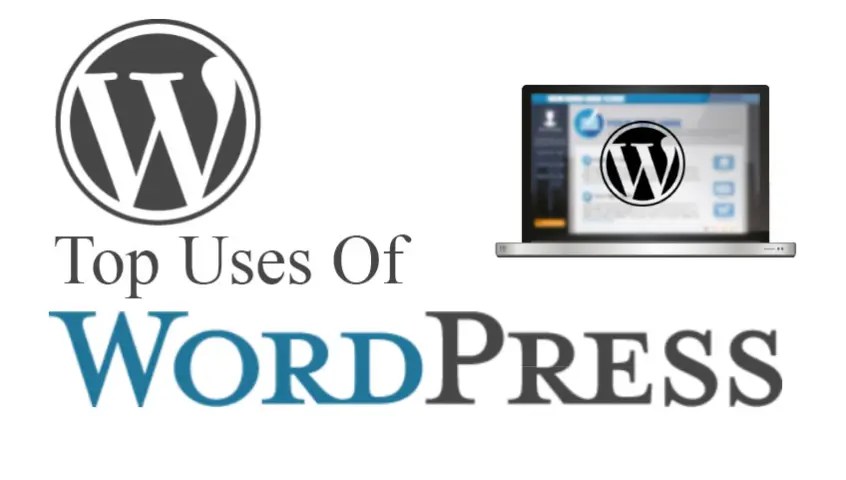
- Blogging: Originally designed as a blogging platform, WordPress remains a favorite among bloggers. It offers intuitive content creation tools and a vast array of themesA WordPress theme is a set of files that determine the design and layout of a website. It controls everything … More and plugins to customize your blog’s appearance and functionality.
- Business Websites: Small businesses use WordPress for its flexibility and scalability. You can start with a simple site and expand as your business grows. WordPress offers various business-oriented themes and plugins for SEO, analytics, and e-commerce.
- E-Commerce: With WooCommerce, WordPress transforms into a powerful e-commerce platform. You can sell physical or digital products, manage inventory, and handle payments and shipping directly from your site.
- Portfolios: Creatives such as photographers, designers, and writers use WordPress to showcase their work. The platform supports multimedia content, allowing you to create visually appealing portfolios.
- Nonprofits: Nonprofit organizations leverage WordPress for its cost-effectiveness and robust feature set. Plugins for donations, event management, and membership systems are readily available.
- Government Websites: WordPress’s security features make it suitable for government websites. The White House, for example, uses WordPress to provide information to the public .
- Educational Websites: Schools and educational institutions use WordPress to create informational websites, learning management systems, and student portals.
- Online Communities: With plugins like BuddyPress, WordPress can be used to build online communities and social networks.
- Major Brands: Even large corporations like Spotify and TED use WordPress due to its reliability and extensive customization options.
Who Use WordPress
WordPress is used by a diverse range of individuals, businesses, organizations, and institutions across the globe. Here’s a breakdown of who uses WordPress and why it’s such a popular choice:
1. WordPress Used For Bloggers and Content Creators
- Personal Blogs: Individuals use WordPress to share their thoughts, experiences, and hobbies with the world.
- Professional Bloggers: Writers, journalists, and influencers use WordPress to publish content and build their online presence.
2. Small to Medium-Sized Businesses
- Company Websites: Businesses use WordPress to create their official websites to showcase products, services, and contact information.
- E-Commerce Stores: With plugins like WooCommerce, small businesses can easily set up and manage online stores to sell products.
3. Large Corporations and Enterprises
- Corporate Websites: Many large companies use WordPress for their corporate websites due to its scalability, flexibility, and ease of management.
- Intranets: WordPress can be customized to serve as an internal communication and collaboration platform for large organizations.
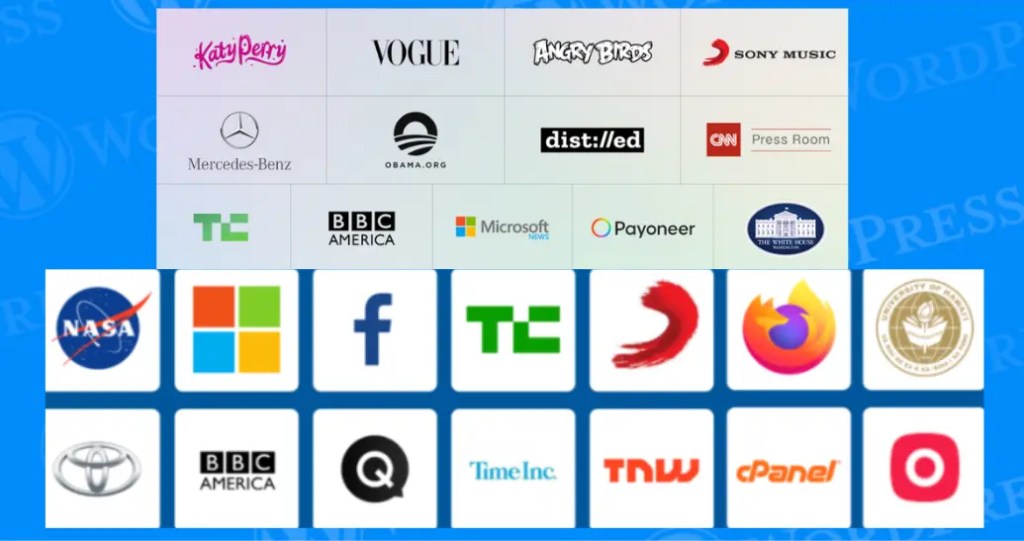
4. WordPress Used For Nonprofit Organizations
- Charities and NGOs: Nonprofits use WordPress to raise awareness, gather donations, and connect with supporters through engaging content and campaigns.
5. WordPress Used For Educational Institutions
- Schools and Universities: Educational institutions use WordPress for their websites to provide information about courses, faculty, admissions, and campus life.
- Student Portfolios: WordPress is also used by students to create digital portfolios showcasing their work and achievements.
6. WordPress Used For Creative Professionals
- Photographers: Photographers use WordPress to showcase their portfolios and attract clients.
- Designers and Artists: Creative professionals use WordPress to display their work and promote their services.
7. Government Agencies
- Government Websites: Local, state, and federal government agencies use WordPress to provide public information, services, and resources.
8. Media and Publishing
- Online Magazines and News Outlets: Media organizations use WordPress for publishing articles, videos, and multimedia content.
- Podcasts: Podcasters use WordPress to host episodes and engage with their audience.
9. WordPress Used For Healthcare and Medical
- Healthcare Providers: Doctors, clinics, and hospitals use WordPress for patient education, appointment scheduling, and online consultations.
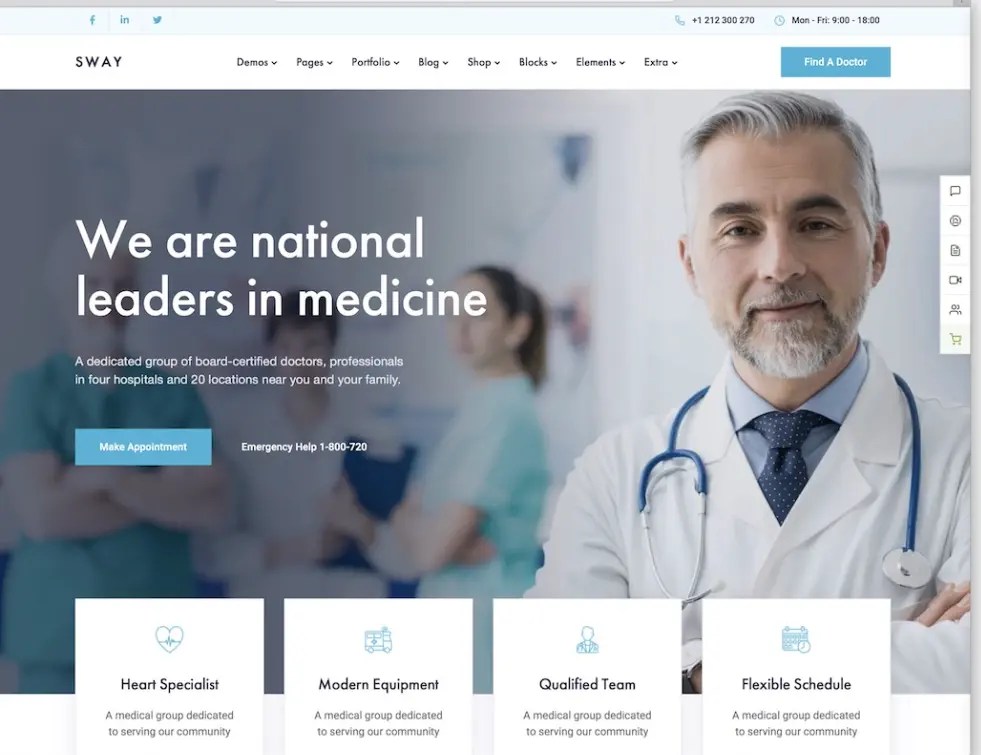
10. Community and Membership Sites
- Online Communities: Platforms like BuddyPress enable the creation of social networking and community websites.
- Membership Sites: WordPress is used to create membership-based platforms offering exclusive content, forums, and networking opportunities.
11. Event Management
- Event Websites: Organizers use WordPress to create websites for conferences, festivals, and other events, providing schedules, ticketing, and attendee information.
12. WordPress Used For Real Estate
- Real Estate Agencies: WordPress is used to build property listing websites, showcasing available properties and facilitating client inquiries.
WordPress’s versatility, ease of use, robust community support, and extensive pluginA plugin is a software component that adds specific features and functionality to your WordPress website. Esse… More ecosystem make it the platform of choice for a wide range of users across industries and sectors. Whether you’re a blogger, business owner, educator, or nonprofit organizer, WordPress offers the tools and flexibility to create and manage a successful online presence.
Getting Started with WordPress
- Choose a Plan: WordPress offers various plans ranging from free to premium. Determine your needs and choose a plan that fits your budget and requirements. Higher-tier plans offer more storage, advanced customization, and e-commerce capabilities.
- Set Up Your Domain: With most plans, you get a free domain for the first year. Choose a domain name that reflects your brand or personal identity.
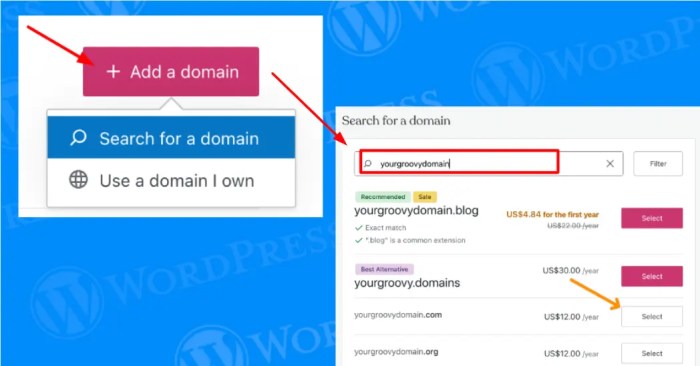
- Select a Theme: WordPress offers thousands of themes that can be customized to match your style. Use the theme selector to browse and preview themes before activating one on your site.
- Customize Your Site: Use the WordPress Customizer to modify your theme’s colors, fonts, and layout. Add widgetsA widget is a small block of content that performs a specific function and can be added to certain areas of a … More to your sidebar and footer to enhance functionality.
- Install Plugins: Extend your site’s capabilities with plugins. For example, install Yoast SEO for search engine optimization, WooCommerce for e-commerce, or Jetpack for security and performance enhancements.
- Create Content: Start adding content to your site. Use the block editor to easily create and arrange content on pagesIn WordPress, a page is a content type that is used to create non-dynamic pages on a website. Pages are typica… More and postsA post is a type of content in WordPress, a popular open-source content management system used for creating an… More. The editor allows you to insert text, images, videos, and other media with drag-and-drop ease.
- Optimize for SEO: Use built-in SEO tools to optimize your site for search engines. Create custom meta titles and descriptions, generate XML sitemaps, and ensure your URLs are clean and descriptive.
- Launch Your Site: Once you’re satisfied with your site’s design and content, launch it to the public. Continue to monitor your site’s performance and make adjustments as needed.
- Promote and Grow: Use WordPress’s marketing tools to promote your site. Integrate with social media, create newsletters, and use analytics to track your site’s performance and growth.
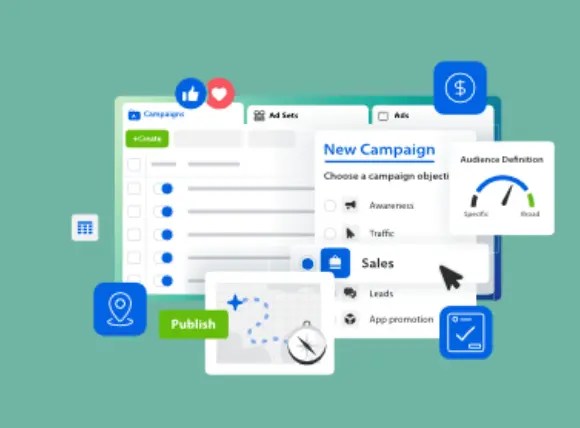
By following these steps, you can create a professional and functional WordPress website tailored to your needs. Whether you’re starting a blog, launching an online store, or building a portfolio, WordPress offers the tools and flexibility to make your vision a reality.
Why use GigaPress Instead of Competitors?
Choosing the right web hosting provider is crucial for the success of your website. With so many options available, it can be overwhelming to determine which service will best meet your needs. GigaPress stands out in the crowded field of web hosting providers for several compelling reasons. Here’s why you should consider using GigaPress instead of its competitors.
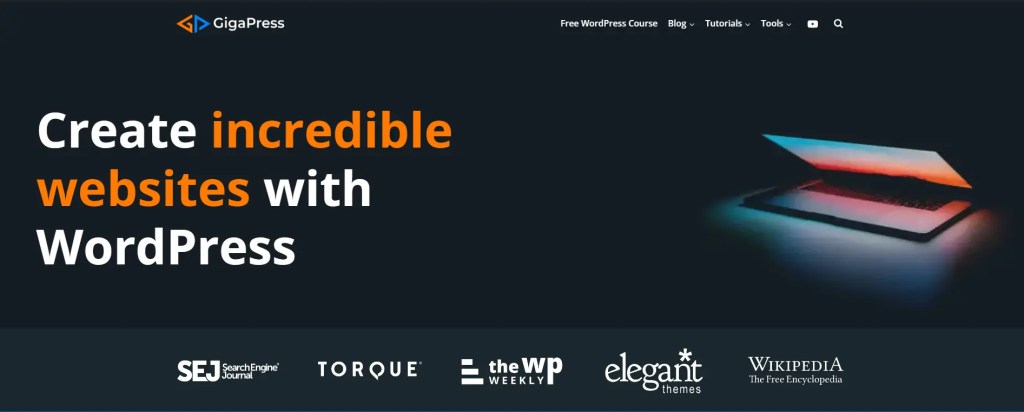
1. Superior Performance and Speed
- Lightning-Fast Load Times
GigaPress leverages advanced technology and infrastructure to deliver lightning-fast load times. With the integration of cutting-edge SSD storage, optimized servers, and a robust CDN (Content Delivery Network), GigaPress ensures your website performs at its best. Fast load times are crucial for both user experience and search engine optimization (SEO), making GigaPress.net a top choice for performance.
- Scalable Resources
As your website grows, GigaPress grows with you. The platform offers scalable resources that can be adjusted to meet your evolving needs without any downtime. This flexibility ensures your website remains fast and responsive, even as traffic increases.
2. Unmatched Reliability and Uptime
- 99.99% Uptime Guarantee
GigaPress offers a 99.99% uptime guarantee, ensuring your website is always accessible to visitors. This high level of reliability is achieved through redundant systems, regular maintenance, and state-of-the-art data centers. Downtime can be costly and damaging to your reputation, so GigaPress commitment to uptime is a significant advantage.
- Robust Security Measures
Security is a top priority at GigaPress. The platform employs advanced security measures, including:
- Daily Backups: Regular backups protect your data against loss.
- SSL Certificates: Free SSL certificates ensure secure connections.
- Firewall Protection: Advanced firewalls protect against cyber threats.
- Malware Scanning: Continuous scanning for malware keeps your site safe.
3. Exceptional Customer Support
- 24/7 Expert Support
GigaPress provides round-the-clock support from a team of experienced professionals. Whether you have a technical issue, need assistance with setup, or have a general question, the GigaPress support team is always available to help. This 24/7 support ensures you’re never alone when facing challenges with your website.
- Comprehensive Knowledge Base
In addition to live support, GigaPress offers a comprehensive knowledge base filled with detailed guides, tutorials, and FAQs. This resource is invaluable for troubleshooting common issues and learning how to maximize the potential of your hosting plan.
4. Cost-Effective Pricing
GigaPress offers a range of hosting plans designed to fit different budgets and requirements. Whether you’re a small business, a large enterprise, or a personal blogger, you’ll find a plan that suits your needs without breaking the bank. Competitive pricing combined with high-quality service makes GigaPress an excellent value for money.
- No Hidden Fees
Transparency is a core value at GigaPress. The pricing structure is straightforward, with no hidden fees or unexpected charges. What you see is what you get, allowing you to budget with confidence.
5. User-Friendly Experience
- Easy Setup and Management
GigaPress is designed with user-friendliness in mind. The intuitive control panel makes it easy to manage your hosting account, configure settings, and monitor performance. Even if you’re not a tech expert, you’ll find GigaPress.net straightforward and accessible.
- One-Click Installations
Setting up your website is a breeze with GigaPress one-click installations for popular CMS platforms like WordPress, Joomla, and Drupal. This feature saves you time and effort, allowing you to get your website up and running quickly.
When it comes to web hosting, GigaPress stands out from the competition with its superior performance, unmatched reliability, exceptional customer support, cost-effective pricing, and user-friendly experience. By choosing GigaPress, you’re not just getting a hosting provider; you’re gaining a partner dedicated to your website’s success.
Make the switch to GigaPress today and experience the difference for yourself. Your website deserves the best, and with GigaPress.net, the best is exactly what you get.
How To Get Started With Your Own WordPress Site
1. Creating a Blog
Step-by-Step Guide to Starting a Blog on WordPress
- Choose a Domain Name and Hosting
- Select a domain name that reflects your blog’s content.
- Sign up for a hosting plan (recommendations include GigaPress, Bluehost, SiteGround, or WordPress.com for beginners).
- Install WordPress
- Most hosting providers offer one-click WordPress installation. Follow their instructions to set up your WordPress site.
- Select a Theme
- Go to Appearance > Themes > Add New.
- Browse free themes or purchase a premium theme that suits your blog’s aesthetic.
- Install and activate your chosen theme.
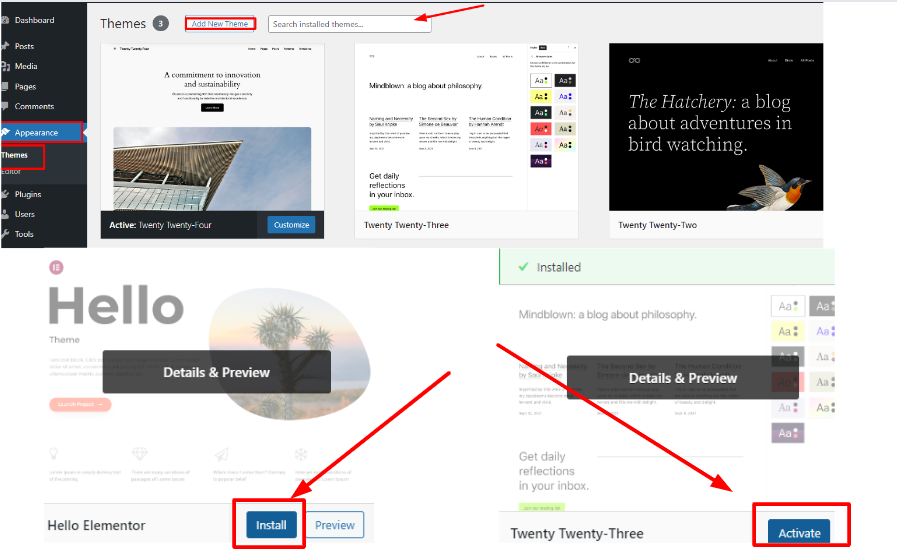
- Install Essential Plugins
- Plugins add functionality to your blog. Some essential plugins include:
- Yoast SEO: For optimizing your content for search engines.
- Akismet: For spam protection.
- Jetpack: For security, performance, and traffic insights.
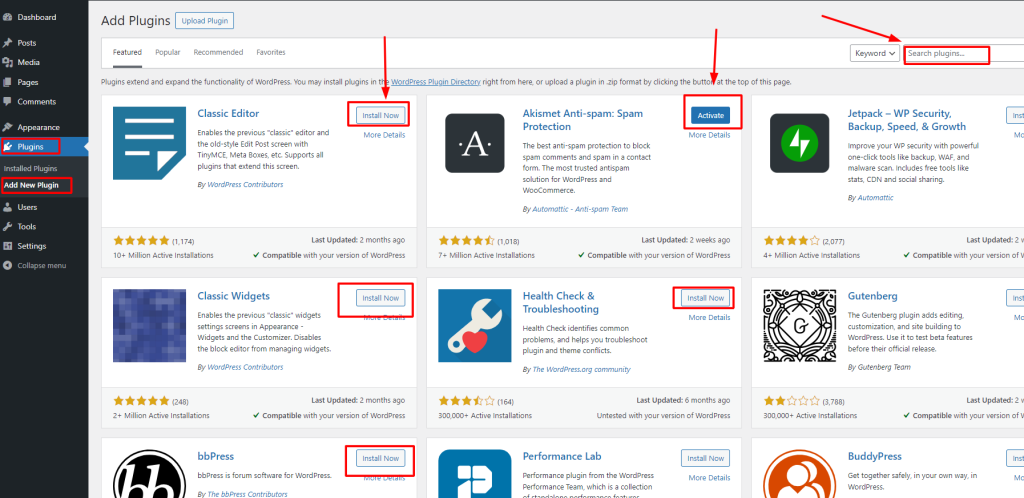
- Plugins add functionality to your blog. Some essential plugins include:
- Create Essential Pages
- Navigate to Pages > Add New and create key pages such as About, Contact, and Privacy Policy.
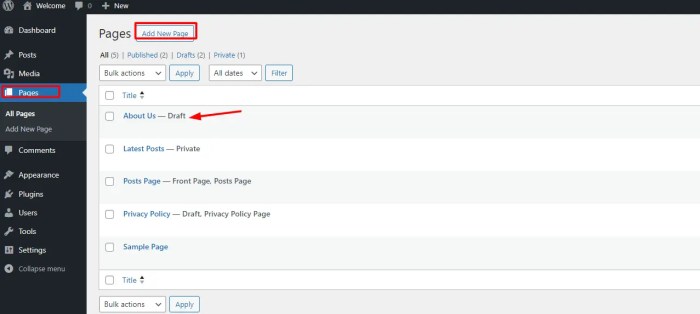
- Navigate to Pages > Add New and create key pages such as About, Contact, and Privacy Policy.
- Start Blogging
- Go to Posts > Add New.
- Write your first blog post, add images, format your content, and publish.
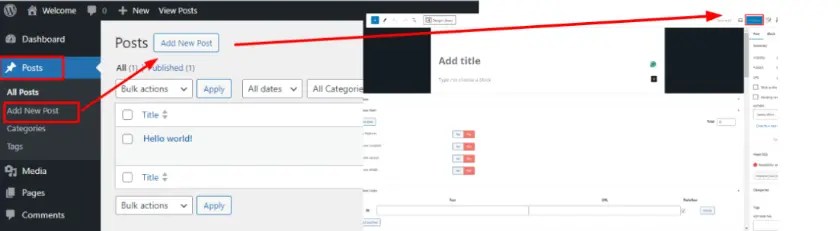
2. Building a Business Website
Creating a Professional Website for Your Business
- Setup and Installation
- Follow the steps outlined above to install WordPress on your domain.
- Choose a Business Theme
- Look for themes designed specifically for business websites. Examples include Astra, Divi, and OceanWP.
- Install and customize your theme to reflect your brand’s identity.
- Add Business-Oriented Plugins
- WPForms: For creating contact forms.
- WooCommerce: If you plan to sell products online.
- MonsterInsights: For tracking website analytics.
- Create and Customize Key Pages
- Home: Create a compelling homepage with clear calls-to-action.
- Services: Detail the services your business offers.
- About: Share your company’s story and mission.
- Contact: Provide ways for visitors to get in touch.
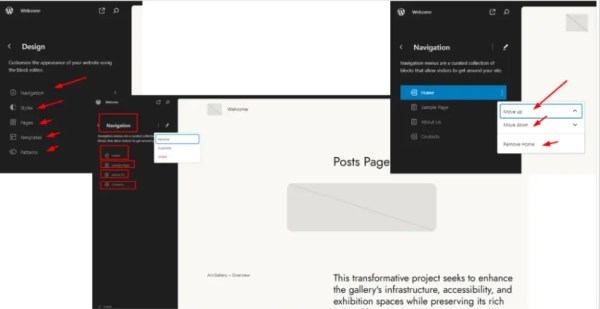
- Optimize for SEO
- Use the Yoast SEO plugin to optimize each page and post.
- Focus on keyword research, meta descriptions, and internal linking.
3. Launching an Online Store
Setting Up an E-Commerce Website with WordPress
- Install WooCommerce
- Go to Plugins > Add New, search for WooCommerce, install, and activate.
- Configure WooCommerce Settings
- Follow the setup wizard to configure your store’s settings, including payment gateways, shipping options, and tax settings.
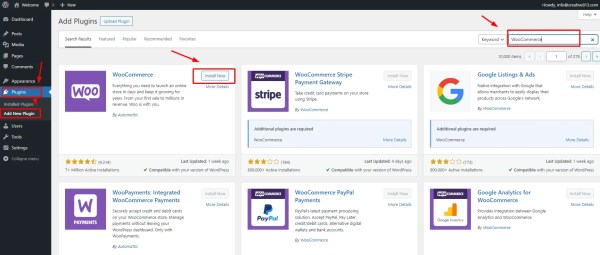
- Follow the setup wizard to configure your store’s settings, including payment gateways, shipping options, and tax settings.
- Add Products
- Go to Products > Add New.
- Enter product details, upload images, set pricing, and publish.
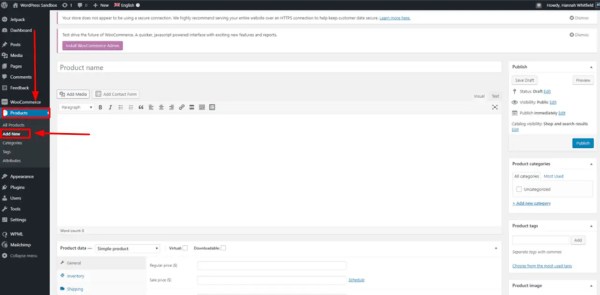
- Choose an E-Commerce Theme
- Select a theme optimized for WooCommerce, such as Storefront or Flatsome.
- Customize the theme to match your brand.
- Optimize for Sales
- Use plugins like WooCommerce Google Analytics Integration to track sales performance.
- Consider adding upsell and cross-sell plugins to boost sales.
4. Developing a Portfolio
Showcase Your Work with a WordPress Portfolio Site
- Choose a Portfolio Theme
- Select a theme that highlights visual content, such as Portfolio Press or Kalium.
- Install and customize the theme.
- Install Portfolio Plugins
- Portfolio Post Type: Allows you to create a custom post typeA custom post type is a feature in WordPress that allows users to create their own content types, beyond the d… More for portfolio items.
- Elementor: A page builder plugin that helps you design stunning portfolio pages.
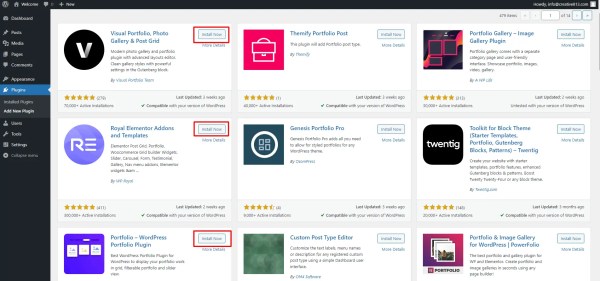
- Create Portfolio Items
- Go to Portfolio > Add New (if using Portfolio Post Type).
- Add images, descriptions, and relevant details for each project.
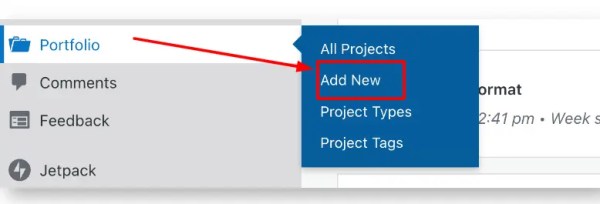
- Design Portfolio Page
- Use Elementor or the WordPress block editor to create a visually appealing portfolio page.
- Arrange portfolio items in a grid or masonry layout.
5. Creating an Online Community
Building a Membership or Social Network Site
- Install BuddyPress
- Go to Plugins > Add New, search for BuddyPress, install, and activate.
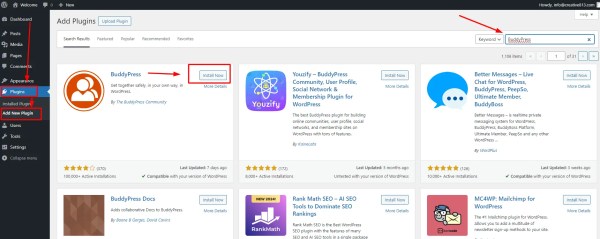
- Go to Plugins > Add New, search for BuddyPress, install, and activate.
- Configure BuddyPress Settings
- Follow the setup instructions to configure your community features like user profiles, activity streams, and groups.
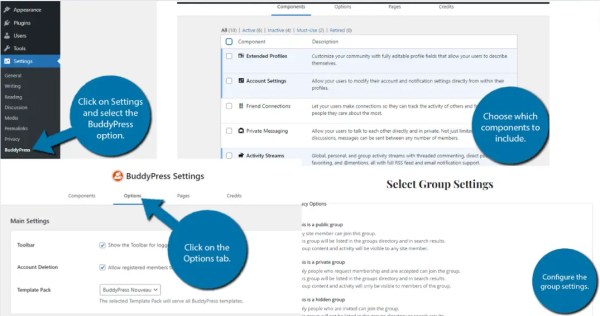
- Follow the setup instructions to configure your community features like user profiles, activity streams, and groups.
- Choose a Community Theme
- Select a theme designed for online communities, such as BuddyBoss or Kleo.
- Customize the theme to fit your community’s needs.
- Add Membership Functionality
- Engage Your Community
- Regularly post updates, create forums, and encourage user interaction.
WordPress is an incredibly versatile platform that can be used to create a wide variety of websites, from simple blogs to complex e-commerce stores and online communities. By following the steps outlined in this guide, you can leverage the power of WordPress to build a website that meets your needs and exceeds your expectations.
Unlock the Full Potential of WordPress – WordPress Used for Every Purpose
In conclusion, WordPress is an incredibly versatile and powerful content management system that caters to a wide range of users and purposes. From personal bloggers and small businesses to large corporations and nonprofit organizations, WordPress offers the tools and flexibility needed to create and manage stunning, functional websites.
Whether you aim to start a blog, build a business website, launch an online store, showcase a portfolio, or create a community platform, WordPress has the features and plugins to support your goals. Its ease of use, extensive customization options, and robust support community make it an ideal choice for beginners and experts alike.
By leveraging WordPress’s capabilities, you can establish a strong online presence, reach a wider audience, and achieve your digital objectives efficiently. Dive into the world of WordPress today and discover how it can transform your web projects and drive your success in the digital landscape.
If you’re looking for fast wordpress hosting as well as done-for-you updates such as using WordPress to buid a business website, check out our hosting packages by clicking the button below: