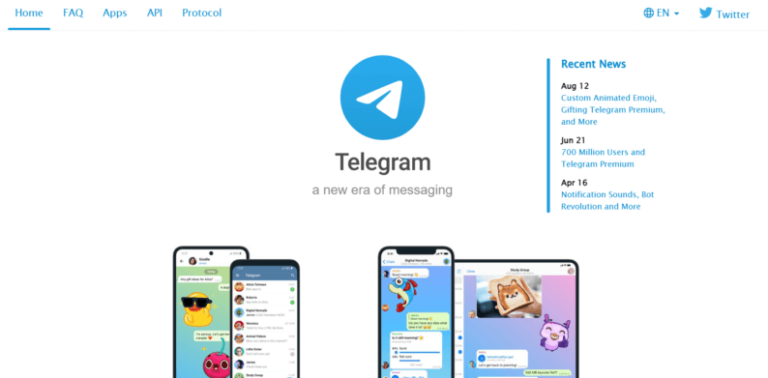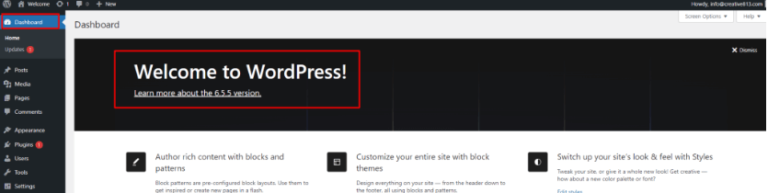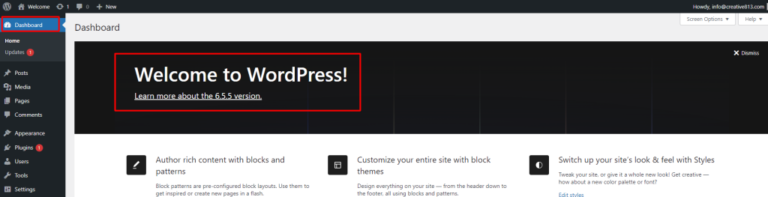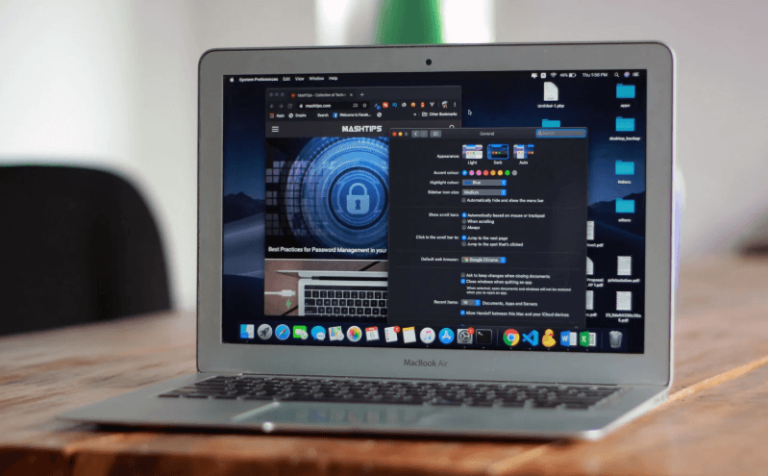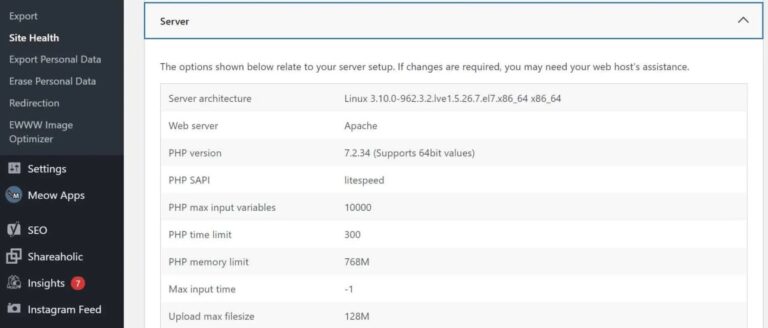In today’s fast-paced digital world, website security and performance are paramount. One crucial factor for a healthy WordPress website is to update PHP in WordPress regularly. PHP (Hypertext Preprocessor) is the programming language powering your WordPress site, and regular updates provide essential benefits.
By following our easy-to-understand guide, you’ll learn the best practices for updating your PHP version in WordPress, ensuring your website remains secure, efficient, and optimized for success.
Why Update PHP Version in WordPress
In the ever-evolving world of web development, staying on top of updates is paramount. This holds especially true for your WordPress website, where the underlying technology – PHP (Hypertext Preprocessor) – plays a critical role. But with so much content creation and strategy to focus on, updating your PHP version might not be at the top of your priority list.
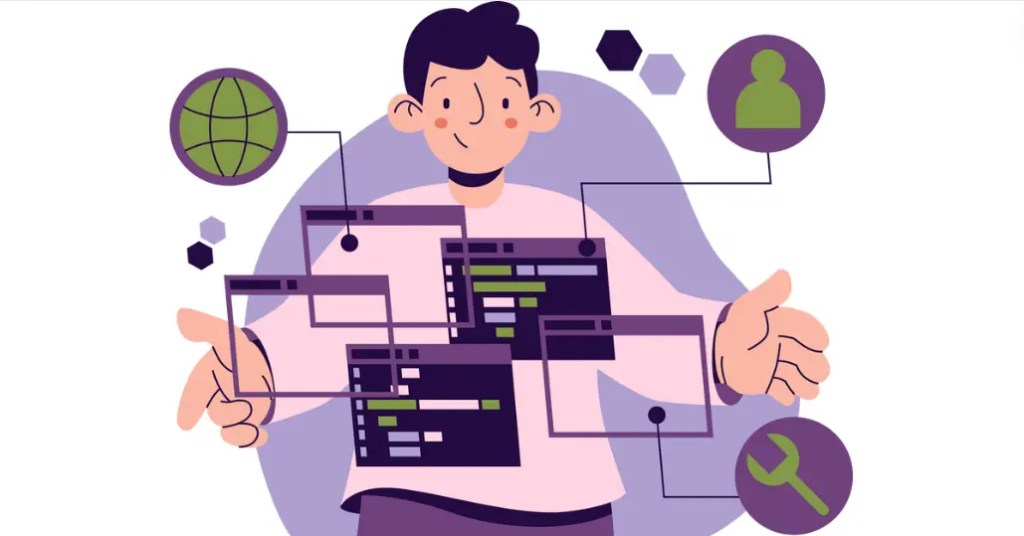
Here’s the truth: keeping your PHP version updated is not just a technical nicety – it’s a website security and performance necessity. Here’s why prioritizing “WordPress PHP updates” should be a top SEO priority:
1. Enhanced Security: Outdated PHP versions are vulnerable to security exploits that hackers can leverage to compromise your website. Regularly updating PHP ensures you benefit from the latest security patches, safeguarding your website from malicious attacks.
2. Improved Performance: Newer PHP versions are optimized for efficiency, leading to faster loading times for your WordPress website. This not only enhances user experience but also plays a vital role in search engine optimization (SEO). Faster loading speeds translate to better search engine rankings!
3. Compatibility with Plugins & Themes: As WordPress and its plugins/themes evolve, they may require compatibility with newer PHP versions. Updating your PHP ensures smooth operation and avoids compatibility issues that could potentially break your website’s functionality.
4. Access to New Features: Newer PHP versions come with exciting features that can enhance your website’s functionality and user experience. Updating allows you to leverage these advancements and potentially unlock new creative possibilities for your content.
By prioritizing regular PHP updates for your WordPress website, you’re essentially investing in its security, performance, and overall health. This not only protects your website from security threats but also contributes to a better user experience and improved search engine ranking. Remember, in today’s competitive online landscape, every edge counts!
PHP Version Compatibility for WordPress
Understanding PHP version compatibility is important for maintaining a secure and optimized WordPress website. This guide explains why PHP compatibility matters and how to ensure your site remains up-to-date.
Why PHP Version Compatibility Matters for WordPress
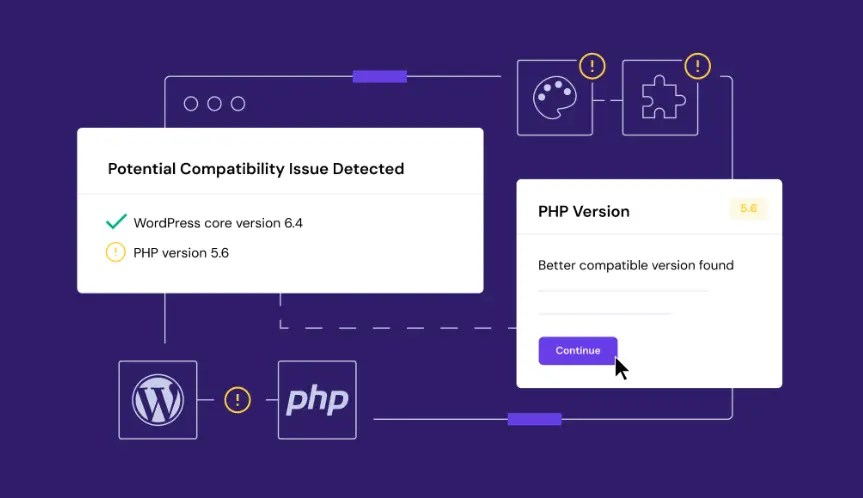
PHP is the server-side scripting language that powers WordPress. Each new PHP version introduces performance improvements, security enhancements, and new features. However, not all PHP versions are compatible with all versions of WordPress, themes, and plugins. Here’s why compatibility matters:
- Security Updates: Using an outdated PHP version leaves your site vulnerable to security exploits. WordPress regularly updates its core to align with the latest PHP security patches.
- Performance Optimization: New PHP versions often include optimizations that can significantly improve the speed and efficiency of your WordPress site. This can lead to better user experience and SEO rankings.
- PluginA plugin is a software component that adds specific features and functionality to your WordPress website. Esse… More and Theme Compatibility: Developers update their plugins and themes to ensure compatibility with newer PHP versions. Using outdated PHP may result in plugins or themes malfunctioning or causing errors on your site.
How to Check PHP Version Compatibility
- WordPress Requirements: Check the official WordPress requirements pageIn WordPress, a page is a content type that is used to create non-dynamic pages on a website. Pages are typica… More to see which PHP versions are recommended for your WordPress version.
- Plugin and Theme Requirements: Visit the plugin and theme repositories (like WordPress.org) to review their compatibility information. Developers often specify which PHP versions their products support.
- Site Health Check in WordPress: Navigate to “Tools” > “Site Health” in your WordPress dashboardIn WordPress, the Dashboard is a central hub for managing a website’s content and settings. It is the first sc… More. Go to the “Info” tab under Site Health to see your current PHP version and recommendations.
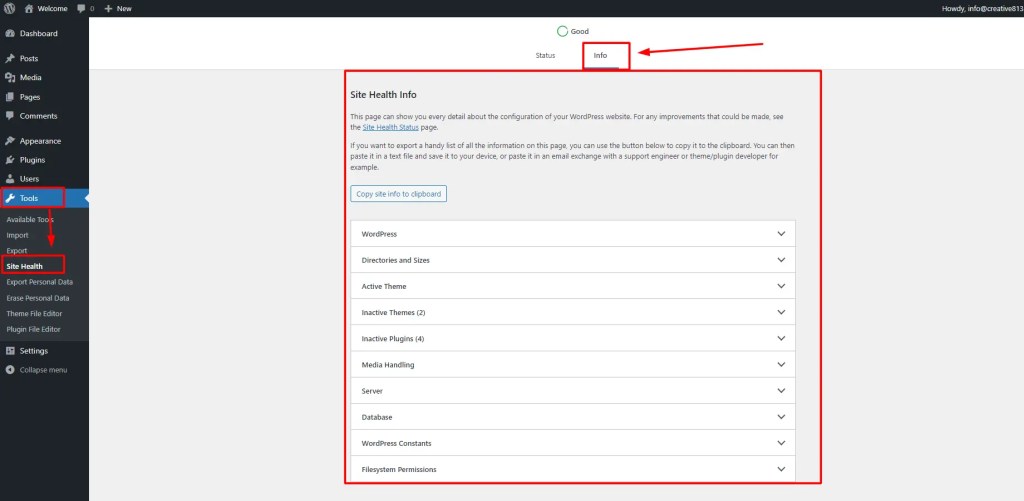
How to Update PHP in WordPress
Updating PHP in WordPress is crucial for security, performance, and compatibility with the latest features. Follow these steps to ensure a smooth update process.
1. Check the Current WordPress PHP Version
Determine your current PHP version using the methods outlined in this postA post is a type of content in WordPress, a popular open-source content management system used for creating an… More. Before updating PHP, it’s important to know your current PHP version:
- Log in to your WordPress dashboard.
- Go to “Tools” > “Site Health” > “Info” > “Server”.
- Note down the current PHP version listed.
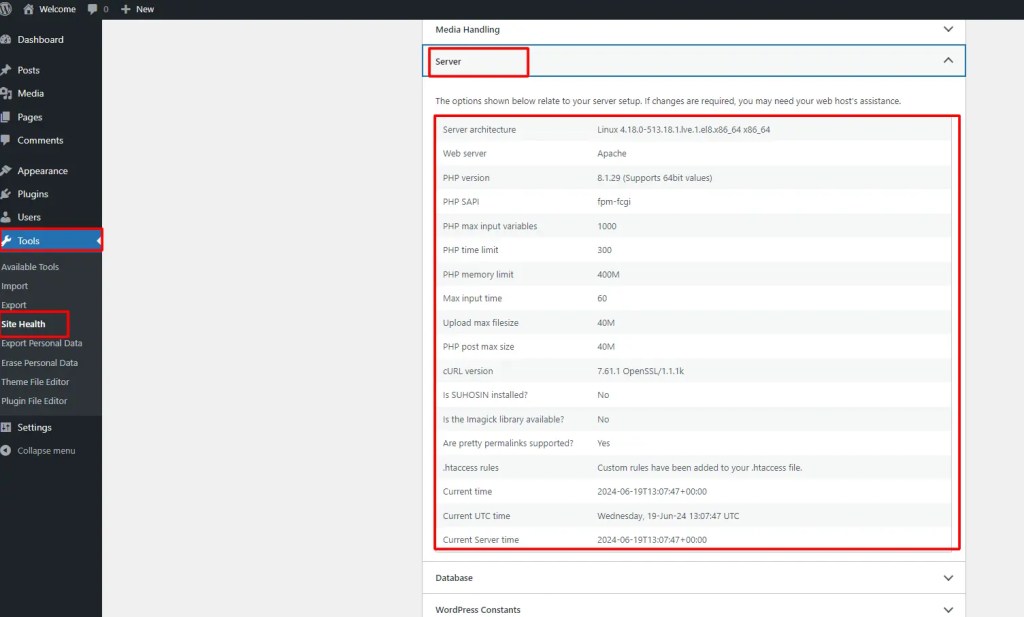
2. Create a Backup of Your WordPress Site
Before making any changes, back up your entire WordPress site:
- Use a reliable backup plugin (e.g., UpdraftPlus, BackupBuddy) or your hosting provider’s backup tools.
- Ensure your backup includes both files and databasesA database is an organized collection of data stored and accessed electronically. It is a crucial component of… More to restore your site if anything goes wrong.
3. Update the WordPress Core, Themes, and Plugins
Ensure all components are up to date to maintain compatibility:
- Update WordPress core: Go to “Dashboard” > “Updates” and click “Update Now” if a new version is available.
- Update themes and plugins: Navigate to “Appearance” > “Themes” and “Plugins” > “Installed Plugins”. Update each item individually or use the bulk update option.
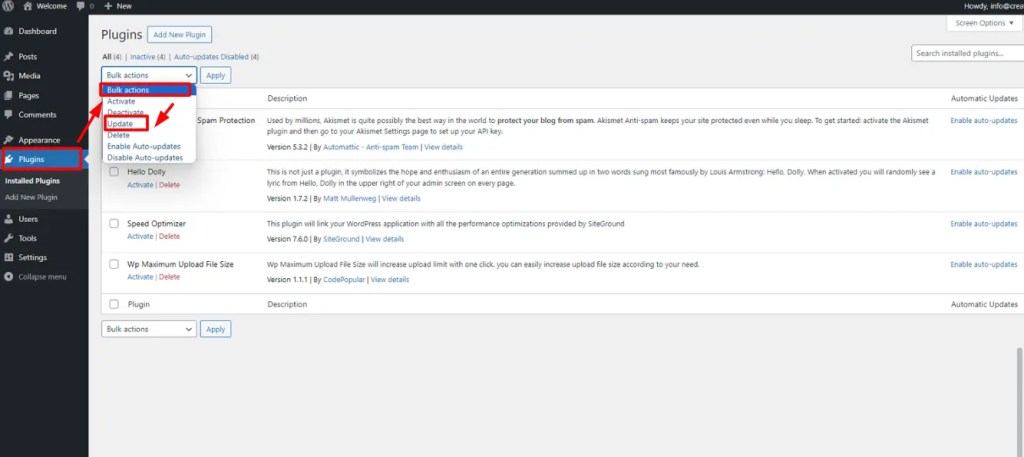
4. Update the PHP Version of Your WordPress Site
Now, update the PHP version through your hosting control panel:
- Log in to your hosting account (e.g., cPanel, Plesk).
- Locate the “PHP Version Manager” or similar option.
- Choose a PHP version recommended for your WordPress version. If unsure, consult your hosting provider’s support or documentation.
- Select the new PHP version and save changes.
Updating PHP in WordPress is essential for maintaining a secure and optimized website. By following these steps and best practices, you ensure your site operates efficiently while benefiting from the latest PHP improvements. Regular updates help protect against security vulnerabilities and ensure compatibility with new WordPress features. Keep your PHP version up to date to safeguard your site and provide a smooth experience for your visitors.
Best Practices for Updating PHP in WordPress
- Check Compatibility: Verify that your themes and plugins support the new PHP version to avoid conflicts.
- Test on Staging Site: For complex sites, test the PHP update on a staging environment to identify and resolve issues before applying changes live.
- Monitor for Issues: After updating PHP, monitor your site closely for any errors or performance issues. Use tools like Google Search Console and website monitoring plugins.
How to Check PHP Compatibility With Your Theme and Plugins in WordPress
Ensuring PHP compatibility with your WordPress themeA WordPress theme is a set of files that determine the design and layout of a website. It controls everything … More and plugins is crucial for maintaining a secure and functional website. Follow these steps to check compatibility and ensure everything runs smoothly.
1. Understand the Importance of PHP Compatibility
PHP is the scripting language that powers WordPress and its themes/plugins. Each PHP version brings security updates, performance enhancements, and new features. Checking compatibility ensures your site remains stable and secure.
2. Determine Your Current PHP Version
Before checking compatibility:
- Log in to your WordPress dashboard.
- Go to “Tools” > “Site Health” > “Info” > “Server”.
- Note down your current PHP version. This helps determine if an update is necessary.
3. Check Theme Compatibility
a. Visit the Theme Developer’s Website:
- Go to the theme developer’s website (e.g., ThemeForest, WordPress.org).
- Look for theme details or documentation specifying PHP compatibility. Themes usually list supported PHP versions in their documentation or product description.
b. Check Theme Requirements:
- In your WordPress dashboard, navigate to “Appearance” > “Themes”.
- Hover over your active theme and click “Theme Details”.
- Look for PHP version requirements under the “Theme Information” section. Ensure your current PHP version meets or exceeds these requirements.
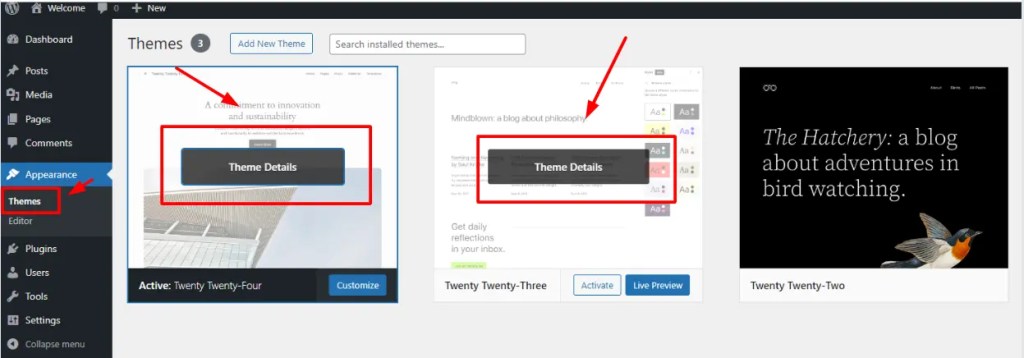
4. Check Plugin Compatibility
a. Visit the Plugin Repository:
- Go to the WordPress Plugin Directory or the plugin developer’s website.
- Find the plugin’s page and review the description or documentation for PHP compatibility information. Developers often list supported PHP versions in their plugin details.
b. Check Plugin Requirements:
- In your WordPress dashboard, go to “Plugins” > “Installed Plugins”.
- Click on each plugin to view details.
- Look for PHP version requirements under the plugin description or settings. Ensure your PHP version meets or exceeds these requirements.
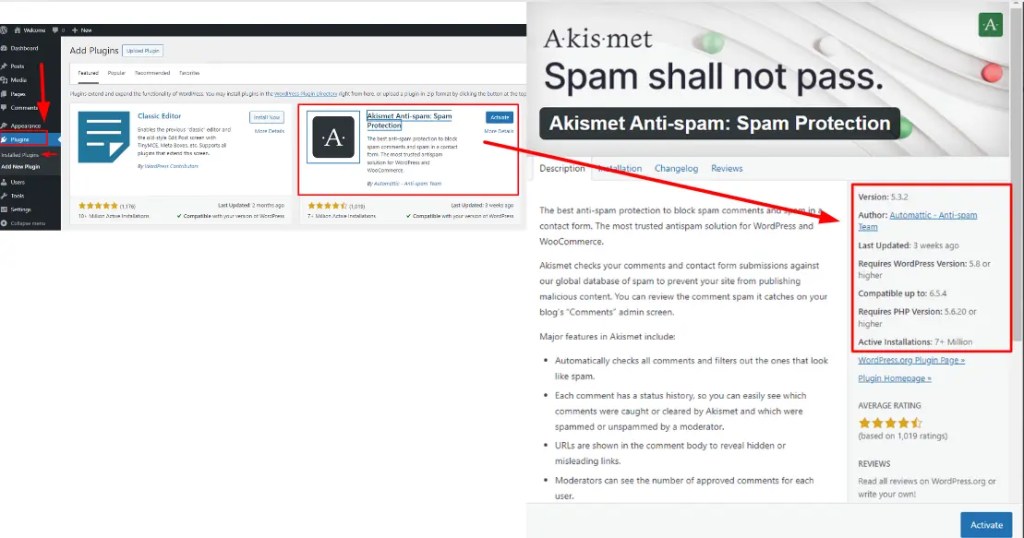
5. Update PHP Version if Necessary
a. Backup Your Website:
- Before updating PHP, create a full backup of your WordPress site. Use a reliable backup plugin or your hosting provider’s backup tools.
b. Update PHP Version:
- Log in to your hosting control panel (e.g., cPanel, Plesk).
- Navigate to the PHP configuration section.
- Select a PHP version that is compatible with both your theme and plugins.
- Save changes and monitor your site for any compatibility issues.
6. Best Practices for PHP Compatibility
- Regularly Update Themes and Plugins: Developers often release updates to ensure compatibility with new PHP versions and WordPress releases.
- Use a Staging Environment: Test PHP updates on a staging site before applying changes to your live site. This helps identify and resolve compatibility issues without affecting your site’s performance.
Checking PHP compatibility with your WordPress theme and plugins is essential for maintaining a secure and optimized website. By following these steps, you ensure your site operates smoothly and benefits from the latest PHP features and security updates. Regularly checking and updating PHP compatibility helps prevent compatibility issues and ensures a seamless user experience for your visitors.
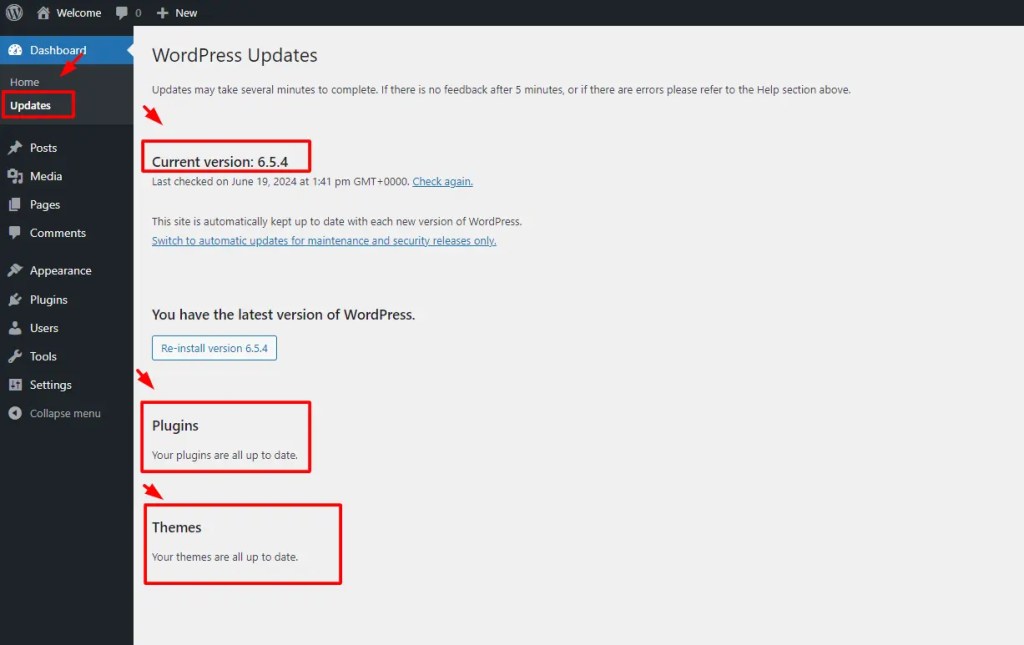
Test the PHP Update on a Staging Site
One crucial aspect is maintaining compatibility with the ever-evolving PHP language. While updating PHP offers security benefits and potential performance improvements, it’s essential to test these updates on a staging site before deploying them to your live website.
Why Stage Your PHP Update?
Imagine this: You update PHP on your live website, only to discover a critical plugin suddenly malfunctions, causing your website to display broken elements or functionalities. A staging site acts as a safety net, preventing such scenarios. Here’s why testing PHP updates on a staging site is a must-do SEO best practice:
- Prevent Downtime and Lost Traffic: Testing on a staging site allows you to identify and address any compatibility issues before they impact your live website. This minimizes downtime and ensures a smooth user experience for your visitors, which is a key factor in search engine rankings.
- Enhanced Security: New PHP versions often introduce security patches. However, updating on a live site might expose vulnerabilities while you troubleshoot compatibility issues. Staging allows you to test the update and ensure your website remains secure throughout the process.
- Peace of Mind & Confidence: Testing on a staging site provides peace of mind, allowing you to confidently implement the PHP update without the risk of disrupting your live website’s functionality and search engine optimization efforts.
How to Create and Use a Staging Site:
The specific steps for creating a staging site will vary depending on your web hosting provider. Here are some general options:
- Hosting Provider Tools: Many hosting providers offer built-in tools for creating staging environments.
- WordPress Staging Plugins: Numerous plugins like WP Staging or UpdraftPlus can help you create a staging site for your WordPress website.
Once your staging site is set up, follow these steps:
- Update PHP on the Staging Site: Update the PHP version on your staging site to the desired version.
- Test Thoroughly: Test all aspects of your website functionality, including plugins, themes, and forms, to ensure everything works seamlessly after the PHP update.
- Resolve Issues (If Needed): If any compatibility issues arise, troubleshoot and address them within the staging environment before deploying the update to your live site.
- Push the Update to Live Site (Once Confident): Once you’re confident everything works flawlessly, push the updated PHP version to your live website.
By incorporating a staging site into your PHP update process, you prioritize website stability, security, and ultimately, your website’s search engine optimization (SEO) performance. With a well-tested update, your website remains search engine friendly, continues to deliver an optimal user experience, and avoids potential ranking drops due to unexpected disruptions.
How to Monitor Your WordPress Site for Issues and Maintain Peak Performance
In the competitive world of SEO, a well-functioning WordPress website is your golden ticket to ranking success. But websites, like cars, require regular maintenance to keep them running smoothly. This is where monitoring your WordPress site for issues becomes crucial. By proactively identifying and addressing potential problems, you can ensure your website delivers a flawless user experience and maintains a strong presence in search engine results.
Why Monitor Your WordPress Site?
- Early Detection, Early Resolution: Issues like broken links, plugin conflicts, or slow loading times can significantly impact user experience and SEO ranking. Monitoring your site allows you to catch these issues early on, before they negatively affect your website’s performance.
- Maintaining Optimal Performance: Regular monitoring helps you identify potential performance bottlenecks, allowing you to take corrective actions and keep your website loading quickly – a critical factor for SEO and user engagement.
- Enhanced Security: Monitoring website logs can help you detect suspicious activity or potential security breaches. This allows you to take immediate action to secure your website and protect user data.
- Peace of Mind & Proactive Approach: Knowing your website is under constant vigilance provides peace of mind. You can focus on creating valuable content and growing your audience, confident that potential issues will be addressed before they escalate.
Effective Strategies for Monitoring Your WordPress Site:
Here are some key tools and techniques you can leverage:
- WordPress Monitoring Plugins: Several excellent plugins offer comprehensive monitoring features, tracking everything from uptime to broken links and plugin conflicts. Choose a plugin that aligns with your specific needs and budget.
- Website Monitoring Tools: Third-party website monitoring services can provide in-depth insights into your website’s performance, including page load times, uptime, and potential security threats.
- Google Search Console: This free tool from Google offers valuable insights related to your website’s search engine visibility and potential issues that might be hindering your SEO performance.
- Regularly Check Uptime: Utilize free online tools to monitor your website’s uptime and ensure it’s consistently accessible to visitors.
- Review User CommentsComments are a feature of WordPress that allow users to engage in discussions about the content of a website. … More and Analytics: Pay attention to user feedback and website analytics reports to identify any recurring issues or areas for improvement.
By implementing these monitoring strategies, you gain a comprehensive understanding of your website’s health and performance. This empowers you to maintain a search engine-friendly website that delivers a seamless user experience, ultimately contributing to your SEO success.
Conclusion: Ensuring a Smooth PHP Update in WordPress
The key to maintaining a secure, fast, and efficient website is to update the PHP in WordPress. By following the steps outlined in this guide, you can ensure a smooth transition to a newer PHP version without risking site functionality.
- Backup Your Site: Always start with a comprehensive backup. This ensures that you have a fallback option in case anything goes wrong during the update process.
- Check Compatibility: Before updating PHP, verify that your themes and plugins are compatible with the newer version. Incompatible components can cause your site to break.
- Update PHP Version: Access your hosting provider’s control panel to update PHP. Many providers offer a straightforward process for switching PHP versions.
- Test Your Site: After updating, thoroughly test your website. Look for any issues with functionality or performance. If you encounter problems, you can revert to your backup or address compatibility issues.
- Update WordPress, Themes, and Plugins: Keeping everything updated ensures optimal performance and security. Regularly update WordPress core, themes, and plugins to minimize risks.
- Monitor Your Site: Even after a successful update, monitor your site closely for any new issues that may arise. Utilize tools and plugins that help with ongoing site maintenance.
By carefully following these steps, you can update PHP in WordPress safely and efficiently. This not only enhances your website’s performance but also strengthens its security. Regular updates are a key part of website maintenance, ensuring that your WordPress site remains robust and reliable for your visitors.
If you’re looking for fast wordpress hosting as well as done-for-you updates such as updating PHP in your WordPress site, check out our hosting packages by clicking the button below: