Are you missing out on the full power of your WordPress site because you’re not accessing the WordPress dashboardIn WordPress, the Dashboard is a central hub for managing a website’s content and settings. It is the first sc… More regularly? Knowing How to Access WordPress Dashboard is a must. It is essential for taking full control of your website. Whether it’s creating content, customizing your design, managing plugins, or keeping everything secure. If you’ve ever struggled with WordPress dashboard login. Maybe found yourself stuck on WordPress dashboard troubleshooting issues. Well, you’re definitely not alone.
Imagine logging in and immediately having all the tools you need to elevate your site at your fingertips. Doesn’t that sound ideal? This guide will walk you through step-by-step instructions to reach your WordPress dashboard smoothly and securely. With more tips to keep your login safe and secure. Let’s dive into making sure you’re set up for seamless access to all your WordPress features.
What is the WordPress Dashboard?
The WordPress dashboard is your command center. The control panel for managing your entire website. It’s where you can create and edit postsA post is a type of content in WordPress, a popular open-source content management system used for creating an… More, install themesA WordPress theme is a set of files that determine the design and layout of a website. It controls everything … More and plugins, view visitor stats, and much more. Think of it as your behind-the-scenes hub for everything related to your site. Without access to the dashboard, you miss out on countless customization and optimization features. So, if you’re serious about building a successful WordPress site. Learning how to access the dashboard is the essential first step.
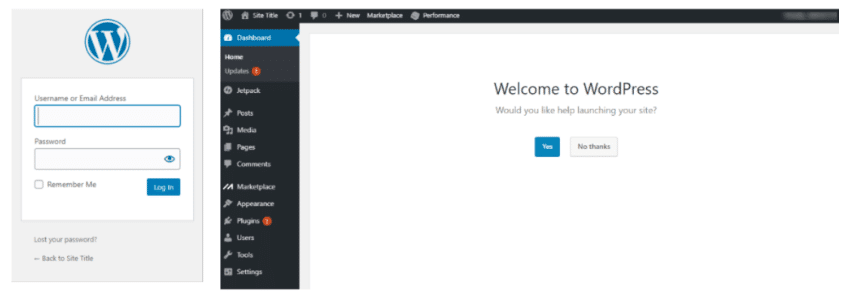
How to Access the WordPress Dashboard
1. Using the Direct Login URL
The simplest way to access the WordPress dashboard is by entering the login URL directly in your browser. Type in `yourwebsite.com/wp-admin`, and you’ll be directed to the login pageIn WordPress, a page is a content type that is used to create non-dynamic pages on a website. Pages are typica… More. Don’t forget to replace “yourwebsite.com” with your actual domain. Enter your username (or email) and password, then click “Log In.”
Pro Tip: Save time by bookmarking this login URL! Next time, you’ll be able to reach the login page with one click.
2. Logging in from Your Hosting Control Panel
Many popular hosting providers, such as Bluehost, SiteGround, or cPanel. Offer a “Login to WordPress” button directly in their dashboard. This option saves you from remembering your login URL. Navigate to your hosting control panel. Locate the WordPress section, and click the login button. It’s quick, convenient, and available anytime you need direct access to the dashboard.
Troubleshooting Dashboard Login Issues
Getting locked out of the WordPress dashboard can be frustrating. But it happens to even the most seasoned website owners. Here’s how to solve some of the most common issues:
Forgot Password
If you can’t remember your password, Click the “Lost your password?” link on the login page. You’ll receive an email to reset it—Make sure to check both your inbox and spam folder. Once reset, use your new password to access the dashboard.
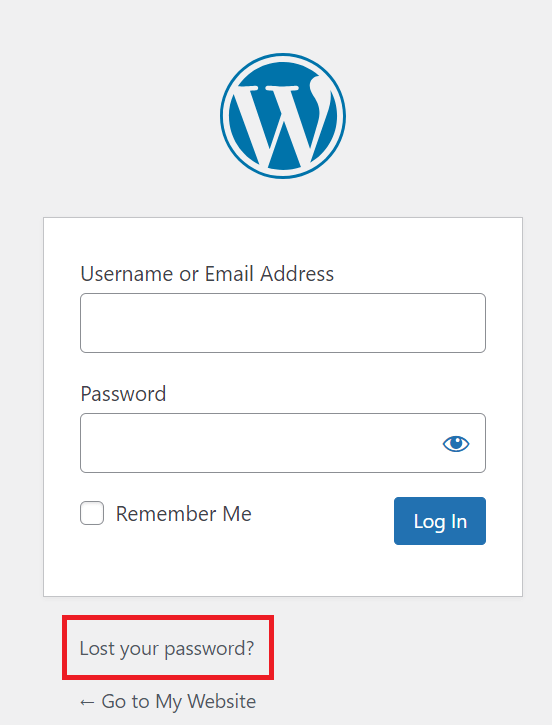
Resolving Access Errors
Experiencing a 404 error or a site-down message? Clear your browser cache and cookies; this often resolves access issues. If you’re still having trouble, try a different browser or disable any browser extensions that might be blocking the login page.
Enable Two-Factor Authentication for Extra Security
Let’s face it—security threats are real. If you want to protect your dashboard access, consider adding two-factor authentication (2FA). This way, even if someone guesses your password. They’ll still need a unique verification code sent to your phone or email to log in. Plugins like Google Authenticator and Wordfence make it easy to add 2FA. Giving you peace of mind that your dashboard is secure.
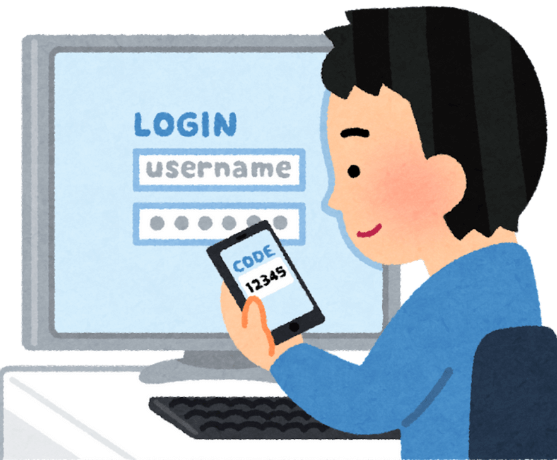
Customizing the WordPress Login URL for Security
Ever wondered why some people change their login URLs? It’s a simple yet effective security measure. Bots and hackers often target standard login URLs. So customizing yours (e.g., `/mycustomlogin`) adds an extra layer of protection. With plugins like WPS Hide Login. You can make this change in minutes and reduce the chances of unauthorized access.
Quick Tips for Faster and Safer Dashboard Access
- Bookmark the Login Page: Don’t waste time typing in the URL every time you need to log in. Bookmark the login page for instant access whenever you need it. Just think—no more frantic searches for the right link! With a single click, you’ll be on your way to managing your WordPress site faster than ever.
- Enable “Remember Me”: On the login page, check the “Remember Me” box to skip entering your credentials each time you access the dashboard. But be cautious—using this feature on shared or public devices can compromise security. As your credentials may stay saved and accessible to others.
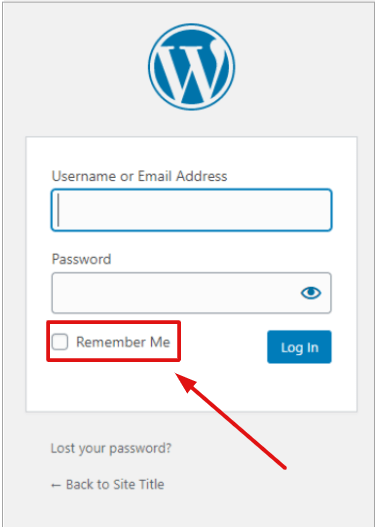
- Restrict Login Attempts: Protect your dashboard from brute-force attacks by limiting the number of login attempts. You can do this with security plugins like Wordfence or Login Lockdown. By setting a maximum number of attempts. You’ll block unauthorized users after a few failed tries. Keeping your site safer from hacking threats.
- Regularly Update Passwords: Ensure strong, unique passwords for your WordPress account. And update them regularly. A mix of letters, numbers, and special characters. It can help protect against unauthorized access. Aim to update your passwords every few months, and never reuse old ones. Keep your access secure by staying one step ahead!
Common FAQs About Accessing the WordPress Dashboard
- What should I do if I’m locked out of the dashboard? If you find yourself locked out of your WordPress dashboard, don’t panic. Start by attempting to reset your password using the “Lost your password?” link on the login page. After entering your email address or username, check your inbox (or spam folder) for the reset link. If resetting your password doesn’t work. Try clearing your browser cache and cookies. As these can sometimes interfere with login. Additionally, you can try logging in from your hosting control panel. Where some providers have a direct login button to your WordPress dashboard.
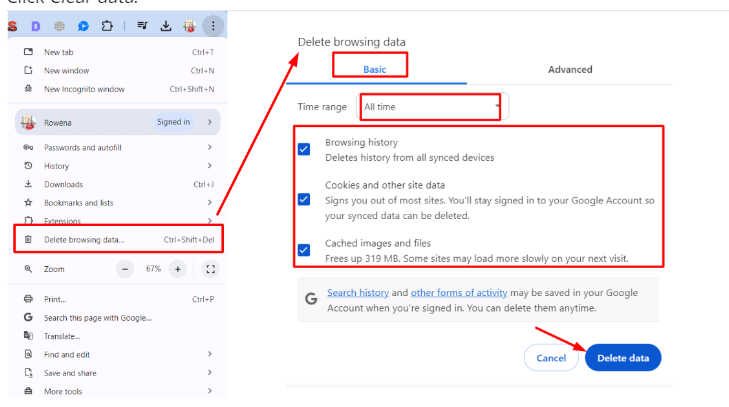
- How can I access the dashboard when I’m away from my main device? When you’re not on your usual device. You can still access the WordPress dashboard from any device with internet access. Navigate to your WordPress login URL and enter your credentials. Be cautious, Avoid saving your credentials on public or shared devices. It is to protect your site’s security.
- Why can’t I access my WordPress login page? If your WordPress login page isn’t loading or shows an error, there are a few common culprits to check. Start by clearing your browser cache and cookies. If the page still doesn’t load, your hosting server could be experiencing downtime. Also, there may be a security pluginA plugin is a software component that adds specific features and functionality to your WordPress website. Esse… More blocking access. Disabling plugins (if possible) or contacting your hosting provider. Can often help resolve these access issues.
- What are the default username and password for WordPress? When you install WordPress for the first time, it prompts you to set a custom username and password. If you don’t remember setting one, the default username may be “admin“. This is less common due to security risks. For enhanced security, always choose a unique username and strong password during setup. If you’re unsure about your credentials, use your hosting account’s login tools to reset them.
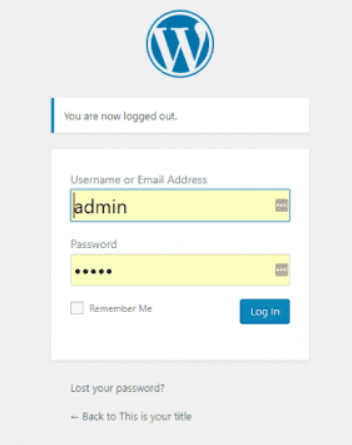
- What is the WordPress admin login URL? The default URL to access your WordPress admin login page is yourwebsite.com/wp-admin. Simply replace “yourwebsite.com” with your site’s domain name, and it will redirect you to the login page. For added security, you can change this URL using plugins like WPS Hide Login to reduce unauthorized login attempts.
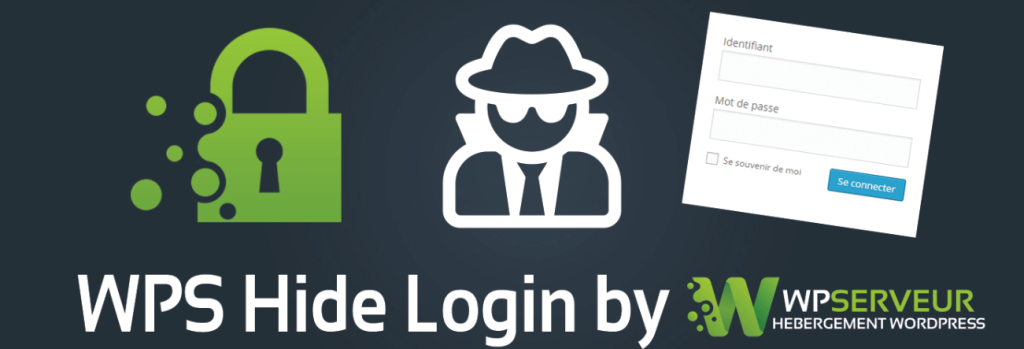
Conclusion
Are you ready to take full control of your WordPress site? Now that you know how to access the dashboard. You’re set to start optimizing, customizing, and securing your website like a pro. Imagine how much easier managing your site will be now that you can log in with confidence and ease. Bookmark this guide and make accessing your WordPress dashboard second nature. You’ll wonder how you ever managed without it.
If you’re looking to access your WordPress dashboard quickly and securely. Plus enjoy fast WordPress hosting and done-for-you updates. Check out our hosting packages by clicking the button below!
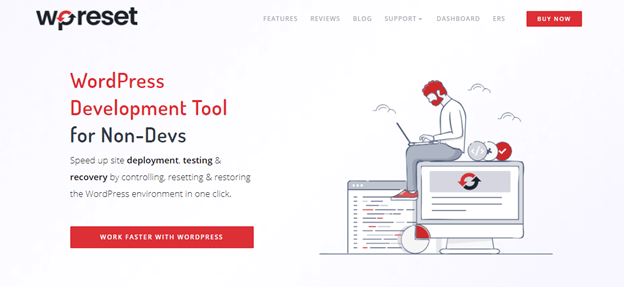
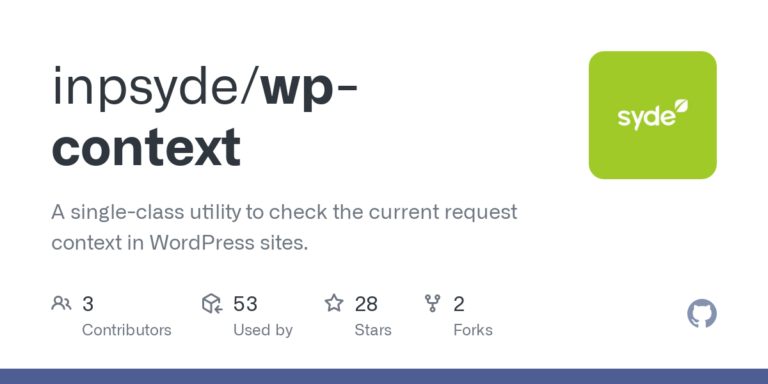
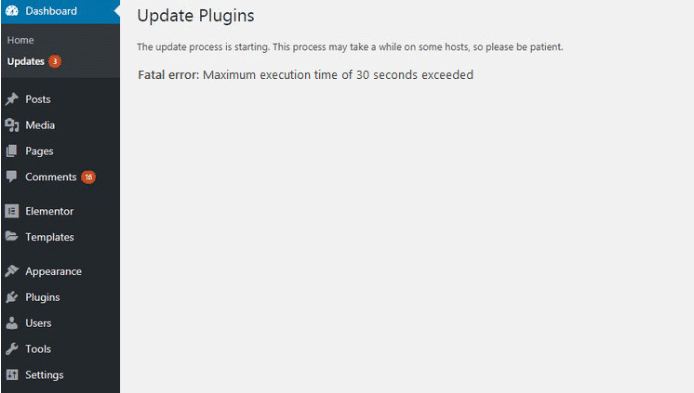
![How to Remove Duplicate Title Tags in WordPress [Best Way]](https://codingheros.com/wp-content/uploads/2024/07/how-to-remove-duplicate-title-tags-in-wordpress-best-way.webp)
![How to Unpublish a WordPress Page [4 Visual Methods]](https://codingheros.com/wp-content/uploads/2024/07/how-to-unpublish-a-wordpress-page-4-visual-methods-768x370.png)
![How to Download Images from WordPress Media Library [4 Ways]](https://codingheros.com/wp-content/uploads/2025/05/how-to-download-images-from-wordpress-media-library-4-ways-768x321.png)