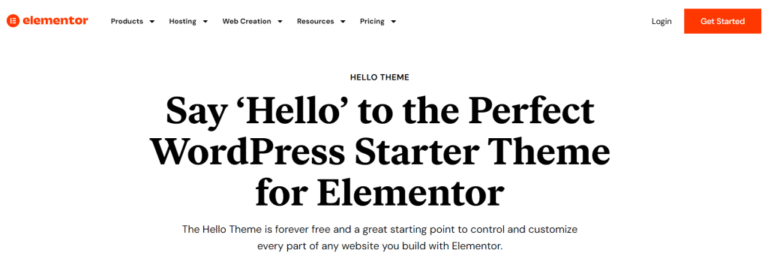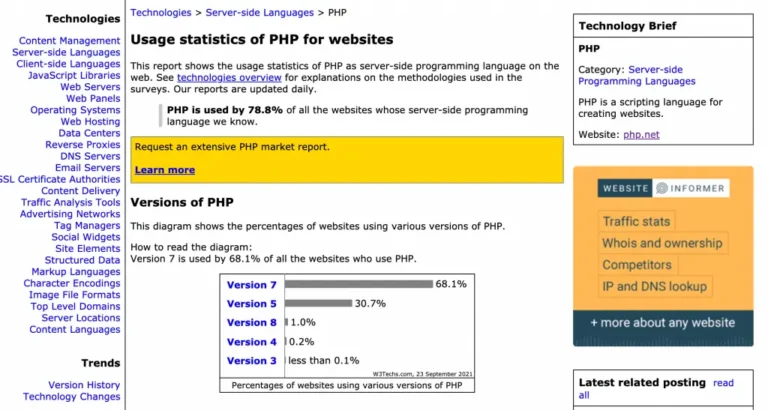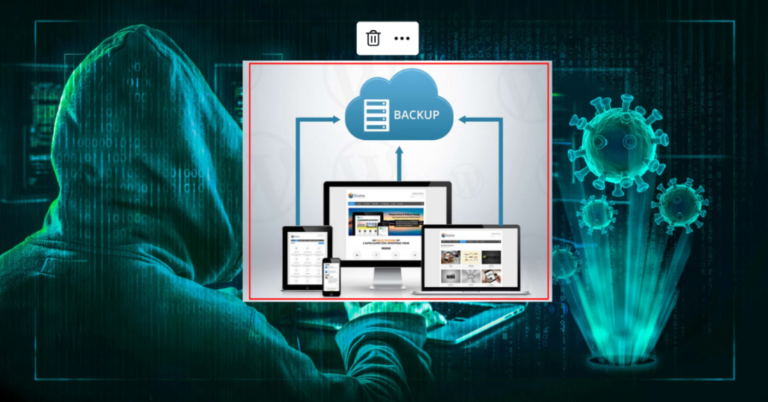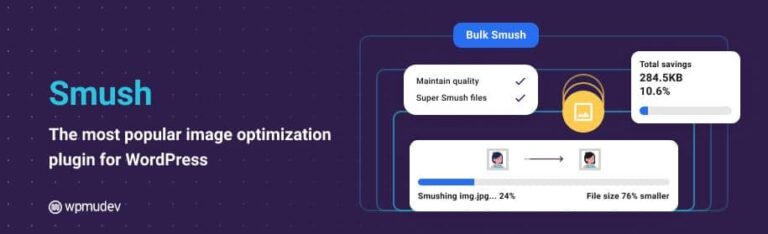WordPress is a powerful and versatile content management. It powers millions of websites worldwide. However, even the most robust platforms can encounter issues. One of the most frustrating problems for users is being constantly logged out. This persistent issue can disrupt your workflow. And hinder your site’s functionality, leading to wasted time and potential revenue loss. That’s why it’s crucial to learn how to fix WordPress logging out problems effectively.
In this tutorial, we’ll explore the reasons behind the “WordPress keeps logging me out” problem. And provide a step-by-step guide to fix WordPress logging out issues. Whether you’re a seasoned WordPress user or a beginner. This guide will help you troubleshoot and fix the issue effectively. Establishing a smoother and more productive experience on your WordPress site.
Why My WordPress Keeps Logging Me Out?
The “WordPress keeps logging me out” issue can stem from various causes. Often related to browser settings, cache conflicts, incorrect site address configurations, or pluginA plugin is a software component that adds specific features and functionality to your WordPress website. Esse… More conflicts. Understanding these underlying factors is crucial to effectively fix WordPress logging out problems.
When WordPress logs you out repeatedly, it can be due to expired cookies or incorrect cookie settings in your browser. A cluttered cache causing conflicts, mismatched WordPress and site addresses, or plugins that interfere with the login process. By systematically addressing these potential issues, you can pinpoint the root cause and apply the appropriate fix.
Fixing The “WordPress Keeps Logging Me Out” Issue
Are you frustrated with constantly having to log back into your WordPress site? Fixing the “WordPress keeps logging me out” issue is essential for maintaining a smooth and productive workflow. In this guide, we will explore the common causes of this problem and provide actionable steps to help you fix WordPress logging out issues, ensuring a seamless and uninterrupted experience on your website.
LiteSpeed Cache – Performance optimization for your Website to get the best site speed
Step 1: Solve Browser-Specific Issues
Often, the issue may lie with your browser settings. Here’s how you can address browser-specific problems to fix WordPress logging out issues:
A. Clear Your Browser’s Cache
Clearing your browser’s cache is a crucial step in maintaining optimal performance and ensuring the most recent version of web pages.In WordPress, a page is a content type that is used to create non-dynamic pages on a website. Pages are typica… More is loaded. The cache stores temporary files that can sometimes become outdated or corrupted, leading to slow load times and other issues. To clear your browser’s cache, follow these steps:
- Open Browser Settings: Access the settings menuIn WordPress, a menu is a collection of links that are displayed as a navigation menu on a website. Menus are … More, usually found under the three-dot icon in the top right corner.
- Navigate to Privacy and Security: Look for a section labeled “Privacy and Security” or similar.
- Clear Browsing Data: Select “Clear Browsing Data” and choose the time range for which you want to clear the cache. It’s often best to select “All time” for a thorough clean.
- Select Cached Images and Files: Ensure that the option for “Cached images and files” is checked.
- Clear Data: Click the “Clear data” button to remove the cached files.
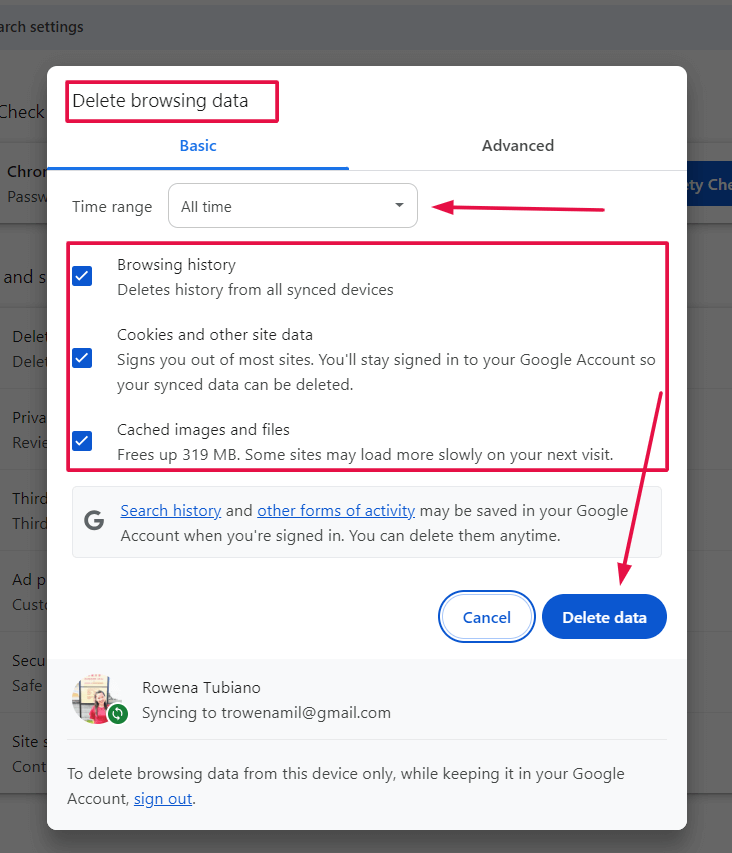
Regularly clearing your cache can help resolve website display issues and improve overall browsing speed.
B. Clear Your Browser’s Cookies
Cookies are small pieces of data stored by websites to remember your preferences and login information. However, they can sometimes cause issues if they become outdated or corrupted. To clear your browser’s cookies, follow these steps:
- Open Browser Settings: Access the settings menu, typically found under the three-dot icon in the top right corner.
- Navigate to Privacy and Security: Look for the section labeled “Privacy and Security” or something similar.
- Clear Browsing Data: Select “Clear Browsing Data.”
- Select Cookies and Other Site Data: Make sure the option for “Cookies and other site data” is checked.
- Clear Data: Click the “Clear data” button to remove the cookies.
Clearing cookies can resolve login problems and prevent websites from tracking your browsing behavior.
C. Check Your Browser’s Settings
Ensuring your browser settings are configured correctly can prevent a range of issues, including those related to security, privacy, and performance. Here’s how to check your browser’s settings:
- Access Settings Menu: Click the three-dot icon in the top right corner to open the settings menu.
- Review Privacy and Security Settings: Navigate to the “Privacy and Security” section. Here, you can adjust settings related to cookies, site data, and permissions.
- Enable Necessary Features: Ensure that features like JavaScript and pop-ups are enabled if needed by specific websites.
- Update Browser: Make sure your browser is up to date. Outdated browsers can have compatibility issues and security vulnerabilities.
- Reset Settings if Needed: If you’re experiencing persistent issues, consider resetting your browser settings to their default configuration.
Regularly checking and updating your browser’s settings can help maintain a smooth and secure browsing experience.
Step 2: Clear The Cache of Your WordPress Site
A cluttered site cache can cause various issues, including persistent logouts. Here’s how to clear your WordPress site cache to fix WordPress logging out:
1. Clear Browser Cache: Besides clearing cookies, clearing the cache can also help. This ensures that you’re loading the most recent version of your WordPress site.
2. Clear Cache from Caching Plugins: If you’re using caching plugins like W3 Total Cache or WP Super Cache, clear the cache through the plugin settings. This can resolve conflicts that may be causing the logout issue.
Step 3: Check Your WordPress Site Address To Fix The Login Issue
A mismatch between your WordPress Address (URL) and Site Address (URL) can lead to login issues. Here’s how to check and correct these settings to fix WordPress logging out:
1. Navigate to General Settings: Go to your WordPress dashboardIn WordPress, the Dashboard is a central hub for managing a website’s content and settings. It is the first sc… More, then Settings > General.
2. Verify URLs: Ensure that both the WordPress Address (URL) and Site Address (URL) are correct and match. If they don’t, update them accordingly.
Step 4: Disable Plugins to Identify Conflicts
Plugins can sometimes cause conflicts leading to repeated logouts. Here’s how to identify and fix plugin-related issues to fix WordPress logging out:
1. Deactivate All Plugins: Temporarily deactivate all your plugins from the Plugins menu in your WordPress dashboard.
2. Reactivate Plugins One by One: Reactivate each plugin one at a time and test your login status after each activation. This will help you identify which plugin is causing the issue.
3. Update or Replace Conflicting Plugins: Once you’ve identified the problematic plugin, check for updates or consider replacing it with a similar, more reliable plugin.
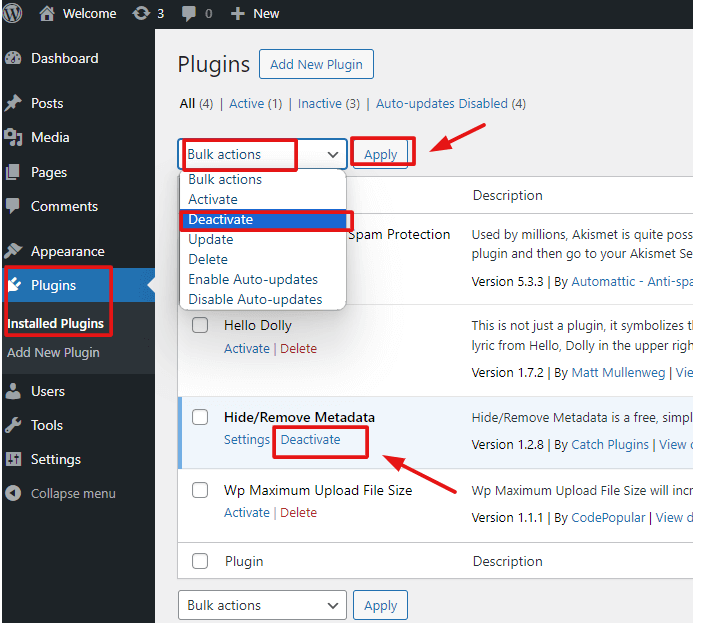
Frequently Asked Questions About WordPress Logging Out
Q: Why does clearing my browser cookies and cache help with login issues?
A: Clearing cookies and cache can resolve conflicts caused by outdated or corrupted data stored by your browser, ensuring that your login sessions are correctly recognized by WordPress.
Q: Can outdated themesA WordPress theme is a set of files that determine the design and layout of a website. It controls everything … More or WordPress versions cause logout issues?
A: Yes, using outdated themes or WordPress versions can cause compatibility issues and security vulnerabilities, potentially leading to login problems. Always keep your WordPress installation and themes up to date.
Q: How do I know if a plugin is causing the logout issue?
A: By deactivating all plugins and reactivating them one by one, you can identify if a specific plugin is causing the issue. If the logout problem stops when a particular plugin is deactivated, that plugin is likely the culprit.
Conclusion
Dealing with the “WordPress keeps logging me out” issue can be frustrating. But with a systematic approach, you can identify and resolve the underlying causes. By addressing browser-specific issues. Clearing your WordPress cache, verifying your site address, and checking for plugin conflicts. You can effectively fix WordPress logging out issues. And secure a more stable and reliable login experience.
Remember, maintaining your WordPress site involves regular updates. Monitoring for conflicts, and ensuring that your site settings are correctly configured. By following these best practices. You can minimize disruptions and enjoy a seamless WordPress experience. Allowing you to focus on creating and managing your content effectively.
If you’re struggling to Fix WordPress Logging Out and want a hassle-free solution, explore our fast WordPress hosting with done-for-you updates. Check out our hosting packages by clicking the button below: