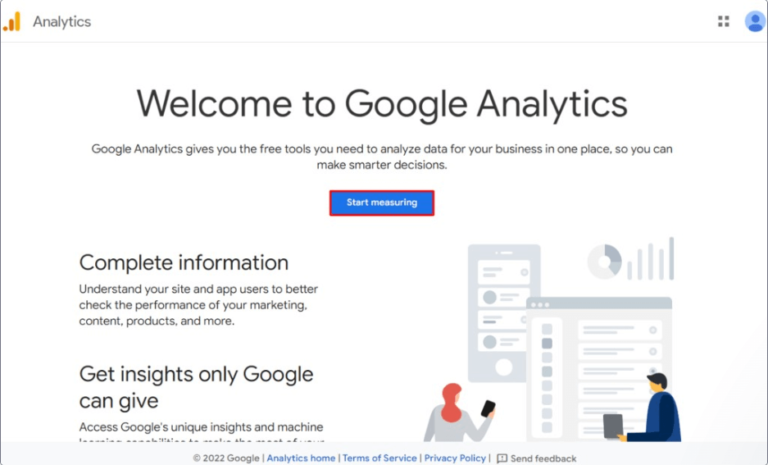Encountering the “too many redirects” error in WordPress can be frustrating for both site owners and visitors. To effectively fix redirects in WordPress, addressing this problem promptly is crucial to maintain your site’s functionality and user experience. This common issue, often displayed as “ERR_TOO_MANY_REDIRECTS” in browsers, indicates a redirect loop preventing users from accessing the site.
This error can be particularly frustrating. It creates an endless loop of redirections, preventing users from accessing your website. Not only does it compromise user satisfaction. But it can also negatively impact your site’s search engine rankings. And website overall performance.
In this guide, we’ll walk you through understanding the “too many redirects” error, identifying its causes, and providing clear, actionable steps to fix redirects in WordPress. By following these instructions, you can ensure a seamless browsing experience for your visitors and keep your WordPress site running smoothly.
What Does “Too Many Redirects” Mean?
Before diving into the solutions for the “Too Many Redirects” issue in WordPress. It is crucial to understand what this error entails. Its common causes and the potential impact it can have on your website.
The “too many redirects” error occurs when a website enters a redirect loop, where one URL continuously redirects to another, creating an infinite loop. This situation confuses web browsers, resulting in an error message instead of loading the desired pageIn WordPress, a page is a content type that is used to create non-dynamic pages on a website. Pages are typica… More. To fix redirects in WordPress, it’s essential to understand that the browser is redirected repeatedly without reaching the final destination, leading to a failed page load.
This error can appear in different forms depending on the browser:
- Chrome: “ERR_TOO_MANY_REDIRECTS”
- Firefox: “The page isn’t redirecting properly”
- Safari: “Safari Can’t Open the Page” due to redirecting too many times
Understanding the nature of this error is the first step toward knowing how to fix redirects in WordPress effectively.
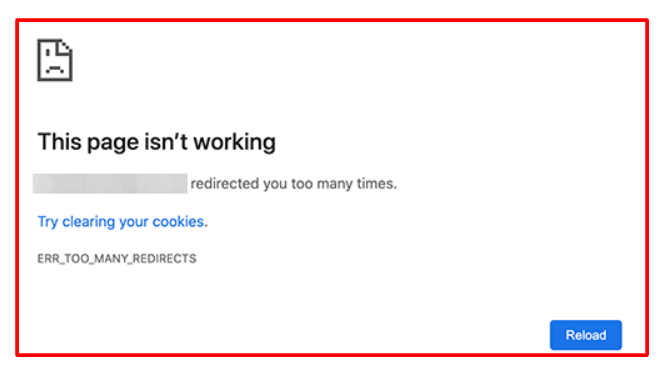
What Causes the “Too Many Redirects” Error in WordPress?
Several factors can contribute to the “too many redirects” error in WordPress. To fix redirects in WordPress, it is essential to identify these common causes:
- Misconfigured Plugins: Certain plugins, especially those dealing with redirects or caching, can conflict with each other and cause redirect loops. Disabling such plugins might fix redirects in WordPress.
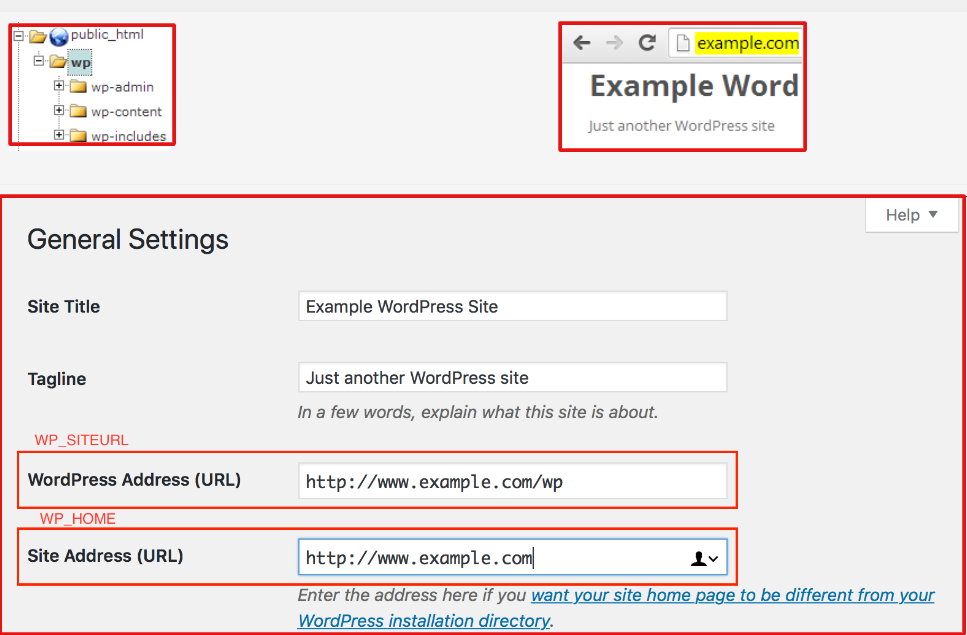
- .htaccess File Issues: Misconfigurations or errors in the .htaccess file can result in endless redirects. Correcting these issues can fix redirects in WordPress.
- SSL/TLS Configuration: Incorrect SSL settings or forcing HTTPS without proper configuration can lead to this error. Adjusting these settings can fix redirects in WordPress.
- Third-Party Services: External services, such as CDN or proxy servers, can sometimes interfere with redirects and cause loops. Managing these services properly can help fix redirects in WordPress.
Identifying the root cause is essential for applying the correct way to fix redirects in WordPress.
Impact On Your Website
The “Too Many Redirects” error can have several negative impacts on your website, including:
- User Experience: This error prevents users from accessing your website, leading to frustration and potentially causing them to leave your site altogether. A poor user experience can diminish your website’s reputation.
- SEO Rankings: Search engines like Google may penalize websites that consistently exhibit errors like redirect loops. This can lead to a drop in your search engine rankings, making it harder for users to find your site.
- Loss of Traffic: With users unable to access your site, you’ll likely see a decline in traffic. This can be particularly detrimental if your website relies on visitor engagement for revenue, such as through ads or e-commerce.
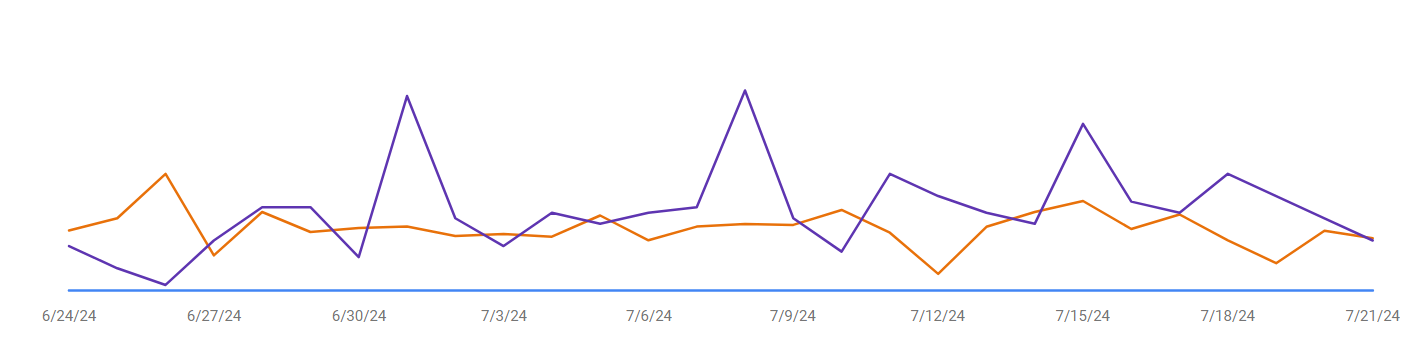
- Increased Bounce Rate: Users who encounter this error are likely to leave immediately, contributing to a higher bounce rate. A high bounce rate can further negatively affect your SEO performance.
By understanding the nature of the “Too Many Redirects” error, its causes, and its potential impacts, you are better equipped to address and resolve the issue, ensuring that your website remains accessible and functional. In the following sections, we will explore various troubleshooting steps and advanced solutions to help you fix this error.
How to Fix the “Too Many Redirects” Error in WordPress
When you encounter the “Too Many Redirects” error in WordPress, it can be quite frustrating. However, there are several straightforward steps you can take to troubleshoot and resolve this issue. Below are some effective methods to help you get your website back on track.
1. Clear Browser Cookies and Cache
Sometimes, the error is due to outdated browser cookies and cache. Clearing them can help fix redirects in WordPress. After clearing the cache, try accessing your site again to see if the issue is resolved.
1. Google Chrome:
- Go to the menuIn WordPress, a menu is a collection of links that are displayed as a navigation menu on a website. Menus are … More (three vertical dots in the top-right corner).
- Select “More tools” > “Clear browsing data.”
- Choose a time range. For best results, select “All time.”
- Check “Cookies and other site data” and “Cached images and files.”
- Click “Clear data.”
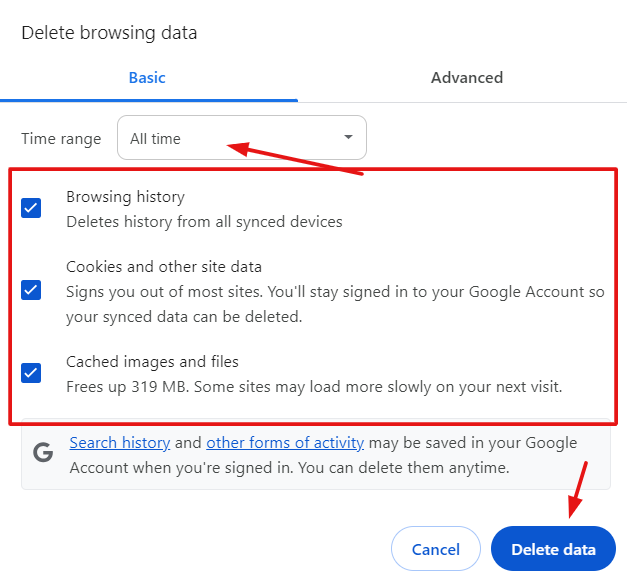
2. Mozilla Firefox:
- Click on the menu (three horizontal lines in the top-right corner).
- Select “Options.”
- Go to the “Privacy & Security” panel.
- In the “Cookies and Site Data” section, click “Clear Data.”
- Check “Cookies and Site Data” and “Cached Web Content.”
- Click “Clear.”
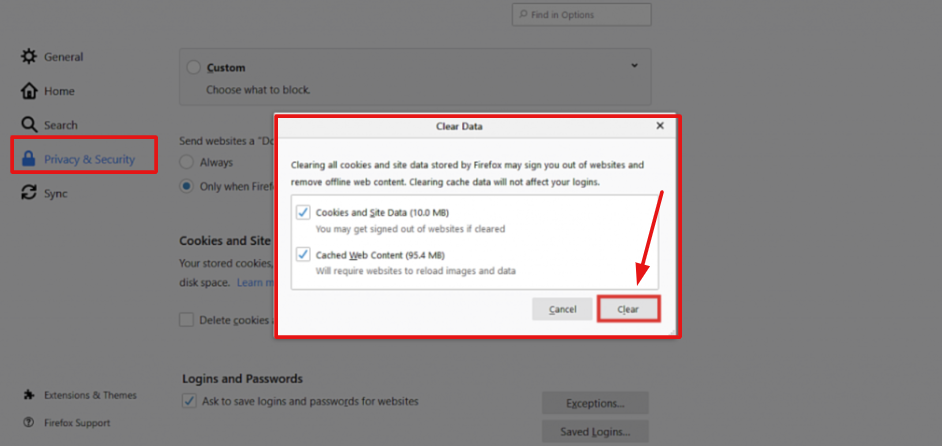
3. Safari:
- Go to “Safari” in the menu bar.
- Select “Preferences.”
- Go to the “Privacy” tab.
- Click “Manage Website Data.”
- Click “Remove All.”
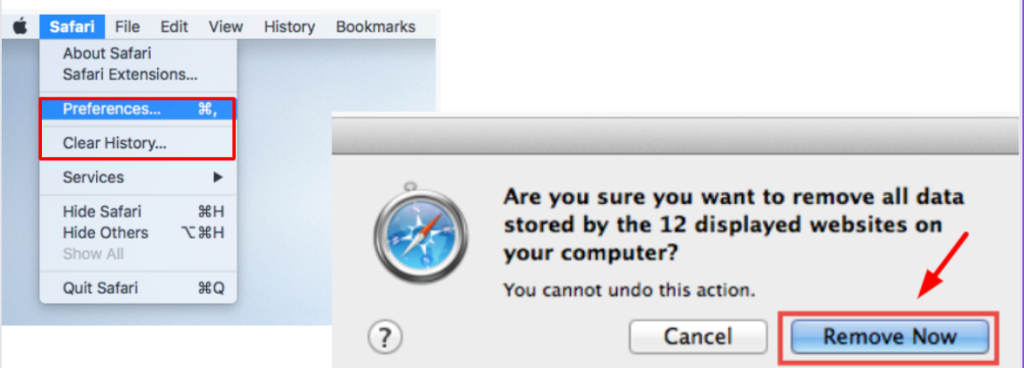
2. Check WordPress URL Settings to Fix Redirects in WordPress
Ensure that your WordPress Address (URL) and Site Address (URL) are correctly configured. Both URLs should match and include the correct protocol (http or https) to fix redirects in WordPress.
Incorrect URL settings can lead to a loop of redirects. WordPress relies on URL settings found in the General Settings section of your dashboardIn WordPress, the Dashboard is a central hub for managing a website’s content and settings. It is the first sc… More.
1. Log into your WordPress Admin Dashboard.
2. Go to “Settings” > “General.”
3. Ensure that both the “WordPress Address (URL)” and “Site Address (URL)” fields are correct. They should usually be the same.
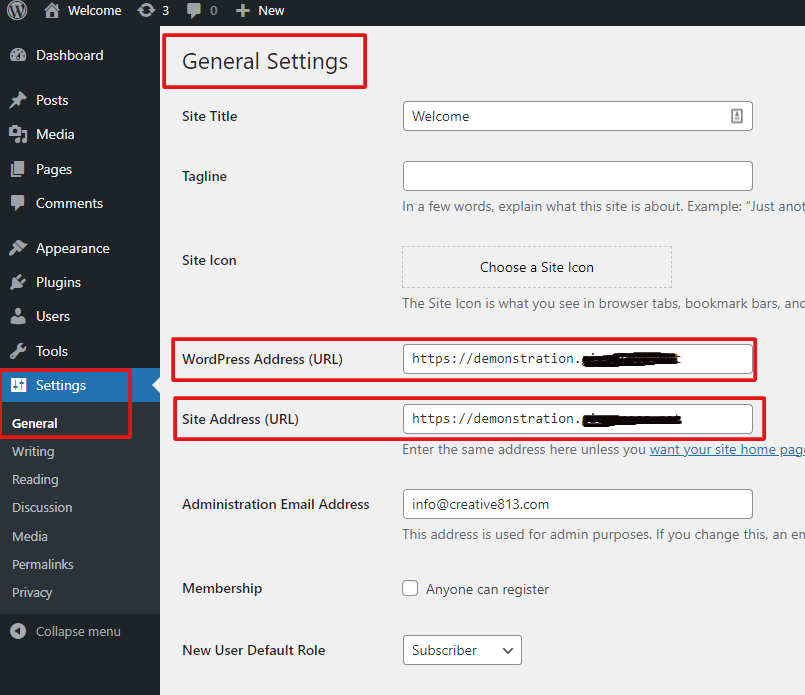
3. Disable Plugins
Deactivate all your plugins to determine if one is causing the issue. This is a common method to fix redirects in WordPress. You can do this by:
- Log into your WordPress Admin Dashboard.
- Go to “Plugins” > “Installed Plugins.”
- Select all plugins by checking the box at the top.
- From the “Bulk Actions” dropdown, select “Deactivate” and click “Apply.”
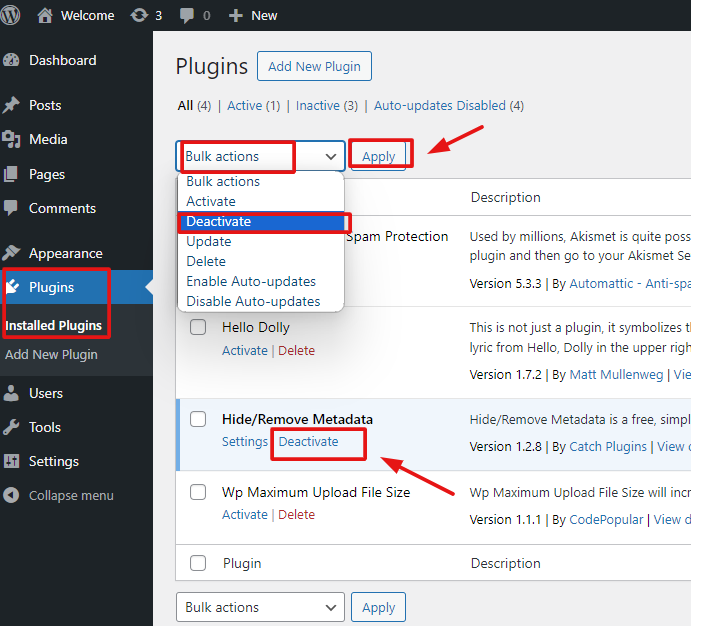
After deactivating all plugins, check if the issue is resolved. If it is, reactivate each pluginA plugin is a software component that adds specific features and functionality to your WordPress website. Esse… More one-by-one, checking your site after each activation to identify the problematic plugin.
By following these initial troubleshooting steps. You can often resolve the “Too Many Redirects” error without diving into more complex solutions. If the problem persists, you may need to explore advanced solutions.
4. Fix .htaccess File
Check your .htaccess file for any erroneous code. You can reset it by:
- Accessing your site via FTP or cPanel
- Renaming the existing .htaccess file to .htaccess_old
- Creating a new .htaccess file with the default WordPress rules to fix redirects in WordPress:
plaintextCopy code# BEGIN WordPress
<IfModule mod_rewrite.c>
RewriteEngine On
RewriteBase /
RewriteRule ^index.php$ - [L]
RewriteCond %{REQUEST_FILENAME} !-f
RewriteCond %{REQUEST_FILENAME} !-d
RewriteRule . /index.php [L]
</IfModule>
# END WordPress
5. Check SSL/TLS Settings
Ensure your SSL certificate is correctly installed and configured. If you’re forcing HTTPS, make sure your site and URL settings reflect this change to fix redirects in WordPress.
The first step in bolstering your website’s security is to verify that your SSL certificate is not only installed but also correctly configured. SSL (Secure Sockets Layer) and its successor TLS (Transport Layer Security) are cryptographic protocols that provide secure communication over a computer network. By ensuring the proper setup of these protocols, you establish a secure connection between your web server and users’ browsers, encrypting data transmission and thwarting malicious interception.
To verify your SSL/TLS settings, inspect the installation process and configuration details. Ensure that the certificate is valid and up-to-date, with no errors or vulnerabilities. If you enforce HTTPS (Hypertext Transfer Protocol Secure) on your site, double-check that all internal links and URL settings align with this protocol. This alignment prevents potential redirect issues and guarantees a seamless transition to the secure version of your website.
6. Contact Your Hosting Provider to Fix Redirects in WordPress
If none of the above solutions work, reach out to your hosting provider for assistance. They can check server-side configurations that might be causing the issue and help fix redirects in WordPress. Hosting providers possess comprehensive knowledge of server-side configurations and can pinpoint any underlying issues that may be impeding proper functionality.
By reaching out to your hosting provider, you gain access to specialized support that can diagnose and resolve complex redirect issues within your WordPress platform. Whether it involves server configurations, firewall settings, or other technical nuances, your hosting provider can offer tailored solutions to rectify the situation promptly.
In conclusion, prioritizing the meticulous configuration of SSL/TLS settings and adeptly managing redirects on your website are integral components of a robust security strategy. By adhering to best practices in these areas and seeking professional guidance when needed, you fortify your website against cyber threats and ensure a secure browsing experience for your visitors. Stay vigilant, stay secure, and empower your online presence with the shield of advanced security measures.
How to Prevent the “Too Many Redirects” Error in WordPress
To avoid encountering this error in the future, follow these preventive measures to fix redirects in WordPress:
- Consistent URL Settings: Regularly check and maintain consistent URL settings in WordPress and wp-config.php. This consistency can help fix redirects in WordPress.
- Plugin Management: Be cautious when installing and updating plugins. Regularly update plugins and themesA WordPress theme is a set of files that determine the design and layout of a website. It controls everything … More to their latest versions to avoid conflicts and fix redirects in WordPress.
- Backup Your Site: Regularly back up your WordPress site, including the databaseA database is an organized collection of data stored and accessed electronically. It is a crucial component of… More and files. This practice allows you to restore your site to a previous state if an error occurs, helping to fix redirects in WordPress.
- SSL Configuration: Ensure proper SSL configuration and use tools like Really Simple SSL to manage SSL settings without conflicts, aiding in fixing redirects in WordPress.
- Monitor .htaccess Changes: Be vigilant when making changes to the .htaccess file. Ensure any modifications are necessary and correctly implemented to fix redirects in WordPress.
WordPress Login Redirect Loop FAQ
Encountering a login redirect loop in WordPress can be particularly frustrating, preventing you from accessing your dashboard. This section aims to answer common questions and provide solutions to help you fix redirects in WordPress related to login issues. Whether you’re looking to redirect users after they log in or stop unwanted redirections, these FAQs will guide you through the process.
How Do I Redirect a User After Logging in to WordPress?
To redirect users after logging in, you can use a plugin like Peter’s Login Redirect. This plugin allows you to set specific redirects for different user rolesIn WordPress, a user role is a set of permissions that determines what actions a user can perform on a website… More or individual users, helping to fix redirects in WordPress. Alternatively, you can add custom code to your theme’s functions.php file:
phpCopy codefunction my_login_redirect($redirect_to, $request, $user) {
// check if the user has a specific role
if (isset($user->roles) && is_array($user->roles)) {
// redirect based on role
if (in_array('administrator', $user->roles)) {
return admin_url();
} else {
return home_url();
}
}
return $redirect_to;
}
add_filter('login_redirect', 'my_login_redirect', 10, 3);
How Do I Stop WordPress Login Redirection?
To stop login redirection loops, ensure the URL settings are correct and there are no conflicting redirection rules in your .htaccess file or plugins. Disabling conflicting plugins or correcting URL mismatches typically resolves this issue and helps fix redirects in WordPress.
Final Thoughts on How to Fix Redirects in WordPress
Fixing the “too many redirects” error in WordPress may seem daunting, but by systematically following the troubleshooting steps outlined in this guide, you can identify and resolve the issue efficiently. Remember, keeping your WordPress site well-maintained and regularly checking for inconsistencies can prevent such errors and help fix redirects in WordPress.
By staying proactive and informed, you can ensure a smooth, uninterrupted experience for your website visitors. Should you encounter the “too many redirects” error, use this guide as your go-to resource to fix redirects in WordPress and prevent future occurrences, maintaining your site’s reliability and user satisfaction.
Still struggling to fix redirects and optimize your WordPress site? Don’t let broken links and lost traffic hold you back. Our expert support can help you fix redirects in WordPress and ensure your website runs smoothly. If you’re looking for fast WordPress hosting, along with done-for-you updates and expert redirect management, check out our hosting packages by clicking the button below.
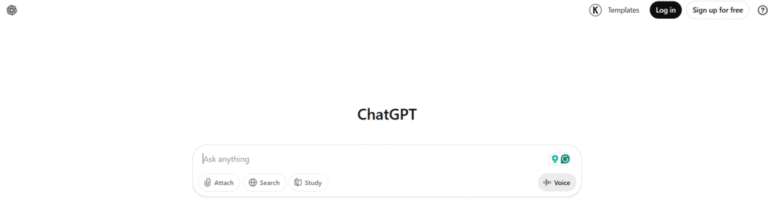
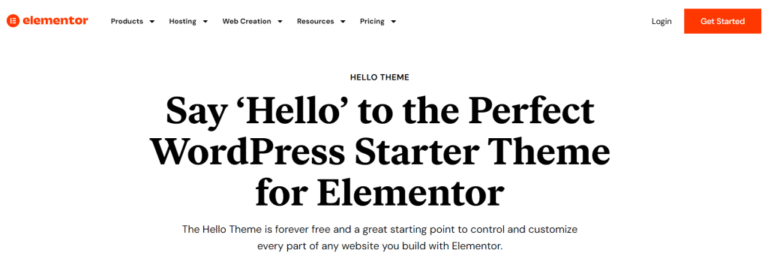
![How to Unpublish a WordPress Page [4 Visual Methods]](https://codingheros.com/wp-content/uploads/2024/07/how-to-unpublish-a-wordpress-page-4-visual-methods-768x370.png)
![How to Underline in WordPress [A Complete Guide]](https://codingheros.com/wp-content/uploads/2024/12/how-to-underline-in-wordpress-a-complete-guide-768x277.png)
![How to Remove index.php from URL in WordPress [An In-Depth Guide]](https://codingheros.com/wp-content/uploads/2024/06/how-to-remove-index-php-from-url-in-wordpress-an-in-depth-guide-768x425.png)