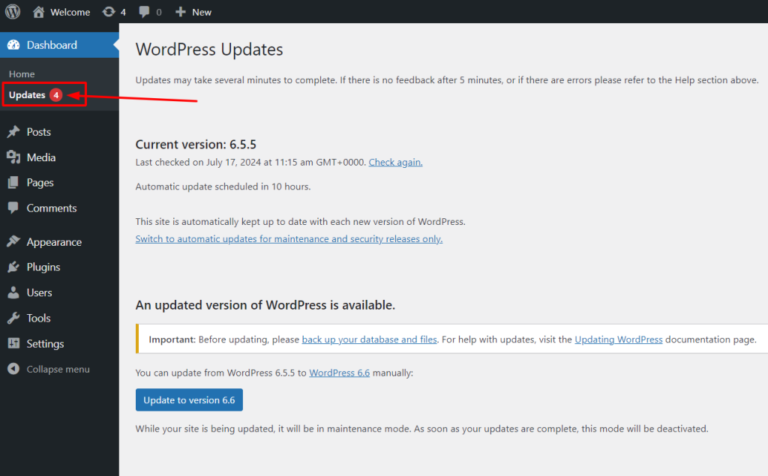Ever encountered a jumbled mess of letters and numbers in your WordPress URLs? Those default permalinksIn WordPress, a permalink is a permanent URL that points to a specific post or page on a website. It is the we… More can hinder both visitor engagement and SEO performance. Fear not, content creators! This definitive guide equips you to change permalinks in WordPress, ensuring user-friendly URLs that boost visibility and site value.
Changing permalinks in WordPress is crucial for enhancing your site’s SEO and user experience. This comprehensive guide provides a step-by-step tutorial to help you understand and implement the necessary changes effectively.
What are WordPress Permalinks?
Permalinks serve as the permanent URLs for your WordPress postsA post is a type of content in WordPress, a popular open-source content management system used for creating an… More and pagesIn WordPress, a page is a content type that is used to create non-dynamic pages on a website. Pages are typica… More, crucial for SEO and user navigation. They dictate the structure of your website’s URLs, influencing both user experience and search engine rankings. Permalinks are like the permanent addresses of your WordPress content, defining how URLs are displayed and optimizing site visibility.
Why You Should Change Permalinks Structure In WordPress

- SEO Benefits: Optimized permalinks improve your site’s visibility in search engine results.
- User-Friendly URLs: Descriptive URLs enhance user experience and make it easier for visitors to understand your content.
- Shareability: Clean URLs are more likely to be shared on social media and other platforms.
- Enhanced User Experience: Clear and descriptive URLs containing relevant keywords make it easier for visitors to understand your content at a glance.
- Improved Search Engine Ranking: Search engines like Google favor websites with well-structured URLs that incorporate relevant keywords. This can lead to higher visibility in search results.
- Branding and Recognition: Memorable and descriptive permalinks can contribute to stronger brand recognition, making your website stand out from the crowd.
- Better Click-Through Rates: More attractive URLs can lead to higher click-through rates on search engine results pages (SERPs).
WordPress Default URL Settings
By default, WordPress uses a plain permalink structure which often includes cryptic numbers and symbols. While functional, these URLs offer little value to visitors or search engines.
1. What are WordPress Default URL Settings?
WordPress Default URL Settings refer to the default structure of permalinks assigned by WordPress upon installation. These URLs typically include parameters like http://yourdomain.com/?p=123, which are not user-friendly or optimized for search engines.
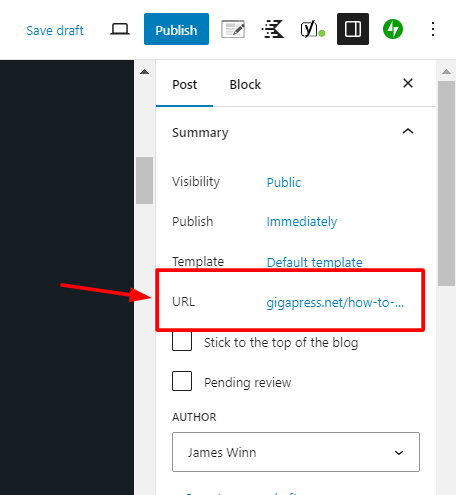
2. Importance of Customizing Permalinks
- SEO Benefits: Customizing permalinks improves search engine visibility by incorporating keywords and creating readable URLs.
- User Experience: Clear, descriptive URLs enhance user navigation and trust.
3. Types of Default URL Settings in WordPress
- Plain: Uses default query parameters (http://yourdomain.com/?p=123).
- Day and Name: Includes the date and post name (http://yourdomain.com/2024/06/28/sample-post/).
- Month and Name: Includes the month and post name (http://yourdomain.com/2024/06/sample-post/).
- Numeric: Uses post ID as the URL (http://yourdomain.com/archives/123).
- Post Name: Uses the post title as the URL (http://yourdomain.com/sample-post/).
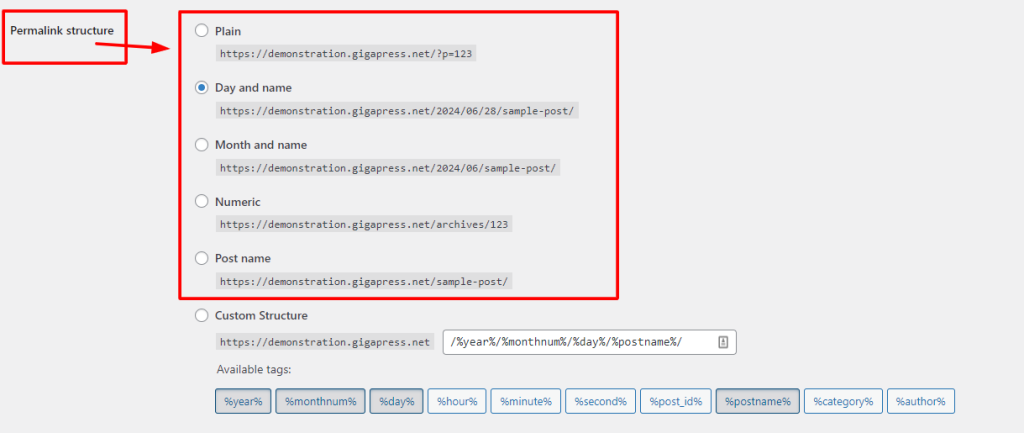
4. Customizing WordPress Permalinks
- Accessing Permalink Settings: Navigate to Settings > Permalinks in your WordPress dashboardIn WordPress, the Dashboard is a central hub for managing a website’s content and settings. It is the first sc… More.
- Choosing a Structure: Select a permalink structure that best suits your site’s content and SEO goals, such as Post Name for readability and keyword inclusion.
- Saving Changes: Click Save Changes to apply your chosen permalink structure.
5. Best Practices for Optimizing WordPress URLs
- Include Keywords: Incorporate relevant keywords into your permalinks for SEO purposes.
- Avoid Stop Words: Remove unnecessary words to keep URLs concise and focused.
- Use Hyphens: Separate words with hyphens (-) for readability and SEO.
How Do I Change My WordPress Permalinks Setting?
- Access Permalink Settings:
- Log in to your WordPress dashboard.
- Go to Settings > Permalinks.
- Choose a Permalink Structure:
- Select a structure that best suits your site’s needs (e.g., Post Name, Day and Name, Month and Name).
- Opt for the Post Name structure (http://yourdomain.com/sample-post/) for optimal SEO and readability.
- Save Changes:
- Click Save Changes to apply the new permalink structure.
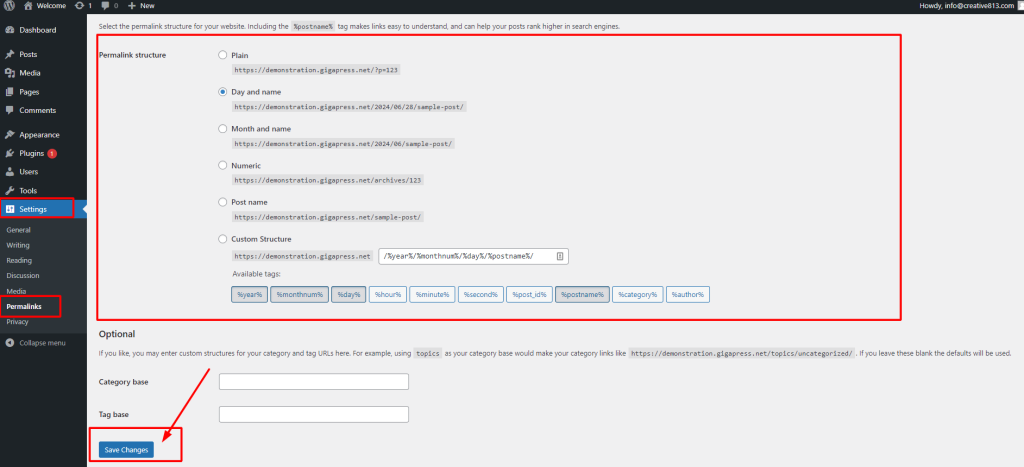
Improving the Look and Layout of Your Permalinks
Enhancing the appearance and structure of permalinks in WordPress is crucial for improving SEO and user experience. Here’s how you can optimize the look and layout of your permalinks effectively:
- Use of Keywords: Incorporate relevant keywords into your permalinks to improve SEO and indicate the content of the page.
- Short and Descriptive URLs: Keep permalinks concise and descriptive, avoiding unnecessary words or characters.
- Hyphens for Readability: Use hyphens (-) to separate words in permalinks, enhancing readability and SEO.
- Avoid Stop Words: Remove common words like “and,” “the,” and “of” from permalinks to keep them focused and clean.
- Customize Permalinks: Utilize WordPress’s permalink settings to customize URLs based on post title, category, or date to better reflect content.
Creating Value Through WordPress Permalinks
Optimized permalinks add value by enhancing site navigation and improving SEO performance. They provide clear, intuitive links that help users and search engines find and understand your content.
WordPress permalinks play a crucial role in enhancing user navigation and SEO visibility. Here’s how you can create value through your permalinks:
- Clear Structure: Ensure permalinks provide a clear structure that helps users and search engines understand content at a glance.
- Enhanced User Experience: Use descriptive URLs that make it easier for users to navigate and remember your website.
- SEO Optimization: Optimize permalinks with keywords that reflect the content, enhancing search engine rankings and visibility.
- Consistency: Maintain a consistent permalink structure across your website to build trust and improve overall user experience.
- Customization: Customize permalinks to include relevant information such as category, post title, or date to better organize and categorize content.
The Perfect WordPress SEO Permalink Structure
Creating an ideal permalink structure in WordPress involves balancing simplicity, readability, and SEO optimization. Here’s how you can achieve the perfect permalink structure:
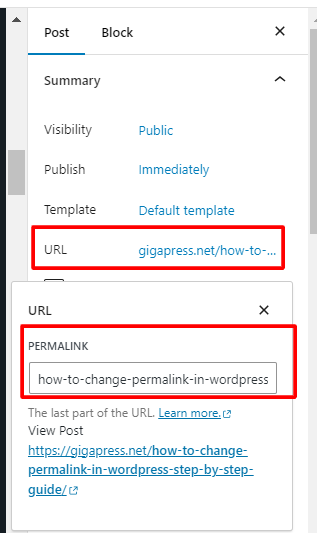
- Post Name Structure: Use the Post Name structure (http://yourdomain.com/sample-post/) for clear and SEO-friendly URLs.
- Keyword Inclusion: Incorporate primary keywords relevant to your content into permalinks to improve search engine visibility.
- Avoid Numbers and IDs: Minimize the use of numbers or IDs in permalinks to maintain readability and simplicity.
- Customization Options: Customize permalinks based on categoriesIn WordPress, categories are a fundamental taxonomy used to group and organize posts based on their topics or … More, tagsIn WordPress, tags are a taxonomy used to classify and organize posts. They are similar to categories, but unl… More, or post titles to organize content effectively and improve user navigation.
- Regular Updates: Regularly review and update permalinks to reflect changes in content or SEO strategy, ensuring continued optimization.
By implementing these strategies, you can enhance the look, value, and SEO effectiveness of permalinks in WordPress, improving overall site performance and user engagement.
What is a Slug?
In WordPress, a slug refers to the part of a URL that identifies a specific page or post. It should be relevant, and optimized for search engines. It is generated automatically based on the title of the content but can be edited to be more SEO-friendly and descriptive. Here’s how you can optimize slugsIn WordPress, a slug is the unique text that appears in a URL to identify a specific page or post. This term i… More for better SEO:
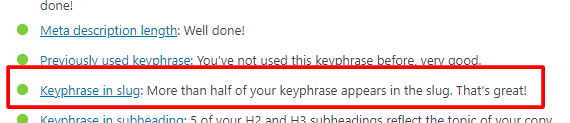
- Keyword Usage: Include relevant keywords in the slug to improve SEO and help search engines understand the content of the page.
- Hyphens for Readability: Use hyphens (-) to separate words in the slug, enhancing readability and SEO.
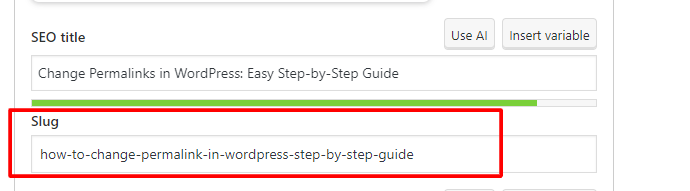
- Short and Descriptive: Keep slugs concise while accurately reflecting the content of the page.
- Avoid Stop Words: Remove unnecessary words from slugs to keep them focused and clean.
- Customization: Customize slugs to be descriptive and relevant to the content, making it easier for users to remember and share URLs.
Why Is it Called Slug?
The term “slug” in the context of URLs originates from the world of journalism and printing. In traditional printing and publishing, a slug referred to a short phrase or label used to identify a specific article or piece of content. It was typically used on the printing press to label different sections or stories.
In the context of URLs and web publishing, the term “slug” was adopted to refer to the part of a URL that identifies a specific page or post. It serves as a human-readable version of the URL and is usually based on the title of the content. The purpose of a slug is to create a URL that is descriptive, easy to read, and relevant to the content it represents. This helps both users and search engines understand what the page is about before clicking on the link.
So, in essence, the term “slug” in URLs is borrowed from its traditional use in printing and publishing, where it originally referred to a concise label or identifier for content.
Conclusion: Change Permalinks In WordPress Effectively
Changing your WordPress permalink structure is a fundamental step towards improving your site’s SEO and user experience. By following this comprehensive guide, you can create clear, SEO-friendly URLs that enhance visibility, usability, and overall site performance.
By understanding how to change WordPress permalinks and craft user-friendly, SEO-optimized URLs, you’ll transform your website into a well-oiled content machine, attracting more visitors and boosting your search engine ranking. Remember, a well-structured permalink is like a welcoming signpost, guiding users to your valuable content and establishing your authority within your niche.
Do you have any questions about how to change permalinks in WordPress? Let us know in the commentsComments are a feature of WordPress that allow users to engage in discussions about the content of a website. … More section below!
If you’re looking for fast wordpress hosting as well as done-for-you updates such as changing WordPress permalinks, check out our hosting packages by clicking the button below:
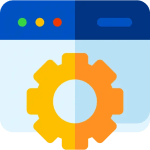
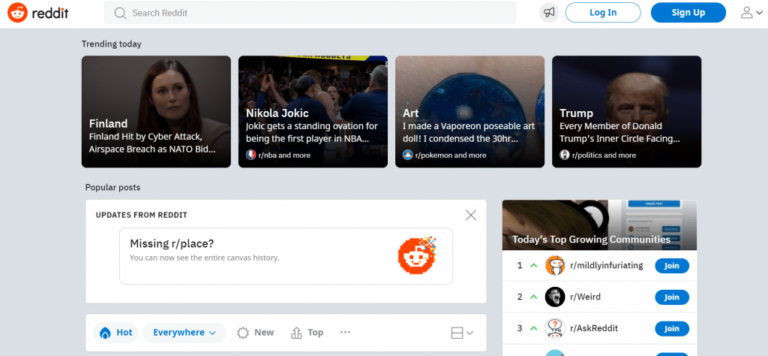
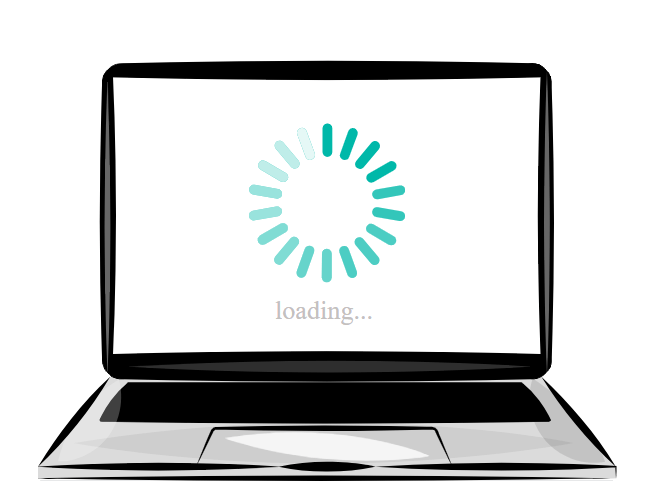

![How to Create Super Admin in WordPress [Step-by-Step Guide]](https://codingheros.com/wp-content/uploads/2024/12/how-to-create-super-admin-in-wordpress-step-by-step-guide-768x544.png)