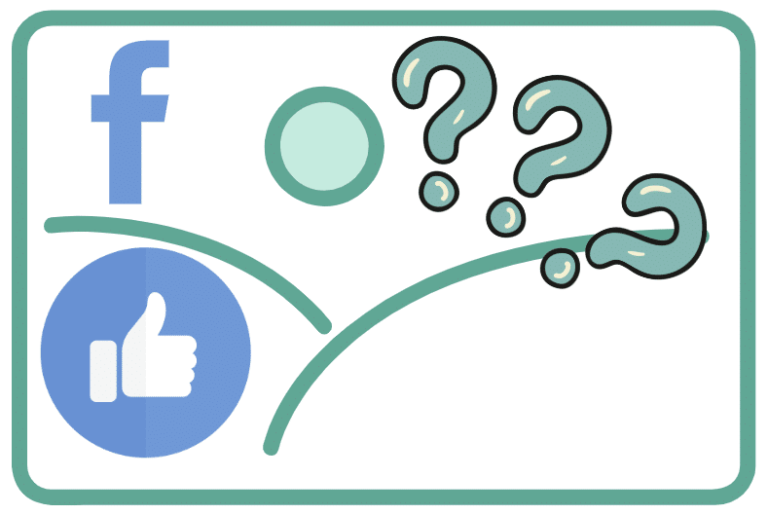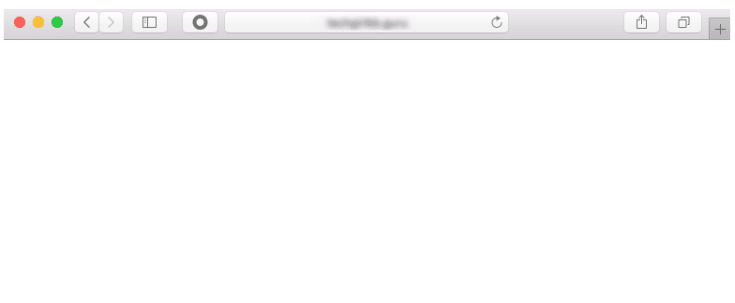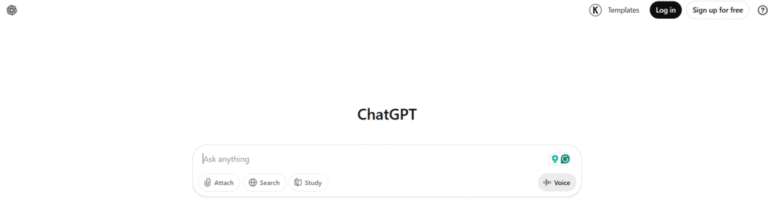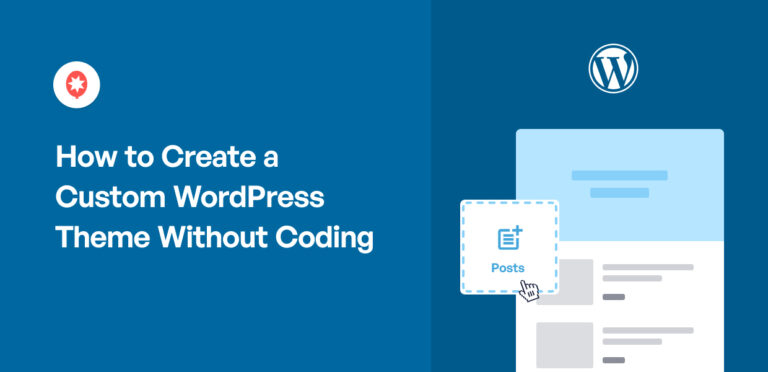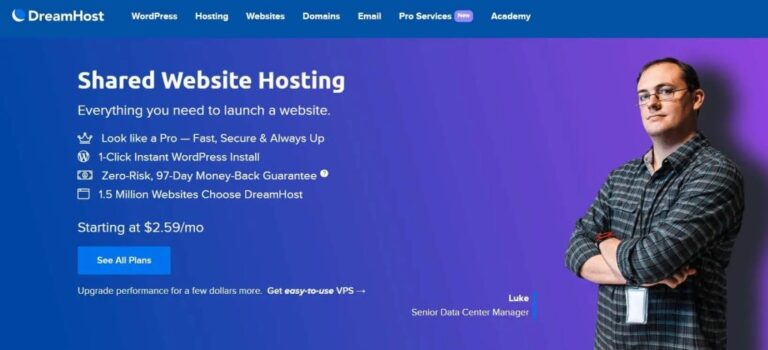Thinking of saying goodbye to your WordPress blog? Whether you’re starting fresh, taking a hiatus, or simply no longer need it, learning how to delete a WordPress blog can be a straightforward process. But before you hit that delete button, let’s ensure you do it without regrets!
Are there any specific challenges or concerns you have about deleting your WordPress blog that you would like detailed information on?
This guide will walk you through the steps of deleting your WordPress blog, considering both self-hosted (using your own web hosting provider) and hosted blogs. We’ll also address common concerns like losing data and explore alternatives to complete deletion.
Why Would You Delete Your Blog?
Before diving into the deletion process, it’s essential to understand why you might want to delete your blog. Reasons could vary from rebranding and starting fresh to simply not wanting to maintain the site anymore.There are many reasons why someone might choose to delete their WordPress blog:
- Starting Fresh: Maybe your blog’s focus has shifted, or you want a clean slate with a new design.
- Going on Hiatus: Taking a break can be a great way to refresh your creativity. Consider exporting your content for future use if you think you might return.
- No Longer Needed: Perhaps your blog served a specific purpose that’s no longer relevant.
- Security Concerns: If you’re worried about security vulnerabilities, deletion might be the best course of action.
Before You Delete:
- Back Up Your Data: This is crucial! Use a pluginA plugin is a software component that adds specific features and functionality to your WordPress website. Esse… More or export tool to save your postsA post is a type of content in WordPress, a popular open-source content management system used for creating an… More, pagesIn WordPress, a page is a content type that is used to create non-dynamic pages on a website. Pages are typica… More, commentsComments are a feature of WordPress that allow users to engage in discussions about the content of a website. … More, and media. This way, you can revisit your content or use it for future projects.
- Consider Alternatives: Instead of deleting completely, you could:
- Pause Your Blog: Simply set your blog to private or remove active themesA WordPress theme is a set of files that determine the design and layout of a website. It controls everything … More and plugins.
- Export Your Content: Save your content in a downloadable format for future reference.
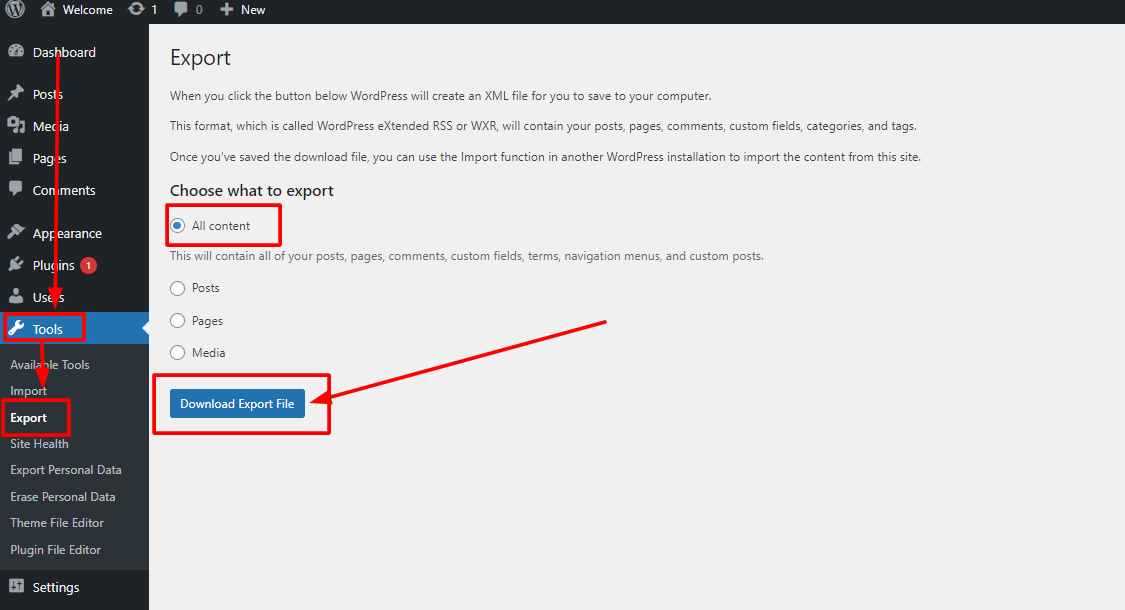
- Weigh the Pros and Cons: Deleting your blog is permanent. Make sure you’re absolutely certain before proceeding.
How to Delete a WordPress Blog that is Self-hosted
If you have a self-hosted WordPress site, follow these steps to delete it:
1. Access Your Hosting Control Panel: Log in to your web hosting provider’s control panel (cPanel, Plesk, etc.).
2. Navigate to File Manager: Locate and open the File Manager.
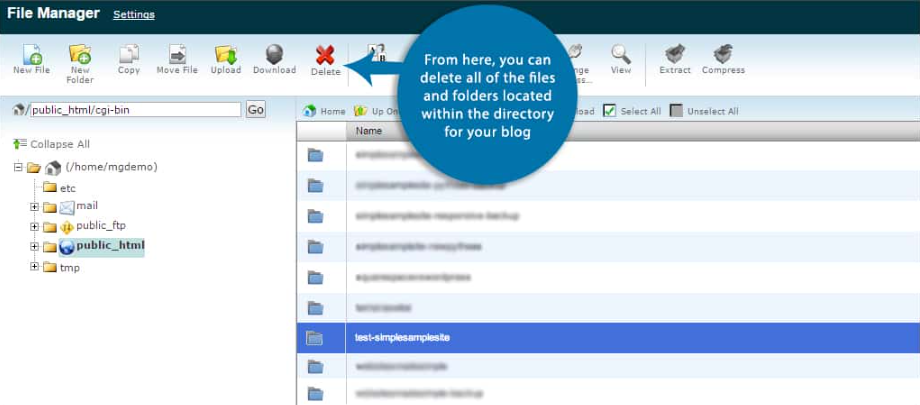
3. Delete the Files Manually: Select all WordPress files and delete them. This includes core files, plugins, themes, and uploads.
* **Web-Based File Manager:** Most control panels offer a web-based file manager. Navigate to the public_html folder (or your website's root directory) and locate the WordPress folder. Select all files and folders within the WordPress directory and delete them permanently.
* **FTP Client:** Using an FTP client like FileZilla, connect to your server and navigate to the WordPress directory. Delete all files and folders within the directory.4. Delete the Database: Locate your WordPress database within the control panel’s database management section. Select the database associated with your WordPress installation and delete it.
How to Delete a Blog Hosted on Platforms
If your blog is hosted on a platform like WordPress.com, follow these steps on how to delete a WordPress blog:
- Login to WordPress Site: Sign in to your WordPress account to access your blog.
- Go to Site Management: Navigate to your site’s dashboard to find all the necessary controls for your blog.
- Settings: Look for the settings or tools option in the dashboard menu. This is where you manage your blog’s settings.
- Delete Site: Find the option to delete your site permanently. This is usually located in the settings or tools section. Confirm the deletion to remove your blog completely.
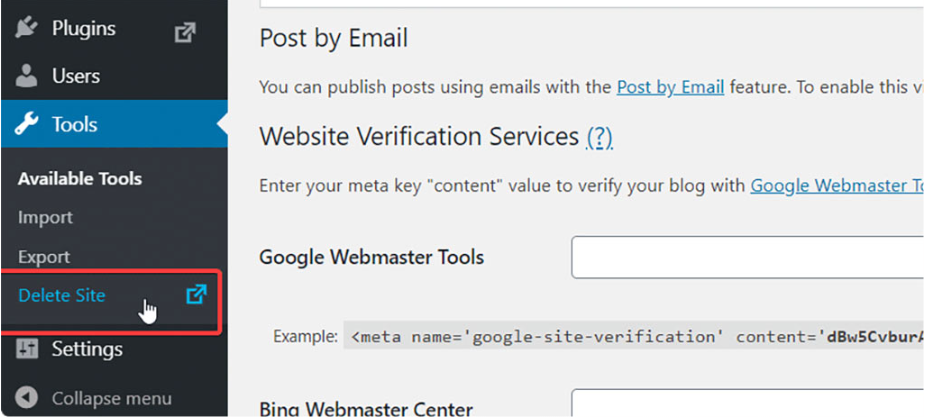
By following these steps, you can successfully delete your hosted WordPress blog without leaving any residual data.
Using Softaculous to Delete WordPress
Softaculous simplifies the deletion process:
- Login to cPanel: Access your cPanel account.
- Softaculous Apps Installer: Locate and open Softaculous.
- Select WordPress: Find your WordPress installation.
- Remove Installation: Click on ‘Remove’ to delete your WordPress site.
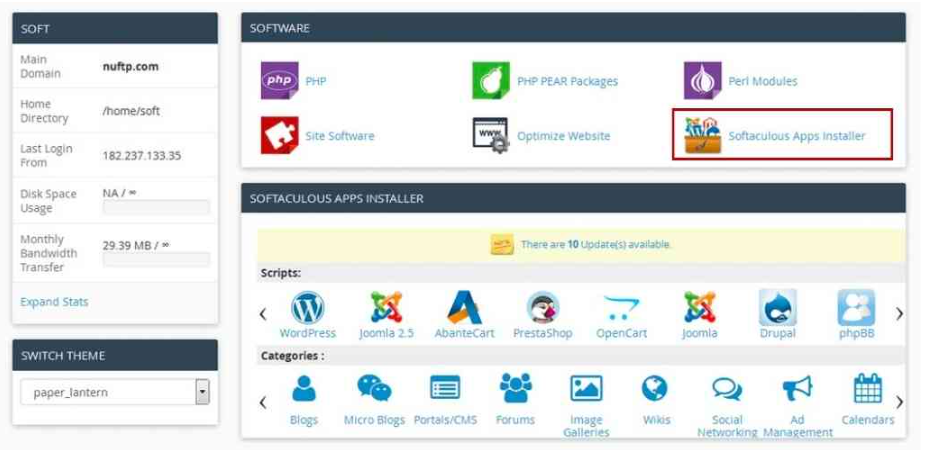
Deleting The Files With A Web-Based File Manager
If your hosting provider offers a web-based file manager:
- Login to Hosting Panel: Access your hosting account’s control panel.
- File Manager: Open the File Manager tool.
- Select and Delete: Choose all WordPress files and delete them.
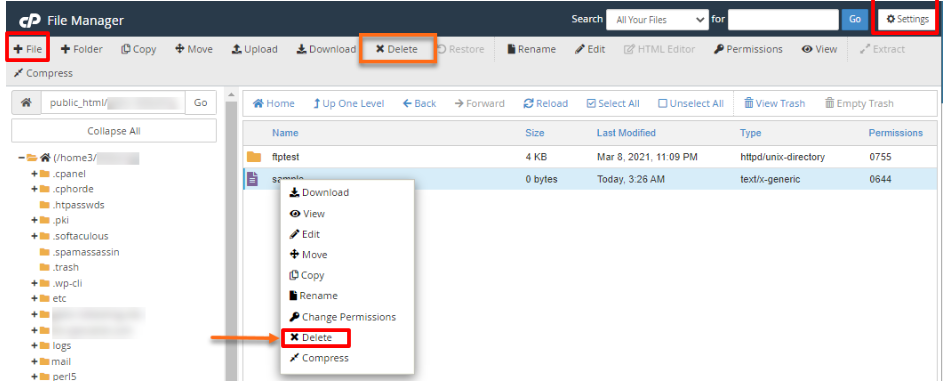
Deleting The Files Using FTP
While web-based file managers offer convenience, using an FTP (File Transfer Protocol) client grants you more granular control over the deletion process. This method is ideal for users comfortable with navigating file structures.
What You’ll Need:
- FTP Client: Popular free options include FileZilla or WinSCP.
- Login Credentials: Your FTP username and password (provided by your web hosting company).
Step-by-Step Deletion:
- Connect to Your Server: Launch your chosen FTP client and enter your FTP hostname, username, and password.
- Navigate to the Root Directory: Locate the root directory of your website. This is often named “public_html” or “www”.
- Identify the WordPress Folder: Within the root directory, search for a folder named “wp-content” or simply “wordpress”. This folder houses all your WordPress site’s files.
- Delete with Caution: Here’s where the power of FTP comes in. You can choose to:
- Delete Entire WordPress Folder: Select the entire “wp-content” or “wordpress” folder and delete it. This will permanently erase all your WordPress files and settings.
- Selective Deletion: For more control, navigate within the WordPress folder and delete specific directories like “wp-admin” (administration files), “wp-includes” (core WordPress files), and “wp-uploads” (uploaded media like images).
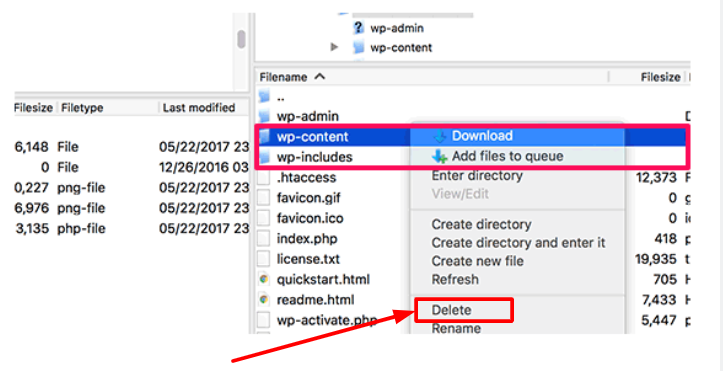
Important Note: Double-check before deleting! Accidental deletion can be difficult to recover.
- Verify Completion: Once you’ve deleted the desired files and folders, return to your web browser and access your website’s URL. If the deletion was successful, you’ll likely see a “Server Not Found” or “404 Not Found” error message.
By following these steps and exercising caution, you can effectively delete your WordPress site using an FTP client.
Erasing The Site Database
To ensure your WordPress blog is completely erased, follow these steps to remove all traces:
- Access Database: Log in to your hosting account’s database management tool, such as phpMyAdmin or MySQL DatabasesA database is an organized collection of data stored and accessed electronically. It is a crucial component of… More.
- Drop Database: Locate your WordPress database and drop it to erase all content. This step is crucial for permanently deleting your WordPress blog and ensuring no residual data remains.
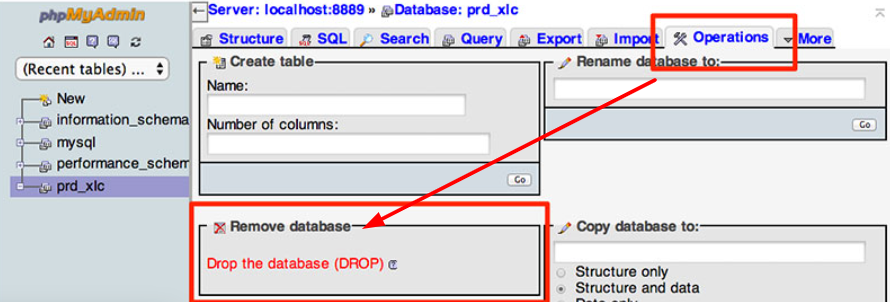
By following these steps, you can effectively delete your WordPress site database and ensure your blog is completely removed.
How Do You Delete A WordPress Blog Without The Password?
If you’ve lost your WordPress admin password, follow these steps to delete your WordPress blog without the password:
- Password Recovery: Use the ‘Lost your password?’ option on the WordPress login screen to reset your password. This will send a password reset link to your registered email address.
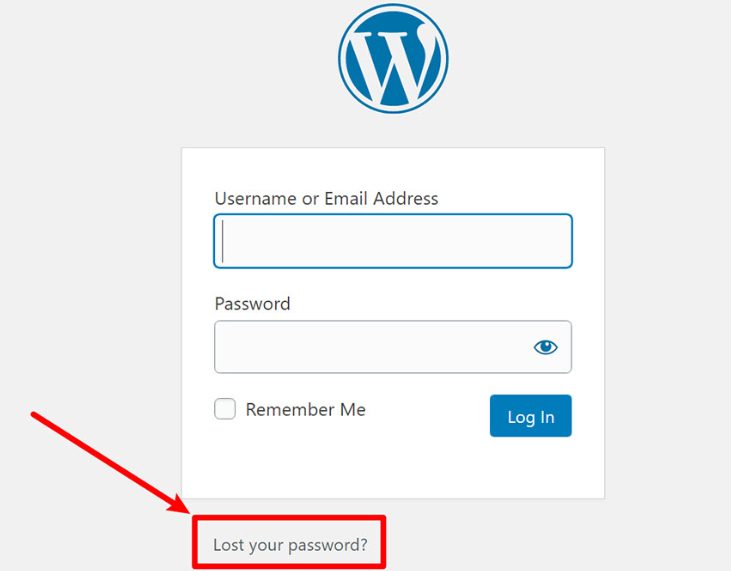
- Access Control Panel: Once you’ve reset your password and logged in, navigate to your hosting control panel.
- Delete WordPress Blog: Follow the standard deletion steps to remove your WordPress blog completely. This includes deleting all files, databases, and ensuring your site is entirely erased.
By following these steps, you can securely delete your WordPress blog even if you’ve lost your admin password. Make sure to backup any necessary data before proceeding with the deletion process.
How Do You Delete A Published Blog On WordPress?
To delete a published blog post on WordPress, follow these straightforward steps:
- Access Your WordPress DashboardIn WordPress, the Dashboard is a central hub for managing a website’s content and settings. It is the first sc… More: Log in to your WordPress admin panel and navigate to the ‘Posts’ section.
- Locate the Post: Scroll through your list of posts or use the search bar to find the specific post you want to delete.
- Move to Trash: Hover over the post title to reveal the action menu. Click on ‘Trash’ to move the post to the trash.
Deleting a post moves it to the trash where it can be permanently deleted or restored later if needed.
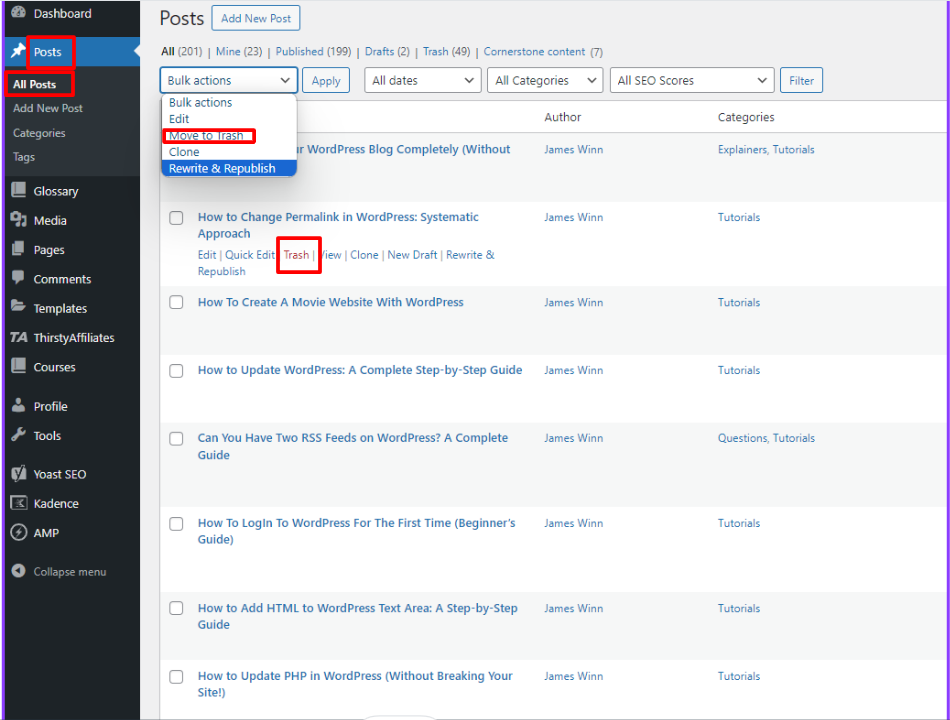
How Do You Delete The Blog Section In WordPress?
To remove the entire blog section from your WordPress site:
- Access WordPress Customizer: Open the WordPress Customizer to customize your site’s appearance.
- Navigate to MenusIn WordPress, a menu is a collection of links that are displayed as a navigation menu on a website. Menus are … More: Go to the Menus section within the Customizer.
- Remove Blog Page: Find the blog page listed in your site’s navigation menu and delete it to remove the blog section entirely.
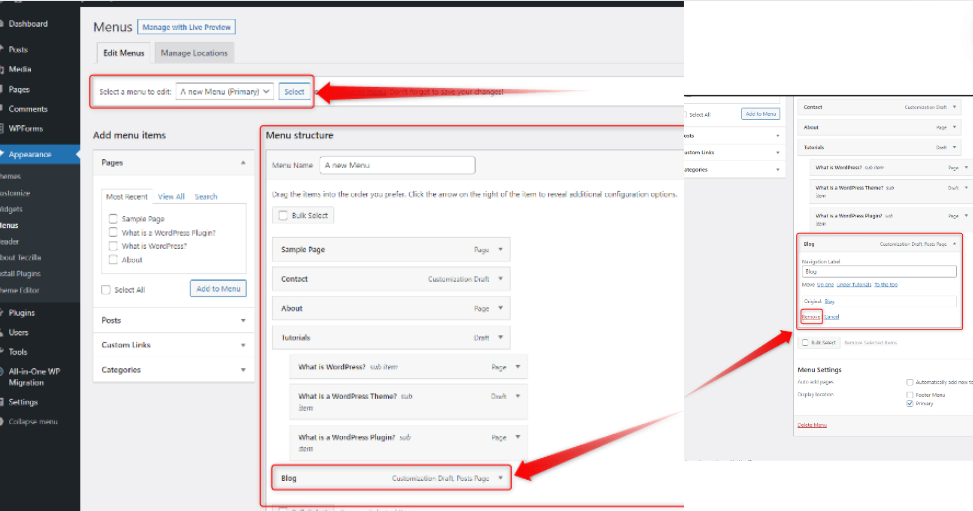
By following these steps, you can efficiently delete the blog section from your WordPress site, ensuring your site’s navigation aligns with your updated content strategy.
Can You Recover a Deleted Blog?
Recovering a deleted WordPress blog can be challenging, especially for self-hosted setups. It’s crucial to back up your data before deletion to prevent irreversible data loss. If you accidentally delete your WordPress site, you may have options to recover it by reaching out to your hosting provider’s support team.
Data recovery after deletion is generally unlikely, particularly for self-hosted blogs. That’s why it’s essential to maintain regular backups of your WordPress site. If you find yourself in the unfortunate situation of a deleted blog, prompt action and contacting your hosting provider can sometimes help recover your site.
Are You Sure You Want to Delete Your Blog?
Before proceeding with the deletion of your WordPress blog, it’s crucial to consider the irreversible nature of this action. Once deleted, your blog may not be recoverable. This decision can impact your online presence and historical content.
Deleting a WordPress blog permanently removes all associated files, data, and posts. If you’re certain about deleting your blog, ensure you have backed up any essential data beforehand. Remember, once the deletion process is complete, retrieving your blog may be challenging or impossible.
Consider the long-term implications of deleting your WordPress blog, including its impact on SEO rankings, backlinks, and user engagement. If you’re unsure about this decision, exploring alternatives or seeking professional advice can provide clarity.
Need reliable WordPress hosting with seamless updates? Explore our hosting packages today for a worry-free experience. Click below to learn more!