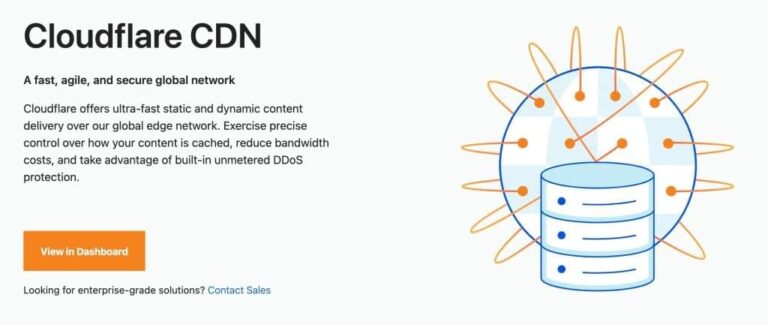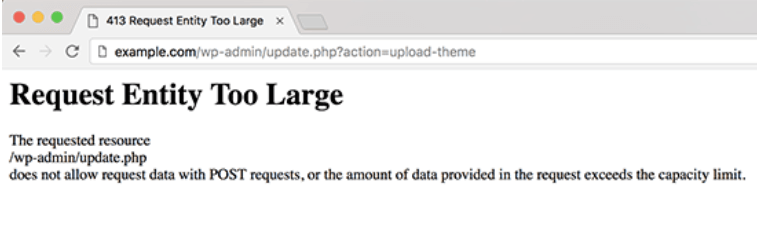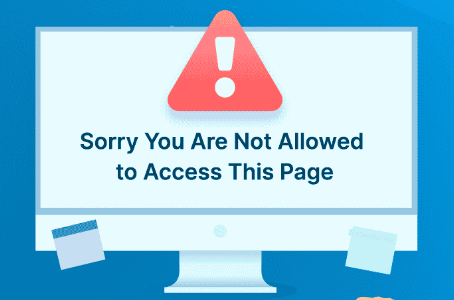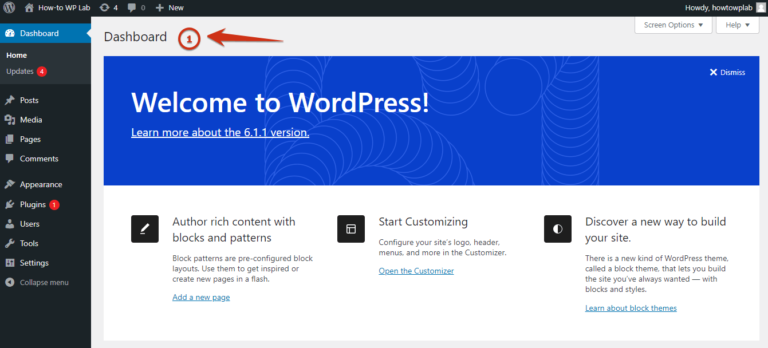SEO of a website is one of the most crucial steps because, without proper ranking, no site can rank. Just like SEO is important for a website, knowing how to add keywords and meta descriptions to your website is a vital part of any website’s On-page SEO.
Before we start, let me explain how Google usually shows search results.
When you search for something, Google displays a link to a page and its title first, then a brief meta description about the page. Sometimes, you can also see the keywords the page is focusing on next to the description. Here’s an example:
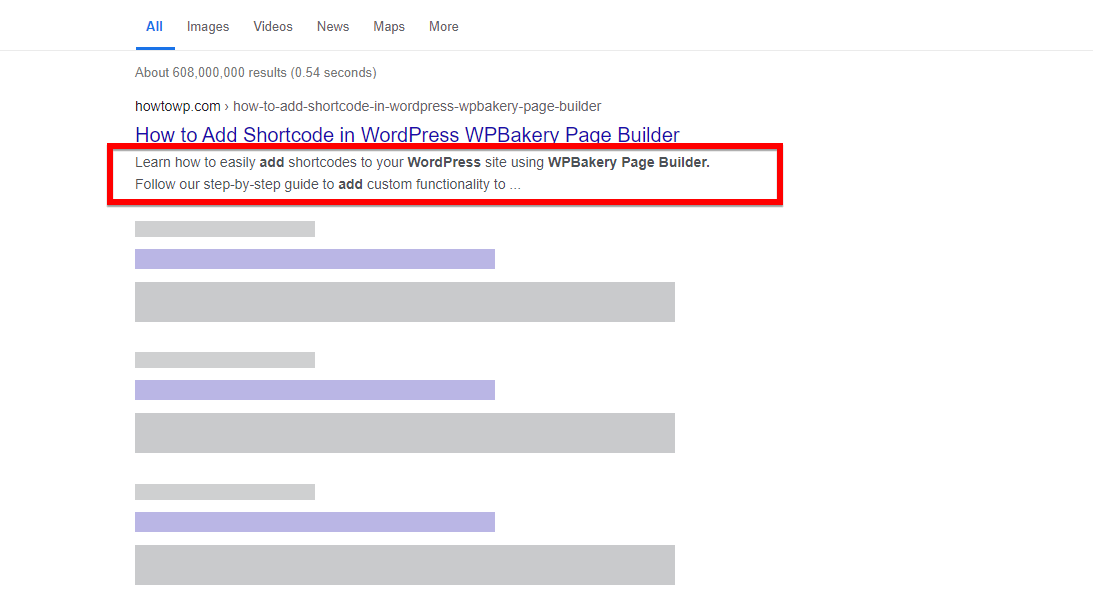
It helps your website to get a higher ranking on your search engines, but where do you start? No need to worry because I’ll tell you all about keywords and meta descriptions in WordPress.
In this article, you will learn:
- How to add SEO keywords and meta description in WordPress
- Understanding the importance of keywords and meta-descriptions for SEO
- How to find the right SEO WordPress keywords
Whether you’re new to WordPress or a pro, this guide will show you clear steps to improve your website’s SEO. Let’s start by discovering how to easily add keywords and meta descriptions to your WordPress site!
Table of Contents
How to Add Keywords and Meta Description in WordPress
Adding an SEO keyword to your WordPress website is a very simple and easy process. But first, you’ll need a plugin to do On-Page SEO for your site. There are many different plugins available, such as Yoast SEO, AIOSEO, and others. However, I believe that it’s best to choose the most efficient option to save time.
After testing several options practically, I suggest using the “Rank Math” plugin for this task. Trust me, It will help you save time. RankMath is a powerful SEO plugin for WordPress that offers a user-friendly interface and a wide range of features to optimize your website for search engines.
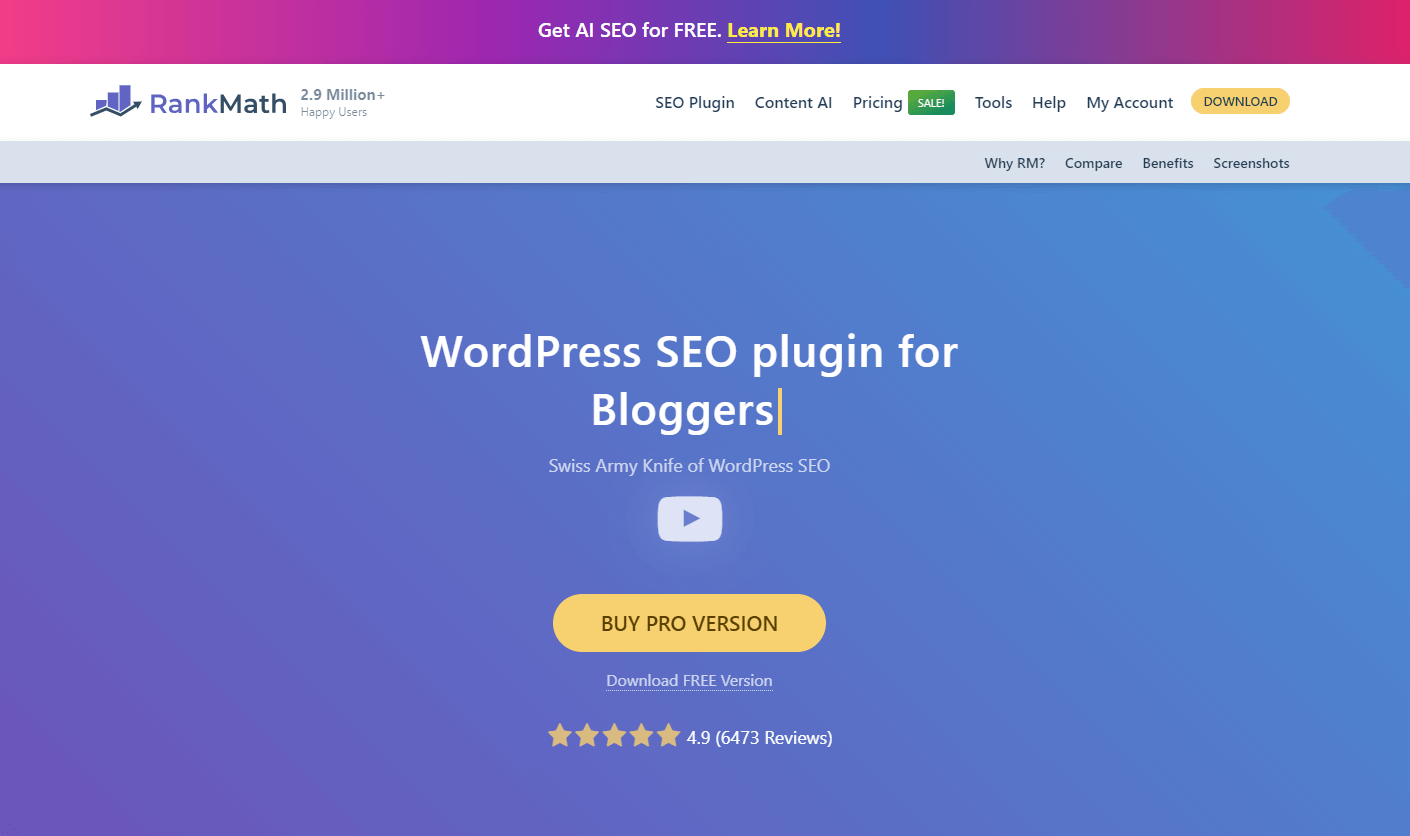
Next, I will provide a step-by-step guide on installing the plugin and adding keywords and tags for WordPress SEO. Let’s begin.
Step 1: Installing and Activating RankMath Plugin
Before you can start adding keywords and meta descriptions to your WordPress site, you’ll need to install and set up the Rank Math SEO plugin. Here’s how:
- Begin by launching your preferred web browser on your computer or device.
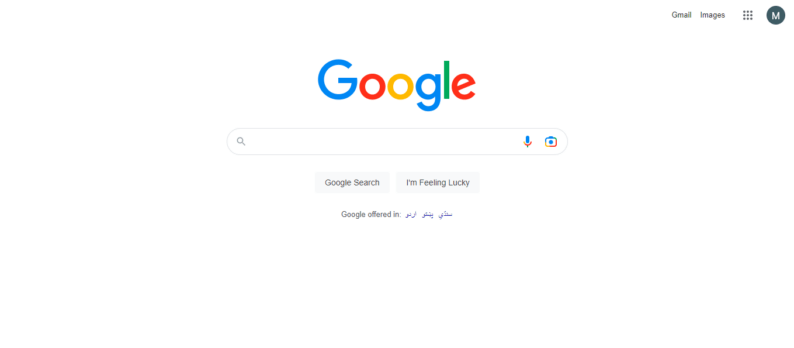
- Log in to your “WordPress admin dashboard” using your credentials. After logging in, you will be directed to the dashboard.
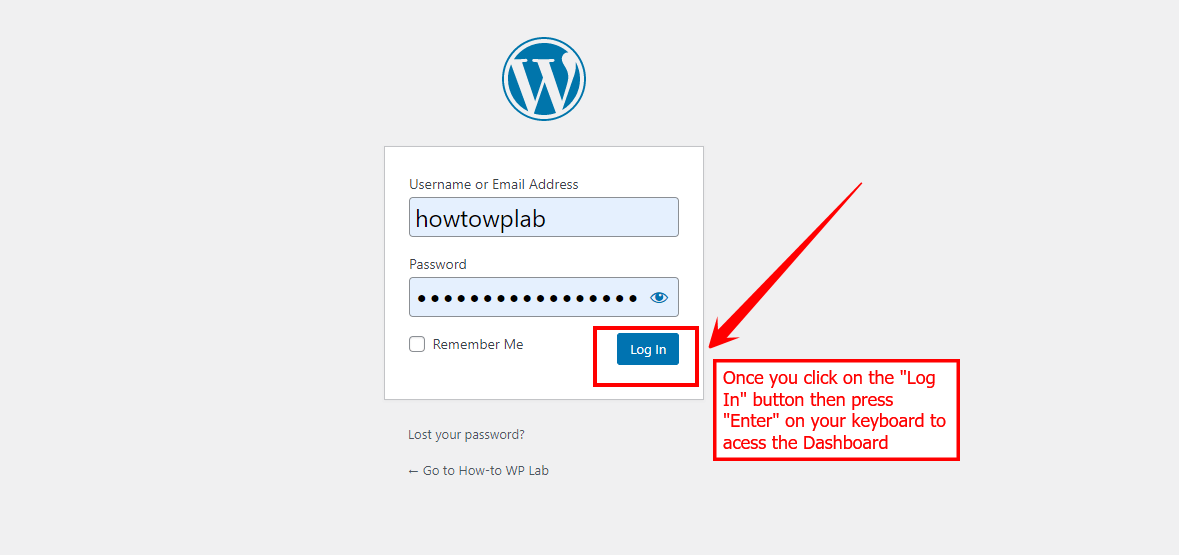
- Go to the “Plugins” section on the left sidebar of your WordPress dashboard. Click on “Add New” to proceed with adding a new plugin to your website.
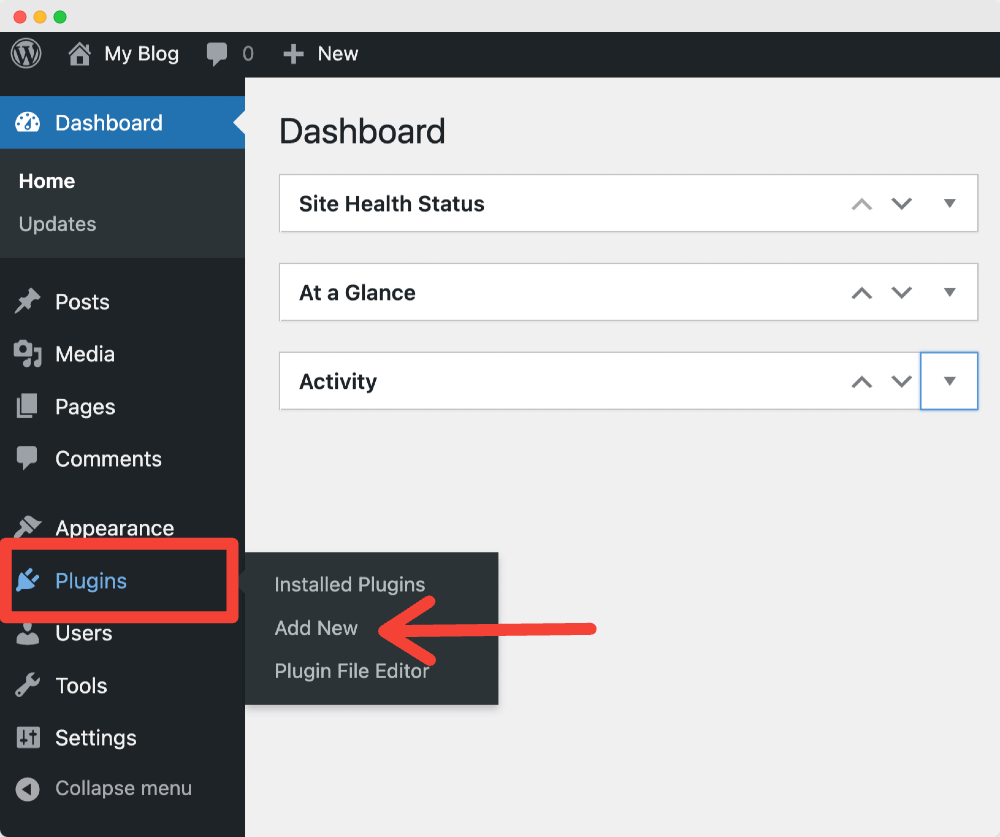
- In the search bar within the Plugins section, type “Rank Math” and press Enter. This action will initiate a search for the Rank Math plugin in the WordPress plugin repository. Click on the “Install Now” button next to the plugin to begin the installation process on your website.
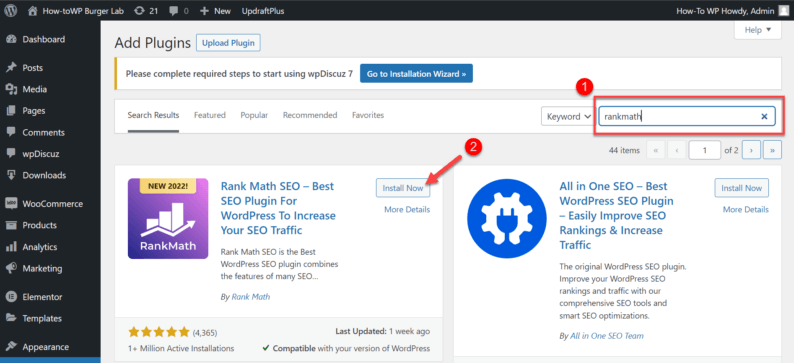
- After successful installation, click on the “Activate” button to activate the RankMath SEO plugin on your WordPress site.
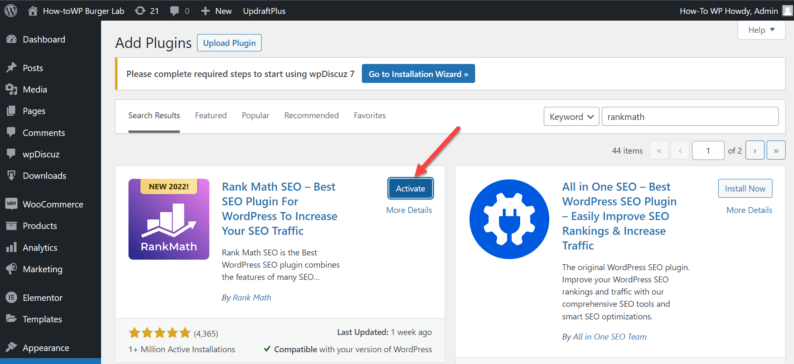
Stay on the page to activate the Rank Math plugin. Once activated, you will need to finish a setup wizard. Follow the easy steps I’ve given in the next section on how to configure basic settings for your site.
Step 2: Setting up RankMath
After installing Rank Math, you’ll need to set it up properly to ensure it works effectively on your WordPress site. Here’s a step-by-step guide:
- Once you have completed the activation process, you’ll be redirected to the page where it’ll ask you to connect your account. Click on the “Skip Now” button.
Note: You can also click on the “Connect Your Account” button and continue, but you can also do it later.
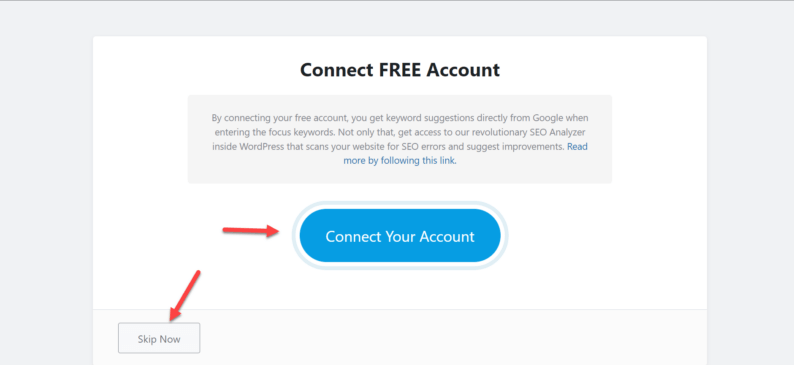
- After that, the setup process for the plugin will begin. You’ll select a mode and click on the “Start Wizard” button.
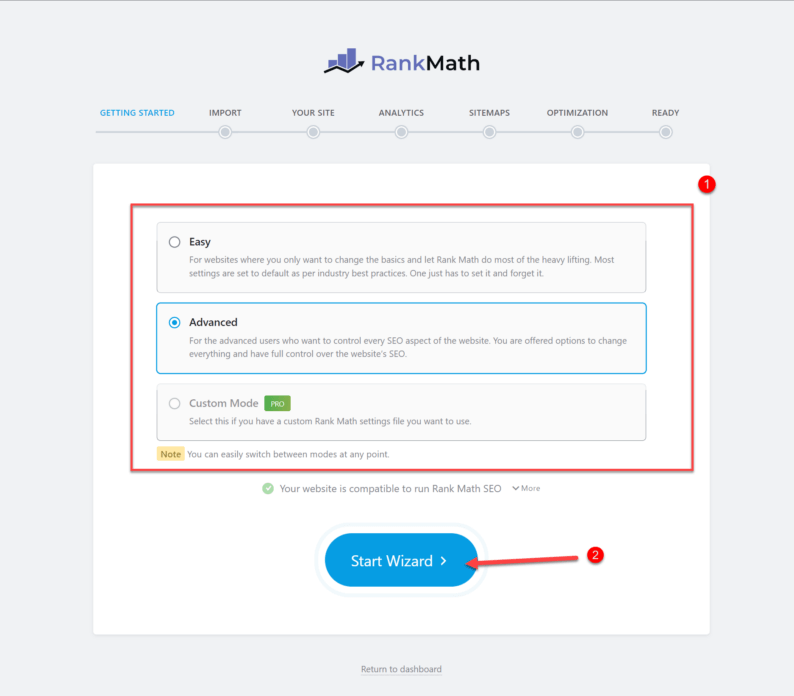
- Next, you’ll import all the necessary “Yoast SEO” settings for your site by clicking on the drop-down menu, selecting all the options, and clicking on the “Start Import” button.
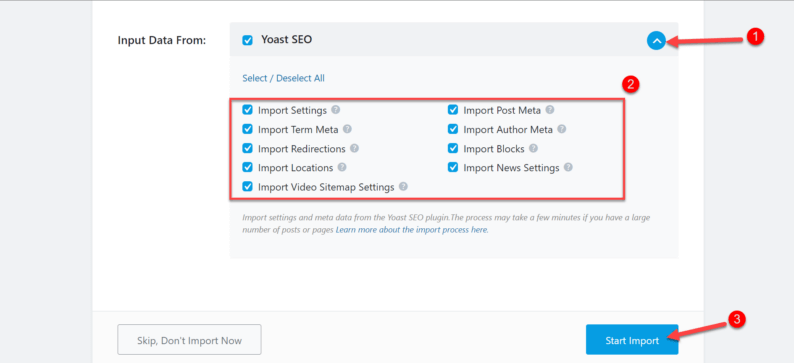
- Once you have imported all the settings, click on the “Continue” button.
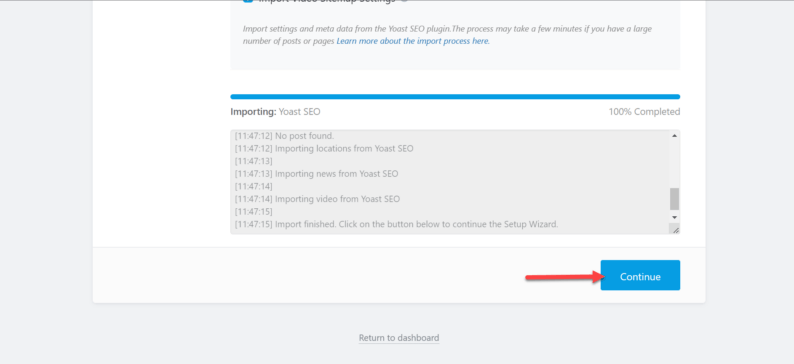
- The next section is for your site; check all the necessary options and click on the “Save and Continue” button.
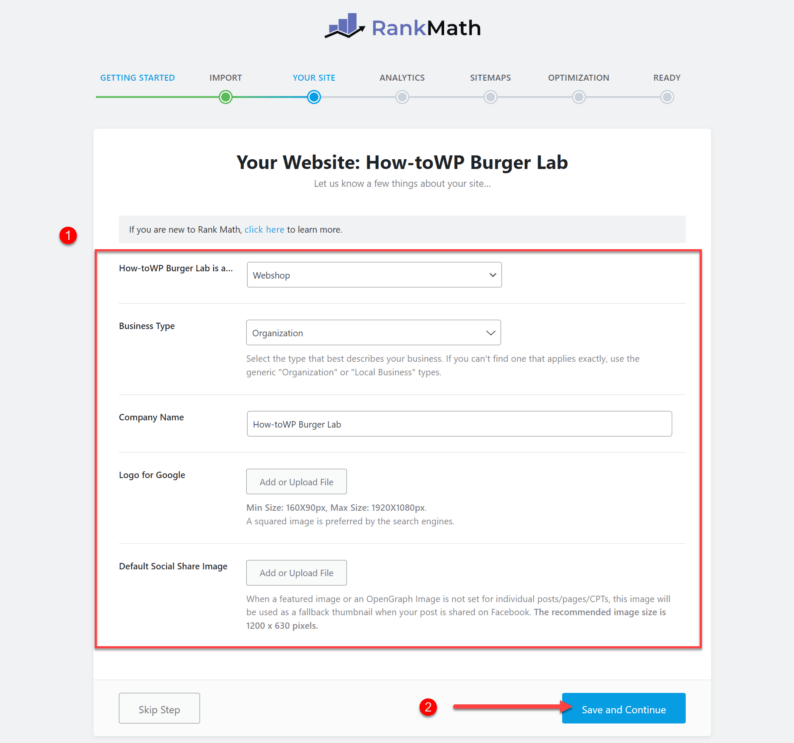
- Here, you will be asked again to connect your account. You can do that, but for now, just click on the “Skip Step” button.
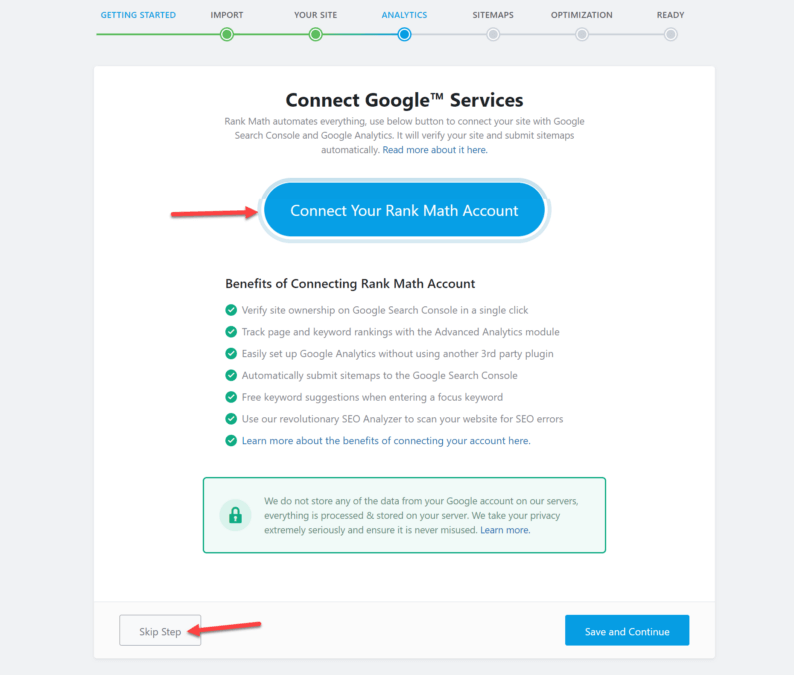
- The next page will ask you to choose your sitemaps configuration by toggling the switch and selecting all the necessary options. After that, click on “Save and Continue.”
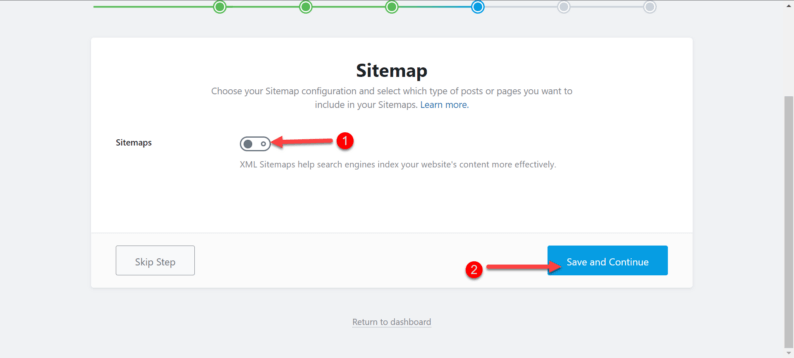
- Now, you’ll be presented with a few tweaks for the SEO of your website. Leave them as they are and click on the “Save and Continue” button.
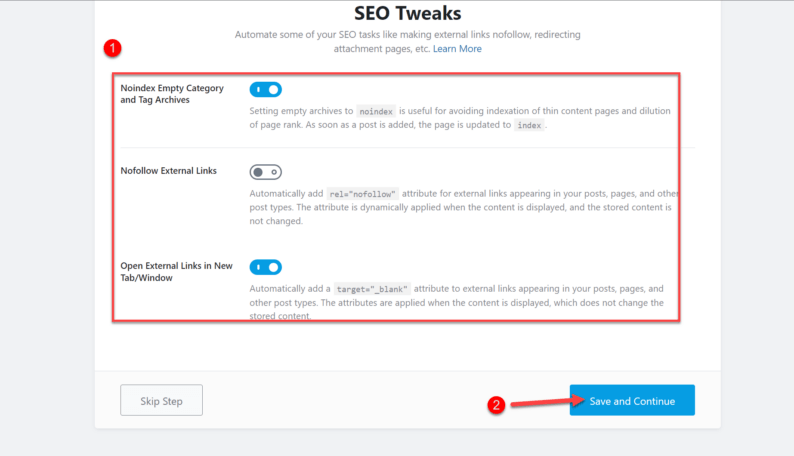
- Now, the Rank Math plugin is all set. You can either go to the advanced options or go back to the dashboard.
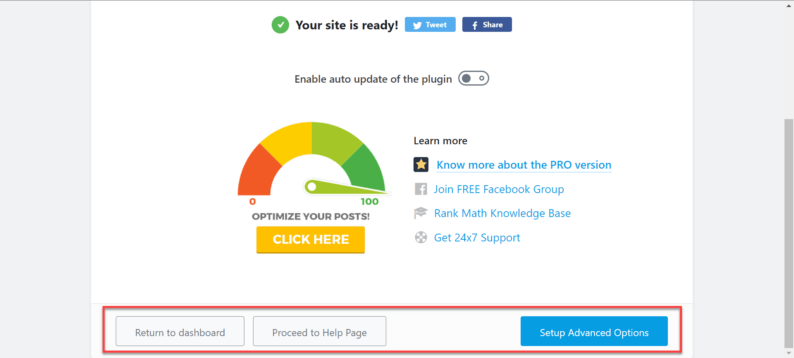
With Rank Math set up and configured, you’re now ready to start optimizing your WordPress site for SEO.
Step 3: Adding Keywords and Meta Descriptions
Now comes the main topic. Adding WordPress keywords to your content is easy, intuitive, and requires only a few simple steps.
- Start by going to the “Posts” options and clicking on the “All Posts” option.
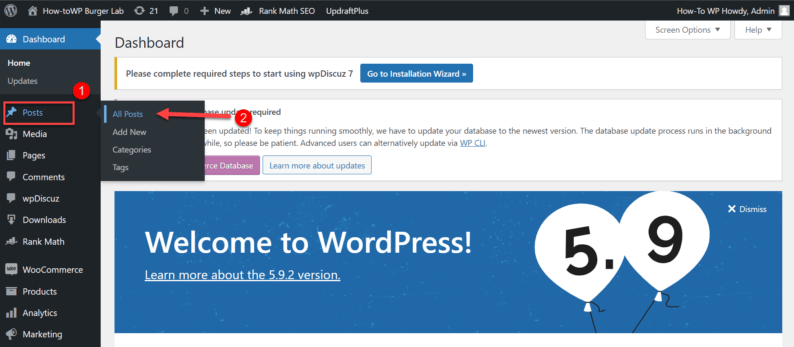
- On this page, you’ll see that a new column of SEO has appeared for every available post. Click on any post for which you want to add keywords.
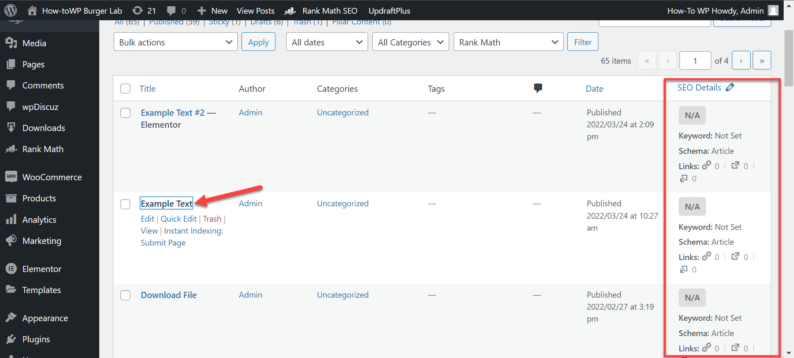
- Click on the small red box with a score in the top right-hand corner of the page.
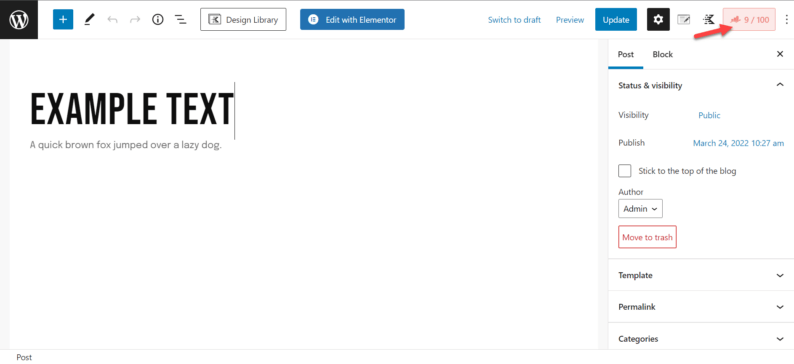
- Multiple options related to On-page SEO will appear. Click on the field labeled “Focus Keyword,” type your keyword, and press the enter key.
Note: You’ll immediately see an increase in the SEO score.
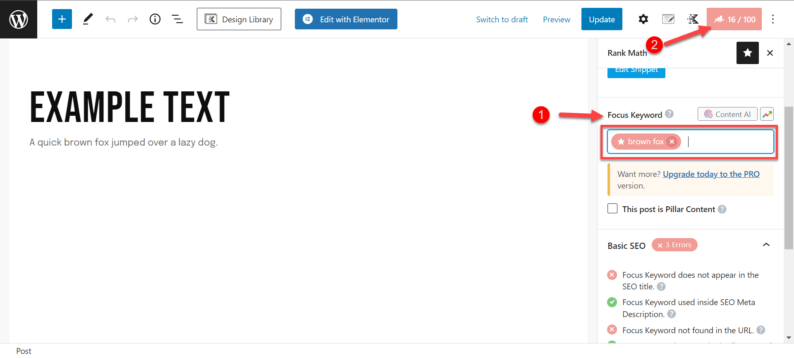
- Click on Edit Snippet to customize the meta title, meta description, and URL slug.
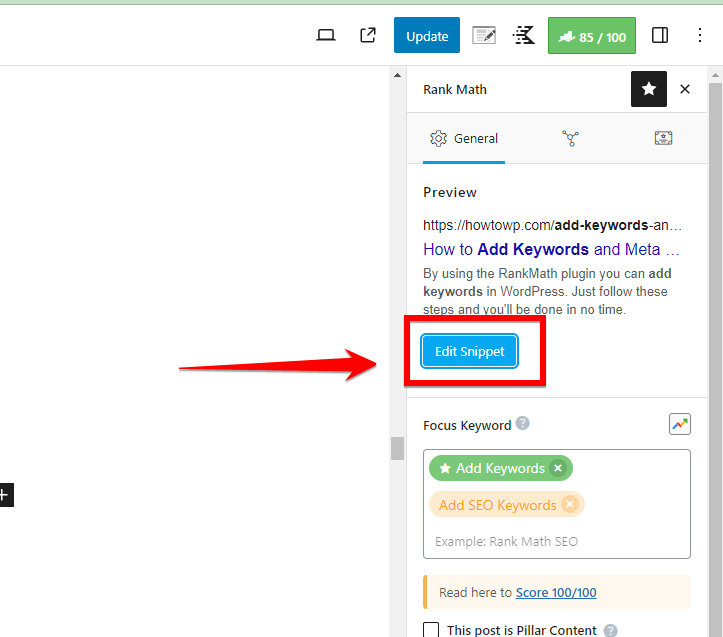
- In the “Description” field, enter a compelling meta description for your post or page. Keep it under 160 characters to ensure it displays properly in search results.

- To further increase the SEO score check all the recommendations mentioned in the 4 drop-down menus.
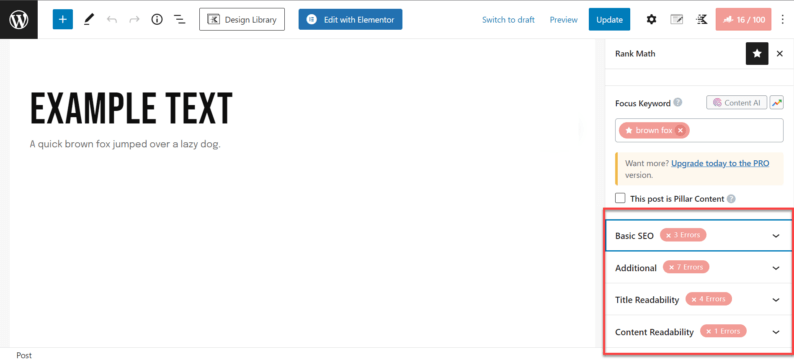
- Once the changes are finalized, click on the “Update” button to save all changes.
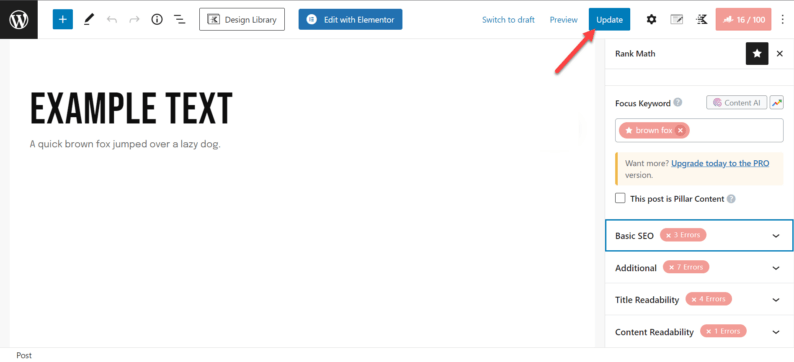
Rank Math will provide a preview of how your snippet will appear in search results, so you can make adjustments as needed. Once you’re satisfied with your meta description, save or publish your post or page.
Importance of Keywords and Meta Description in WordPress for SEO
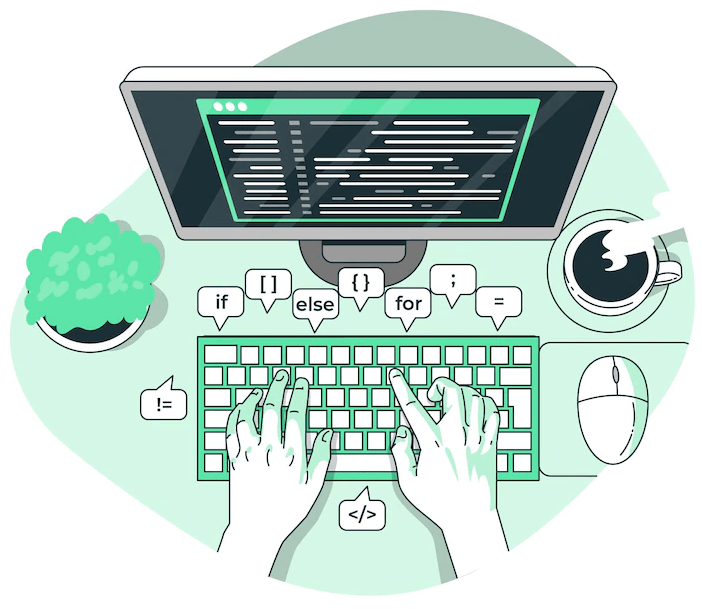
When you use your default search engine (such as Google or Safari), you type in a specific word or a collection of words relating to an article. These types of words are called keywords that define the topic you’re searching for.
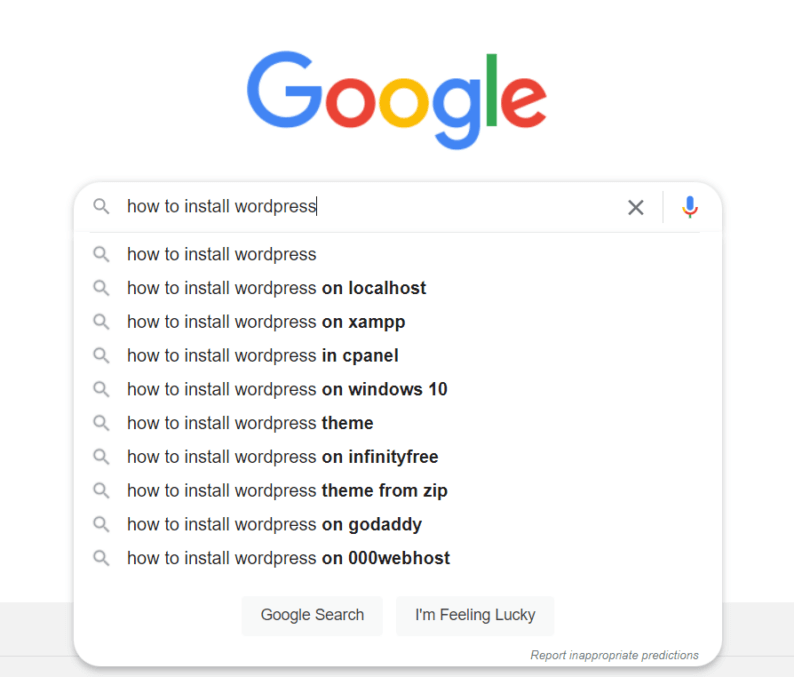
Another name for such terms is “Search Queries” because they are used as the basis of search results. As a website owner and writer, adding keywords to user content is of utmost importance.
You might be wondering why keywords are given so much importance in SEO. Its reason is that they act as a sort of bridge between a person and the website’s content.
The keywords’ target is to rank a website high on the SERPs (Search Engine Result Pages) and bring organic traffic. Additionally, it’s important to know what kind of audience you’re targeting because the chosen keyword will bring that particular type of traffic.
By better understanding the needs of your targeted audience, you can attract more organic traffic than expected. For example, let’s say you choose the keyword “new store” it’ll target the people who type that, but it’s a very vague term.
The more specific the keyword you choose, the less competition there will be. According to Ahref, around 69.7% of the keywords are 3 to 4 words long.
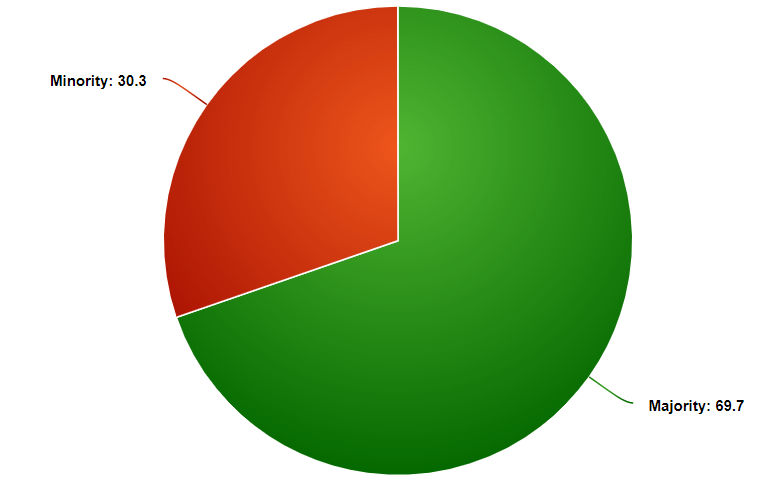
To finish off the topic of keywords, here are some of their uses and benefits:
- It helps your website get found more easily on search engines.
- It can help you attract targeted traffic to your website.
- Using keywords can improve your website’s click-through rate.
- Including them in your website’s content can help you rank higher on search engine results pages.
- Adding keywords to your website’s titles and descriptions can help you attract more visitors from search engines.
- Using keywords in your website’s permalinks can help you get more traffic from search engines.
- Including keywords in your website’s images can help you rank higher on search engine results pages.
- Creating keyword-rich blog posts can help you attract more traffic to your website.
Now, let’s move the conversation to what a meta description is.
A meta description is a brief summary of the contents of a webpage. The meta description appears in the search engine results pages (SERPs) beneath the title of the page. It is meant to give the searcher an idea of what the page is about to determine whether it is relevant to their needs.
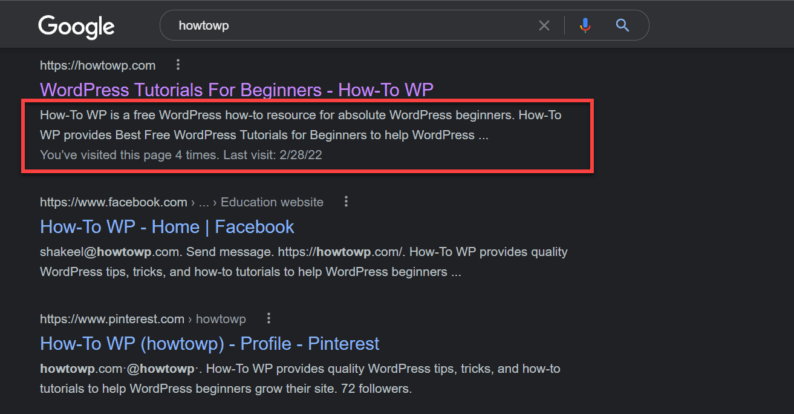
The meta description is not a ranking factor in the search engine algorithms, but it is still important because it can influence the click-through rate (CTR) of your listing. A well-written meta description can result in more clicks, which can lead to more traffic to your website.
Conversely, a poorly written or non-existent meta description can result in fewer clicks and less traffic. Therefore, it is crucial to take the time to write a good meta description for each of your web pages.
The keywords and meta description for any of the pages or posts go hand in hand. If you’re using the RankMath plugin for the SEO of the site, then you’ll notice that when you add the keyword to the article, the ranking will increase.
If the meta description doesn’t contain a keyword, it won’t rank because when a person searches for a particular result, then Google won’t be able to identify properly if your content is relevant to it or not.
How to Find the Right Keywords to Get More Traffic
Finding the right keywords for your posts can sometimes prove to be a challenging task. You will be wasting your time and resources if you choose the wrong keyword.
It is best to start with a niche that is closest to your heart before deciding on a keyword. You might enjoy playing Fortnite, and then you would need to find keywords related to Fortnite.
We will be using SEMrush to identify the niche and keywords. In my case, I searched for Fortnite using the Keyword Magic Tool.
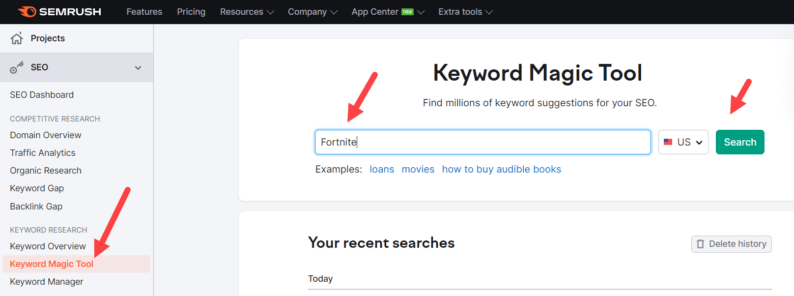
In the left-hand corner of the tool, you will find a list of keywords. The keywords I chose were KD 0-14 because they are easy to rank for. You can create a website entirely devoted to Fortnite skins.
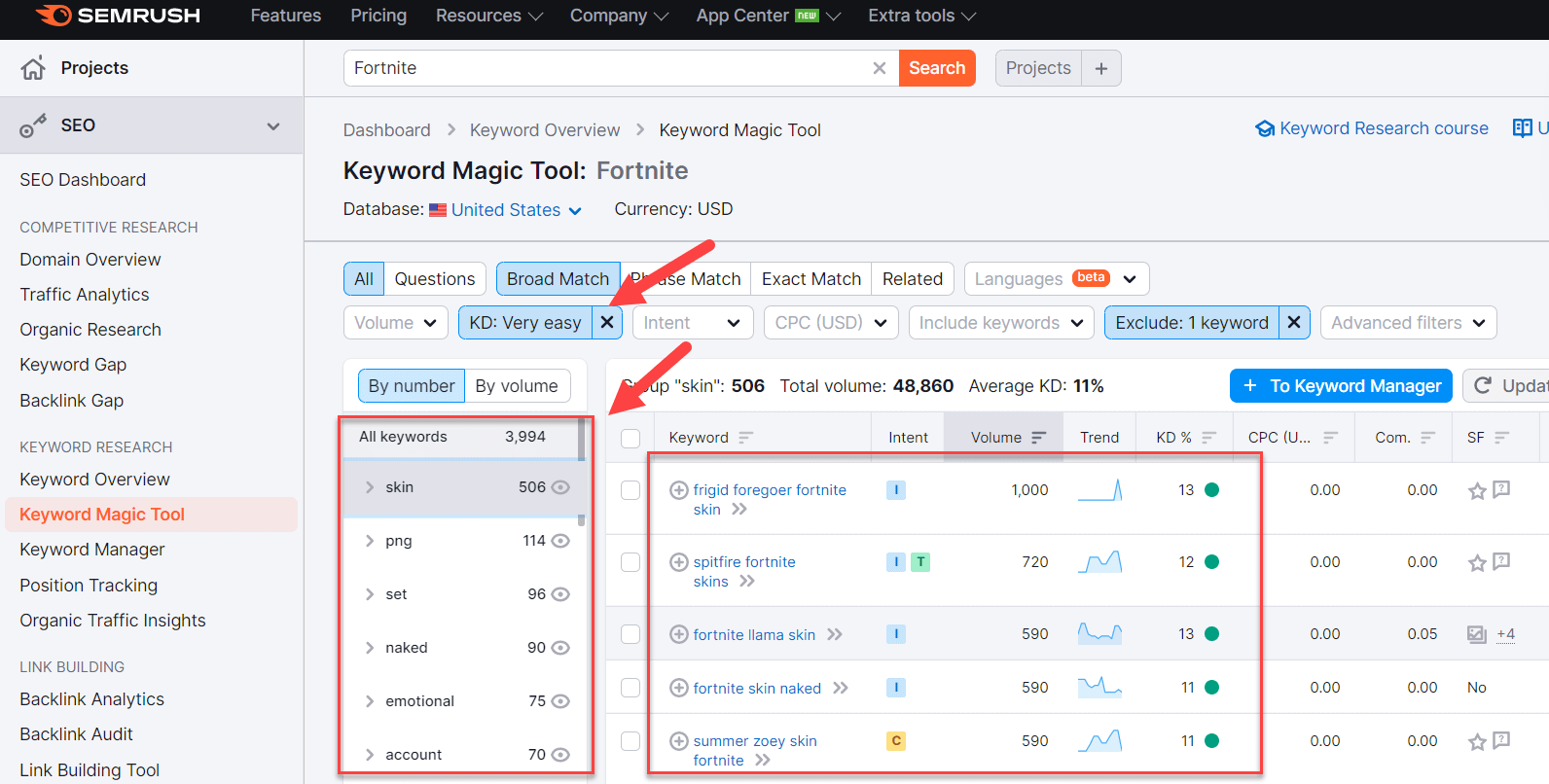
It is possible to delve deep into the process of keyword research in order to find the best keywords for your website.
Furthermore, when doing keyword research for your website, there are a few things to keep in mind:
1. Keyword Difficulty
Keyword difficulty percentage (aka KD%) is very important in ranking because the lower a keyword difficulty is, the easier it’s to rank on Google. If you choose the keyword with greater difficulty, it most likely won’t rank or take a long time to do so.
2. Volume
It’s advised that you choose the keyword with a search volume of more than 500, but this factor also depends on the niche itself. Depending upon the quality of traffic, some niches can also work with a search volume of 100.
3. Relevance
Relevance to the topic at hand is very crucial. It can be achieved by using a specific keyword and one which has intent behind it.
For example, you’ve written an article using the keyword “Weight Loss,” which shows that you can lose weight, but sometimes people want specific results such as “Weight Loss in 10 days without exercise.”
Adding keywords and meta descriptions to your WordPress site is crucial for improving your SEO and attracting organic traffic. Here’s a closer look at why these elements are so important:
- Improve Search Engine Rankings: One of the primary reasons to add keywords and meta descriptions to your WordPress site is to improve your search engine rankings. When you include relevant keywords in your content, headers, and meta tags, you’re signaling to search engines that your content is relevant to those specific search queries. This can help your site rank higher in search results for those keywords, making it more likely that users will find and visit your site.
- Increase Click-Through Rates: Meta descriptions play a crucial role in increasing click-through rates from search results to your website. A well-crafted meta description acts as a “mini-ad” for your page, enticing users to click through to your site by providing a clear, concise, and compelling summary of your content.
- Enhance User Experience: Adding keywords and meta descriptions to your WordPress site can also enhance the user experience. When your content is well-organized and optimized for specific keywords, it becomes easier for users to find the information they’re looking for on your site. This can lead to longer visit durations, lower bounce rates, and higher engagement levels, all of which are positive signals to search engines and can further improve your rankings.
- Compete with Your Competitors: By adding targeted keywords and compelling meta descriptions to your WordPress site, you can better compete with other websites in your niche or industry. This is especially important for small businesses or new websites trying to establish a foothold in a crowded online market.
- Align with User Intent: Keyword research and optimization can help you better align your content with user intent. By understanding the specific keywords and phrases your target audience is searching for, you can create content that directly addresses their needs, questions, or pain points. This not only improves the relevance and value of your content but also increases the likelihood that users will engage with and share your site.
- Support Overall SEO Strategy: Adding keywords and meta descriptions to your WordPress site is just one component of a comprehensive SEO strategy. Combined with other SEO best practices, such as creating high-quality content, building authoritative backlinks, and optimizing your site’s technical elements, keywords, and meta descriptions can help support and amplify your overall SEO efforts.
Summary
As you saw, you can easily add SEO keywords in WordPress in a few simple steps. The main thing is to improve the SEO score so that the post can be easily ranked.
There is another most well-known plugin. That plugin is called “Yoast SEO,” but I recommend the “Rank Math” plugin. If you faced any issues while adding keywords, then tell us below.
Don’t forget to mention how this article helped you in the comment section below. If you have any issues regarding WordPress, contact us, and we’ll be happy to help you.
FAQ’s
How to get the meta description in WordPress?
In WordPress, the meta description is typically fetched from the content of your post or page. By default, WordPress dynamically generates the meta description based on the first few lines of your content. However, you can customize the meta description using plugins or by manually editing the meta tags in the theme files. To manually access the meta description for a specific page or post, you can view the page source in your web browser and look for the meta tag with the name “description.”
How to add a meta description in WordPress without plugins?
To add a meta description in WordPress without plugins, you can include the following code snippet within the section of your theme files. Locate the header.php file in your theme editor and insert the following code:
<meta name="description" content="Your meta description here">
Replace “Your meta description here” With your desired meta description. By manually adding this code, you can set a custom meta description for your WordPress site without relying on plugins.
How to add keywords to your WordPress blog?
WordPress no longer considers keyword meta tags as a ranking factor for SEO. However, you can still optimize your pages and posts around relevant keywords. To do this, you should incorporate your target keywords naturally within your content, headings, image alt text, and meta description. By focusing on high-quality content that includes your keywords, you can improve your site’s visibility on search engines.
How to use keywords in meta description?
When crafting meta descriptions for your WordPress posts or pages, it’s essential to include relevant keywords that accurately describe the content. By incorporating keywords into your meta descriptions, you can improve the visibility of your site in search engine results pages. Make sure that the keywords flow naturally within the description and provide a concise summary of what visitors can expect from your content. Avoid keyword stuffing and prioritize creating compelling meta descriptions that entice users to click on your link.
Subscribe to our Monthly Newsletter
Get monthly updates of WordPress tips, tricks, and tutorials in your email.
Thanks. You have successfully subscribed.