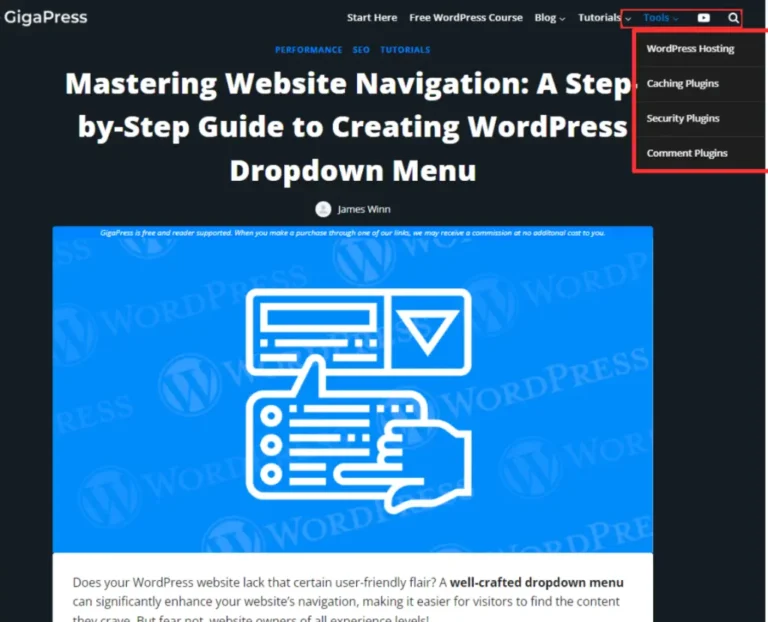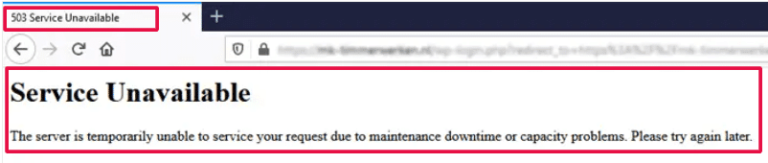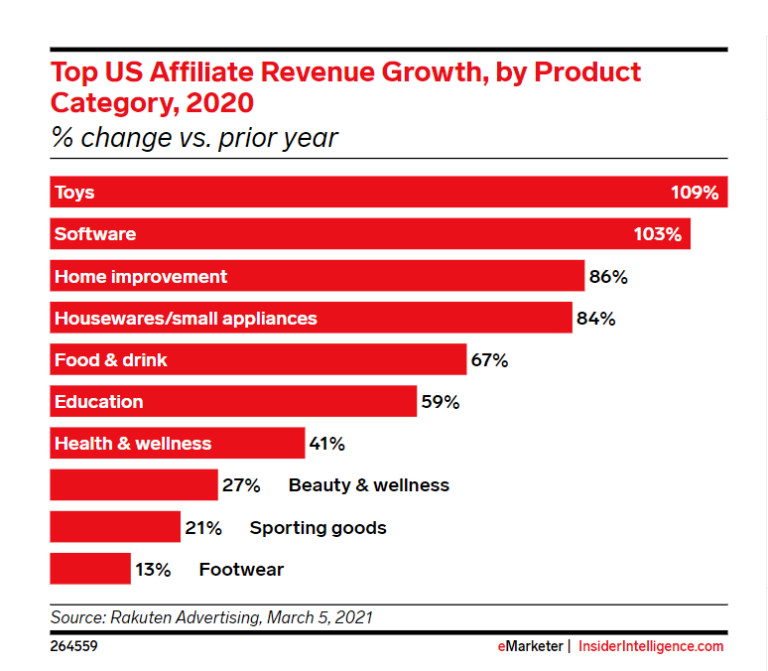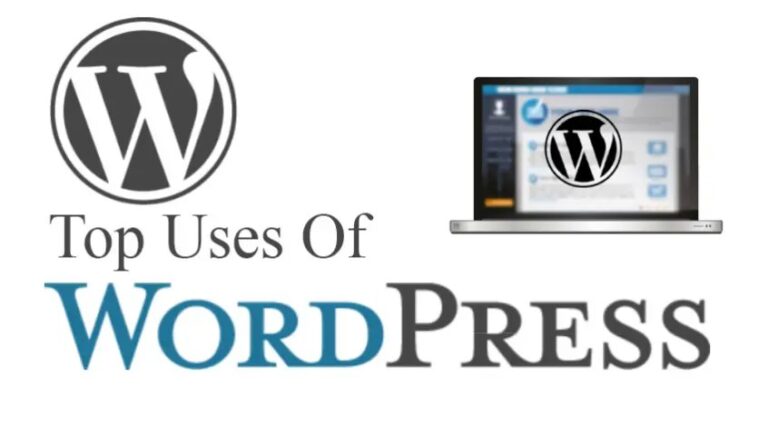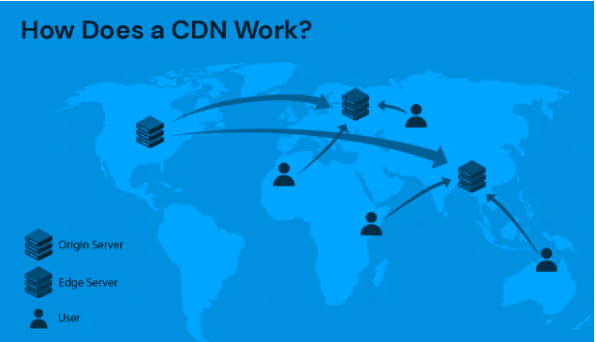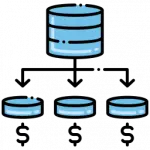WordPress is an incredibly versatile and user-friendly content management system. But like any platform, it isn’t without its quirks and potential issues. One such issue that can be vexing for site owners is encountering RSS feed errors in WordPress. These errors can disrupt the flow of content to your subscribers. Hinder your site’s SEO and generally create a poor user experience.
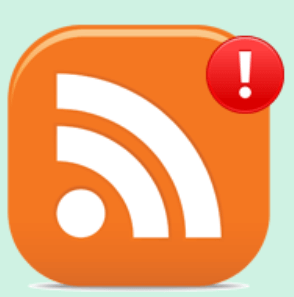
RSS (Really Simple Syndication) feeds are a crucial tool for distributing your content to a broader audience. They allow readers to subscribe to your site’s updates. And receive new content directly in their RSS readers. Therefore,you must ensure that your RSS feed is functioning correctly. It is essential for maintaining and growing your online presence.
In this step-by-step tutorial, we will walk you through the most common causes of RSS feed errors in WordPress. And provide practical solutions to fix them. We’ll start by identifying the typical culprits behind these issues. Then, we’ll guide you through a series of actionable steps to resolve these errors and restore your RSS feed to its optimal state.
Finally, we’ll offer tips on how to prevent future RSS feed errors. Ensuring that your WordPress site continues to deliver content seamlessly to your audience. Whether you’re a seasoned WordPress user or a beginner. This guide is designed to help you troubleshoot. and resolve RSS feed errors in WordPress efficiently.
So, let’s dive in and get your WordPress RSS feed back on track!
RSS feed errors can arise due to various factors, including:
- Plugin Conflicts: Plugins that modify or interfere with your RSS feed can cause errors.
- Theme Issues: Themes with incorrect coding or conflicts can disrupt RSS feed functionality.
- Customizations: Manual changes to your theme’s functions.php file or other core files can introduce errors.
- Server Problems: Technical issues with your web hosting server can affect RSS feed delivery.
- Feed Validation Errors: Incorrect formatting or missing elements in your RSS feed can lead to errors.
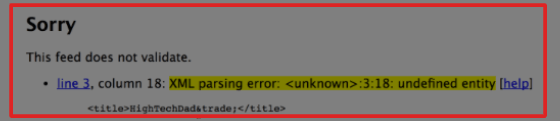
Some common RSS feed errors include:
- Invalid XML: This error indicates that your feed’s XML structure is incorrect or incomplete.
- Feed Not Found: This error occurs when your RSS feed URL is incorrect or inaccessible.
- Empty Feed: If your feed appears empty, it might be due to a lack of content or a configuration issue.
- Feed Parsing Errors: Errors in parsing your RSS feed can prevent it from being displayed correctly.
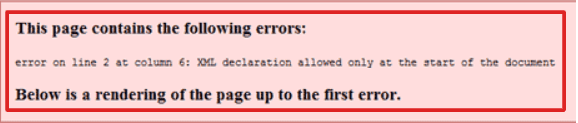
When it comes to fixing WordPress RSS feed errors. A systematic approach can save you time and frustration. Below, we provide detailed steps to identify and resolve the most common issues that can disrupt your RSS feed.
Step 1: Manually Check for Errors in functions.php
- Open the functions.php file in your WordPress theme’s directory.
- Look for any custom code that might be interfering with your RSS feed.
- Check for syntax errors, missing closing tags, or incorrect formatting.
- If you find any issues, correct them and save the file.
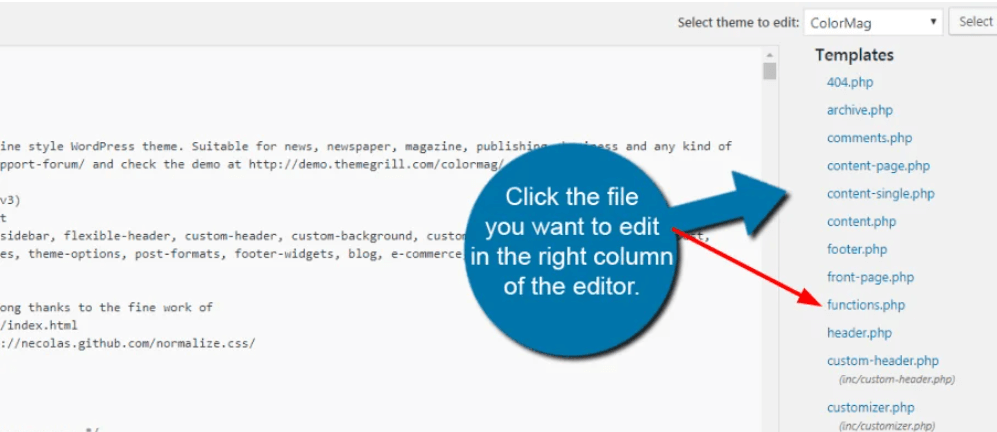
- Temporarily deactivate any plugins related to RSS feeds, such as feed caching or feed customization plugins.
- Check if the error is resolved. If so, reactivate plugins one by one to identify the culprit.
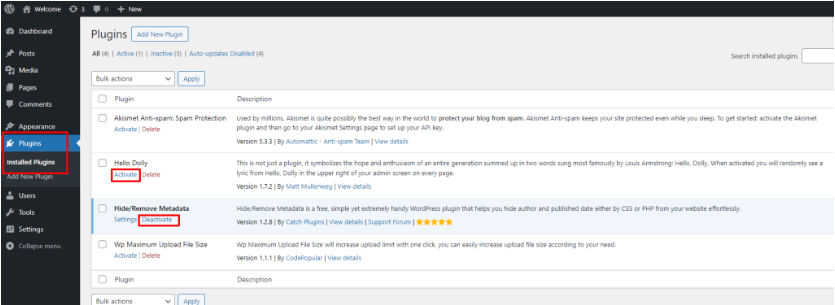
Step 3: Temporarily Switch to a Default Theme
- Switch to a default WordPress theme to isolate any theme-related issues.
- If the error is resolved, your theme is likely causing the problem.
- Consider updating or switching to a different theme.
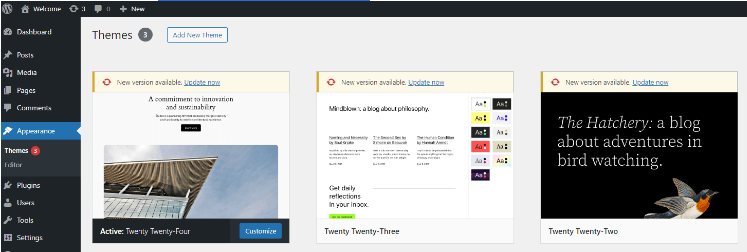
Step 4: Use a Feed Validator Tool
- Use a tool like the W3C Feed Validator to analyze your RSS feed for errors.
- Paste your feed URL into the validator and check for any reported issues.
- Address the errors accordingly to ensure your feed is valid.
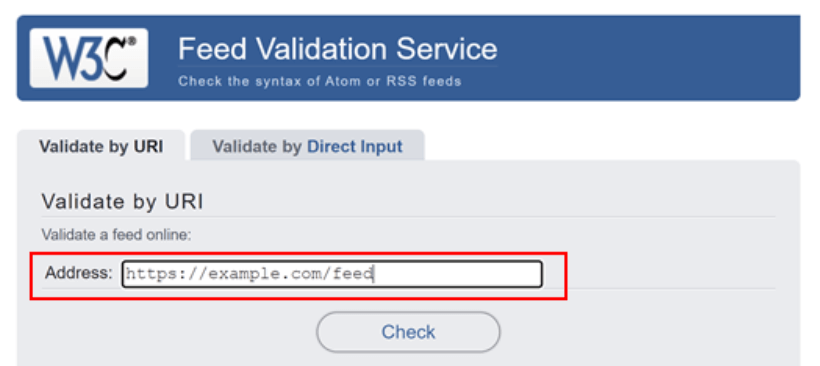
- Install and activate the WPCode plugin.
- Create a new code snippet and paste the following code:
PHP
add_filter('wp_site_url', 'custom_rss_feed_url', 10, 1);
function custom_rss_feed_url($url) {
// Replace 'https://yourwebsite.com/custom-feed/' with your desired feed URL
if (strpos($url, '/feed/') !== false) {
return 'https://yourwebsite.com/custom-feed/';
}
return $url;
}
- Replace
https://yourwebsite.com/custom-feed/with your desired feed URL. - Save the code snippet and test your custom RSS feed.
Step 6: Check Your Permalinks
- Access your WordPress dashboard and navigate to Settings > Permalinks.
- Ensure your permalink structure is set to a format that’s compatible with RSS feeds.
- Save your changes and test your RSS feed.
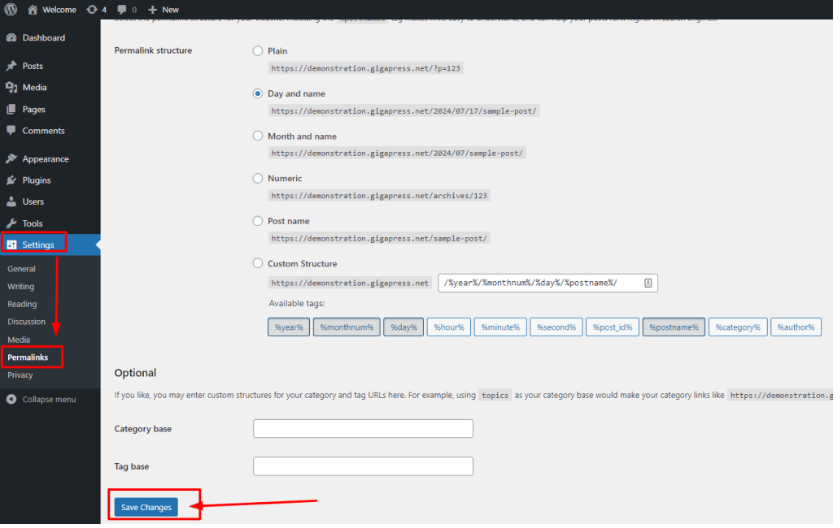
While addressing RSS feed errors is important. Preventing them altogether can save you a lot of time and hassle in the long run. Here are some proactive steps you can take to minimize the risk of encountering RSS feed errors on your WordPress site.
Regular Updates
Keep your WordPress core, themes, and plugins up-to-date. It is essential for maintaining a healthy and error-free website. Developers frequently release updates to fix bugs, improve performance, and enhance security features. Regular updates ensure that you are taking advantage of the latest fixes and improvements. Which can help prevent conflicts that might cause RSS feed errors.
- WordPress Core Updates: Always update to the latest stable version of WordPress. These updates can be managed directly from your WordPress dashboard.
- Theme Updates: Ensure your active theme is updated regularly. Outdated themes can lead to compatibility issues with WordPress core updates and plugins.
- Plugin Updates: Regularly update all installed plugins. Deactivate and delete any plugins that are no longer in use to reduce the risk of conflicts.
Quality Plugins and Themes
The quality of the plugins and themes you choose can significantly impact the stability and performance of your RSS feed. To prevent errors, opt for well-coded and well-maintained plugins and themes.
- Reputable Sources: Download themes and plugins from reputable sources. Such as the official WordPress repository, ThemeForest, or trusted developers.
- User Reviews and Ratings: Before installing, check user reviews and ratings. High ratings and positive feedback are usually indicators of reliable and well-supported products.
- Support: Choose plugins and themes with active support and regular updates. This ensures that any arising issues are promptly addressed by the developers.
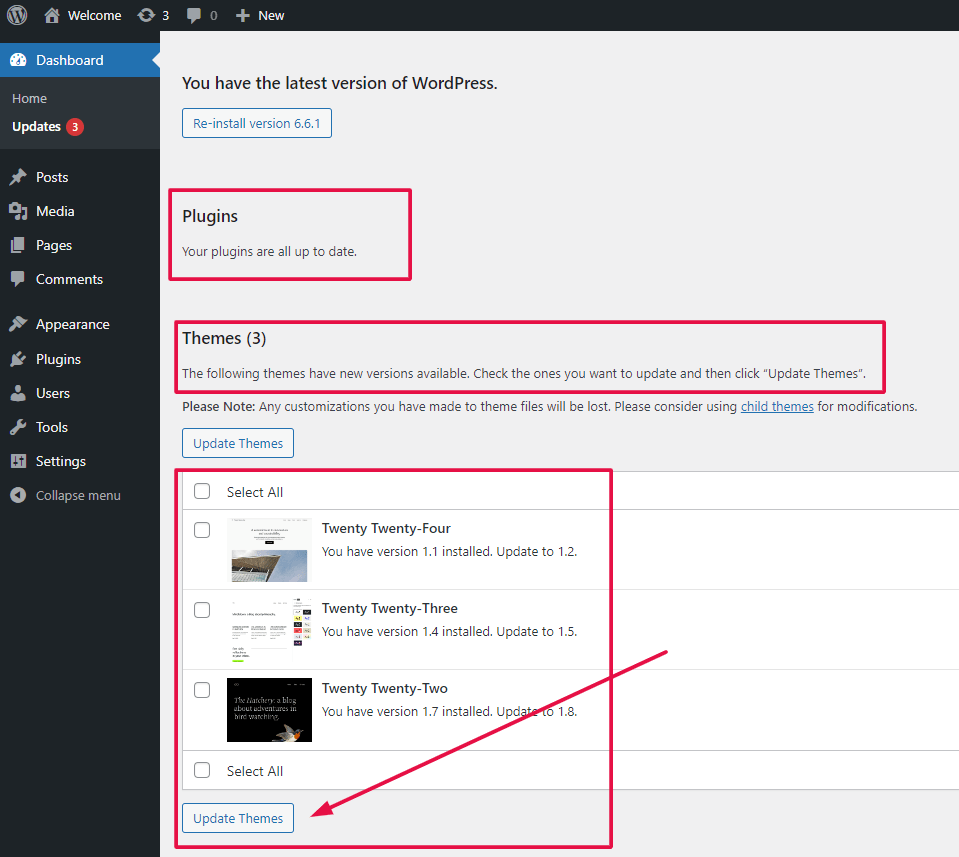
Routine XML Checks
Regularly check the validity of your RSS feed’s XML. It can help catch and correct errors before they become problematic. Tools like W3C’s Feed Validation Service can be used to validate your RSS feed.
- Scheduled Checks: Set a schedule to check your RSS feed’s XML validity. Such as once a month or after major updates.
- Automated Monitoring: Consider using a monitoring service that alerts you to any issues with your RSS feed. Some plugins can also offer automated checks and notifications.
By implementing these preventive measures. You can significantly reduce the likelihood of encountering RSS feed errors. Staying proactive with updates, choosing high-quality plugins and themes, and routinely checking your XML. It will help ensure a smooth and reliable RSS feed for your WordPress site.
Conclusion
By following these steps and carefully troubleshooting your RSS feed, you can effectively resolve any errors and ensure that your content is accessible to subscribers. If you continue to encounter issues, consider seeking assistance from a WordPress developer or consulting online forums for specific guidance.
Tired of dealing with WordPress RSS feed errors? Our hosting packages offer expert support to resolve these issues and keep your website running smoothly. Click the button below to learn more about our hosting solutions and enjoy the benefits of a seamless RSS feed experience.