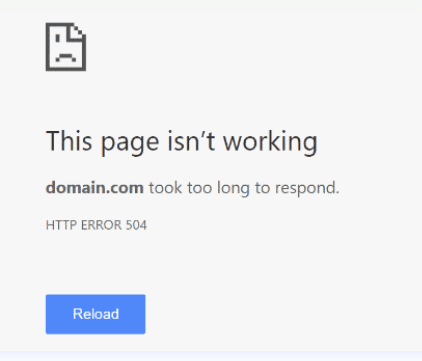Encountering the “429 Too Many Requests” error on your WordPress site can be frustrating. This error usually means your website is getting more requests than it can handle. The WordPress 429 Too Many Requests Error often involves addressing misconfigured plugins, server issues, or aggressive bots. Understanding the root causes is crucial. You must learn How to Fix the WordPress 429 Too Many Requests Error. For maintaining your site’s functionality and ensuring a smooth user experience.
In this guide, we will explain the HTTP 429 Too Many Requests error. We will explore its common causes. And provide nine effective methods to fix a WordPress 429 Error. Whether you are new to WordPress or an experienced webmaster. These steps will help you troubleshoot and fix the error efficiently.
What is the WordPress 429 Too Many Requests Error?
The HTTP 429 Too Many Requests error is an HTTP status code. It indicates a user has sent too many requests in a given amount of time. This is often a result of rate limiting. It is a method used by web servers to control the number of requests users can make to a server in a specific timeframe. When the rate limit is exceeded, the server responds with a 429 status code. Just to indicate that the client should reduce the request rate.
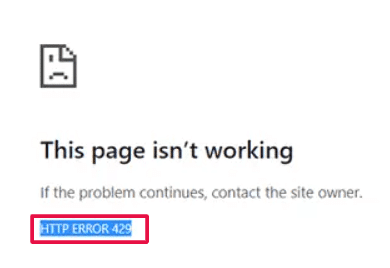
What Causes the WordPress 429 Too Many Requests Error?
Several factors can contribute to the occurrence of the 429 error on your WordPress site. Common causes include:
- Aggressive crawling or bot activity: Bots or crawlers sending excessive requests. It can trigger rate limiting.
- Misconfigured plugins: Certain plugins, especially those making frequent API requests, can lead to this error.
- Server misconfigurations: Incorrect server settings or limitations set by your hosting provider.
- API request limits: APIs used by your site might have their own rate limits.

How to Fix the WordPress 429 Too Many Requests Error (9 Methods)
Encountering the 429 Too Many Requests error on your WordPress site can be frustrating. And detrimental to your website’s performance. Fortunately, there are several effective solutions to address this issue. Below, we outline some key methods to help you fix the 429 error and ensure your website runs smoothly.
1. Find and Deactivate a Misbehaving Plugin
Misconfigured or malfunctioning plugins are a common cause of the 429 error. To identify and deactivate the problematic pluginA plugin is a software component that adds specific features and functionality to your WordPress website. Esse… More:
1. Log in to your WordPress dashboardIn WordPress, the Dashboard is a central hub for managing a website’s content and settings. It is the first sc… More.
2. Navigate to the Plugins pageIn WordPress, a page is a content type that is used to create non-dynamic pages on a website. Pages are typica… More.
3. Deactivate all plugins.
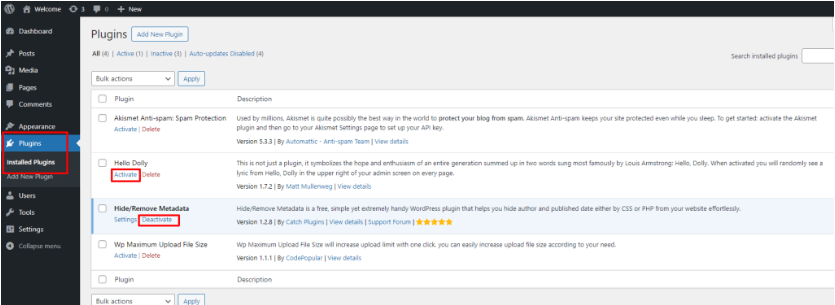
4. Reactivate them one by one, checking your site each time to identify the plugin causing the issue.
2. Switch to a Default WordPress Theme
Sometimes, your theme might be making too many requests. Switching to a default WordPress themeA WordPress theme is a set of files that determine the design and layout of a website. It controls everything … More can help determine if this is the case:
1. Go to Appearance > Themes in your WordPress dashboard.
2. Activate a default theme like Twenty Twenty-One.
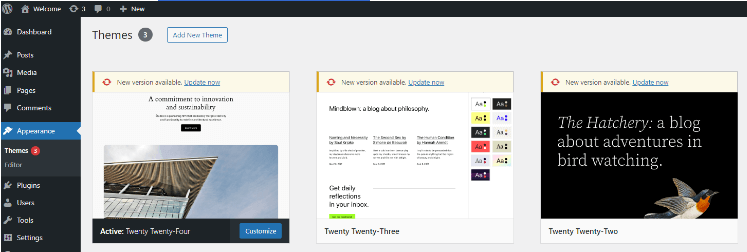
3. Check if the error persists.
3. Change Your WordPress Login URL
Bots often target the default WordPress login URL. Changing it can reduce the number of unauthorized requests:
1. Install a plugin like WPS Hide Login.
2. Change the login URL to something unique.
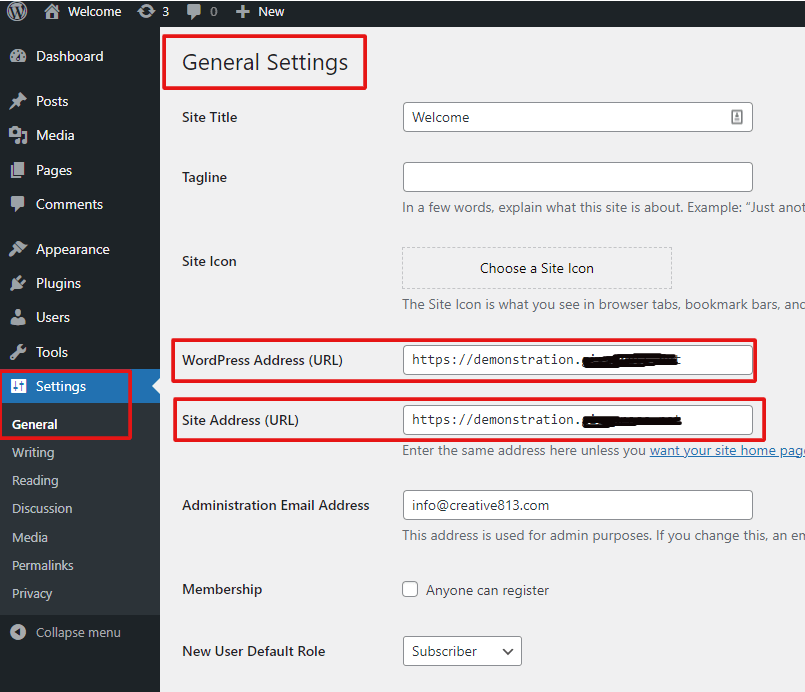
3. Update your bookmarks and inform your team of the new URL.
4. Check for Mixed Content Issues
Mixed content issues can also cause excessive requests. Ensure all resources on your site are loaded over HTTPS:
1. Use tools like Why No Padlock to check for mixed content.
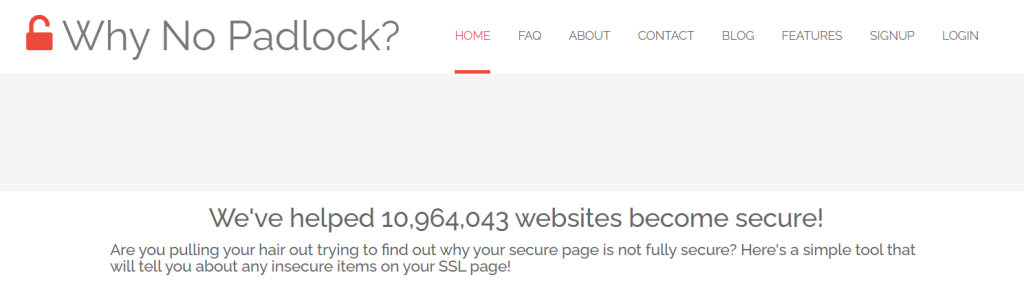
2. Correct any insecure links or resources.
5. Check Your Plugins’ API Request Limits
Some plugins, especially those that interact with external services, might exceed API request limits:
1. Review the settings of plugins making API requests.
2. Adjust the frequency or configure them to use caching.
6. Review Your Error Logs With Debug Mode
Enable WordPress debug mode to identify the root cause of the error:
1. Add `define( ‘WP_DEBUG’, true );` to your wp-config.php file.
2. Check the debug logs for errors related to excessive requests.
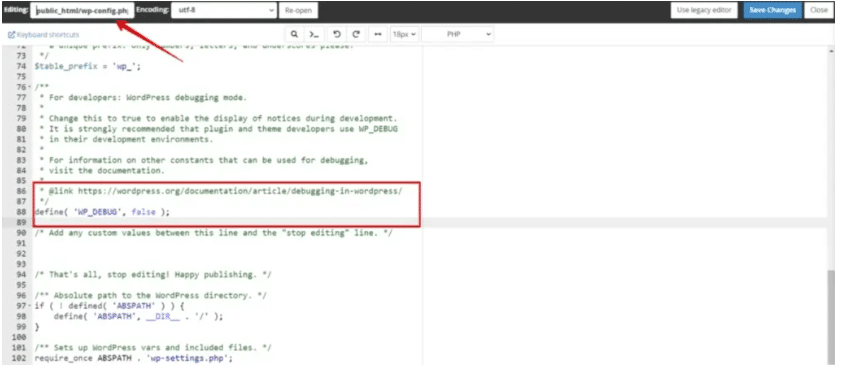
7. Restore Your Website Backup
If the error appeared after recent changes, restoring a previous backup might resolve the issue:
1. Use your hosting provider’s backup tools or a plugin like UpdraftPlus.
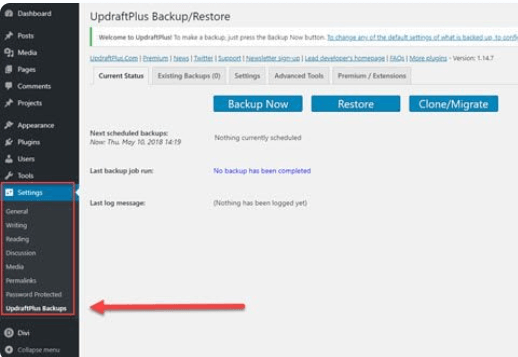
2. Restore to a point before the error occurred.
8. Install a WordPress Caching Plugin
Caching plugins can reduce the number of requests sent to your server:
1. Install a plugin like W3 Total Cache or WP Super Cache.
2. Configure it to cache static resources and reduce server load.
9. Contact Your Hosting Provider
If none of the above steps work, your hosting provider might be able to help:
1. Reach out to their support team.
2. Provide details about the error and the troubleshooting steps you’ve taken.
3. Ask if they can adjust server settings or provide additional resources.
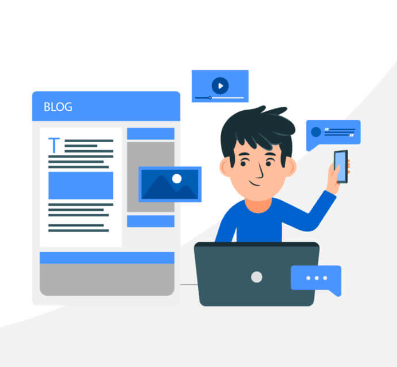
Conclusion: Fixing The WordPress 429 Too Many Requests Error
The HTTP 429 Too Many Requests error can be a significant hindrance to your WordPress site’s performance and user experience. By understanding its causes and following the methods outlined above. You can effectively troubleshoot and resolve this issue. Regularly monitoring your site’s activity. Keeping plugins and themes up-to-date. And ensuring proper server configurations will help prevent such errors in the future.
Taking proactive steps to manage and optimize your WordPress site. Ensures a seamless experience for your visitors. And helps maintain the overall health and performance of your website.
Are you experiencing the WordPress 429 Too Many Requests Error? Find reliable WordPress hosting and expert solutions with our done-for-you updates. Click the button below to explore our hosting packages and get your site running smoothly again.

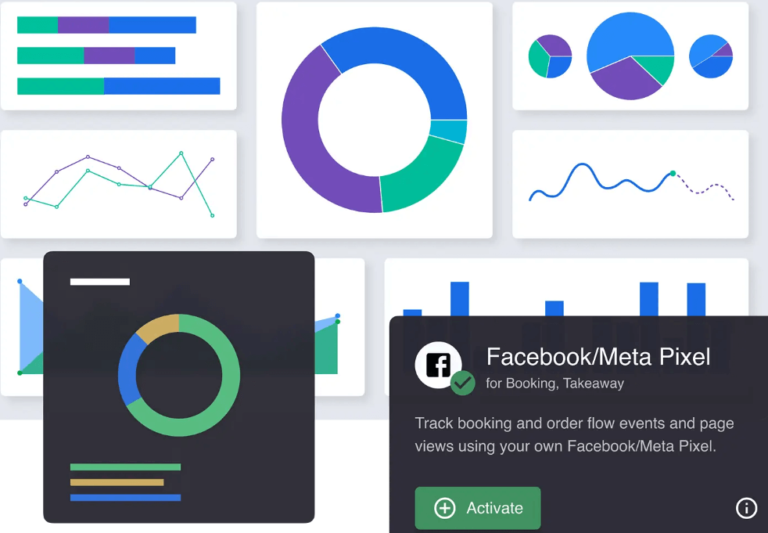

![WordPress Powers 10.57% Of Top 10,000 Sites [Original Research] • GigaPress](https://codingheros.com/wp-content/uploads/2024/06/wordpress-powers-10-57-of-top-10000-sites-original-research-gigapress.png)