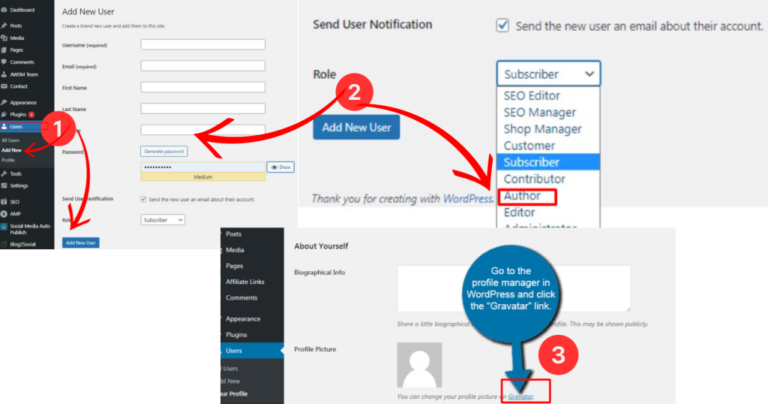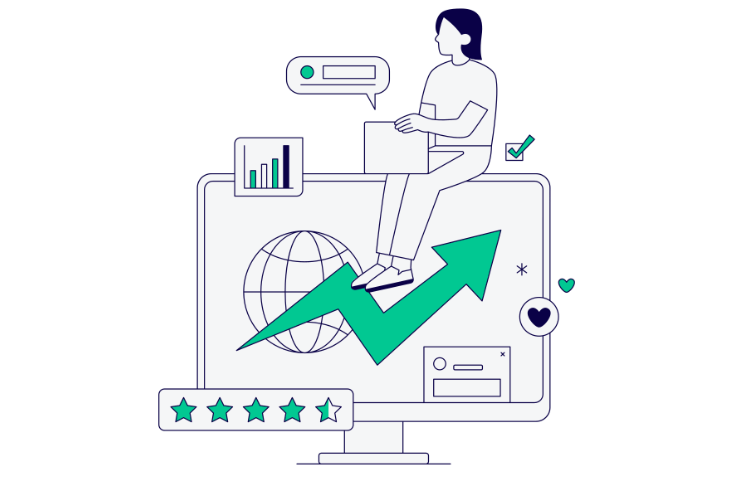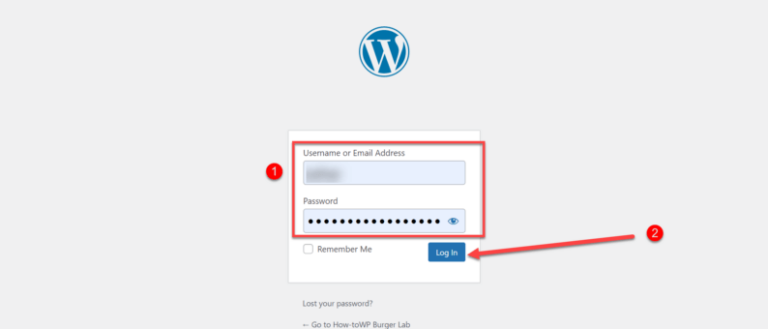In the world of search engine optimization (SEO), the robots.txt file is a powerful tool. This seemingly simple file is a cornerstone of how search engines interact with your website, guiding them on which parts to crawl and which to ignore.

But where is this mysterious robots.txt file located in your WordPress site?
Stick with us, and you’ll not only discover its location but also learn more about the importance and effective management of this pivotal file.
What is the Robots.txt File?
Before we dive into its location, let’s briefly cover what the robots.txt file is.
The robots.txt file is a protocol, or a set of rules, that instructs search engine bots on how to crawl and index pagesIn WordPress, a page is a content type that is used to create non-dynamic pages on a website. Pages are typica… More on your website. It’s part of the Robots Exclusion Protocol (REP), a group of web standards that regulate how bots crawl the web, access and index content, and serve that content up to users.

The robots.txt file can include directives to allow or disallow crawling of specific directories, individual files, or even entire sections of your site. It can also point bots to your XML sitemap for a streamlined crawling process.
Where Is the WordPress Robots.txt File Located?
Now that we know what the robots.txt file does, let’s answer the central question: where is it located?
In a WordPress site, the robots.txt file is typically located in the root directory. This means that if your site’s URL is https://www.yoursite.com, you can access your robots.txt file by appending “/robots.txt” to the end of your site’s URL, like so: https://www.yoursite.com/robots.txt.
However, there’s a catch. WordPress doesn’t automatically create a physical robots.txt file. Instead, if one doesn’t exist, WordPress creates a virtual robots.txt file.
The Virtual Robots.txt File in WordPress
A virtual robots.txt file is dynamically generated by WordPress itself whenever a bot requests it. If you haven’t manually created a robots.txt file in your site’s root directory, WordPress will serve this virtual one. It’s a clever system that ensures there is always a basic robots.txt file in place, even if you haven’t created one yourself.
By default, the virtual robots.txt file created by WordPress includes directives that prevent search engines from crawling your admin area and other sensitive parts of your site, while allowing them to access the rest.
Creating and Editing a Physical Robots.txt File in WordPress
Although the default virtual robots.txt file is adequate for many WordPress websites, there may be times when you want to customize the instructions to web crawlers. For this, you’ll need to create a physical robots.txt file.
You can create a robots.txt file by simply creating a new text file and naming it robots.txt. Then, you fill it with the rules you want the web crawlers to follow when they visit your site.
Once you’ve created your custom robots.txt file, you upload it to the root directory of your WordPress site using an FTP client or the file manager in your hosting control panel. From this moment on, the physical file will override the virtual one, and WordPress will stop generating the virtual robots.txt.
Best Practices for Using Robots.txt in WordPress
While having the power to dictate how search engines crawl your website might feel exciting, it’s crucial to use this power responsibly. Misusing the robots.txt file can lead to significant parts of your site being excluded from search engines, which can severely impact your SEO.
Here are a few best practices to keep in mind:
Final Thoughts
In conclusion, the WordPress robots.txt file, whether physical or virtual, is located in the root directory of your website. Understanding and managing this file can significantly impact your site’s interaction with search engines. If you wish to have more control over the crawling and indexing of your website, creating a physical robots.txt file might be the right choice.
Remember, with great power comes great responsibility. Use the robots.txt file wisely to guide search engines effectively. If you have any further questions or need more help with your WordPress site, feel free to leave a comment below.

![How to Fix WordPress Stuck in Maintenance Mode [Quick Tip]](https://codingheros.com/wp-content/uploads/2024/08/how-to-fix-wordpress-stuck-in-maintenance-mode-quick-tip-837-768x352.png)