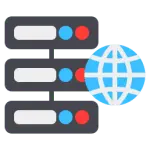If you’ve ever tried to make your blog postA post is a type of content in WordPress, a popular open-source content management system used for creating an… More or pageIn WordPress, a page is a content type that is used to create non-dynamic pages on a website. Pages are typica… More look a little more polished in WordPress, you’ve probably wondered: How do I justify text in WordPress? It’s a simple formatting choice that aligns your text evenly along both the left and right margins—giving your paragraphs a clean, professional appearance.
But if you’re using the modern WordPress block editor (also known as GutenbergGutenberg is the name of a modern WordPress editor that was introduced with the release of WordPress 5.0 in De… More), you may have noticed the justify text option is missing. Don’t worry—justified text is still very possible in WordPress. Whether you’re using the block editor, the Classic Editor, or you want to apply a CSS solution, this guide will walk you through each method step by step.
Let’s dive in.
What Does “Justify Text” Mean in WordPress?
Justified text aligns evenly on both the left and right sides of a paragraph, making the text appear more uniform and block-like. It’s commonly seen in newspapers, books, academic writing, and business documents.
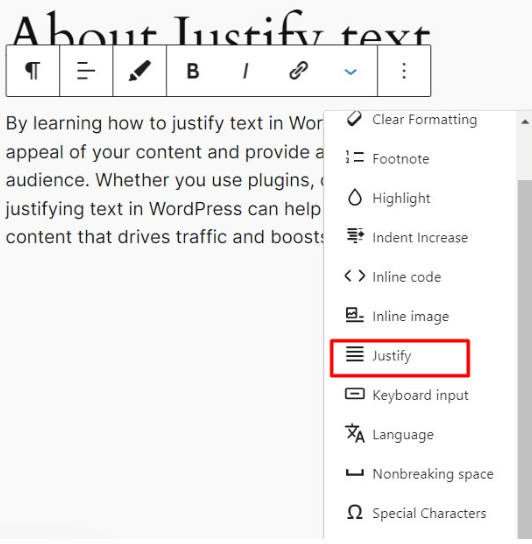
For WordPress users, justifying text can enhance readability, improve visual appeal, and create a sense of professionalism—especially in long-form content. However, it’s worth noting that justified text isn’t ideal for every layout or screen size (more on that later).
Why WordPress Removed the Justify Button
In earlier versions of WordPress, the justify text option was available by default in the editor toolbar. However, when the Gutenberg block editor was introduced, this option was removed.
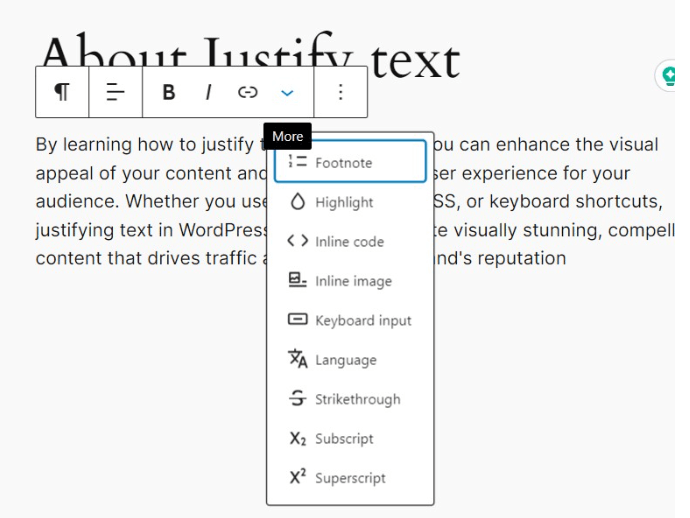
Why? Mainly for readability and accessibility reasons. Justified text can create uneven spacing (often called “rivers of white”) and sometimes hurt readability—especially on mobile devices. Still, many users prefer the clean look and want the option to justify content.
The good news: you still have several ways to justify text in WordPress. Let’s look at them.
Method 1: How to Justify Text Using HTML in the Block Editor
If you’re using the default block editor (Gutenberg), you can justify text manually with a little HTML. Don’t worry—this is beginner-friendly and doesn’t require coding experience.
Step-by-Step Instructions:
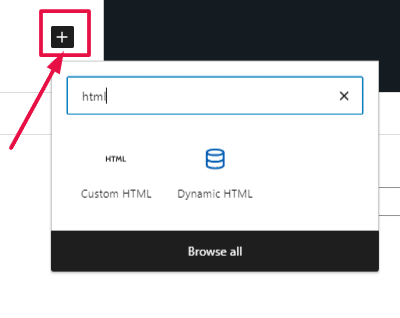
- In your WordPress post or page, click the “+” to add a new block.
- Search for “Custom HTML” and select it.
- Paste this code:
<p style="text-align: justify;">
Your paragraph text goes here. It will be justified once published.
</p>- Click “Preview” to see how it looks.
- Publish or update your page.
Pros:
- Doesn’t require a pluginA plugin is a software component that adds specific features and functionality to your WordPress website. Esse… More
- Works on any themeA WordPress theme is a set of files that determine the design and layout of a website. It controls everything … More
- Beginner-friendly
Cons:
- You need to manually add HTML for each paragraph
- Not ideal for formatting entire postsA post is a type of content in WordPress, a popular open-source content management system used for creating an… More
Method 2: Justify Text Using Custom CSS in WordPress
For a cleaner and more scalable solution, you can justify text site-wide or on specific blocks using CSS.
Here’s how to do it:
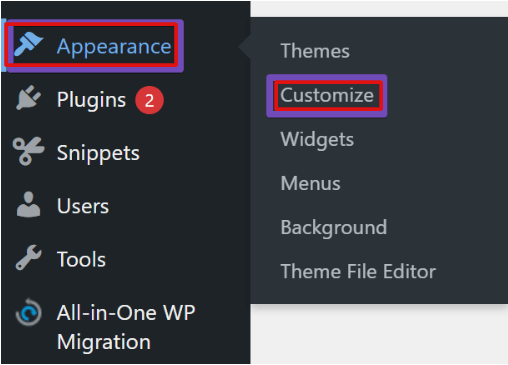
- Go to your WordPress dashboardIn WordPress, the Dashboard is a central hub for managing a website’s content and settings. It is the first sc… More.
- Navigate to Appearance > Customize > Additional CSS.
- Paste the following code:
.justify-text {
text-align: justify;
}- Click “Publish” to save the CSS.
Next, apply the class to your block:
- In the block editor, click on a paragraph block.
- In the right-hand panel, open the “Advanced” section.
- Add justify-text in the “Additional CSS class(es)” field.
Now that paragraph will be justified when published.
Pros:
- Flexible and scalable
- Can be used for entire pagesIn WordPress, a page is a content type that is used to create non-dynamic pages on a website. Pages are typica… More or posts
- Clean, reusable formatting
Cons:
- Slightly more technical
- Some themesA WordPress theme is a set of files that determine the design and layout of a website. It controls everything … More may override this style without extra tweaks
Method 3: Justify Text in the Classic Editor (TinyMCE)
Still using the Classic Editor? Good news—you can easily bring back the justify button using a plugin.
Step-by-step using TinyMCE Advanced (now Advanced Editor Tools):

- Go to Plugins > Add New in your dashboardIn WordPress, the Dashboard is a central hub for managing a website’s content and settings. It is the first sc… More.
- Search for “Advanced Editor Tools” and install it.
- After activation, go to Settings > Advanced Editor Tools (TinyMCE Advanced).
- Drag the “Justify” button into your editor toolbar.
- Save changes.
Now when you create or edit posts using the Classic Editor, you’ll see the justify button just like the old days.
Pros:
- Very user-friendly
- Brings back a familiar interface
- No HTML or CSS needed
Cons:
- Requires a plugin
- Only works with the Classic Editor (not Gutenberg)
Method 4: Use a Plugin to Justify Text in Gutenberg
If you don’t want to mess with HTML or CSS, a plugin might be the easiest solution. There are plugins designed specifically to add justify functionality back into the Gutenberg editor.
Recommended Plugins:
- Advanced Editor Tools (TinyMCE Advanced) Works with both Classic and Gutenberg. Adds formatting tools, including justify, under “Classic Paragraph” block.
- WP Editor Offers a fully customizable editing experience, including the ability to justify text with a visual toolbar.
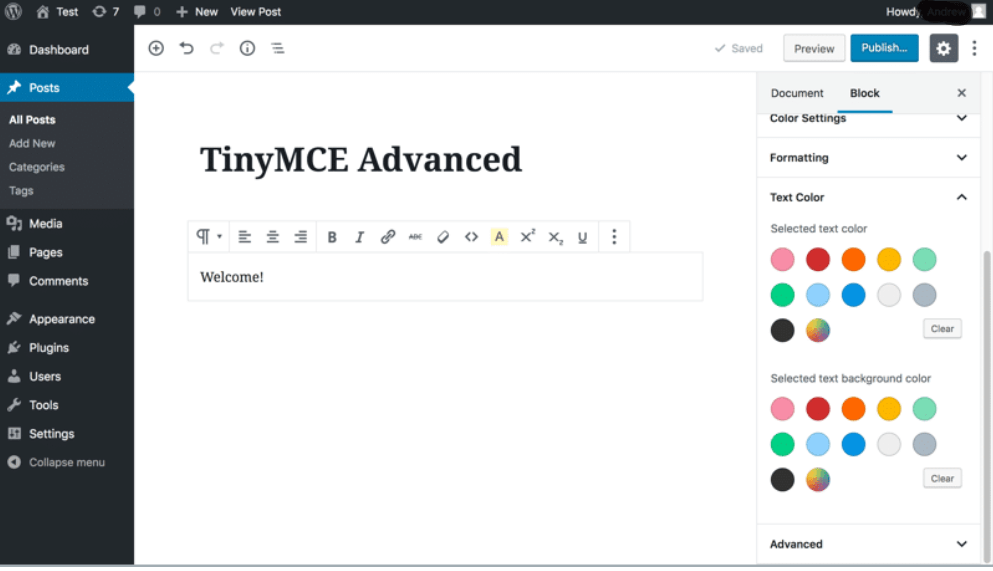
Plugin Tips:
- Always use trusted plugins with recent updates
- Check compatibility with your theme and WordPress version
- Avoid installing too many formatting plugins to prevent bloat
When Should You Use Justified Text?
While justified text can give your site a professional edge, it’s not always the best choice for readability—especially on small screens.
Use Justified Text When:
- You’re publishing formal or academic content
- You want a clean, symmetrical layout
- Your theme handles justified spacing well
Avoid It When:
- You’re writing short-form content or blog posts
- Your audience mostly uses mobile devices
- You notice irregular spacing or “gaps” between words
Final Thoughts: Choose What Works for Your Content
Justifying text in WordPress might not be as straightforward as it once was—but with the right method, it’s completely doable. Whether you prefer a quick HTML snippet, a CSS class, or a plugin solution, there’s an option for every skill level.
To recap:
- Use HTML for quick fixes
- Use CSS for scalable styling
- Use Classic Editor or plugins for a more visual option
Want your WordPress content to look even better? Check out our guide on how to change font size in WordPress and other formatting tips to improve readability and design.
FAQs: How to justify text in WordPress
Can you justify text in WordPress without a plugin?
Yes! You can use HTML in the block editor or custom CSS to justify text without installing any plugins.
Why doesn’t WordPress include a justify button anymore?
The justify option was removed from the default editor due to concerns over readability and mobile accessibility.
Is justified text good for SEO?
Text alignment itself doesn’t impact SEO directly, but readability and user experience do. Use justified text carefully to ensure it doesn’t hurt UX.
Ready to Take Your WordPress Site to the Next Level?
Now that you’ve learned how to justify text in WordPress, your content is one step closer to looking clean, polished, and professional.
But formatting is just the beginning.
If you’re looking for fast WordPress hosting along with done-for-you updates, we’ve got you covered. Save time, skip the technical headaches, and let us handle the heavy lifting for you.
👇
Check Out Our WordPress Hosting Packages
Click the button below to explore fast, secure, and beginner-friendly hosting solutions.
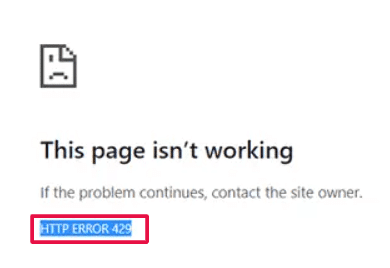
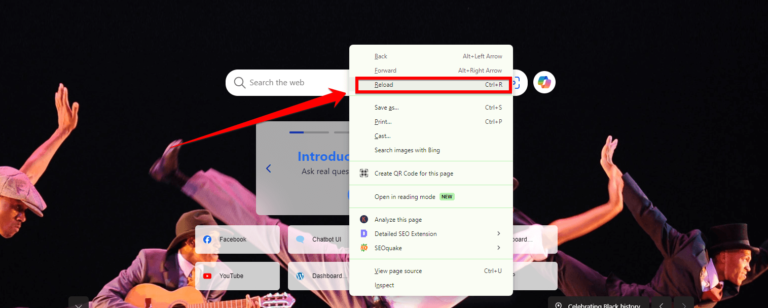

![How to Remove Duplicate Title Tags in WordPress [Best Way]](https://codingheros.com/wp-content/uploads/2024/07/how-to-remove-duplicate-title-tags-in-wordpress-best-way.webp)
![How to Upload an HTML File to WordPress in 2023 [Easy Guide]](https://codingheros.com/wp-content/uploads/2024/07/how-to-upload-an-html-file-to-wordpress-in-2023-easy-guide-768x366.png)