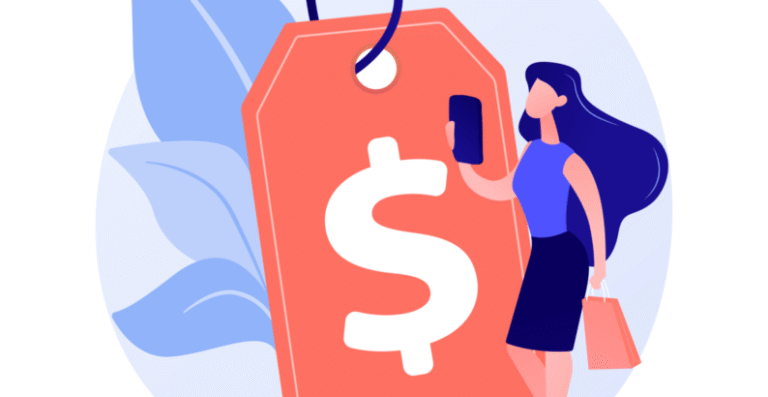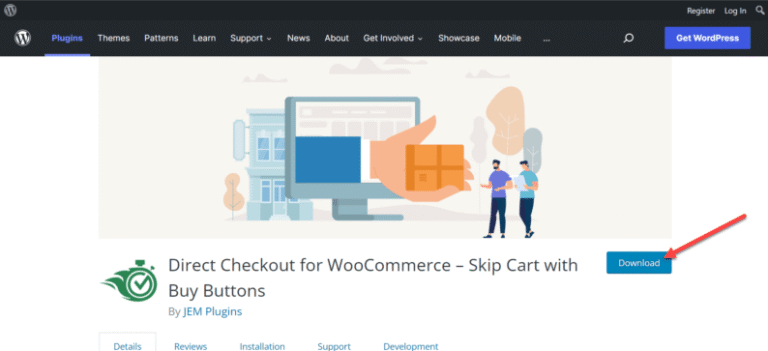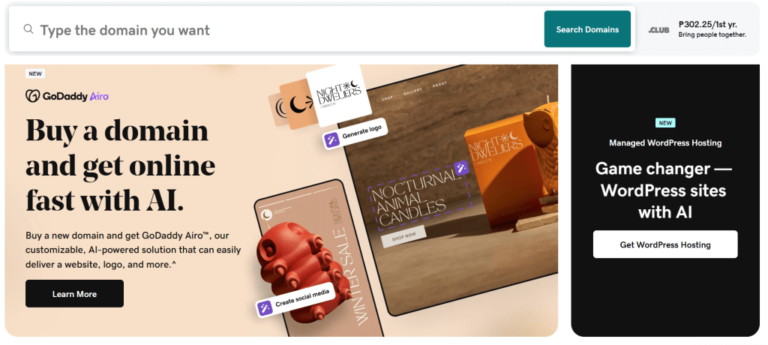If you’re looking to grow your email list on your WordPress site, one of the most effective strategies is to add a popup subscribe to email on WordPress. When used correctly, pop-up subscribe form can significantly boost your email sign-ups and lead generation—without irritating your visitors.
Popups sometimes get a bad rap, but with smart timing, clean design, and value-driven offers, they become powerful tools to capture leads and grow your audience.
In this beginner-friendly guide, we’ll walk you step-by-step through how to add a popup subscribe to email on WordPress, which plugins work best, and how to optimize your forms for maximum conversions. Let’s get started!
Why Add an Email Subscription Popup in WordPress?
Before diving into the “how,” let’s talk about the “why.” Email remains one of the most powerful tools for connecting with your audience, offering unbeatable ROI, and building long-term relationships.
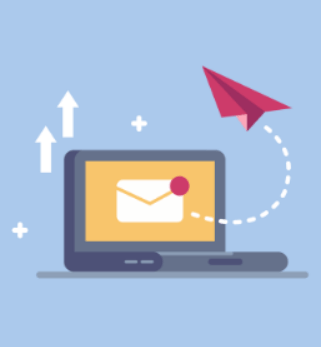
Here’s why using an email subscription popup in WordPress makes sense:
- Captures attention immediately – Popups are hard to miss.
- Increases sign-up rates – Studies show that popups can increase opt-ins by over 1,000% compared to inline forms.
- Encourages action – When timed correctly, a pop-up motivates users to act before they leave your site.
In short, if you want to grow your email list on WordPress, popups should be part of your toolkit.
Things to Consider Before Adding Popup Subscribe to Email on WordPress
Not all popups are created equal. A poorly designed pop-up can drive visitors away. Keep these points in mind to create a good user experience:
- Timing matters: Use triggers like “exit intent” or “scroll percentage” to display popups at the right moment.
- Design with clarity: Keep your form clean and your CTA button clear.
- Don’t overload mobile users: Always use responsive designs.
- Comply with regulations: Add GDPR consent checkboxes and privacy policy links.
With these best practices, your WordPress popup form will be helpful, not annoying.
Top WordPress Email Popup Plugins (Reviewed)
There are dozens of pop-up tools out there, but which ones are beginner-friendly and effective? Here are our top picks for the best pop-up plugins for WordPress:
1. OptinMonster
- Best for: Advanced targeting and A/B testing.
- Pros: Drag-and-drop builder, exit-intent triggers, lots of integrations.
- Cons: Not free; starts at $9/month.
- Why it stands out: Great for businesses serious about email marketing.
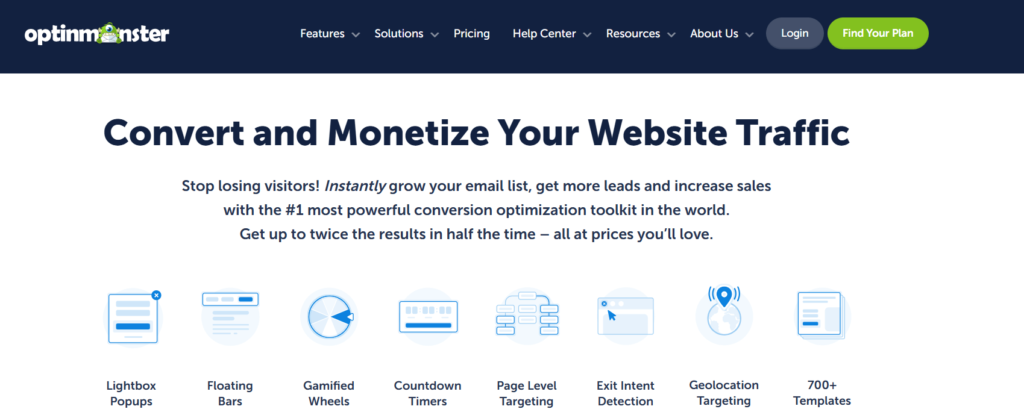
2. Popup Maker
- Best for: Beginners on a budget.
- Pros: Free version available, flexible targeting, works with many form plugins.
- Cons: Limited design options without add-ons.
- Why it stands out: Great starter pluginA plugin is a software component that adds specific features and functionality to your WordPress website. Esse… More for basic popups.
3. Mailchimp for WordPress
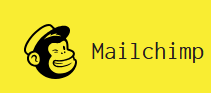
- Best for: Mailchimp users.
- Pros: Seamless Mailchimp integration, simple UI, shortcodeA shortcode in WordPress is a small piece of code that allows users to perform complex functions or display dy… More support.
- Cons: Less customizable popup design.
- Why it stands out: Perfect if you’re already using Mailchimp.
4. Elementor Pro (Popup Builder)
- Best for: Elementor users.
- Pros: Full visual control, templates, and animations.
- Cons: Requires Elementor Pro.
- Why it stands out: Ideal for WordPress users already using Elementor.
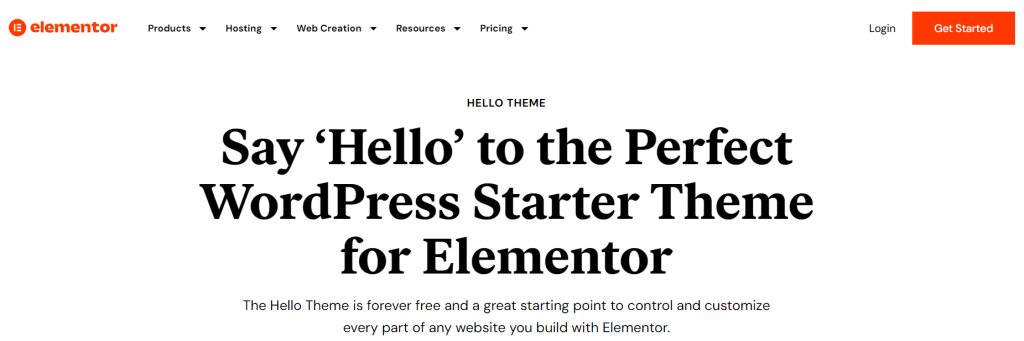
Each of these WordPress email popup plugins allows you to collect emails efficiently and connect with your email marketing platform.
How to Add a Popup Subscribe to Email on WordPress (Step-by-Step Guide)
Let’s walk through how to set up a pop-up using Popup Maker, one of the most user-friendly free options for beginners.
Step 1: Install and Activate Popup Maker
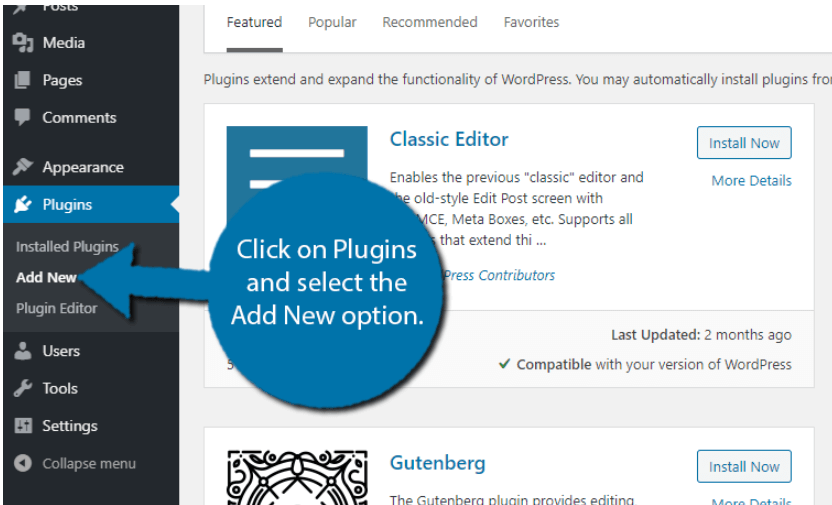
- Log in to your WordPress dashboardIn WordPress, the Dashboard is a central hub for managing a website’s content and settings. It is the first sc… More.
- Go to Plugins > Add New.
- Search for “Popup Maker.”
- Click Install Now, then Activate.
Step 2: Create a New Popup
- In your dashboardIn WordPress, the Dashboard is a central hub for managing a website’s content and settings. It is the first sc… More, click Popup Maker > Add Popup.
- Enter a name (e.g., “Email Signup Popup”).
- In the popup editor, add a catchy headline and form shortcode (from your email plugin like Mailchimp or WPForms).
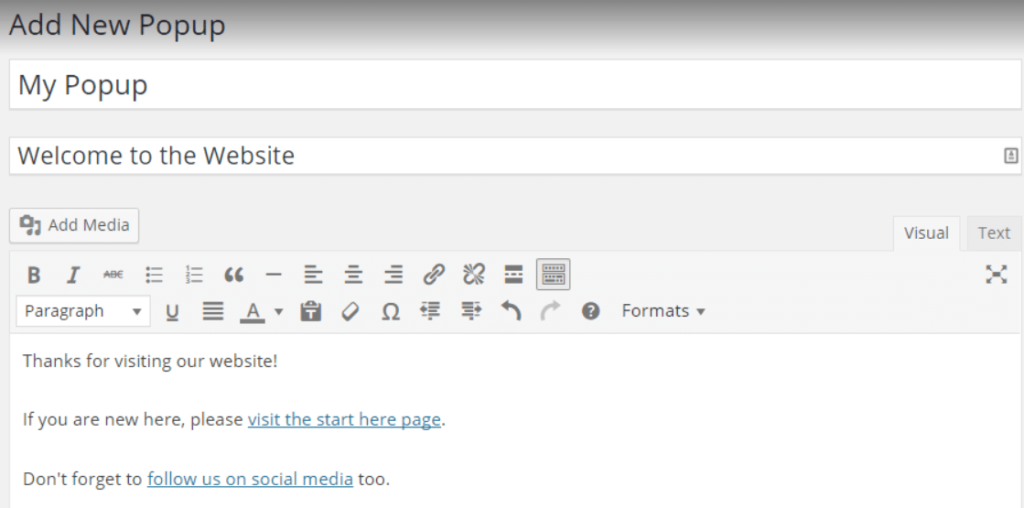
Example:
<h3>Subscribe to Our Newsletter!</h3>
<p>Get the latest tips and updates right to your inbox.</p>
[mc4wp_form id="123"]Step 3: Set Popup Triggers
- Scroll to Popup Settings > Triggers.
- Click Add New Trigger, and choose Time Delay / Auto Open.
- Set it to open after 5 seconds (or whatever works best).
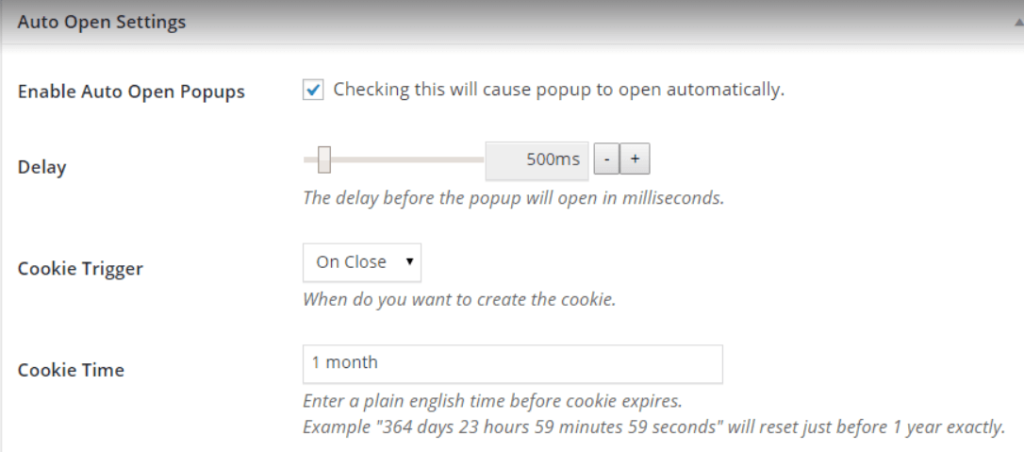
Optional: Use exit-intent or scroll-based triggers if you upgrade.
Step 4: Target Where It Appears
- Under Targeting, choose where the pop-up should show (e.g., homepage, blog postsA post is a type of content in WordPress, a popular open-source content management system used for creating an… More, etc.).
- You can also set it to appear on specific categoriesIn WordPress, categories are a fundamental taxonomy used to group and organize posts based on their topics or … More or URLs.
Step 5: Publish Your Popup
- Click Publish to go live.
- Visit your site and test the pop-up to ensure it displays correctly.
And that’s it! You now have a working WordPress popup form to capture emails.
Tips for Creating High-Converting Popups
Here are a few pro tips to get better results from your pop-up forms:
- ✅ Offer a lead magnet – Free guides, discounts, or checklists work great.
- ✅ Use powerful CTAs – Try buttons like “Send Me the Guide” or “Yes, I Want In!”
- ✅ Keep it short – Don’t ask for more than name and email.
- ✅ Test often – Run A/B tests to see what layout or copy works best.
The goal is to make signing up as easy and appealing as possible.
Common Mistakes to Avoid
Even the best plugins can’t save a bad pop-up. Avoid these common errors:
❌ Too many popups – Don’t show multiple popups on the same visit.
❌ Forgetting mobile users – Always test your pop-up on phones.
❌ Not integrating with email tools – Ensure your form connects to Mailchimp, ConvertKit, etc.
❌ No privacy info – Always be clear about data use and include consent checkboxes if required.
Final Thoughts: Start Growing Your List Today
Adding a popup subscribe form to WordPress is a smart way to turn casual visitors into loyal subscribers. With tools like Popup Maker, OptinMonster, or Mailchimp, even beginners can create eye-catching popups that convert.
Don’t wait—start building your email list today and unlock the full potential of your WordPress site.
If you found this guide helpful, feel free to share it or check out our related tutorials on email marketing tools for WordPress, exit-intent popups, and more.
Need help setting it up? Drop your questions below or reach out—we’re here to help!
💡 Want Faster Results?
If you’re serious about growing your list, it’s not just about popups—it’s about performance. If your site is slow or outdated, even the best popup subscribe forms won’t convert.
That’s why many users who learn how to add popup subscribe to email on WordPress also choose reliable, fast hosting and expert support to keep everything running smoothly.
Need Fast WordPress Hosting + Done-for-You Updates?
We’ve got you covered.
Whether you’re a blogger, business owner, or launching your first website, our WordPress hosting packages include:
✅ Blazing-fast servers
✅ Free SSL & security updates
✅ Regular backups
✅ Hands-free maintenance
✅ Speed optimization
✅ Priority support
🔘 Check Out Our Hosting Packages. Click the button below to get started today!
Why Choose Gigapress?
At Creative813, we pride ourselves on delivering hosting solutions that are:
- Scalable: Designed to grow with your business.
- Secure: Equipped with advanced tools to protect your digital assets.
- Reliable: Built on industry-leading technology for unmatched uptime and performance.
- Budget-Friendly: Offering affordable plans without compromising quality.
Let Gigapress be your trusted partner in hosting and development, empowering your online presence to achieve new heights. Contact us today to discover how we can support your business.
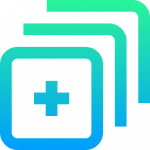
![How to Unpublish a WordPress Page [4 Visual Methods]](https://codingheros.com/wp-content/uploads/2024/07/how-to-unpublish-a-wordpress-page-4-visual-methods-768x370.png)