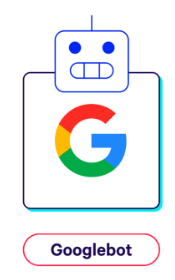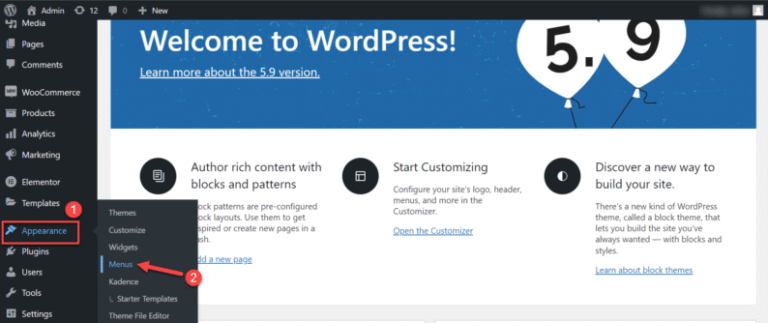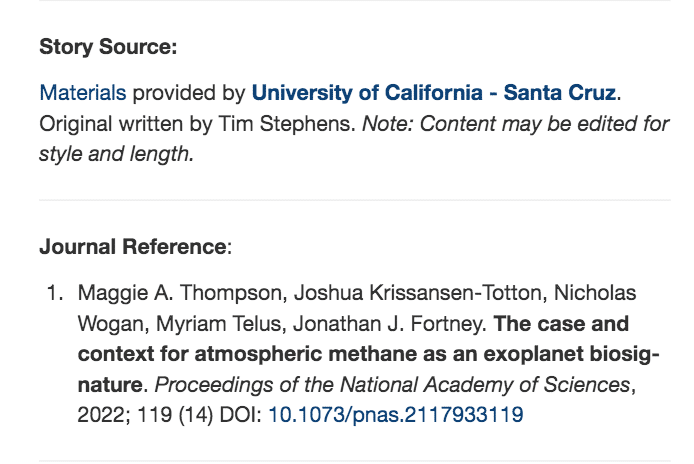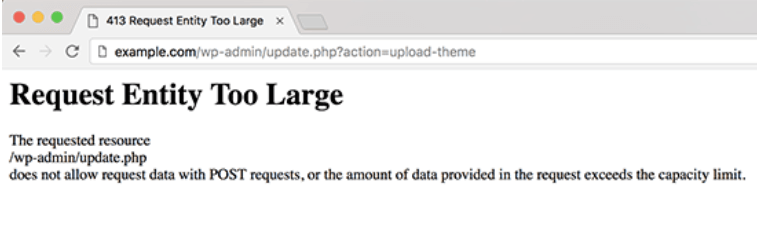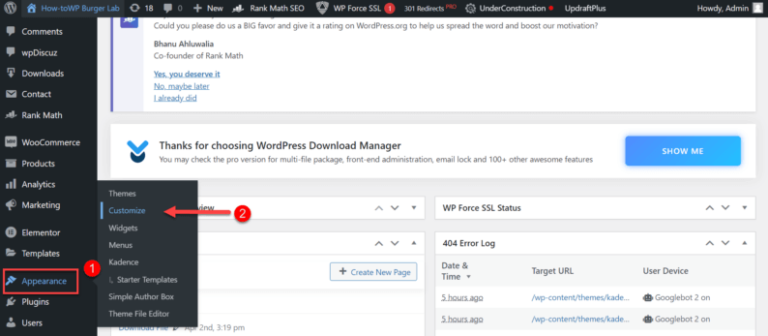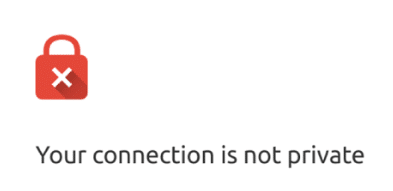In today’s digital age, email communication is a cornerstone for maintaining engagement with your audience. Whether you are running a personal blog, an online store, or a corporate website. To fix the WordPress email issue, it’s crucial to address problems that can arise with WordPress’s email functionalities. Such as notifications for user registrations, password resets, and form submissions. Many WordPress users encounter difficulties. Where their site fails to send these essential emails. Leading to frustration and potential loss of business opportunities.
This article aims to provide a comprehensive guide on how to fix the WordPress email issue. We will explore the common causes behind this problem. Such as misconfigured email settings, hosting provider restrictions, and pluginA plugin is a software component that adds specific features and functionality to your WordPress website. Esse… More conflicts. This postA post is a type of content in WordPress, a popular open-source content management system used for creating an… More offers practical solutions. Including using an SMTP plugin, checking the server’s email configuration. And testing email functionality. Lastly, we will discuss preventive measures to help you avoid these issues in the future. Such as regular updates, using reliable hosting services, and monitoring email logs.
By the end of this article, you will have a clear understanding of why your WordPress emails might not be sending. And how to effectively fix the WordPress email issue. Whether you are a novice WordPress user or an experienced developer. This guide will equip you with the knowledge and tools needed. Ensuring your website’s email communications run smoothly.
Why WordPress Isn’t Sending Email
Understanding why WordPress isn’t sending emails is crucial to fixing the issue. Understanding the underlying reasons behind WordPress not sending emails is crucial for effective troubleshooting. The issue can stem from various sources. Ranging from simple misconfigurations to more complex server-side restrictions. Here are the most common causes:
A. Misconfigured Email Settings
One of the primary reasons for WordPress email issues is misconfigured email settings. WordPress relies on PHP’s mail() function to send emails. And if the default settings are not correctly set up, emails may fail to send. Common misconfigurations include incorrect “From” addresses, lack of authentication, or incorrect SMTP settings. These errors can easily cause emails to be flagged as spam or rejected by the recipient’s email server.
B. Hosting Provider Restrictions
Many hosting providers impose restrictions on the number of emails that can be sent via their servers to prevent spam. If your website exceeds this limit, emails may not be delivered. Additionally, some shared hosting environments disable the PHP mail() function entirely. Making it impossible for WordPress to send emails without additional configuration. Understanding your hosting provider’s email policies can help identify if this is the root cause of the issue.
C. Plugin Conflicts
Plugins are an integral part of the WordPress ecosystem. But they can also introduce conflicts that disrupt email functionality. Certain plugins, especially those related to security, email marketing, or contact forms, can interfere with WordPress’s ability to send emails. For example, a security plugin might block outgoing emails to prevent spam. While a contact form plugin might have its own email settings. It will override WordPress’s default configuration. Identifying and resolving these conflicts is essential for restoring email functionality.

By identifying these common causes, you can narrow down the potential issues. And apply the appropriate solutions to ensure your WordPress site reliably sends emails.
Why You’re Not Getting Emails From Your WordPress Site
If you’re not receiving emails from your WordPress site, it’s likely due to email deliverability issues. Emails may be flagged as spam by your email provider if they fail certain authentication checks. This can result in the “Fix WordPress Email Issue”, where important notifications or updates are not reaching your inbox.
Incorrect email settings in your WordPress configuration can also cause this problem. Properly addressing these issues ensures your emails are successfully delivered and not lost in the spam folder.
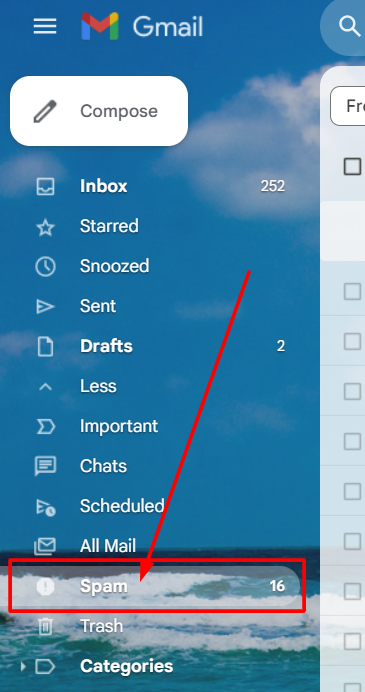
Solutions to Fix WordPress Email Issue
When faced with the issue of WordPress not sending emails. There are several solutions available that can quickly resolve the problem. Below, we explore three primary methods to ensure your emails are sent successfully.
A. Using an SMTP Plugin to Fix WordPress Email Issue
One of the most effective ways to fix email-sending issues in WordPress is by using an SMTP (Simple Mail Transfer Protocol) plugin. SMTP is a protocol for sending emails that is more reliable than the default PHP mail function used by WordPress. By configuring an SMTP plugin, you can ensure that your emails are authenticated and properly transmitted.
Here are the steps to set up an SMTP plugin:
Step 1: Install the WP Mail SMTP Plugin
To fix the “WordPress Email Issue”, the first step is to install the WP Mail SMTP plugin. This plugin replaces the default PHP mail() function with SMTP, which is more reliable. Here’s how to install and activate WP Mail SMTP:
- Navigate to your WordPress dashboardIn WordPress, the Dashboard is a central hub for managing a website’s content and settings. It is the first sc… More.
- Go to Plugins > Add New.
- Search for “WP Mail SMTP.”
- Click Install and then Activate.
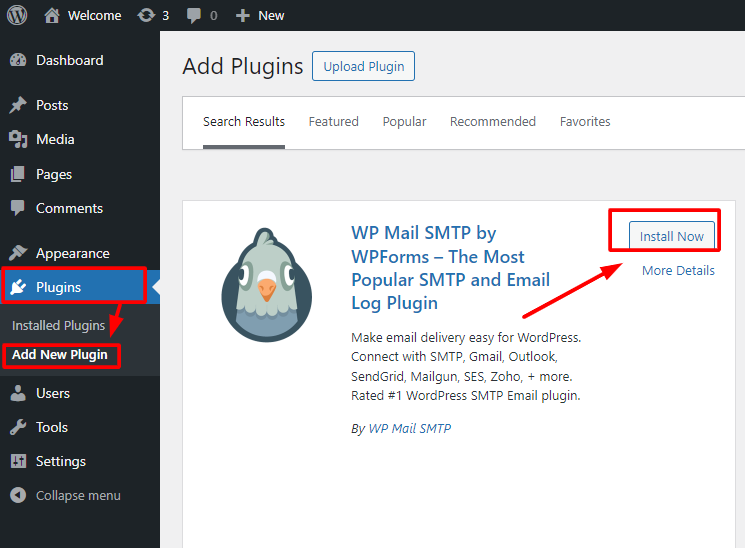
Step 2: Set Up Your SMTP Mailing Service
Setting up an SMTP mailing service is essential to fix the “WordPress Email Issue”. We will use SendLayer as an example:
- Sign up for a SendLayer account.
- Obtain your API key from the SendLayer dashboard.
- Record the SMTP server details provided by SendLayer.
Step 3: Connect Your WordPress Website with SendLayer
To resolve the “WordPress Email Issue”, you need to connect your WordPress site with SendLayer:
- Go to WP Mail SMTP > Settings in your WordPress dashboard.
- Select SendLayer as your mailer.
- Enter the API key and other required details from SendLayer.
- Save your settings.
Step 4: Finish Setting Up WP Mail SMTP to Use SendLayer
Completing the setup of WP Mail SMTP is crucial for fixing the “WordPress Email Issue”:
- Return to WP Mail SMTP > Settings.
- Send a test email to check if your configuration is correct.
- Verify that the test email was successfully delivered to your inbox.
- If the test email does not arrive, double-check your settings.
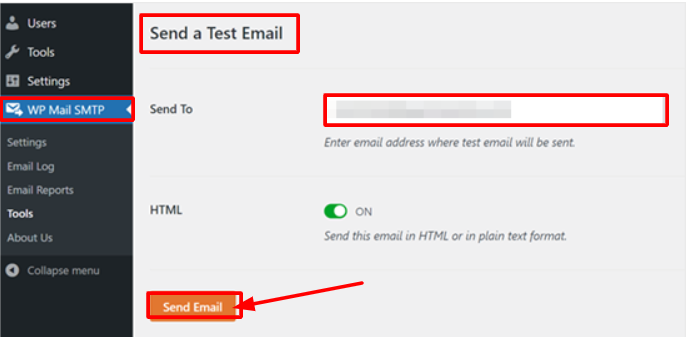
By using an SMTP plugin, you can bypass common email-sending issues related to PHP mail function limitations and improve email deliverability.
B. Checking Server’s Email Configuration to Fix WordPress Email Issue
Sometimes, the issue may lie within your server’s email configuration. Many hosting providers have restrictions or specific settings that need to be adhered to for emails to be sent successfully. Here’s what you can do:
- Contact Your Hosting Provider: Reach out to your hosting provider’s support team to inquire about any email restrictions or specific configurations required for sending emails from WordPress.
- Check MX Records: Ensure that your domain’s MX records are correctly configured. Improper MX records can prevent emails from being sent or received.
- Verify Email Quotas: Some hosting providers impose limits on the number of emails that can be sent per hour or per day. Ensure you are within these limits to avoid issues.
- Firewall and Port Settings: Make sure that your server’s firewall and port settings allow for outgoing SMTP connections. Ports 25, 465, and 587 are commonly used for SMTP.
By verifying and adjusting your server’s email settings, you can eliminate potential barriers to successful email transmission.
C. Testing Email Functionality to Fix WordPress Email Issue
Before concluding that the problem is resolved, it’s crucial to test the email functionality thoroughly. Here’s how to do it:
- Send Test Emails: Use tools like the WP Mail SMTP plugin’s test email feature or online services like Mail-tester.com to send test emails to different email addresses.
- Check Spam and Junk Folders: Sometimes, emails may be sent but end up in spam or junk folders. Check these folders to ensure your emails are being received correctly.
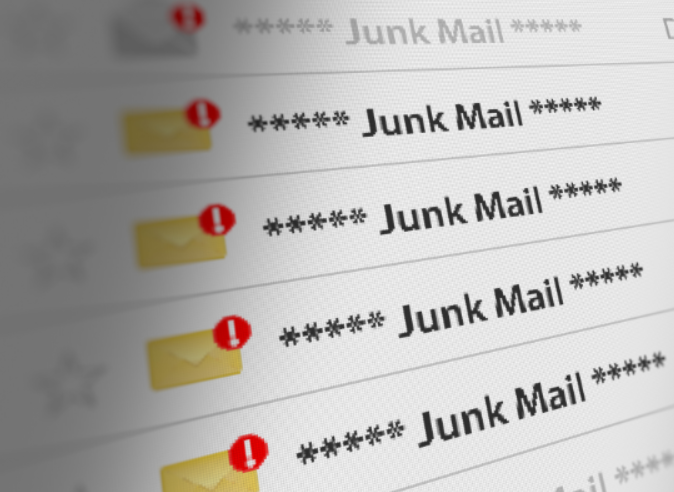
- Use Email Logs: Implement a plugin like WP Mail Logging to keep track of all outgoing emails. This will help you identify any patterns or recurring issues.
- Analyze Email Headers: Examine the headers of sent emails to diagnose potential issues such as SPF, DKIM, or DMARC misconfigurations.
By conducting thorough tests, you can confirm that your email issues are fully resolved and that your WordPress site is capable of sending emails reliably.
In summary, addressing the WordPress not sending email issue requires a systematic approach. Using an SMTP plugin, checking your server’s email configuration, and thoroughly testing email functionality are effective solutions to ensure your emails are sent without any hitches.
Alternative Ways to Fix the WordPress Email Issue
Struggling with email delivery issues on your WordPress site? Don’t worry, there are alternative methods to fix the problem and ensure smooth communication with your audience. Here are some creative solutions to tackle the WordPress email problem:
- Verify Hosting Provider Email Settings: Before trying out other solutions, check if your hosting provider allows email sending from your domain. Ensuring proper email settings at the hosting level can significantly impact email delivery.
- Consider Different SMTP Services: If the WP Mail SMTP plugin and SendLayer setup didn’t work, explore other SMTP services like Mailgun, Sendinblue, or Gmail SMTP. Switching to a different service might resolve your email problems.
- Reach Out to Hosting Support: Sometimes, the issue lies on the server-side. Contact your hosting provider’s support team to address any server-related email problems that could be affecting email delivery.

How to Stop WordPress Emails Going to Spam
Preventing your WordPress emails from landing in the dreaded spam folder is crucial for effective communication. Follow these steps to ensure your emails reach the inbox:
- Set Up Email Authentication: Configure SPF, DKIM, and DMARC records for your domain to authenticate your emails and improve deliverability.
- Use a Domain-Associated Email Address: Opt for a professional email address that is associated with your domain rather than generic email addresses to enhance credibility.
- Craft Clean Email Content: Avoid using spam-triggering phrases and excessive links in your emails to increase the chances of landing in the inbox rather than spam.
How to Configure Your Forms Plugin to Send Email Correctly
Properly configuring your forms plugin is essential for ensuring that form submissions trigger email notifications correctly. Here’s how you can streamline the email delivery process:
- Choose a Reliable Forms Plugin: Opt for reputable plugins like WPForms or Contact Form 7 for reliable handling of email notifications from form submissions.
- Configure the “From” Email Address Correctly: Use an email address that aligns with your domain to maintain consistency and improve email deliverability.
- Regularly Test Your Forms: Regularly test your forms to ensure that emails are being sent correctly upon form submissions. Adjust settings as needed to optimize email delivery.
Conclusion
Addressing and fixing the “WordPress Email Issue” is essential for maintaining effective communication on your site. By using an SMTP plugin like WP Mail SMTP and configuring it with a reliable service such as SendLayer, you can resolve email delivery problems and ensure successful email communication.
Taking the steps outlined in this guide will help you tackle the “WordPress Email Issue” efficiently. Proper setup, testing, and configuration are key to ensuring that your emails are delivered successfully and not lost in spam.
If you’re looking to fix WordPress email issues quickly, along with reliable hosting and done-for-you updates, check out our hosting packages by clicking the button below: