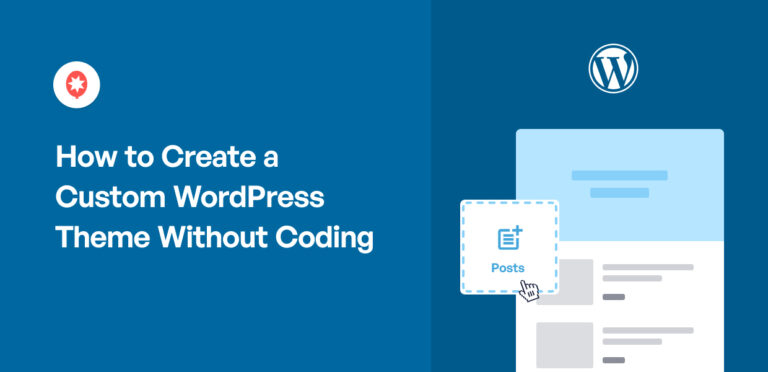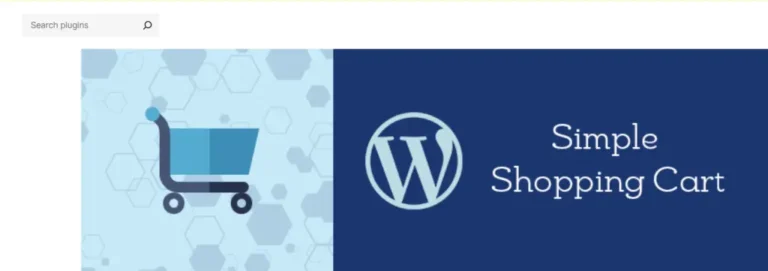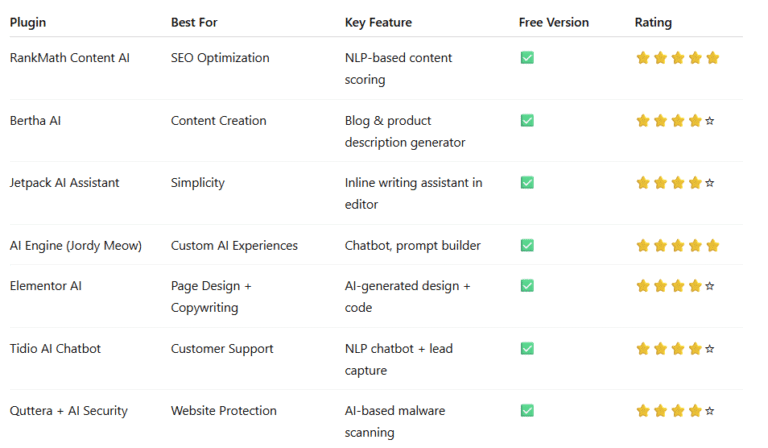Encountering an HTTP Error 503 (Service Unavailable) can be frustrating, especially if it prevents users from accessing your website. This error indicates that the server is temporarily unable to handle the request, but unlike other server errors, it suggests that the server will likely recover after a short period. This article explains what HTTP Error 503 means, the common causes behind it, and how you can fix it to get your website back online.
What Is HTTP Error 503?
HTTP Error 503, also known as the “Service Unavailable” error, occurs when a server is temporarily unable to process the request. This might happen during peak traffic times, maintenance, or server misconfigurations. When users see a 503 error, they know that the website isn’t down permanently, but is unavailable for the moment.
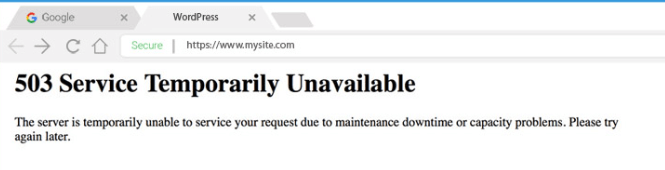
Common Scenarios When HTTP Error 503 Occurs:
- Website maintenance or updates.
- Server overload from high traffic or resource issues.
- Configuration errors or DDoS attacks.
Impact on Your Website:
A 503 error can have negative impacts, such as reduced user experience, increased bounce rates, and lower search engine rankings if it persists for an extended period.
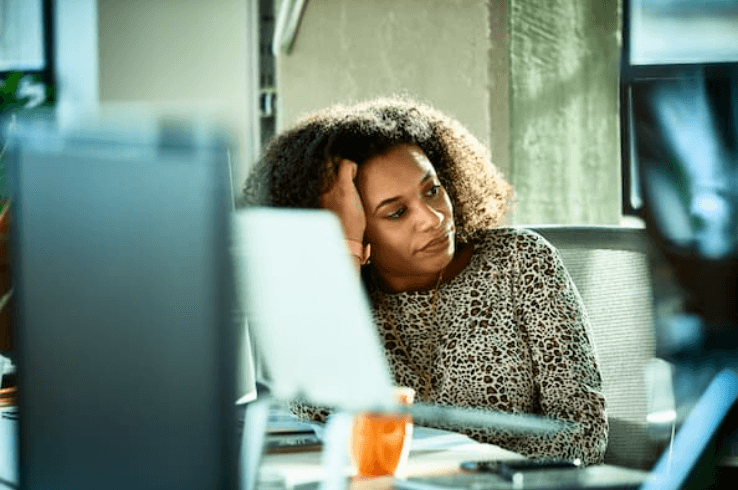
Causes of HTTP Error 503 (Service Unavailable)
There are several reasons you might encounter an HTTP Error 503. Understanding the root cause is essential for implementing the correct fix.
1. Server Overload
If your website is experiencing a sudden spike in traffic, your server may become overloaded. This causes the 503 error as the server cannot handle the increased requests.
2. Maintenance Mode
When websites undergo maintenance, administrators often use a temporary maintenance mode. During this period, visitors will see the HTTP Error 503 message until the maintenance is complete.
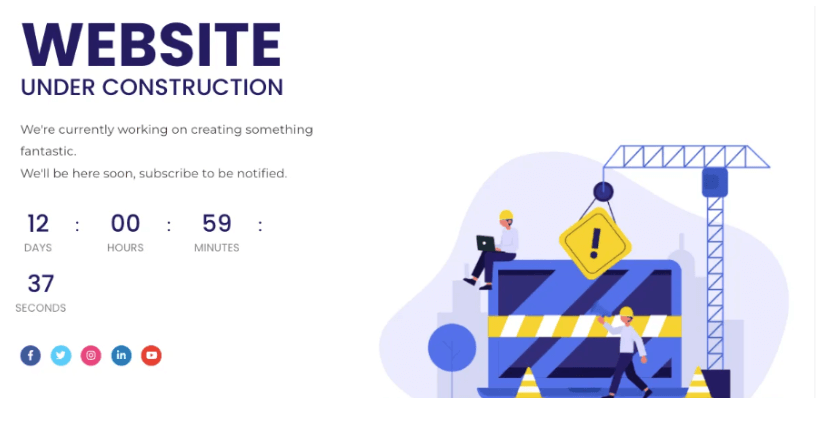
3. Server Configuration Issues
Sometimes, the error arises from misconfigured server settings. This can happen after server updates, changes in configurations, or even from software conflicts.
4. Distributed Denial of Service (DDoS) Attacks
A DDoS attack floods a server with traffic from multiple sources, leading to server unavailability. While rare, this is a potential cause of a 503 error.
5. Exhausted Server Resources
Your server may run out of resources like CPU, memory, or disk space, causing the 503 error. When a server can’t allocate enough resources to handle requests, it temporarily shuts down the service.
6. DNS Issues
Sometimes DNS problems can cause temporary unavailability of a website, leading to the 503 error. This can occur when there’s an issue with DNS propagation or incorrect DNS configurations.
How to Fix HTTP Error 503
Now that you know the common causes of HTTP Error 503, let’s walk through the step-by-step solutions you can follow to fix it.
1. Check Server Logs
One of the first steps in troubleshooting is to check your server logs. These logs can provide insight into what might be causing the 503 error.
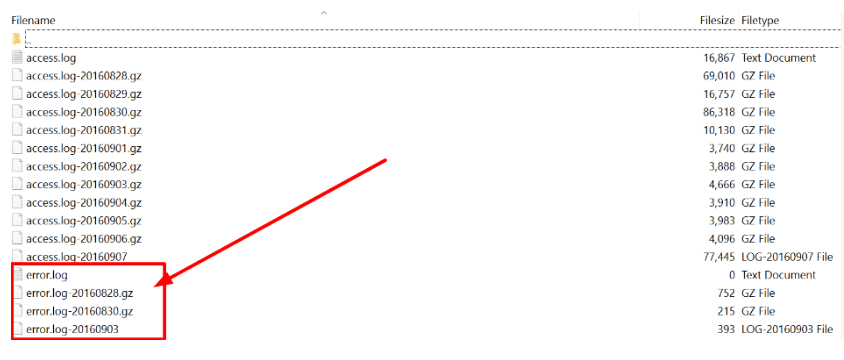
How to check server logs:
- If you’re using cPanel or another hosting control panel, navigate to the “Logs” section.
- Review error logs to pinpoint the exact cause of the issue.
2. Restart Your Server
A simple server restart can often fix the 503 error, especially if the issue is caused by a temporary glitch or overload.
How to restart your server:
- In most hosting dashboards, you’ll find a restart button. Simply restart the web server (e.g., Apache, Nginx) and see if that resolves the issue.
3. Disable WordPress Plugins or ThemesA WordPress theme is a set of files that determine the design and layout of a website. It controls everything … More (If Applicable)
If you’re using WordPress, a faulty pluginA plugin is a software component that adds specific features and functionality to your WordPress website. Esse… More or theme could be causing the 503 error.
How to disable plugins:
- Access your website via FTP or through your hosting file manager.
- Navigate to
/wp-content/plugins/. - Rename the plugin folders one by one to disable them and check if the issue is resolved.
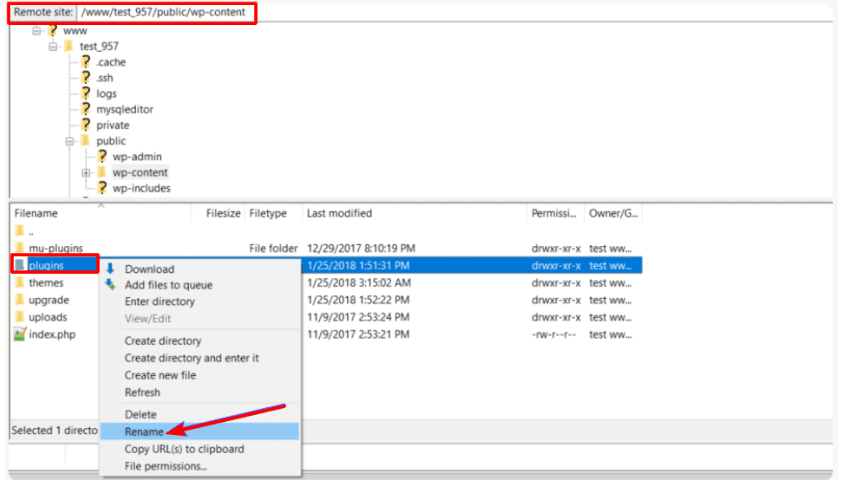
4. Check Server Resource Usage
If your server is running out of memory, CPU, or disk space, it can trigger a 503 error.
How to monitor server resource usage:
- Use tools like htop (for Linux servers) or check your hosting control panel for resource monitoring tools.
- If your resources are consistently maxed out, consider upgrading your hosting plan.
5. Increase PHP Memory Limit
Sometimes, increasing your PHP memory limit can resolve a 503 error, especially if it’s caused by resource limitations.
How to increase PHP memory limit:
- Edit the
wp-config.phpfile (for WordPress) or your server’sphp.inifile. - Add the following code to
wp-config.php:
define('WP_MEMORY_LIMIT', '256M');6. Fix DNS Settings
If DNS issues are the culprit, you may need to update your DNS settings.
How to fix DNS settings:
- Log into your domain registrar’s control panel and check if your DNS records are correctly configured.
- Use tools like WhatsMyDNS to check if your DNS changes are propagated globally.
7. Contact Your Hosting Provider
If none of the above solutions work, it’s time to contact your hosting provider. They can check if there are server-side issues or help you with specific configurations that need adjusting.

How to escalate the issue to your hosting provider:
- Provide detailed information about the issue, including when it started and what troubleshooting steps you’ve already taken.
Preventing Service Unavailable Error in the Future
Preventing future occurrences of HTTP Error 503 can save you headaches down the line. Here are some strategies to keep your server healthy.
1. Use a Content Delivery Network (CDN)
A CDN distributes your website’s content across multiple servers around the world. This reduces the load on your server and can help prevent 503 errors during traffic spikes.
- Popular CDN services: Cloudflare, MaxCDN, Amazon CloudFront.
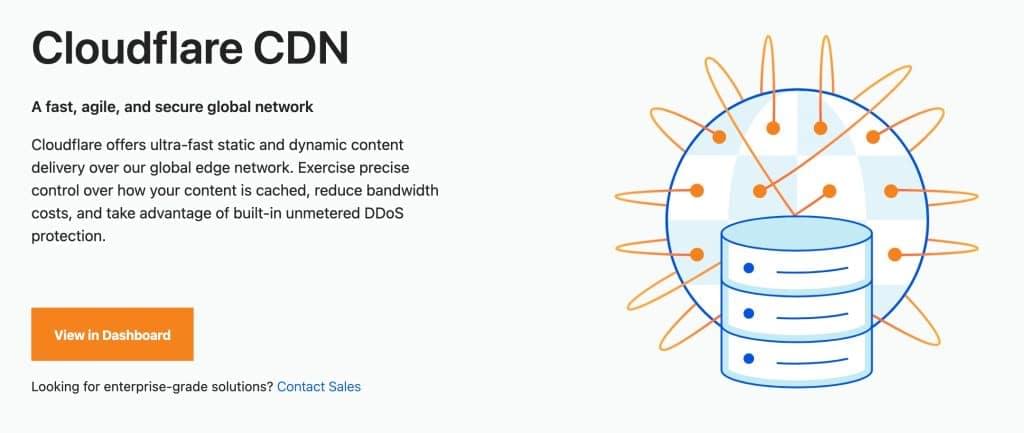
2. Monitor Server Health
Regularly monitor your server’s health to prevent resource overuse.
- Tools for monitoring server health: New Relic, Pingdom, and Uptime Robot.
3. Update Plugins, Themes, and Software
Keeping your WordPress plugins, themes, and other software up to date reduces the risk of conflicts that can cause 503 errors.
- How to manage updates:
- Regularly check for updates from your WordPress dashboardIn WordPress, the Dashboard is a central hub for managing a website’s content and settings. It is the first sc… More or hosting control panel.
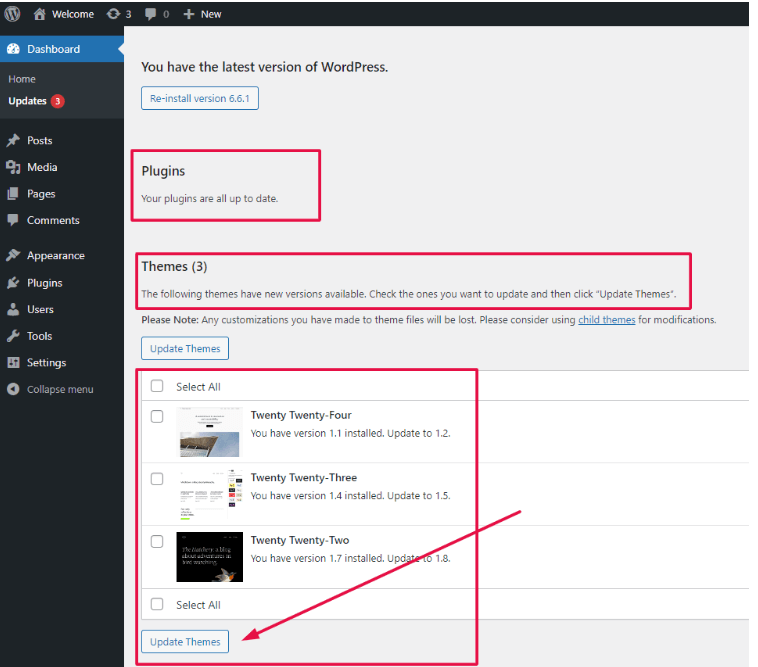
4. Scale Your Server Resources
As your website grows, you may need to upgrade your hosting plan to accommodate increased traffic and resource usage.
- Hosting upgrade options: Consider switching from shared hosting to VPS or dedicated hosting if your traffic spikes regularly.
- For a streamlined and high-performance solution, check out Gigapress, which offers optimized WordPress hosting. Built specifically to handle traffic spikes and heavy resource loads. Whether you’re running a large blog or an eCommerce store. Gigapress ensures your site stays fast, secure, and always available.
Conclusion
HTTP Error 503 (Service Unavailable) is often temporary, but when it persists, it can affect user experience and search rankings. The key to fixing this error lies in identifying the cause—whether it’s server overload, resource exhaustion, or DNS issues—and applying the right solution. By following the steps outlined in this tutorial, you can troubleshoot the error, fix it, and implement preventative measures to avoid future downtime.
If you’re looking to fix HTTP Error 503 quickly and prevent downtime, as well as get fast WordPress hosting with done-for-you updates, check out our hosting packages by clicking the button below.