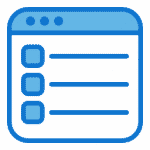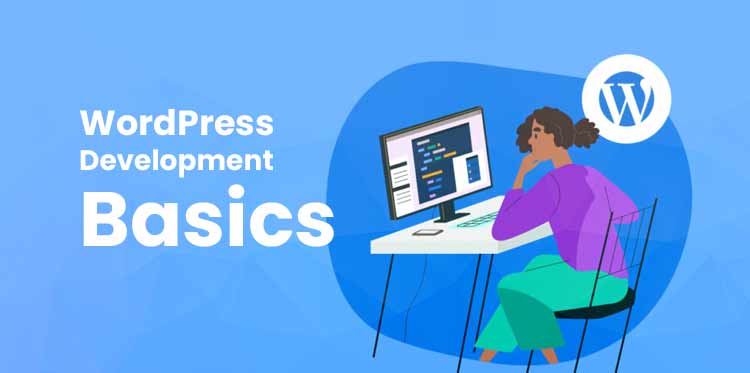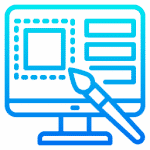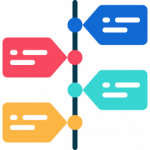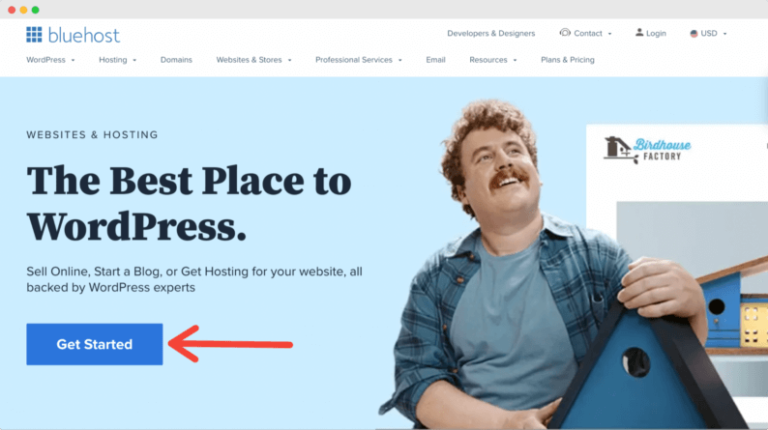Looking to personalize your WordPress admin area to better suit your needs and preferences?
Explore the various ways you can customize the WordPress admin area using PHP.
From disabling and removing elements to customizing visual elements and enhancing user experience, we’ll cover everything you need to know to make your admin area truly your own.
Start creating a WordPress admin area that works best for you!
Key Takeaways:
Introduction to Customizing the WordPress Admin Area
Customizing the WordPress admin area allows users to personalize their experience and enhance the branding of their website.
By customizing the admin area, users can tailor the interface to suit their preferences, making the navigation more intuitive and efficient. This not only creates a sense of ownership but also reinforces the website’s identity and message. Personalizing the admin area can significantly impact user engagement and productivity, as a cohesive and visually appealing backend inspires confidence in both the website owner and contributors.
WordPress provides a range of built-in tools and functionalities to support customization. From themes and color schemes to custom logos and dashboard widgets, users have the flexibility to align the admin area with their branding strategy seamlessly. Leveraging these features enables website owners to maintain a consistent look and feel throughout their site, fostering a cohesive user experience that resonates with their target audience.
Reasons to Customize the WordPress Admin Area
Customizing the WordPress admin area offers benefits such as improved user experience, cohesive branding, and a personalized interface tailored to the website’s identity.
“
By customizing the admin area, website owners have the opportunity to create a more engaging environment for their users.
- Enhanced user experience: Tailoring the admin interface can simplify navigation and improve usability, leading to increased efficiency in content management.
- Brand consistency: Consistent branding across all touchpoints, including the admin dashboard, reinforces brand identity and fosters trust with visitors.
- Design alignment: Aligning the admin interface with the website’s design creates a seamless transition between the front-end and back-end, providing a cohesive experience for administrators.
Customization plays a vital role in elevating the overall user experience and strengthening the website’s brand identity.
Understanding WordPress’s functions.php
WordPress’s functions.php file serves as a crucial component for customizing the admin area, allowing developers to add or modify functionalities through PHP code.
”
}
By utilizing functions.php, developers can create custom functions, hooks, and filters that extend the capabilities of WordPress. For instance, a common customization involves adding a custom logo upload option to the WordPress theme customizer. This can be achieved by defining a new function that registers the custom logo settings and then hooks this function into the WordPress customizer initialization.
Example:
| <?php |
| function custom_theme_features() { |
| add_theme_support( ‘custom-logo’ ); |
| add_action( ‘after_setup_theme’, ‘custom_theme_features’ ); |
| ?> |
Disabling and Removing Elements in the Admin Area
To streamline the WordPress admin area, users can disable or remove elements such as dashboard widgets, menu items, and meta boxes.
One efficient way to achieve a cleaner and more focused interface is by customizing the dashboard to suit specific needs. This can be done by leveraging the functions.php file in the WordPress theme. Users can add code snippets to remove default widgets or even create custom ones to display relevant information. By tailoring the dashboard to display only essential data and features, users can optimize their workflow and enhance productivity.
Disabling Dashboard and Standard Widgets
By disabling default dashboard widgets in WordPress, users can declutter the admin interface and focus on essential information relevant to their workflow.
One way to achieve this is by using PHP functions to target specific widgets for removal or customization. For instance, the ‘wp_add_dashboard_widget’ function can be utilized to remove unwanted widgets such as ‘dashboard_right_now’ or ‘dashboard_activity’.
The ‘remove_meta_box’ function can be handy in eliminating widgets like ‘dashboard_quick_press’ or ‘dashboard_primary’ to streamline the dashboard view. By selectively disabling these widgets, users can create a more tailored and efficient workspace, enhancing their overall WordPress experience.
Removing Menu Items and Submenu
Customizing WordPress menus involves removing unnecessary items or submenus to simplify navigation and prioritize essential functions for users.
To achieve this, users can utilize the functions.php file in their WordPress theme. By adding custom PHP code snippets, one can hide specific menu items or submenus based on their requirements. Additionally, CSS (Cascading Style Sheets) can be employed to disable menu elements visually without altering the core functionality of the WordPress site. This method provides flexibility in tailoring the admin interface to meet the specific needs of the website owner or administrator. It ensures a clean and efficient user experience by decluttering the menu structure.
Disabling Meta Boxes and Editing Pages
By disabling unnecessary meta boxes and refining the page editing interface, WordPress users can focus on content creation without distractions.
One effective way to disable unwanted meta boxes in WordPress is by utilizing the functions.php file in your theme. By adding simple lines of code, you can hide specific meta boxes that are not essential for your editing workflow. This can declutter the editing screen and create a cleaner workspace for content creation.
Customizing the editing experience can greatly enhance productivity. You can rearrange meta boxes, modify their visibility, or even create custom meta boxes to suit your specific needs. This level of customization ensures that your editing interface is tailored to optimize your workflow.
Customizing the Favorites Dropdown
WordPress users can enhance their workflow by customizing the favorites dropdown menu, enabling quick access to frequently used tools and settings.
One way to customize this dropdown menu is by modifying the functions.php file in the WordPress theme. By adding specific code snippets, users can tailor their favorites menu to display the tools and shortcuts that are most relevant to their workflow.
This customization can significantly improve efficiency and productivity for users who frequently navigate the WordPress admin area. For example, users can prioritize frequently accessed features such as ‘Add New Post’, ‘Media Library’, or ‘Appearance’ by rearranging the menu items to suit their preferences.
Customizing Visual Elements in the Admin Area
Enhancing the visual elements of the WordPress admin area involves customizing the login logo, color scheme, and overall design to reflect the website’s branding.
Visual customization plays a crucial role in establishing a strong brand presence and creating a cohesive user experience on a WordPress site. By personalizing these elements, website owners can leave a lasting impression on visitors and align the admin interface with their brand identity.
One key aspect of this customization process is tweaking the login logo, which serves as a visual representation of the site. Adjusting the color scheme to match the brand’s palette is equally important for a consistent look and feel. Applying CSS styling allows for more granular control over the design, enabling tailored adjustments to elements like fonts, spacing, and backgrounds.
Customizing the Login Logo and Color Scheme
By customizing the login logo and color scheme in WordPress, users can create a branded login experience that aligns with their website’s aesthetics.
Regarding customizing the login logo, WordPress offers a straightforward process that allows users to upload their own logo directly to the login page. To do this, navigate to the WordPress admin area and click on ‘Appearance.’ From there, select ‘Customize’ and locate the ‘Site Identity’ section. Upload your logo file and ensure it fits the recommended dimensions for optimal display.
Now, for adjusting the color scheme, users can modify the CSS styles to match their branding. By accessing the theme’s CSS file, you can target specific elements such as the login button, background color, and text color to achieve a cohesive look.
Adding Custom CSS and Style Sheet
Custom CSS and style sheet integration give the power to WordPress users to personalize the admin area’s appearance and layout according to their design preferences.
By adding custom CSS, users can effortlessly modify a wide range of elements within the WordPress admin interface. For instance, changing the color schemes of buttons, adjusting the font styles of text, or even repositioning the navigation menu are just a few examples of the visual enhancements that can be achieved. Utilizing media queries in CSS allows for responsive design tweaks to ensure the admin area adapts seamlessly to different screen sizes, providing a polished user experience.
Customizing the Footer
Personalizing the footer section in WordPress allows users to add custom text, links, or design elements to enhance the admin area’s branding and functionality.
One way to achieve this is by leveraging PHP functions to modify the footer content. By adding a custom function to the theme’s functions.php file, users can insert dynamic elements like the current year or a specific message. CSS styling can be applied to the footer to change its appearance, such as adjusting the font size, color, padding, or even adding background images.
Enhancing User Experience in the Admin Area
Improving user experience in the WordPress admin area involves customizing elements such as new page placeholders and adding dashboard widgets for enhanced functionality.
One crucial aspect of enhancing user experience in the WordPress admin area is by customizing page placeholders strategically. By doing this, you can provide clear navigation paths and visually appealing interfaces for users. Consider using descriptive titles and relevant images to make the placeholders informative and engaging.
Incorporating dashboard widgets can offer quick access to essential information and tools. You can personalize these widgets to display performance metrics, updates, or any other relevant data that users might find beneficial.
Changing New Page and Post Placeholder
Modifying the new page and post placeholders in WordPress can guide users on content creation and align with specific website objectives or content styles.
By customizing placeholders in the WordPress admin area, you can provide clear prompts and instructions for authors, helping them create relevant and engaging content. For instance, you can use PHP functions like wp_title to dynamically insert keywords into the placeholder text for SEO optimization.
To tailor placeholders for different sections of your website, consider using conditional statements within the templates. This way, you can display unique prompts based on the category, tags, or custom fields associated with each page or post.
Adding a Custom Dashboard Widget
By incorporating a custom dashboard widget in WordPress, users can display relevant information, updates, or shortcuts for efficient admin area navigation.
Creating a custom dashboard widget involves a few key steps.
- First, define the widget function using PHP to specify the content and functionality.
- Next, consider what type of content you want to showcase, like recent posts, user activity, or even custom data. You can leverage WordPress functions such as get_posts() or get_users() to fetch this data dynamically.
- Once you have your content, design the widget using HTML markup and CSS styles to give it an appealing look.
- Don’t forget to add hooks to place your widget in the admin dashboard.
- Test your widget, ensuring it functions properly and fits well with your dashboard’s layout.
Conclusion and Next Steps
Customizing the WordPress admin area give the power tos users to create a tailored experience that reflects their brand identity and enhances user interaction.
One important step in enhancing the customization of the admin area is implementing a unique color scheme that aligns with your brand. By selecting colors that resonate with your audience, you can establish a cohesive visual identity throughout the admin dashboard.
Consider installing plugins like Admin Columns or White Label CMS to further personalize the layout and functionality. These tools offer advanced features such as drag-and-drop customization, menu reordering, and granular control over user roles and permissions.
Final Touches and Miscellaneous Modifications
Completing final touches and miscellaneous modifications in the WordPress admin area allows users to refine their customization efforts and optimize the user experience.
After setting up the basic structure of your WordPress website, diving into these finer details can truly elevate your site to another level. Let’s explore some key areas where additional customization can make a significant impact:
- Dashboard Widgets: Tailoring the widgets on the dashboard can streamline the access to important information. Consider adding custom widgets or rearranging existing ones based on your workflow.
- Admin Menu Customization: Simplify the navigation for yourself and other users by rearranging or hiding menu items that are not frequently used. This can enhance efficiency and user-friendliness.
- Login Page Branding: Make a lasting impression by adding your logo, changing background images, or customizing colors on the login page. Personalizing this area can enhance your brand identity.
Next Steps in Customizing Your WordPress Admin Area
Moving forward, users can explore advanced customization techniques, integrate additional features, and continuously optimize their WordPress admin area to meet evolving needs.
Delving into the realm of advanced customization entails a plethora of possibilities to elevate your WordPress admin experience. One intriguing approach is to dive into the world of custom plugins that expand the functionality of your admin area. These plugins can offer features like advanced analytics, task automation, or even personalized dashboards tailored to your specific requirements. Engaging with these tools can truly unlock a new level of efficiency and convenience within your WordPress admin interface.
Frequently Asked Questions
What is Customizing WordPress Admin Area with PHP?
Customizing WordPress Admin Area with PHP refers to the process of modifying and personalizing the backend interface of a WordPress website through the use of PHP code. This allows users to have more control over the appearance and functionality of the admin area.
Why would I need to customize the WordPress Admin Area with PHP?
Customizing the WordPress Admin Area with PHP can help make the backend of your website more user-friendly and efficient. It also allows you to add custom features and design elements that are not available in the default WordPress setup.
Do I need to have coding experience to customize the WordPress Admin Area with PHP?
Yes, some coding knowledge is required to customize the WordPress Admin Area with PHP. However, there are many resources and tutorials available online that can guide you through the process, even if you are not an expert in PHP.
What are some common ways to customize the WordPress Admin Area with PHP?
Some common ways to customize the WordPress Admin Area with PHP include changing the layout and design of the admin menu, adding new widgets or plugins, and modifying the dashboard widgets to display different information.
Is it possible to undo or revert my customizations to the WordPress Admin Area with PHP?
Yes, it is possible to revert or undo any customizations made to the WordPress Admin Area with PHP. This can be done by removing the code or reverting to a previous version of your website’s theme or template.
Can I hire someone to customize the WordPress Admin Area with PHP for me?
Yes, there are many developers and agencies that specialize in customizing WordPress websites, including the admin area. You can hire a professional to make the changes for you if you do not have the time or expertise to do it yourself.