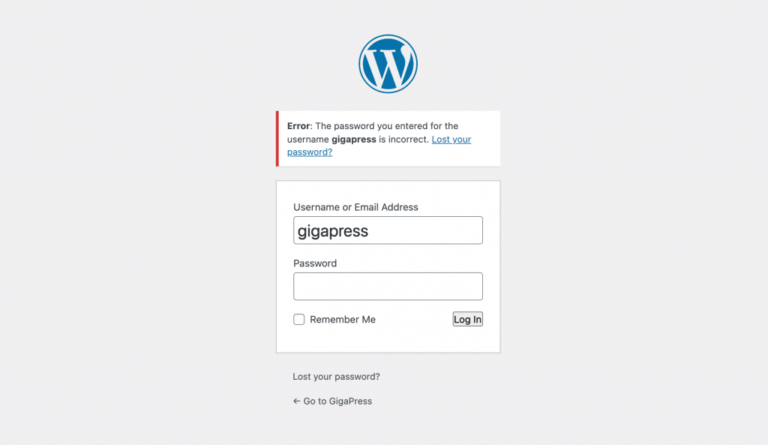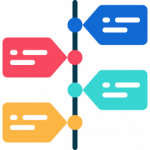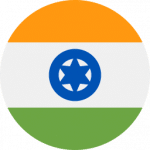If you’re a WordPress website owner, you’ve probably encountered a “Coming Soon” pageIn WordPress, a page is a content type that is used to create non-dynamic pages on a website. Pages are typica… More at some point—whether it’s during the build of your site, while performing maintenance, or when preparing for a launch. These pagesIn WordPress, a page is a content type that is used to create non-dynamic pages on a website. Pages are typica… More are essential for keeping visitors informed while your site is under construction. However, once your site is ready to go live, it’s crucial to remove this page so your audience can access your content without delay.
In this guide, we’ll walk you through the easy steps to remove the “Coming Soon” page in WordPress, ensuring your site is up and running smoothly for the world to see. Whether you used a pluginA plugin is a software component that adds specific features and functionality to your WordPress website. Esse… More like SeedProd, WP Maintenance Mode, or Elementor, we’ve got you covered. Let’s dive in!
Understanding the “Coming Soon” Page in WordPress
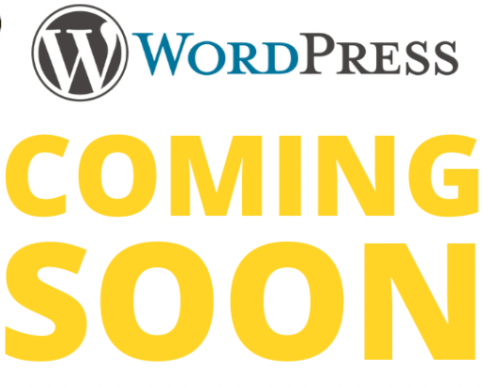
A “Coming Soon” page serves several vital purposes in website management. It’s a way to inform visitors that your site is still under development or undergoing maintenance. While it’s useful for those moments, it can also become a roadblock if left on too long.
You’ll most commonly encounter these pages if you’re using popular WordPress plugins such as:
- SeedProd: A powerful plugin for creating landing pages, including “Coming Soon” pages.
- WP Maintenance Mode: A lightweight plugin that lets you put up a temporary page while you work on your site.
- Elementor Maintenance Mode: If you’re using the Elementor page builder, this feature provides a simple way to display a “Coming Soon” page.
While these pages are helpful, once your site is ready for launch, it’s crucial to disable them to prevent hindering your site’s visibility. Now, let’s explore how to remove it.
Why You Might Want to Remove the “Coming Soon” Page
There are several good reasons why you should remove your “Coming Soon” page when the time is right:
1. Site Launch
When you’re ready to go live with your website after months of design, development, and planning, it’s time to remove the “Coming Soon” page. Visitors should be able to access your content and experience your site as it was meant to be seen.
2. Maintenance Completion
If you’ve been updating or maintaining your website and used the “Coming Soon” page to keep visitors informed, you’ll want to disable it once the maintenance is complete. This ensures your users can see your website in its final, fully functioning state.
3. SEO Implications
Search engines like Google don’t favor “Coming Soon” pages in the long term. If your site is stuck in “Coming Soon” mode for too long, search engines might struggle to index your site properly, which can hurt your SEO rankings. Removing the page quickly can help you maintain strong SEO performance.
How to Remove the “Coming Soon” Page in WordPress
There are multiple ways to remove a “Coming Soon” page, depending on which plugin you used or whether you need to handle it directly from the WordPress admin dashboardIn WordPress, the Dashboard is a central hub for managing a website’s content and settings. It is the first sc… More. Let’s break down the most common methods.
Remove “Coming Soon” Page from the Plugin Settings
If you’re using a plugin to manage the “Coming Soon” page, here’s how to disable it:
SeedProd
SeedProd is one of the most popular plugins for creating “Coming Soon” pages. If you’re using SeedProd, follow these simple steps:
- Log into your WordPress DashboardIn WordPress, the Dashboard is a central hub for managing a website’s content and settings. It is the first sc… More.
- Navigate to SeedProd > Pages.
- Locate the “Coming Soon” page and click Edit.
- In the settings, find the “Activate Coming Soon Mode” toggle and switch it off.
- Save your changes and check your site to ensure the “Coming Soon” page is no longer visible.
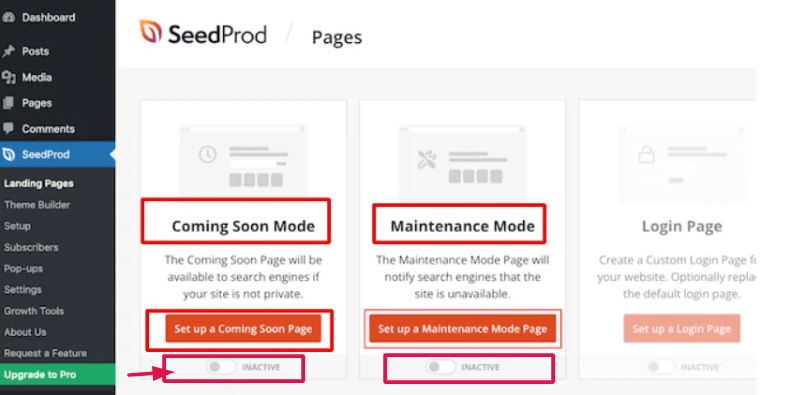
WP Maintenance Mode
WP Maintenance Mode is another plugin that adds a temporary page to your site. Here’s how to turn it off:
- Go to your WordPress Dashboard and select Settings > WP Maintenance Mode.
- In the General tab, you’ll see an option labeled “Status”—set this to Disabled.
- Hit Save Changes, and the “Coming Soon” page should disappear.
Elementor Maintenance Mode
If you’re using the Elementor page builder, you might have enabled the Maintenance Mode directly within the plugin:
- Open your WordPress Dashboard.
- Navigate to Elementor > Tools > Maintenance Mode.
- Change the status to Disabled.
- Click Save Changes, and your site will be visible to all users.
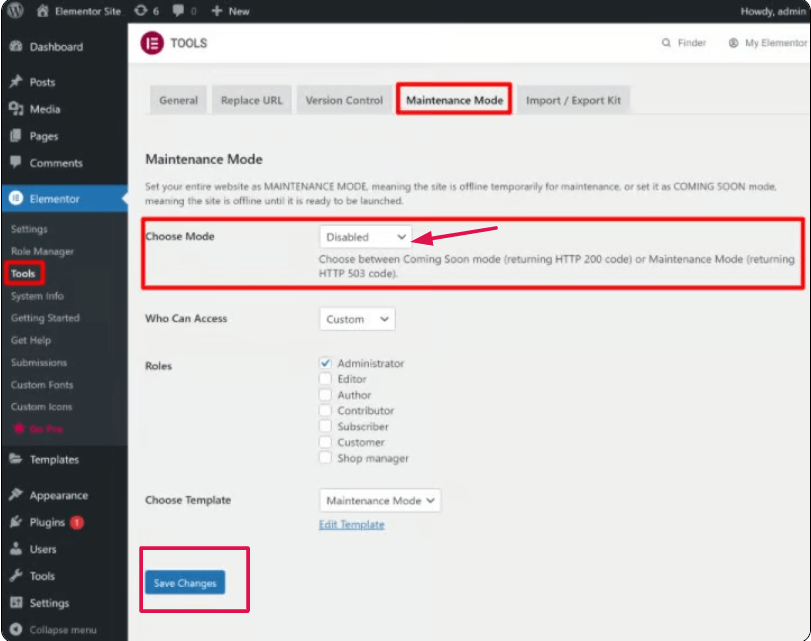
Remove the “Coming Soon” Page from WordPress Admin Settings
If you haven’t used a plugin and the “Coming Soon” page is still active, it could be controlled by your WordPress settings. Here’s how to manually change it:
- Log in to your WordPress Dashboard.
- Go to Settings > Reading.
- Under the “Your homepage displays” section, ensure that “Your latest posts” or your chosen static page is selected.
- Below that, uncheck the option “Discourage search engines from indexing this site.”
- Save your settings and refresh your site to ensure the “Coming Soon” page is gone.
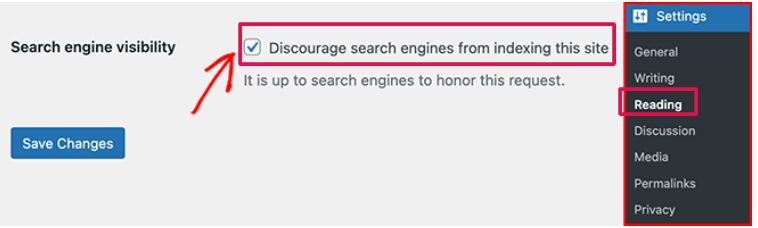
What to Do After Removing the “Coming Soon” Page
Now that your “Coming Soon” page is gone, here are a few key steps to ensure your site is fully operational:
Clear Your Cache
If you’re using a caching plugin like W3 Total Cache or have a content delivery network (CDN) like Cloudflare, you may need to clear the cache. If you don’t, visitors might still see the “Coming Soon” page due to old cache data.
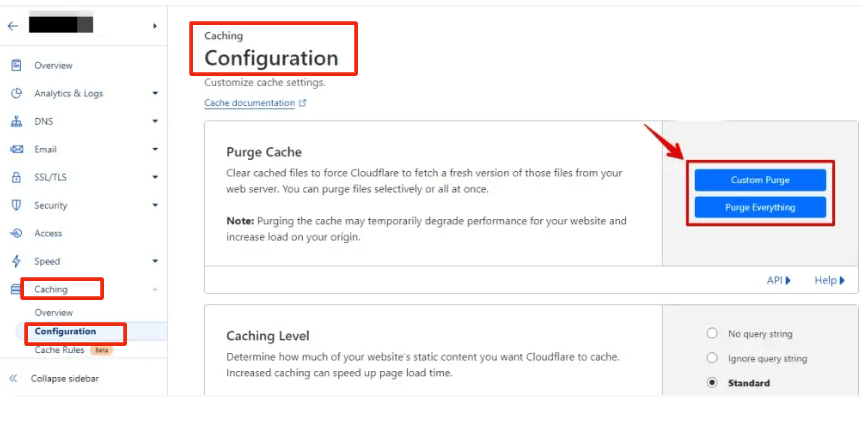
Test Your Site
Always double-check that your site is visible to the public and functioning as expected. Test it on different browsers and devices to make sure everything is working properly.
SEO Considerations
It’s time to tell Google that your site is live! Re-submit your sitemap to Google Search Console and ensure it’s being indexed correctly. This will help your site gain visibility in search engine results.
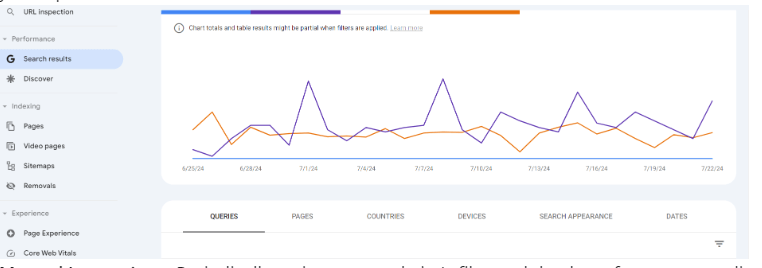
Check for Broken Links
Once your “Coming Soon” page is gone, take the time to check for broken links or missing content that might have been overlooked during development.
Troubleshooting Common Issues
Even after following the steps to remove the “Coming Soon” page, you might encounter a few issues. Here’s how to solve them:
Issue 1: The “Coming Soon” Page Stays Visible
If the “Coming Soon” page is still visible after deactivation, it could be due to caching. Clear your site’s cache, browser cache, and CDN cache to ensure the latest version of your site is being displayed.
Issue 2: Users See the “Coming Soon” Page Despite Going Live
Sometimes, the “Coming Soon” page may still appear for some users. This can happen if you have a cache or maintenance mode setting that wasn’t fully disabled. Double-check your plugin settings and clear your caches.
Issue 3: Plugin-Specific Problems
If the plugin settings aren’t behaving as expected, ensure that the plugin is up to date. You can also try disabling and re-enabling the plugin to reset its settings.
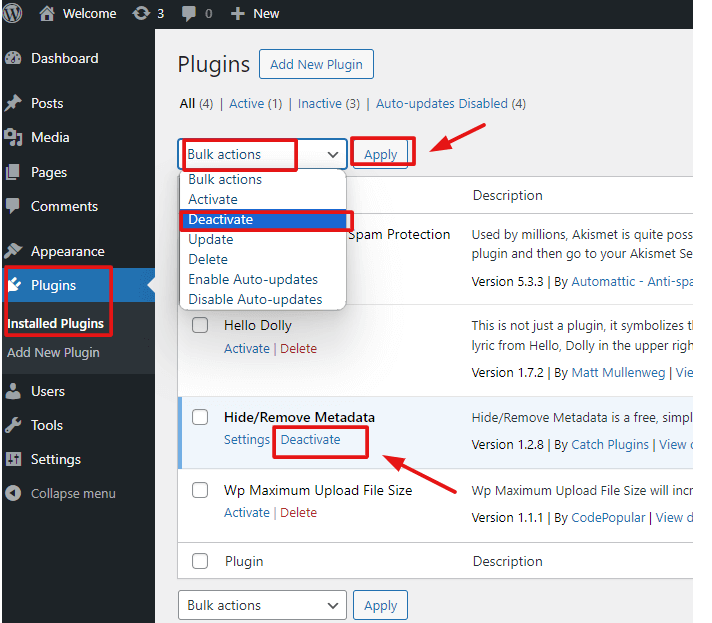
Conclusion
Removing the “Coming Soon” page in WordPress is a simple but crucial step when launching your website or completing maintenance. By following the steps outlined in this guide, you can ensure that your site is accessible to all visitors and indexed properly by search engines.
Once you’ve removed the page, don’t forget to clear any caches and verify your site’s functionality. And if you run into any issues, troubleshooting steps are just a few clicks away.
Have you removed your “Coming Soon” page yet? Share your experiences or any challenges you faced in the commentsComments are a feature of WordPress that allow users to engage in discussions about the content of a website. … More below. Don’t forget to subscribe for more WordPress tips and updates!
If you’re looking to remove the coming soon page and get your site up and running quickly, along with fast WordPress hosting and done-for-you updates, check out our hosting packages!
Why Choose Gigapress?
At Creative813, we pride ourselves on delivering hosting solutions that are:
Scalable: Designed to grow with your business.
Secure: Equipped with advanced tools to protect your digital assets.
Reliable: Built on industry-leading technology for unmatched uptime and performance.
Budget-Friendly: Offering affordable plans without compromising quality.
Let Gigapress be your trusted partner in hosting and development, empowering your online presence to achieve new heights. Contact us today to learn more about how we can support your business.
Click the button below to get started: